Go also known as Golang is an open source programming language developed by a team (Robert Griesemer, Rob Pike, and Ken Thompson) at Google and many contributors from the open source community.
Go is expressive, simple, reliable, concise, clean, and efficient which make programmers to write/develop application easily and more productive, that too on multi-core and networked machines. Go language was designed to resolve common criticisms of other languages while maintaining their positive characteristics.
Some notable open-source applications using Go.
- Docker, a set of tools for deploying Linux containers.
- Snappy, a package manager for Ubuntu.
- Dropbox, migrated some of their critical components from Python to Go
- Google, for many projects, notably including download server dl.google.com
- MongoDB, tools for administering MongoDB instances
- Netflix, for two portions of their server architecture
- SoundCloud, for “dozens of systems
- Uber, for handling high volumes of geofence-based queries
Installing Go on Linux via package manager
Most of the Linux distribution included Go language on official repository, so we can easily install but will get bit older version. If you preferring latest release, try to build manually.
[Install go on Debian/Ubuntu/Mint] $ sudo apt-get install golang [Install lnav on RHEL/CentOS] $ sudo yum install golang [Install lnav on Fedora] $ sudo dnf install golang [Install lnav on openSUSE] $ sudo zypper install golang [Install lnav on Mageia] $ sudo urpmi golang [Install lnav on Arch Linux based system] $ sudo pacman -S golang
In order to work with Go language, create a work space directory under your home directory. Go language will keep all the files Here.
$ mkdir ~/go_proj
Make sure you have to setup Go related environment variables to make it work. Add /usr/local/go/bin line to your /etc/profile for a system-wide installation or add $HOME/.profile for user specific installation.
export PATH=$PATH:/usr/local/go/bin
Setup GOPATH and GOBIN environment variables. GoPATH is project workspace. Add following lines to $HOME/.profile file.
export GOPATH=$HOME/go_proj export GOBIN=$GOPATH/bin
Manual method to install Go on Linux
If you preferring for latest release, visit the golang website and download the latest archive file and follow the steps to install it.
$ wget https://storage.googleapis.com/golang/go1.8.linux-amd64.tar.gz $ sudo tar -xzf go1.8.linux-amd64.tar.gz -C /usr/local
In order to work with Go language, create a workspace directory under your home directory. Go language will keep all the files Here.
$ mkdir ~/go_proj
Make sure you have to setup Go related environment variables to make it work. Add /usr/local/go/bin line to your /etc/profile for a system-wide installation or add $HOME/.profile for user specific installation.
export PATH=$PATH:/usr/local/go/bin
When you install Go in different location instead of default /usr/local/go, you must set the GOROOT environment variable to point to the directory.
For example, if you installed Go to your home directory you should add commands like the following to $HOME/.profile
export GOROOT=$HOME/go export PATH=$PATH:$GOROOT/bin
Setup GOPATH and GOBIN environment variables. GoPATH is project workspace. Add following lines to $HOME/.profile file.
export GOPATH=$HOME/go_proj export GOBIN=$GOPATH/bin
Run the following commands to take effect.
$ source ~/.profile
Verify GoLang installation
Run the below command to see the version of Go language.
$ go version go version go1.8 linux/amd64
Check the Go environment variables.
$ go env GOARCH="amd64" GOBIN="/home/magi/go_proj/bin" GOEXE="" GOHOSTARCH="amd64" GOHOSTOS="linux" GOOS="linux" GOPATH="/home/magi/go_proj" GORACE="" GOROOT="/usr/local/go" GOTOOLDIR="/usr/local/go/pkg/tool/linux_amd64" GCCGO="gccgo" CC="gcc" GOGCCFLAGS="-fPIC -m64 -pthread -fmessage-length=0 -fdebug-prefix-map=/tmp/go-build742208715=/tmp/go-build -gno-record-gcc-switches" CXX="g++" CGO_ENABLED="1" PKG_CONFIG="pkg-config" CGO_CFLAGS="-g -O2" CGO_CPPFLAGS="" CGO_CXXFLAGS="-g -O2" CGO_FFLAGS="-g -O2" CGO_LDFLAGS="-g -O2"
Test your installation
Check that Go is installed correctly by building a simple program. We have already created workspace directory called go_proj.
Next, make the directory src/hello inside your workspace.
$ mkdir -p ~/go_proj/src/hello
Create a file name hello.go and add the following simple program.
$ nano ~/go_proj/src/hello/hello.go
package main
import "fmt"
func main() {
fmt.Printf("Welcome To 2daygeek\n")
}
compile the hello.go source file with the go install command
$ go install $GOPATH/src/hello/hello.go
Run the program.
$ $GOBIN/hello

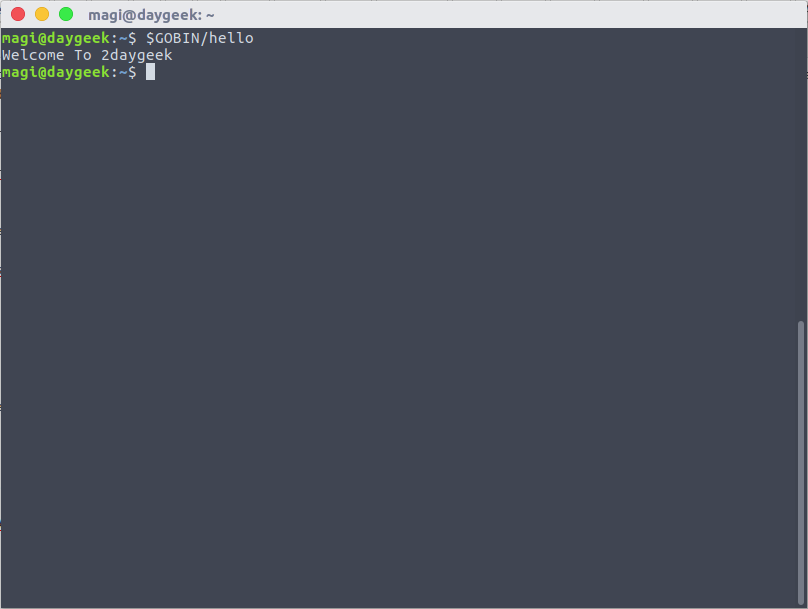
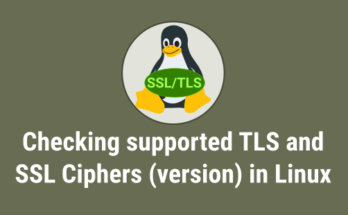


export GOBIN=$GOPATH/bin
http://amazonwebservicesforum.com