Most of us believe that uninstalling Java is a difficult task in Linux, but it’s not as per my opinion, because I have installed Java on various distributions several times and removed it safely without any problems.
To do so, you need to check few things before removing JAVA.
In general, people install ‘Oracle Java’ or ‘openJDK’ depending on their need.
In this guide, we will show you how to uninstall/remove Java in Linux. By looking at the steps below, you will realize how easy it is.
Why should we remove Java?
You may need to uninstall Java from your system for below common reasons:
- You may need to install latest version due to application compatibility.
- You no longer need Java on your system
Refer the below link for installing Java on various Linux distributions.
1) Checking current version of Java
Installed Java version in Linux system can be verified using the following command. The below output shows that we have Oracle Java version “1.7.0_72” :
$ java -version java version "1.7.0_72" Java(TM) SE Runtime Environment (build 1.7.0_72-b14) Java HotSpot(TM) 64-Bit Server VM (build 24.72-b04, mixed mode)
2) Check if you have installed any other Java version
For various reasons, some users might have installed multiple Java versions which can all be listed together using the 'update-alternatives' command as shown below.
As per the following output, we have installed three Java versions and ‘Oracle Java 7’ is the one that’s currently active on the system:
$ sudo update-alternatives --config java There are 3 choices for the alternative java (providing /usr/bin/java). Selection Path Priority Status ------------------------------------------------------------ 0 /usr/lib/jvm/java-7-oracle/jre/bin/java 1072 auto mode 1 /opt/jdk1.8.0_20/bin/java 2 manual mode 2 /usr/lib/jvm/java-7-openjdk-amd64/jre/bin/java 1071 manual mode * 3 /usr/lib/jvm/java-7-oracle/jre/bin/java 1072 manual mode Press enter to keep the current choice[*], or type selection number:
3) Checking Java installation method
Before uninstalling Java, you should find how Java was installed in the system. It could be installed using one of the below methods:
- Manual method
- From the rpm file
- Distribution repository or Third-party repository
As stated in the beginning of the article, user would have installed Oracle Java or openJDK.
OpenJDK: Everybody uses distribution official repository to install openJDK.Oracle JAVA: User might use one of these methods viz. Manual or Third-party repository or RPM file.
3.a) Checking Java installation method on Debian/Ubuntu
Use the below commands to check how JAVA was installed on an Ubuntu/Debian system. As per the below output, “OpenJDK 1.7.0_65” has been installed from the Ubuntu repository:
$ java -version java version "1.7.0_65" OpenJDK Runtime Environment (IcedTea 2.5.3) (7u71-2.5.3-0ubuntu1) OpenJDK 64-Bit Server VM (build 24.65-b04, mixed mode)
Feel free to double check whether “OpenJDK 1.7.0_65” was installed from the Ubuntu repository by running the below command, which in our case shows that it was installed from the Ubuntu official repository as shown below:
$ dpkg -l | grep openjdk ii openjdk-7-jdk:amd64 7u71-2.5.3-0ubuntu1 amd64 OpenJDK Development Kit (JDK) ii openjdk-7-jre:amd64 7u71-2.5.3-0ubuntu1 amd64 OpenJDK Java runtime, using Hotspot JIT ii openjdk-7-jre-headless:amd64 7u71-2.5.3-0ubuntu1 amd64 OpenJDK Java runtime, using Hotspot JIT (headless)
As per the below output, “Oracle Java 7” has been installed from third-party repository, namely "webupd8" :
$ dpkg -l | grep oracle-java ii oracle-java7-installer 7u72+7u60arm-0~webupd8~2 all Oracle Java(TM) Development Kit (JDK) 7
Also, we can see that “Oracle JAVA 8” was installed using the manual method, as it is located under the ‘/opt’ directory, see below:
$ sudo update-alternatives --config java Selection Path Priority Status ------------------------------------------------------------ 0 /usr/lib/jvm/java-7-oracle/jre/bin/java 1072 auto mode 1 /opt/jdk1.8.0_20/bin/java 2 manual mode 2 /usr/lib/jvm/java-7-openjdk-amd64/jre/bin/java 1071 manual mode * 3 /usr/lib/jvm/java-7-oracle/jre/bin/java 1072 manual mode
3.b) Checking Java installation method on RPM based systems
Use the below commands to find out how JAVA was installed on RPM based systems, such as RHEL, CentOS, Fedora and openSUSE. The following output shows that, “OpenJDK 1.7.0_71” was installed using the CentOS repository:
$ java -version java version "1.7.0_71" OpenJDK Runtime Environment (rhel-2.5.3.2.el6_6-x86_64 u71-b14) OpenJDK 64-Bit Server VM (build 24.65-b04, mixed mode)
You can double check the above result by running the below command:
$ rpm -qa | grep java java-1.7.0-openjdk-1.7.0.71-2.5.3.2.el6_6.x86_64
Also, the “Oracle Java 8” was installed manually using the RPM file as per the following output, because it doesn’t show the distribution version which was shown in the previous output:
$ rpm -qa | grep jdk jdk1.8.0_25-1.8.0_25-fcs.x86_64
4) Removing Java in Linux
Now that we have understood how to find out the installation method of JAVA on a Linux system, let’s proceed to understand how to remove/uninstall JAVA.
Uninstalling Oracle Java or openJDK can be done in multiple ways and you can use a suitable method as you see fit. This section summarizes some of those methods.
4.a) Removing Java in Debian/Ubuntu
You may need to run these commands based on section'3.a' to uninstall ‘Oracle Java’ or ‘OpenJDK’ in Ubuntu/Debian systems:
[To uninstall Openjdk 7] $ sudo apt-get purge openjdk-7-* [To remove Oracle Java 7] $ sudo apt-get remove oracle-java7-installer [To Uninstall Oracle Java 8] $ cd /opt $ sudo rm -Rf jdk1.8.0_20
4.b) Removing Java in RPM based system
You may need to run these commands based on section'3.b' to uninstall ‘Oracle Java’ or ‘OpenJDK’ in Red Hat, CentOS, Fedora and openSUSE systems:
[To Uninstall Openjdk] $ rpm -e (grep output from 3b) $ sudo rpm -e java-1.7.0-openjdk-1.7.0.71-2.5.3.2.el6_6.x86_64 [To Remove Oracle Java 8] $ sudo rpm -e jdk1.8.0_25-1.8.0_25-fcs.x86_64
4.c) Uninstalling Oracle Java
Alternatively, Oracle Java can be removed from the Linux system using the ‘update-alternatives’ command as shown below.
(replace the word (version)with your Java version. DO java -version to get yours. So if your version is 1.8.0-92, you would type sudo update-alternatives –remove “java” “/usr/lib/jvm/jdk1.8.0-92/bin/java”)
$ sudo update-alternatives --remove "java" "/usr/lib/jvm/jdk[version]/bin/java" $ sudo update-alternatives --remove "javac" "/usr/lib/jvm/jdk[version]/bin/javac" $ sudo update-alternatives --remove "javaws" "/usr/lib/jvm/jdk[version]/bin/javaws"
Now, remove the corresponding JDK folder by executing the following command:
$ sudo rm -r /usr/lib/jvm/jdk[version]
5) Checking Java version
At this stage, we have completely removed openJDK & Oracle Java from our system. If no Java version is installed on the system, you will get the following message:
$ java -version bash: /usr/bin/java: No such file or directory
Closing Notes
In this article, you learnt how to install ‘Oracle Java’ or ‘OpenJDK’ in various Linux distributions such as Ubuntu, Debian, RHEL, Fedora, CentOS and openSUSE.
If you found this article helpful, please do share with your friends and spread the knowledge. Please feel free to comment below if you have any queries/concerns. We will get back to you as soon as we can. Happy learning!

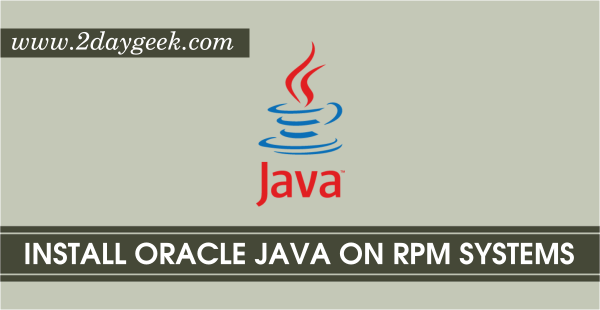

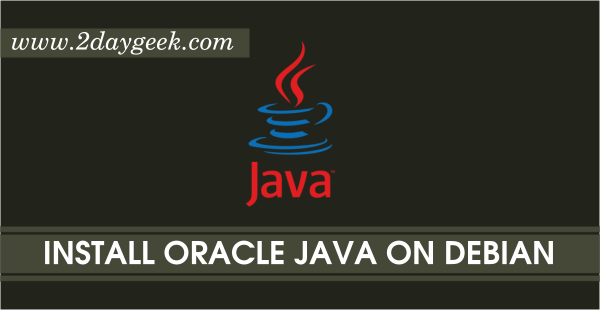
im on kalilinux 2020.4 i installed java 11.0.9 and java jdk 8 u217
when i write java -version
lzh:permission denied java
it’s not about root there is another errorr help me plz
Can you share with us en exact error message that you are getting to understand more about it?
I see you don’t monetize your website, i think there is one opportunity to earn additional cash on your page,
search in google for: idol4jp makes money
Hi Magesh,
Please see my post here. How do I remove Java 7?
linux-bi4s:~ # java -version
If ‘java’ is not a typo you can use command-not-found to lookup the package that contains it, like this:
cnf java
linux-bi4s:~ # update-alternatives –config java
update-alternatives: error: no alternatives for java
linux-bi4s:~ # rpm -qa | grep java
timezone-java-2014h-1.1.noarch
java-1_7_0-openjdk-1.7.0.71-1.1.x86_64
libjavascriptcoregtk-1_0-0-2.4.6-1.4.x86_64
java-1_7_0-openjdk-headless-1.7.0.71-1.1.x86_64
libjavascriptcoregtk-3_0-0-2.4.6-1.4.x86_64
libjavascriptcoregtk-4_0-18-2.6.1-1.1.x86_64
java-binfmt-misc-1.4-4.1.3.x86_64
linux-bi4s:~ # rpm -qa | grep jdk
java-1_7_0-openjdk-1.7.0.71-1.1.x86_64
java-1_7_0-openjdk-headless-1.7.0.71-1.1.x86_64
linux-bi4s:~ # rpm -e java-1_7_0-openjdk-1.7.0.71-1.1.x86_64
error: Failed dependencies:
jre-64 > 1.5 is needed by (installed) libreoffice-writer-extensions-4.3.2.2-1.3.x86_64
jre-64 > 1.5 is needed by (installed) libreoffice-calc-extensions-4.3.2.2-1.3.x86_64
linux-bi4s:~ # rpm -e java-1_7_0-openjdk-headless-1.7.0.71-1.1.x86_64
error: Failed dependencies:
java-1_7_0-openjdk-headless = 1.7.0.71-1.1 is needed by (installed) java-1_7_0-openjdk-1.7.0.71-1.1.x86_64
libawt.so()(64bit) is needed by (installed) java-1_7_0-openjdk-1.7.0.71-1.1.x86_64
libjava.so()(64bit) is needed by (installed) java-1_7_0-openjdk-1.7.0.71-1.1.x86_64
libjava.so(SUNWprivate_1.1)(64bit) is needed by (installed) java-1_7_0-openjdk-1.7.0.71-1.1.x86_64
libjvm.so()(64bit) is needed by (installed) java-1_7_0-openjdk-1.7.0.71-1.1.x86_64
libjvm.so(SUNWprivate_1.1)(64bit) is needed by (installed) java-1_7_0-openjdk-1.7.0.71-1.1.x86_64
linux-bi4s:~ #
Good Job..
@Neeraj,
Nice to hear, Welcome.
Great post. Thank you!
@Sangeetha,
Welcome.
How do I UNINSTALL Java 9? It is causing errors when I download updates,& I would love to UNINSTALL it without having to reinstall Linux Mint. Google is ABSOLUTELY USELESS in trying to find this answer.
@Roy,
Can you tell me how you installed Java 9. So, that i can give a solution to remove.
Userful!!! Thanks!
@Caio,
Welcome.
Magesh,
Many thanks for this tutorial. It worked perfectly on Linux Mint 17.1 for me. Now I would like to re-install Java, latest version. Do you also have a tutorial for that?
Ron
@Modesitt,
Beginning of article you can see the java installation link.
I have uninstalled Java 7 jdk and my GUI crashed and linux mint boots into console mode. Is the only way to get back to normal to reinstall Java? I believe I uninstalled my jre and that is why this has happened. Can you help?
@David,
I’m bit confusing because it wont affect GUI and there is no relationship with GUI & JRE. I guess it could be some other reason.