URPMI is Mageia’s command line tool for managing packages and repositories (media). It’s powerful command-line tool which is used to automatically download and install new software packages, upgrade existing software packages, update the package list index, and to upgrade the entire Mageia system. urpmi handles dependencies automatically (checks and resolves dependencies). Some other package manger utilities which are being used widely in Linux are yum, dnf, apt-get, dpkg, rpm, Zypper, pacman, urpmi, pkg, apt, etc.,
Now, i’m going to play on our Mageia 5 box to explain and cover mostly used Urpmi commands with examples.
1) Common syntax/file location for URPMI
See below for common syntax/file location of URPMI command.
[General syntax for apt] urpmi [options] [pkg1] [pkg2] ... [most popular URPMI commands] [urpmi urpme urpmf urpmq urpmi.update urpmi.addmedia urpmi.removemedia] [contains information about all urpmi Sources, Name and Path] /etc/urpmi/urpmi.cfg [URPMI cached file location] /var/cache/urpmi/rpms
2) Install a Package or packages
Use the below command to install any package or packages on your system. In this case i’m going to install nano, gedit. Every time urpmi ask your confirmation to install the corresponding package. if you want to avoid the confirmation you can do by this adding --force option with urpmi.
[Install a single package] $ sudo urpmi nano $MIRRORLIST: media/core/release/nano-2.3.6-3.mga5.x86_64.rpm installing nano-2.3.6-3.mga5.x86_64.rpm from /var/cache/urpmi/rpms warning: Generating 4 missing index(es), please wait... Preparing... ############################################# 1/1: nano ############################################# [Install more than one packages] $ sudo urpmi nano gedit $MIRRORLIST: media/core/release/nano-2.3.6-3.mga5.x86_64.rpm $MIRRORLIST: media/core/release/gedit-3.14.3-1.mga5.x86_64.rpm installing gedit-3.14.3-1.mga5.x86_64.rpm nano-2.3.6-3.mga5.x86_64.rpm from /var/cache/urpmi/rpms Preparing... ############################################# 1/2: nano ############################################# 2/2: gedit ############################################# [Install a package without confirmation] $ sudo urpmi --force nano $MIRRORLIST: media/core/release/nano-2.3.6-3.mga5.x86_64.rpm installing nano-2.3.6-3.mga5.x86_64.rpm from /var/cache/urpmi/rpms Preparing... ############################################# 1/1: nano #############################################
3) Remove a Package or packages
Use the below command to remove/erase any package or packages on your system. In this case I’m going to remove nano, gedit.
[Remove a single package] $ sudo urpme nano removing nano-2.3.6-3.mga5.x86_64 removing package nano-2.3.6-3.mga5.x86_64 1/1: removing nano-2.3.6-3.mga5.x86_64 ############################################# [Remove more than one packages] $ sudo urpme nano gedit removing gedit-3.14.3-1.mga5.x86_64 nano-2.3.6-3.mga5.x86_64 removing package nano-2.3.6-3.mga5.x86_64 1/2: removing nano-2.3.6-3.mga5.x86_64 ############################################# removing package gedit-3.14.3-1.mga5.x86_64 2/2: removing gedit-3.14.3-1.mga5.x86_64 #############################################
4) update a Package or packages
Use the below command to update any package or packages on your system. In this case I’m going to update nano, gedit to latest version.
[update single package] $ sudo urpmi nano Package nano-2.3.6-3.mga5.x86_64 is already installed [update more than one packages] $ sudo urpmi nano gedit Packages gedit-3.14.3-1.mga5.x86_64, nano-2.3.6-3.mga5.x86_64 are already installed
5) Search a package
If you don’t know the exact package name which you want to install, Use the search option it will return the matching string. In this case I’m going to search nano. We can search when we knowing only a part of an rpm name.
[Search a package] $ urpmq nano nano [Find package knowing only a part of an rpm name] $ urpmq --fuzzy chrome perl-Physics-Psychrometry x11-driver-video-openchrome [Find package knowing only a part of an name (from rpm & description)] $ urpmf --summary chrome x11-driver-video-openchrome:X.org driver for Unichrome cards from the OpenChrome project perl-Physics-Psychrometry:Perl extension for calculating Psychrometric mono-icon-theme:Monochrome Theme for KDE4 x11-driver-video-openchrome:X.org driver for Unichrome cards from the OpenChrome project perl-Physics-Psychrometry:Perl extension for calculating Psychrometric mono-icon-theme:Monochrome Theme for KDE4 [search on the summary of the packages] $ urpmf --summary email -a client claws-mail:The user-friendly, lightweight and fast GTK2 based email client roundcubemail:Round Cube Webmail is a browser-based multilingual IMAP client thunderbird:Full-featured email, RSS, and newsgroup client [Search a package, ignore case-sensitivity (-Y) and display a summary of the package] $ urpmq -Y --summary nano nano : Tiny console text editor that aims to emulate Pico ( 2.3.6-3.mga5 )
6) Check package information
If you want to know the package detailed information before proceeding with the installation. Use the below command, it will give full information about the package like package version, size, repo name, etc..
[print package info]
$ urpmq -i nano
$MIRRORLIST: media/core/release/media_info/20150615-211931-info.xml.lzma
Name : nano
Version : 2.3.6
Release : 3.mga5
Group : Editors
Size : 1834127 Architecture: x86_64
Source RPM : nano-2.3.6-3.mga5.src.rpm
URL : http://www.nano-editor.org/
Summary : Tiny console text editor that aims to emulate Pico
Description :
nano (Nano's ANOther editor) is the editor formerly known as
TIP (TIP Isn't Pico). It aims to emulate Pico as closely as
possible while also offering a few enhancements.
7) Update Repository Index
Use the below command to Update/Refresh Repository Index file which was mentioned under /etc/apt/sources.list or /etc/apt/preferences.
[Update Repository Index] $ urpmi.update -a medium "Live Core" is up-to-date medium "Live Nonfree" is up-to-date medium "Core Release" is up-to-date medium "Core Updates" is up-to-date medium "Nonfree Release" is up-to-date medium "Nonfree Updates" is up-to-date medium "Core 32bit Release" is up-to-date medium "Core 32bit Updates" is up-to-date medium "Nonfree 32bit Release" is up-to-date medium "Nonfree 32bit Updates" is up-to-date [Update Particular Repository Index] $ urpmi.update "Core Release" medium "Core Release" is up-to-date
8) Update Your System
Use the below command to Upgrade entire system packages to latest version.
[update entire system packages to latest version] $ sudo urpmi --update --auto-select or $ sudo urpmi --auto-update [Alternate command to update entire system packages to latest version] $ MageiaUpdate
9) Clean local repository packages
This command removes .rpm files for packages that are no longer installed on your system, removing these files from /var/cache/urpmi/rpms may regain a significant amount of disk space.
[Clean local repository packages]
$ sudo urpmi --clean
10) Download a Package Without Installing
If you want to download any packages without installation, you can do it by adding --no-install option with apt-get command. After operation, you’ll find them in /var/cache/urpmi/rpms.
[Download a Package Without Installing]
$ sudo urpmi --no-install apache
$ ls -lh /var/cache/urpmi/rpms
total 1.3M
-rw-r--r-- 1 root root 998K Jul 20 02:22 apache-2.4.10-16.3.mga5.x86_64.rpm
-rw-r--r-- 1 root root 8.9K Jul 20 02:22 webserver-base-2.0-8.mga5.x86_64.rpm
11) Check package Dependencies
Check All Dependencies for particular Package.
[Check package Dependencies]
$ urpmq --requires-recursive nano
bash
bash-completion
dash-static
filesystem
glibc
info-install
lib64ffi6
lib64glib2.0_0
lib64lzma5
lib64magic1
lib64ncurses5
lib64ncursesw5
lib64pcre1
lib64zlib1
libgcc1
libstdc++6
nano
ncurses
pkgconfig
run-parts
setup
xz
12) List Installed Packages
Print the list of packages are installed on your system.
[List installed Packages]
$ rpm -qa | more
pinentry-0.8.3-4.mga5
lib64champlain0.12_0-0.12.9-3.mga5
lib64theoradec1-1.1.1-10.mga5
sound-juicer-3.14.0-2.mga5
glib2.0-common-2.42.1-2.mga5
libreoffice-langpack-hi-4.4.2.2-4.mga5
lib64tcl8.5-8.5.15-1.mga5
ibus-ui-gtk3-1.5.8-6.mga5
13) List installed package Location
List files location belongs to particular package.
[List installed Package file location]
$ urpmf nano
php-manual-en:/usr/share/doc/php-manual-en/function.time-nanosleep.html
man-pages-es:/usr/share/man/es/man2/nanosleep.2.xz
nano:/etc/nanorc
nano:/usr/bin/nano
nano:/usr/bin/rnano
nano:/usr/share/doc/nano
nano:/usr/share/doc/nano/AUTHORS
nano:/usr/share/doc/nano/ChangeLog
nano:/usr/share/doc/nano/NEWS
nano:/usr/share/doc/nano/README
nano:/usr/share/doc/nano/THANKS
nano:/usr/share/doc/nano/TODO
nano:/usr/share/doc/nano/UPGRADE
14) How to add Media
Adding Media (Mirror Servers) online sources to system which will retrieve/get all packages from mirror server while upgrading the system. Here i’m going to add Mageia 5 URL.
[Add a new repository/medium to the local system] $ sudo urpmi.addmedia [Name] [url] [Add a new repository/medium to the local system] $ sudo urpmi.addmedia --distrib --mirrorlist 'http://mirrors.mageia.org/api/mageia.5.x86_64.list'
15) How to Remove Media
Remove a repository/medium from the local system.
[Remove a repository/medium from the local system] $ sudo urpmi.removemedia [Name] [Remove a particular repository/medium from the local system] $ sudo urpmi.removemedia "Core Release" [Remove all repository/medium from the local system] $ sudo urpmi.removemedia -a
16) Update Mirror list
To add/refresh latest mirror list, just fire the below command.
[Update Mirror list]
$ sudo urpmi.addmedia --distrib ftp://ftp-stud.hs-esslingen.de/pub/Mirrors/Mageia/distrib/cauldron/x86_64
17) Check active Media
To check list of media active on your Mageia system, use the below command to print it.
[Check active Media]
$ urpmq --list-media active
Live Core
Live Nonfree
Core Release
Core Updates
Nonfree Release
Nonfree Updates
Core 32bit Release
Core 32bit Updates
Nonfree 32bit Release
Nonfree 32bit Updates
18) Print Media with URL
To check list of media with URL, use the below command.
[Print Media with URL]
$ urpmq --list-url
Live Core /var/local/mga_rpms/core
Live Nonfree /var/local/mga_rpms/nonfree
Core Release http://mirrors.tuna.tsinghua.edu.cn/mageia/distrib/5/x86_64/media/core/release
Core Updates http://mirrors.tuna.tsinghua.edu.cn/mageia/distrib/5/x86_64/media/core/updates
Nonfree Release http://mirrors.tuna.tsinghua.edu.cn/mageia/distrib/5/x86_64/media/nonfree/release
Nonfree Updates http://mirrors.tuna.tsinghua.edu.cn/mageia/distrib/5/x86_64/media/nonfree/updates
Core 32bit Release http://mirrors.tuna.tsinghua.edu.cn/mageia/distrib/5/i586/media/core/release
Core 32bit Updates http://mirrors.tuna.tsinghua.edu.cn/mageia/distrib/5/i586/media/core/updates
Nonfree 32bit Release http://mirrors.tuna.tsinghua.edu.cn/mageia/distrib/5/i586/media/nonfree/release
Nonfree 32bit Updates http://mirrors.tuna.tsinghua.edu.cn/mageia/distrib/5/i586/media/nonfree/updates
19) Check package online source
We can see the rpm online source location, using below command. This only display the package URL and won’t download.
[Print Media with URL]
$ urpmq --sources nano
http://mirrors.tuna.tsinghua.edu.cn/mageia/distrib/5/x86_64/media/core/release/nano-2.3.6-3.mga5.x86_64.rpm
20) Reinstall a Package
Download and (possibly) reinstall a currently installed package.
[Reinstall Package]
$ sudo urpmi --replacepkgs nano
$MIRRORLIST: media/core/release/nano-2.3.6-3.mga5.x86_64.rpm
installing nano-2.3.6-3.mga5.x86_64.rpm from /var/cache/urpmi/rpms
Preparing... #############################################
1/1: nano #############################################
21) Rebuild your database
If the database becomes inconsistent which lead rpm to tell you that a “package is already installed” when it is actually not. Use the below command to rebuild the rpm database.
[Rebuild your database]
$ sudo rpm --rebuilddb
22) RPM package verification
Below command used to check broken system packages against the rpm database.
[RPM package verification]
$ sudo rpm -Va
S.5....T. c /etc/info-dir
..?...... c /etc/bluetooth/pin
S.5....T. /lib/modules/3.19.8-desktop-3.mga5/modules.alias
S.5....T. /lib/modules/3.19.8-desktop-3.mga5/modules.alias.bin
.......T. /lib/modules/3.19.8-desktop-3.mga5/modules.builtin.bin
S.5....T. /lib/modules/3.19.8-desktop-3.mga5/modules.dep
S.5....T. /lib/modules/3.19.8-desktop-3.mga5/modules.dep.bin
.......T. /lib/modules/3.19.8-desktop-3.mga5/modules.devname
.......T. /lib/modules/3.19.8-desktop-3.mga5/modules.softdep
S.5....T. /lib/modules/3.19.8-desktop-3.mga5/modules.symbols
S.5....T. /lib/modules/3.19.8-desktop-3.mga5/modules.symbols.bin
23) RPM sources
If you want to install packages from RPM source, make sure you have to download the SRPMS rpm file
[Download RPM Sources] $ sudo urpmi.addmedia core_src ftp://ftp.mirrror.com/mirror/mageia/distrib/5/SRPMS/core/release [Install package from RPM Sources] $ sudo urpmi --install-src packagename
24) How to get help from urpmi
If you want to know more about URPMI additional options, try below commands.
[man page of urpmi $ man urpmi] [urpmi help, page] $ urpmi --help
Enjoy…)


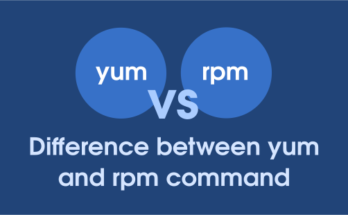

try sudo urpme flightgear-data its only list file but did not remove it.
Need to use mageia control center add and remove software to remove it.
Thanks, i have added into article beginning.
Mageia wiki page for URPMI is: https://wiki.mageia.org/en/URPMI