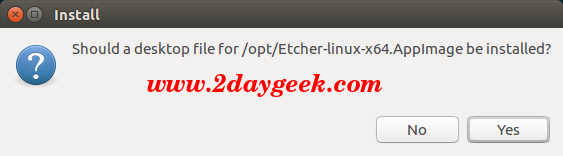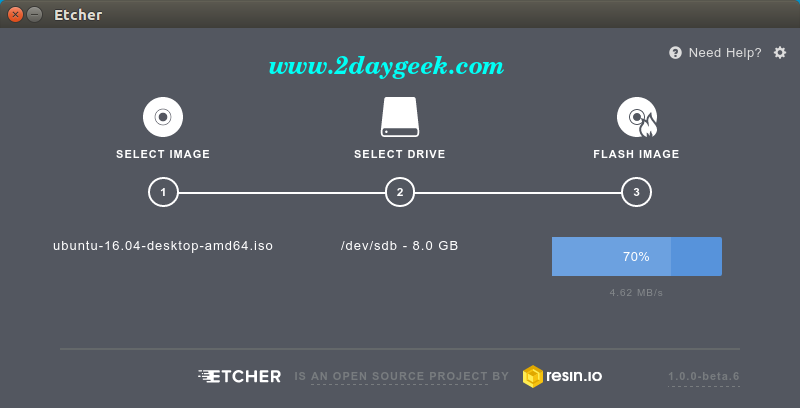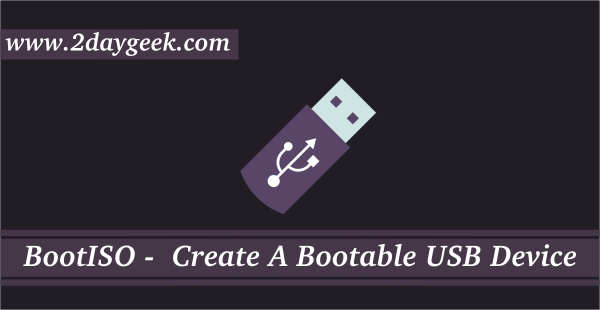Etcher is a powerful OS image flasher which will help us to Burn bootable images into SD cards & USB drives, safe & easy without headache. It made with Modern technology JS, HTML, node.js and Electron because of that the GUI looks future rich and pretty simply. It protects you from accidentally writing to your hard-drives, ensures every byte of data was written correctly and much more. Support Cross Platform Windows, Linux & Mac. Either we can use GUI or CLI as per our wish.
1) Install Etcher GUI on Linux
Simple download the Etcher AppImage file based on your architecture and make it executable, then finally run it.
$ sudo wget https://resin-production-downloads.s3.amazonaws.com/etcher/1.0.0-beta.6/Etcher-linux-x64.AppImage $ sudo chmod +x Etcher-linux-x64.AppImage $ sudo ./Etcher-linux-x64.AppImage
1a) Create a bootable Image through GUI
After successfully installation of Etcher, Open the App from menu and follow the below procedure to Create a bootable USB drive & SD card from an ISO image. The default interface is looking below screen shot.
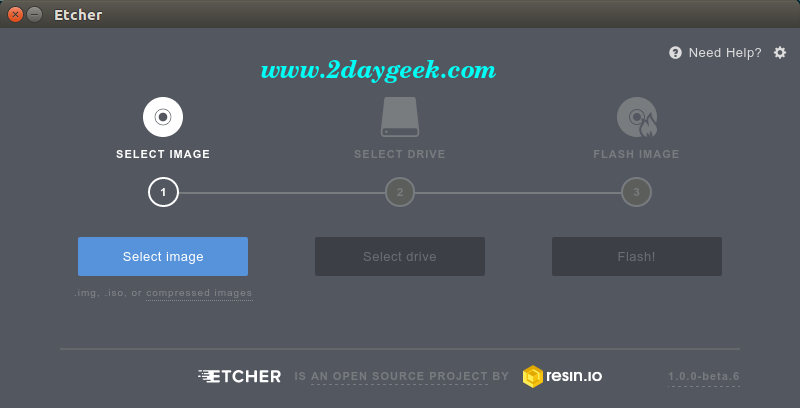
Etcher will automatically recognize the USB & SD card when it will insert and no need to choose the device. Just choose your image then hit Hit Flash button.
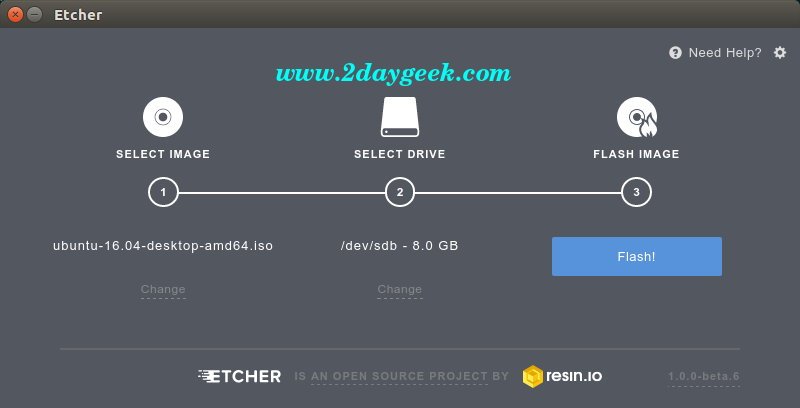
Burned Image verification under process.
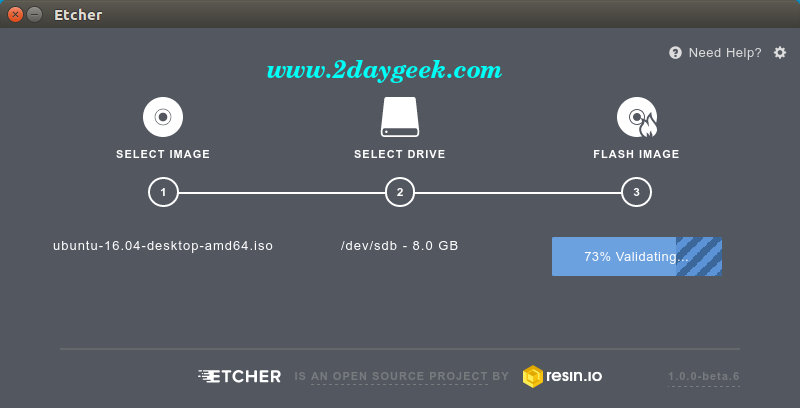
Once the Burned Image verified, device automatically ejected safely by Etcher and ready for use. Remove the device and enjoy..
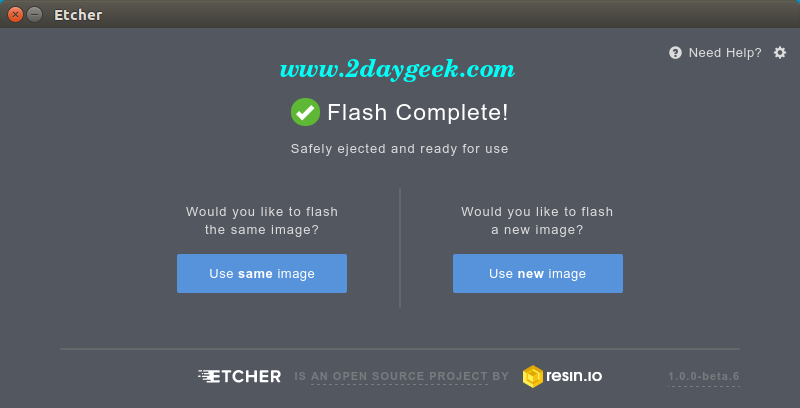
2) Install Etcher CLI on Linux
Etcher have dependency with npm make sure you should have installed nodejs before proceeding installation of Etcher CLI. nodejs package are bundled with distribution default repository so we can easily install by firing the below command. If you want to know more about nodejs, better read about nodejs & npm installation & configuration article.
[CentOS/RHEL & Fedora 21 & older Systems] # yum install nodejs [Fedora 22 & later Systems] # dnf install nodejs [Debian/Ubuntu & Mint] # apt-get install nodejs [suse & openSUSE] # zypper install nodejs [ArchLinux & Manjaro] # pacman -S nodejs [Etcher CLI] # npm install -g etcher-cli
2a) Create a bootable Image through CLI
After successfully installation of Etcher-cli, just fire the below command with ISO image location.
# etcher [path/to/image.iso]