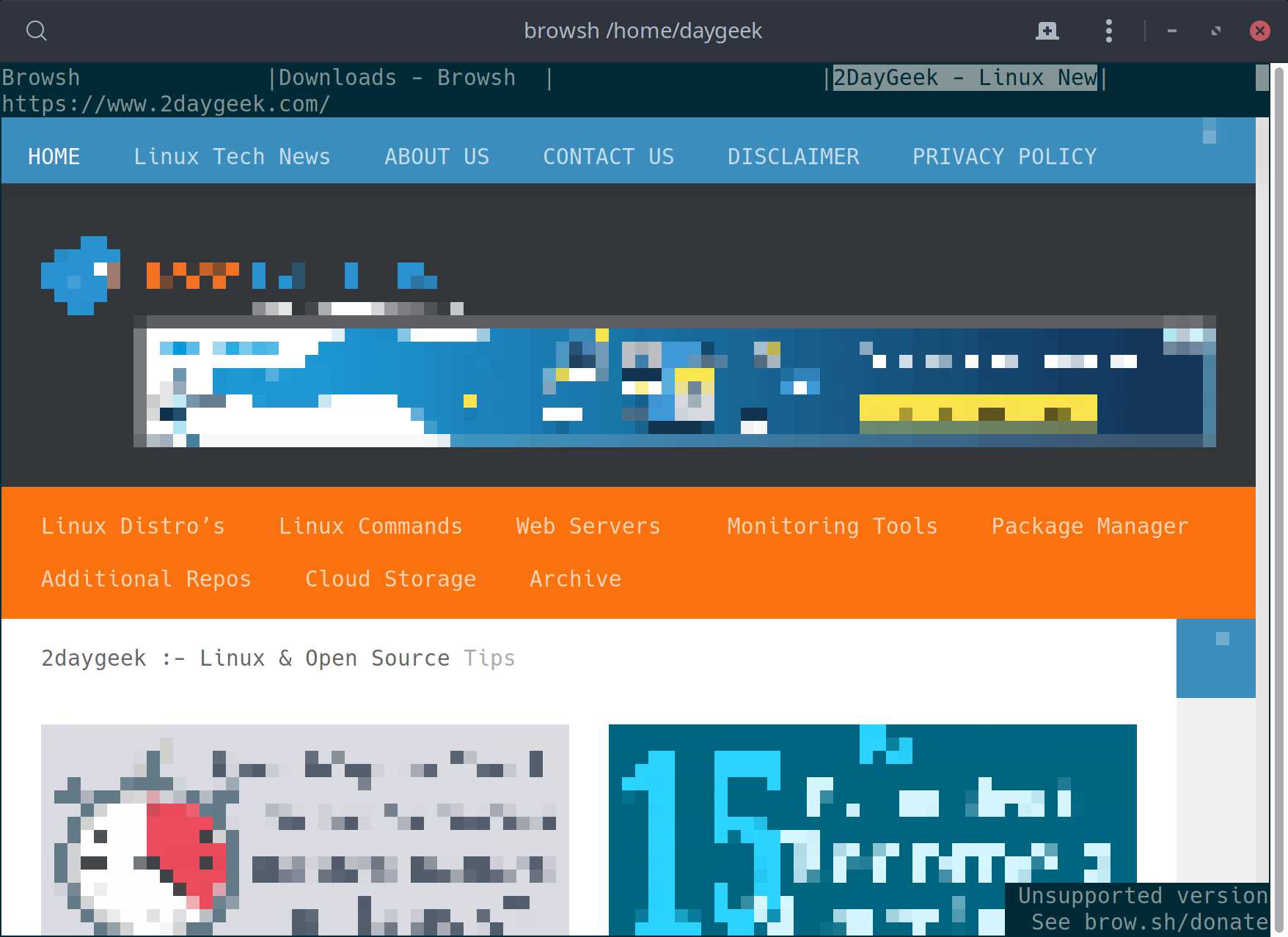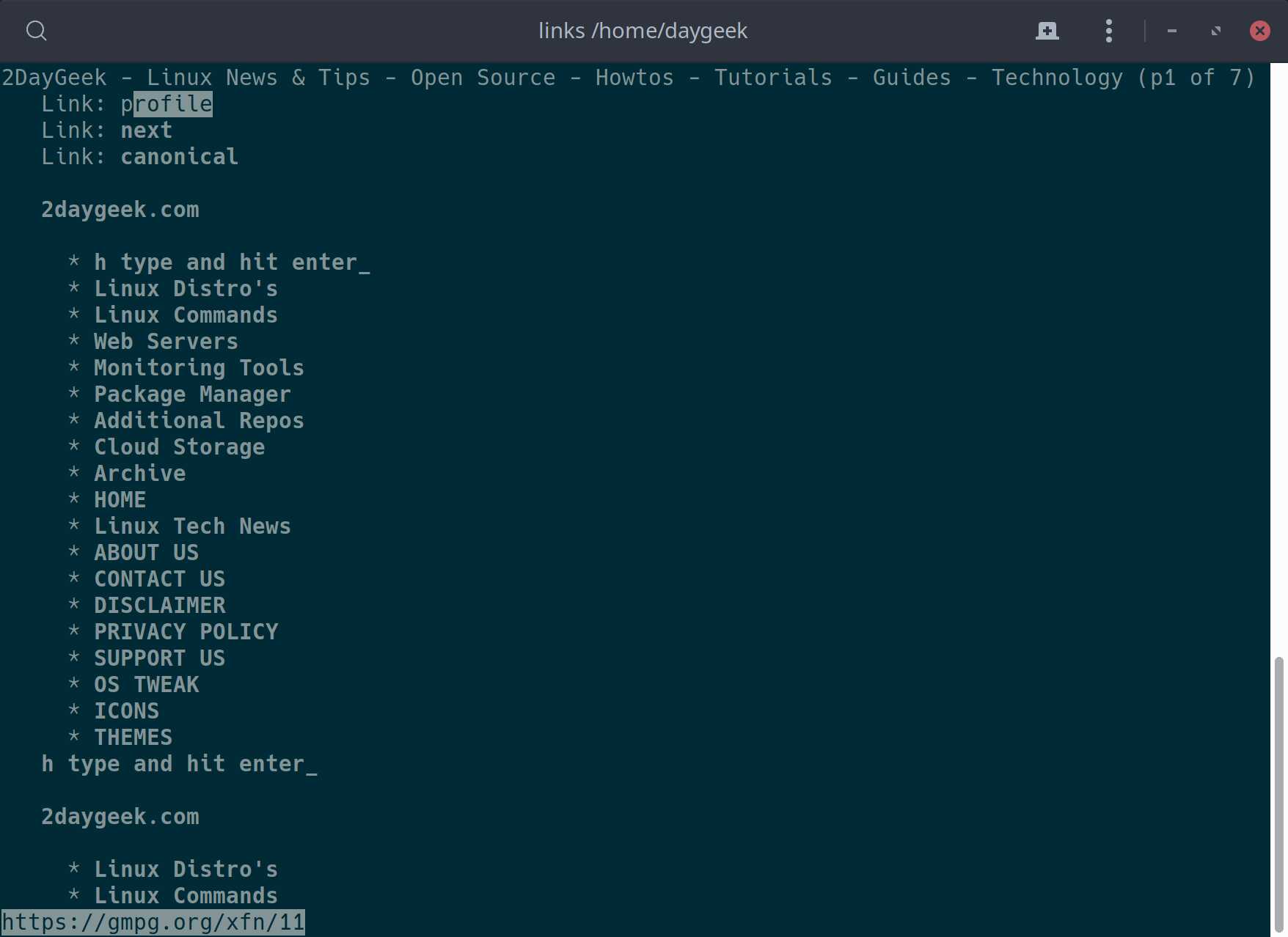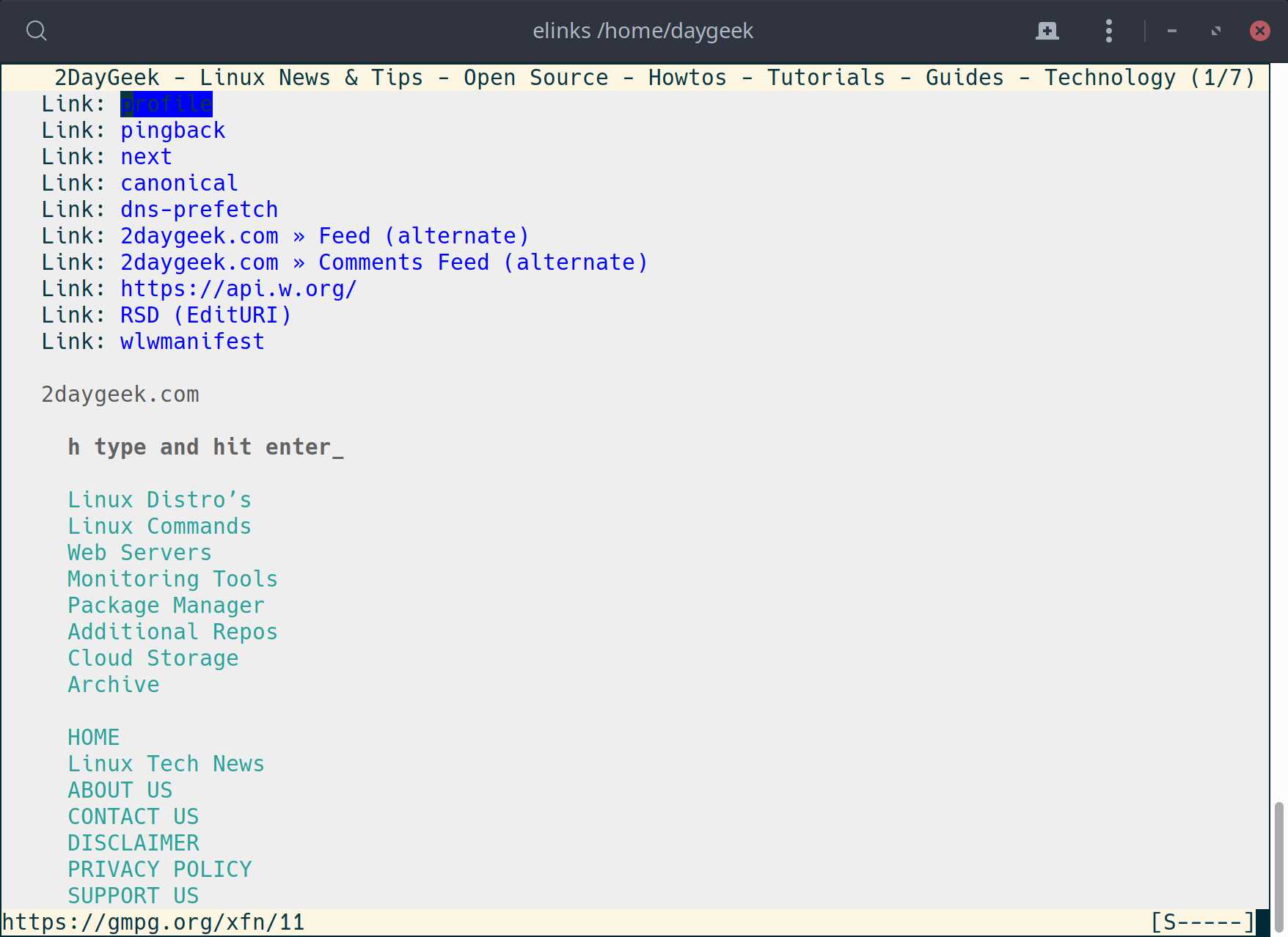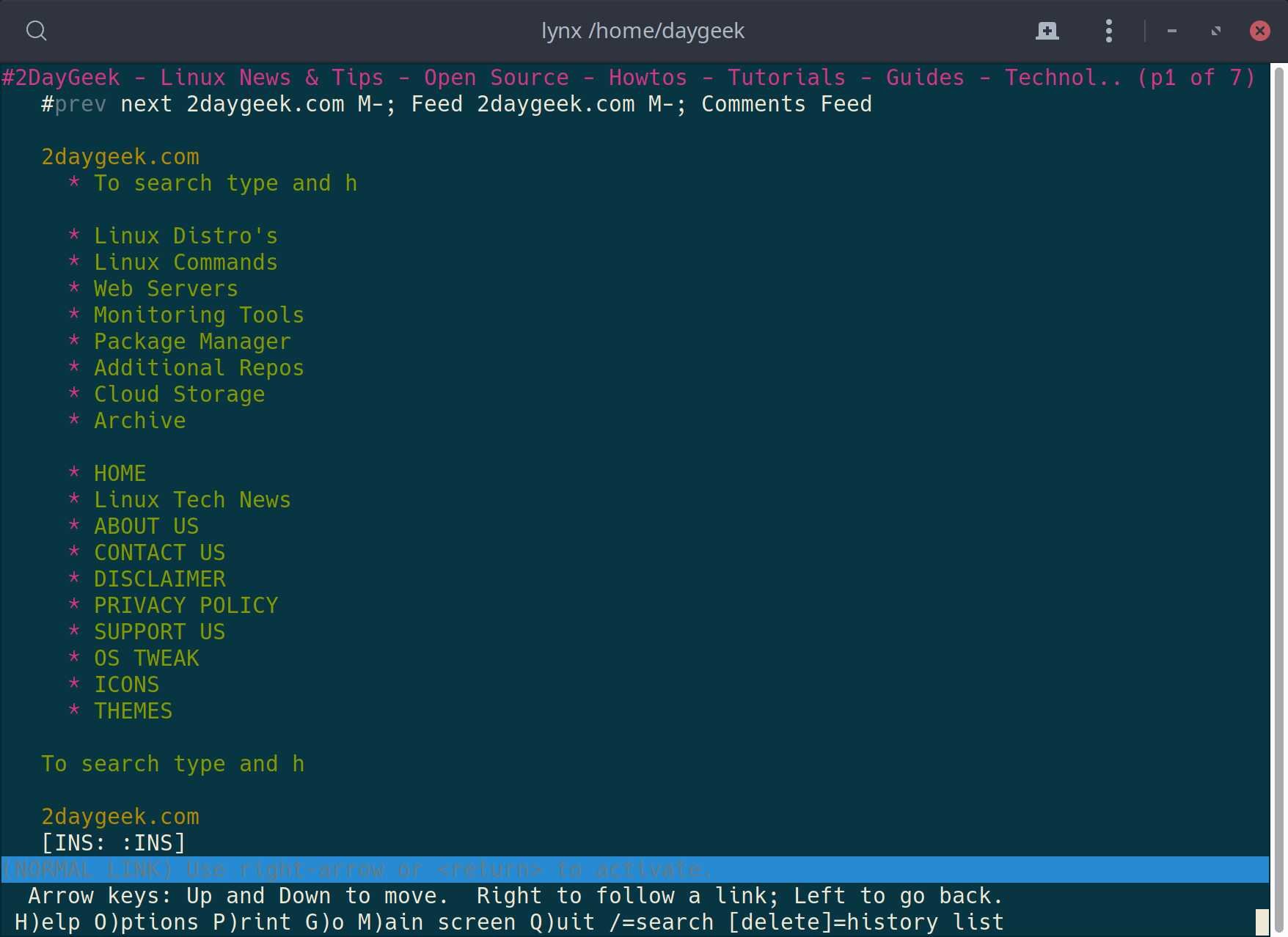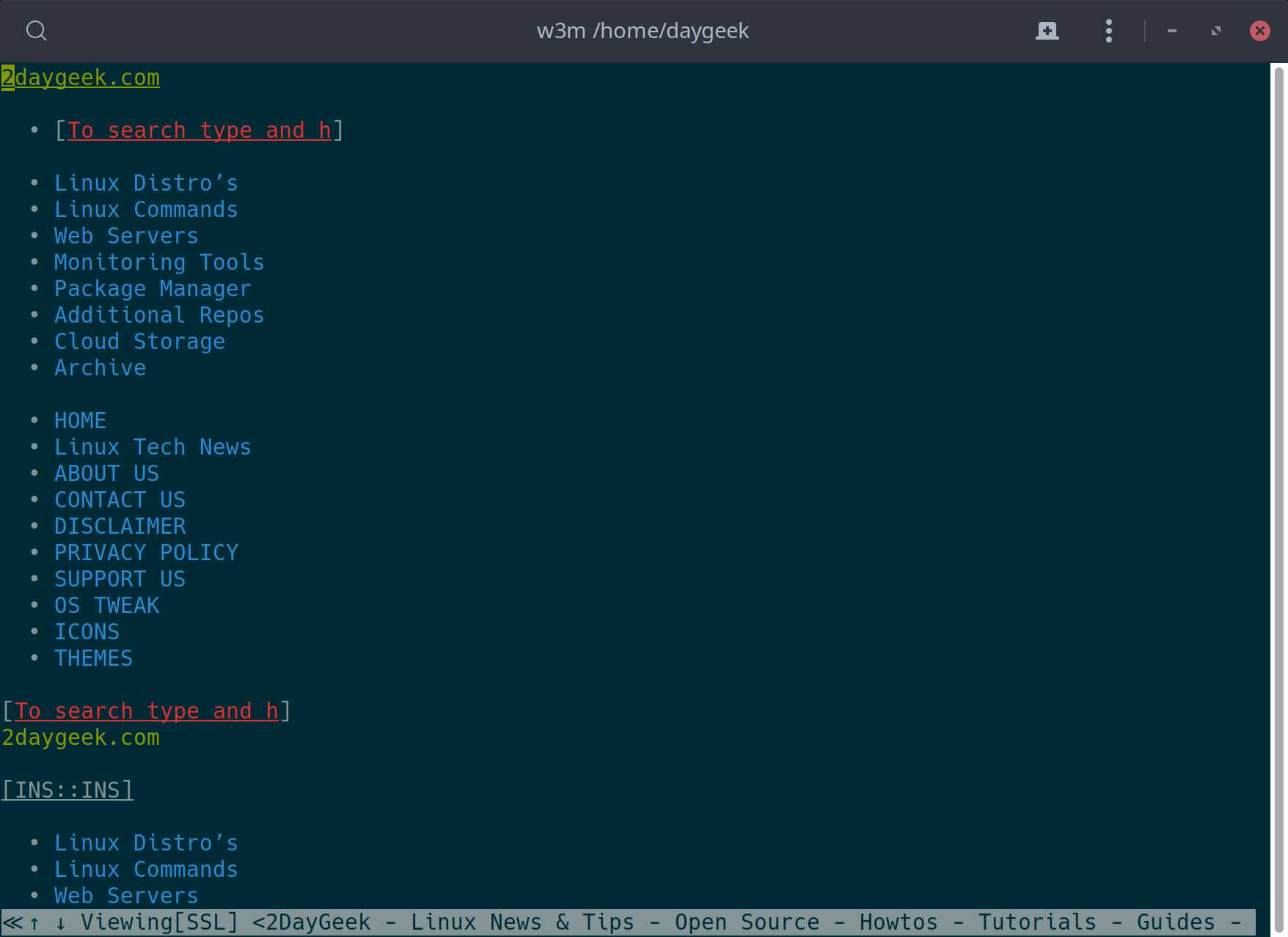I always remember old days when i browse any websites in Linux terminal.
Initially it was a simple as searchable text that allows users to access the web through text-based web browser with tortoise-paced internet connections.
Over the period of time, the browser technology got a lot of improvements towards to the graphical mode.
In general, we are using powerful graphics based Web Browsers such as Chrome, Firefox and Opera.
But still there are people who are mostly working in terminal prefer accessing the text-based browsers.
We always use man pages for command line helps, however, it gives only limited information like list of available options for a command and few examples.
If you need some more troubleshooting information, which you doesn’t know then you may want to look for third party websites, at the time only text-based browsers can help you to gather the information.
The text-based browsers are widely used by Linux administrator in headless server to browse websites.
There are many Linux command-line browsers are available and we will be listing all of them in this article and you can choose the suitable one, which you are preferring.
List of text-based web browsers available in Linux are listed below.
- links
- elinks
- lynx
- w3m
- browsh
1) How to Open a Website Right from Your Linux Terminal Using links Command
links is a web browser running in both graphics and text mode.
It renders complex pages, supports color and monochrome terminals and allows horizontal scrolling.
By default links package were bundled with Linux Distribution so, we can easily install it through distribution package manager.
$ links 2daygeek.com
2) How to Access a Website Right from Your Linux Terminal Using elinks Command
elinks is fork from Links, Full-Featured Text web Browser, advanced and well-established feature-rich text mode web browser.
elinks can render both frames and tables, is highly customizable and can be extended via Lua or Guile scripts. It is quite portable and runs on a variety of platforms.
$ elinks 2daygeek.com
3) How to Browse a Website Right from Your Linux Terminal Using lynx Command
lynx is a highly configurable text-based web browser for use on cursor-addressable character cell terminals. It’s the oldest web browser and it’s still in active development.
$ lynx 2daygeek.com
4) How to Open a Website Right from Your Linux Terminal Using w3m Command
w3m is a text-based web browser as well as a pager like `more’ or `less’. With w3m you can browse web pages through a terminal emulator window (xterm, rxvt or something like that).
Moreover, w3m can be used as a text formatting tool which typesets HTML into plain text.
$ w3m 2daygeek.com
5) How to Access a Website Right from Your Linux Terminal Using browsh Command
browsh is a advanced, well-established, feature-rich, modern and pure text based browser which supports graphics and video.
It supports HTML5, CSS3, JavaScript, video, photos and WebGL content. The terminal client updates and renders in real time that allow us to watch videos (It uses the UTF-8 half-block trick (▄) to get 2 colours from every character cell, thus simulating basic graphics) from browsh.
As per my understanding it’s not a browser since it’s not working independently to renders web pages. But It’s kind of CLI front end tool, which allows user to browse a web pages.