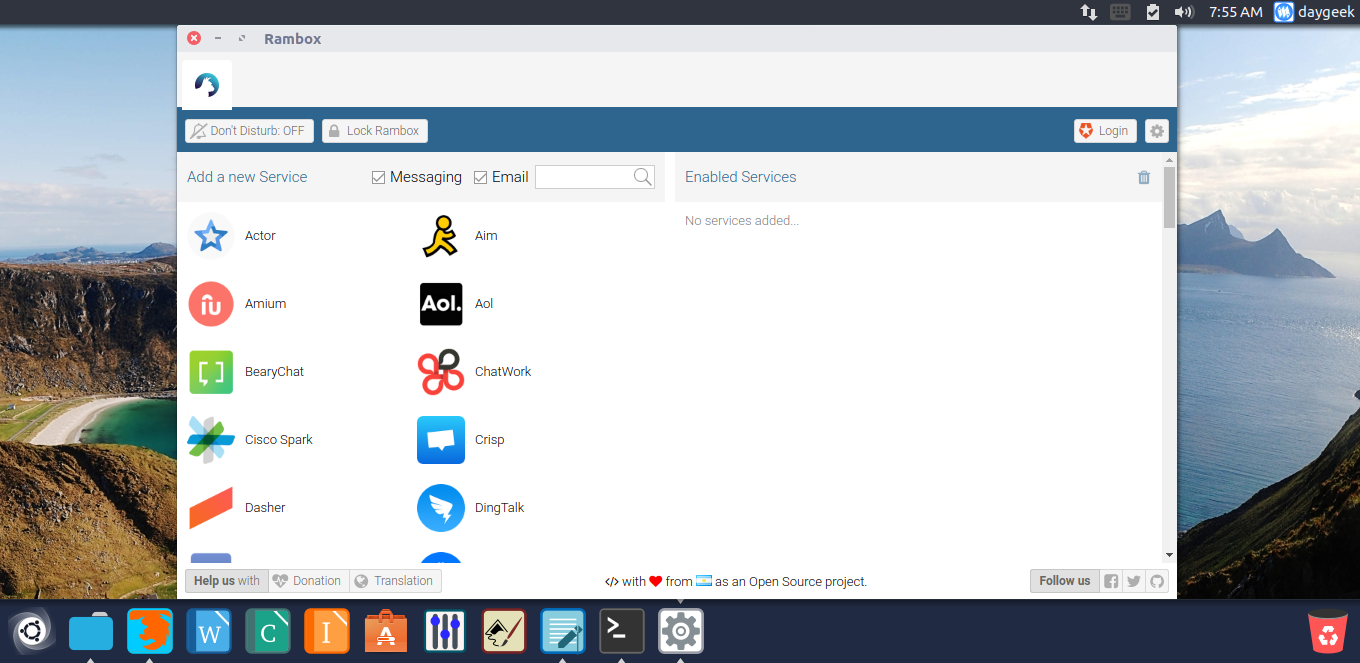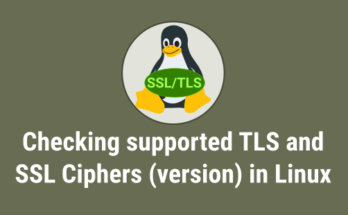Rambox is a Free, Open Source and Cross Platform messaging and emailing app that combines common web applications into one place.
You can add any apps to many times as per your requirement. It’s perfect for people who work with many services for business and private accounts. Especially SEO guys will get more benefits as per my point of view.
Each account have it’s own tab with extra features, like native notification which helps you to read the new updates whenever its arrive.
It’s a new way to organize your services in one place. Rambox built with Electron frame work & Node.js. It doesn’t store personal information, so need to worry about Privacy.
Sessions will persist using the partition:persist attribute for Webviews. So every time you open Rambox, your sessions will keep alive until you remove the service.
Sync feature use Auth0 for Single Sign On & Token Based Authentication with the integration with Firebase to store the services that user is using (and the configuration for each service like Name, Align, Icon, etc).
We have already covered similar kind of apps called Franz, navigate the below link to know more about Franz.
Suggested Read : How to install & configure Franz on Linux
Awesome Rambox Features
- Notifications : Displays notifications natively if the messaging service supports it.
- Sync Services : If you use Rambox in different computers, you can synchronize your configuration.
- Master Password : Ask for a password every time Rambox is opened.
- Lock : You can lock Rambox if you will be away for a period of time.
- Don’t Disturb : Disable all sounds and notifications.
- Add Custom Services : You can add any custom service of your choice.
- Reorder and grouping : Reorder services in the tab bar and group into two groups (left and right).
- Badges : Every time you have something new to check, you will see a badge in the tab of the service and in taskbar icon.
- System Tray : Rambox always runs and can be accessed in the system tray.
- Enable on Boot : You can configure to open Rambox automatically on system startup.
- Custom Code Injection : You can add custom behaviors if you want.
- Proxy : Configure Rambox to use a Proxy if your network blocks some services.
Install Rambox
After a long time, i can see the app comes with AppImage format. There is no difficult steps for installation. Simple download the latest AppImage file based on your architecture, then double click to install it.
In my case, I’m using 64 bit AppImage.
$ wget https://github.com/saenzramiro/rambox/releases/download/0.4.5/Rambox-0.4.5-x64.AppImage $ chmod +x Rambox-0.4.5-x64.AppImage $ ./Rambox-0.4.5-x64.AppImage
After firing the above command, just hit Yes to install Rambox on your system, also it will launch the Rambox app but will take time for first time.
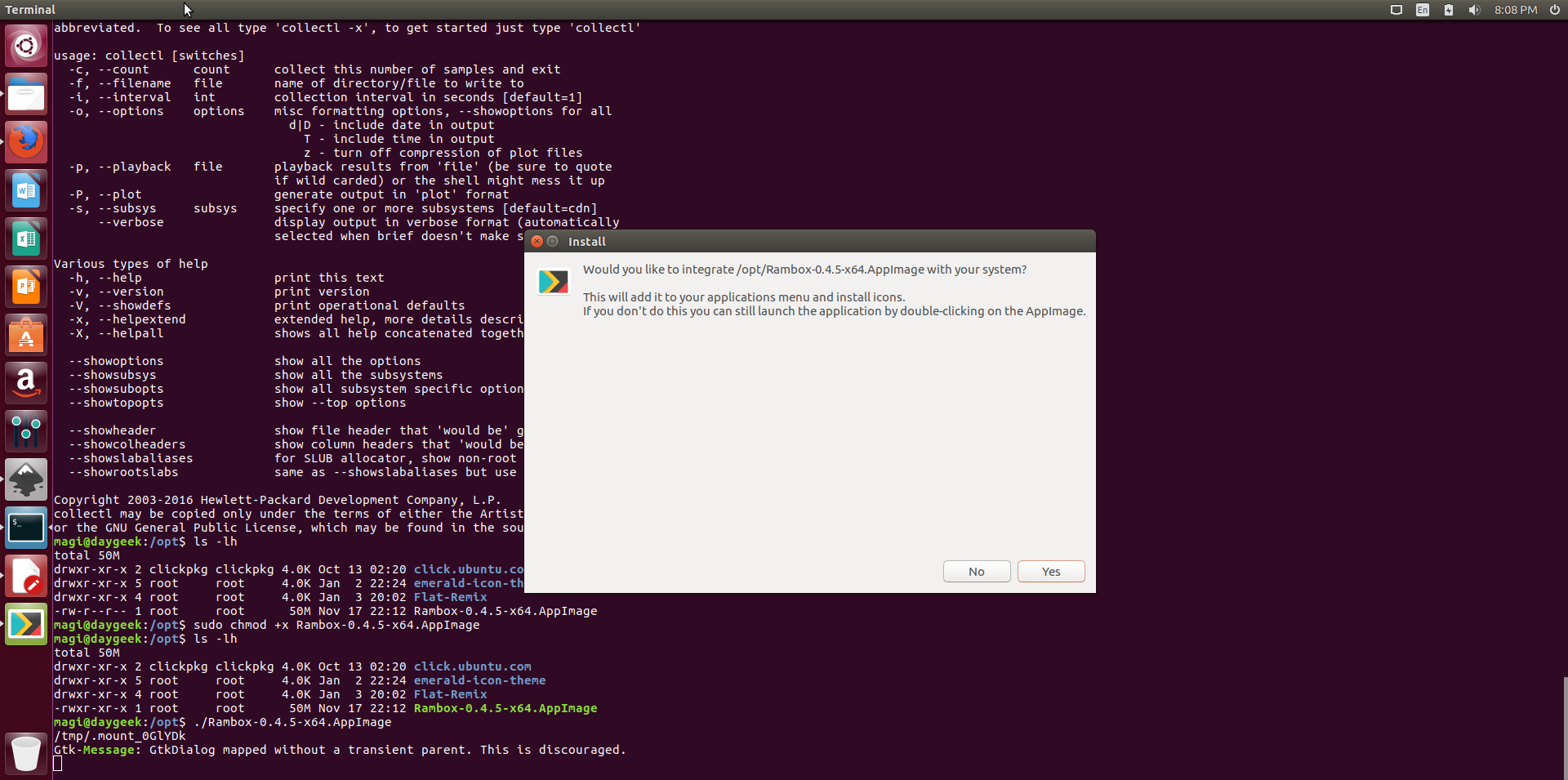
When you launch the Rambox application, you will get a similar UI like below. Here, you can see the list of supported messaging and emailing services on the left side of the window. To enable particular service, simply click the icon.