Each Desktop environment has its own launcher and doing their job properly but it take a while to launch the application whenever we are searching. Ulauncher is a lightweight application launcher that loads instant search results, uses low resources, and remembers your previous choices and automatically selects the best option for you.
It’s written in Python and uses GTK as a GUI toolkit. When you are typing wrong application name, after few words or spelling, it will figure out what you meant. Use Ulauncher to open your files and directories faster with fuzzy search. Type ~ or / to start browsing. Press Alt+Enter to access the alt menu.
Light & Dark variants available. Ulauncher currently supported Debian based systems and Fedora, developer building packages for other distributions too (openSUSE, Arch Linux, etc).
Features
- Search among installed applications
- Default search options: Google and Wiki
- File and directory browser
- Fuzzy search
- Instant app launcher
How to install Ulauncher ?
Developer offering the packages for Debian based systems such as Ubuntu, Mint, etc., & Fedora. Visit the Ulauncher website and download the package based on your distribution and install it. Debian base users download the .deb package and use the dpkg command to install it.
[Download & Install Ulauncher on Debian base]
$ wget https://github.com/Ulauncher/Ulauncher/releases/download/2.0.13/ulauncher_2.0.13_all.deb
$ sudo dpkg -i ulauncher_2.0.13_all.deb
For Fedora user, download the .rpm package and use the DNF Command to install it.
$ sudo dnf install https://github.com/Ulauncher/Ulauncher/releases/download/2.0.13/ulauncher_2.0.13_fedora.rpm
Ulauncher usage
Simple press the default shortcut key ctrl + space to launch the Ulauncher. Directly type the application name to launch it. Press ~ or / to navigate files & folders. Use the appropriate shortcut and followed by terms to search from google, wikipedia & stack overflow.
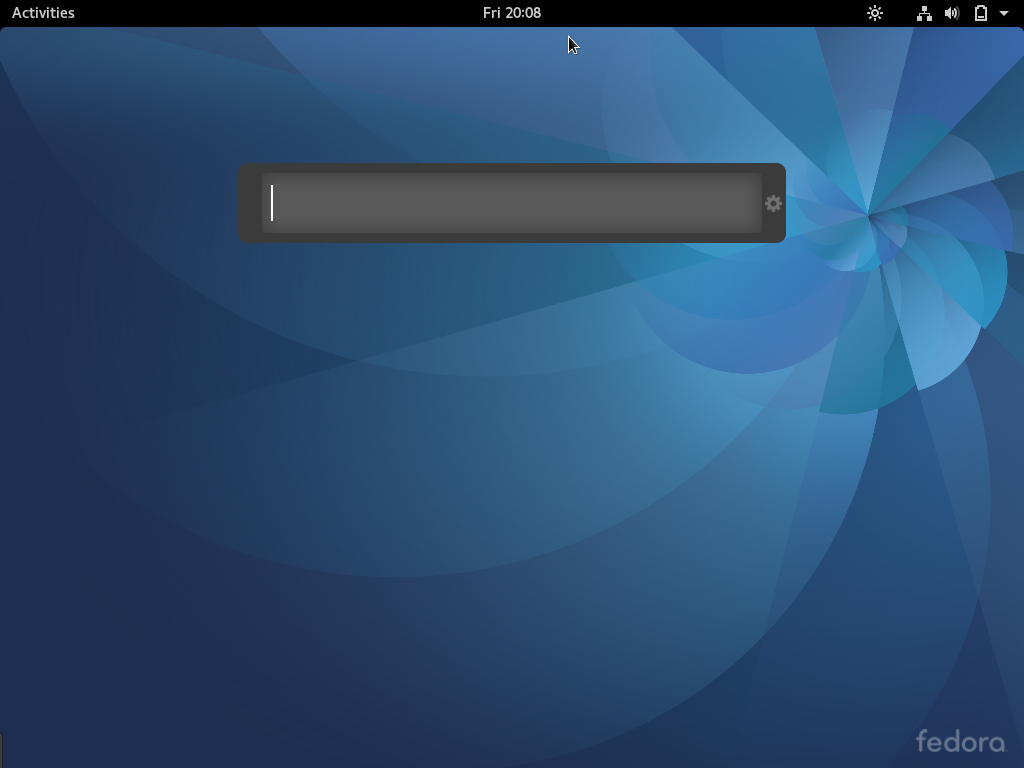
Directly type the application name to launch it. Here, I’m going to search Firefox application. See the result below.
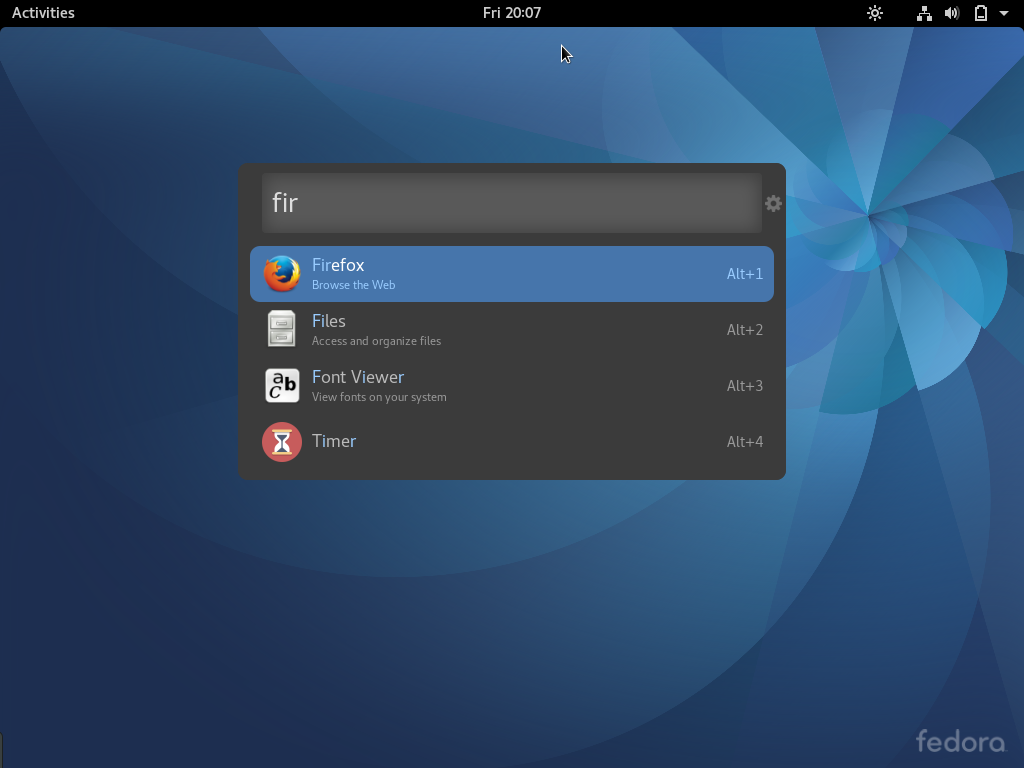
Alternatively we can search anything from Google, Wikipedia & stack overflow by adding appropriate shortcut and followed by search terms. Also we can create new search shortcuts based on the requirements.
Default Shortcuts
- g : 2daygeek
- wiki : 2daygeek
- so : 2daygeek
To search files & folders , add ~ or / and followed by terms.
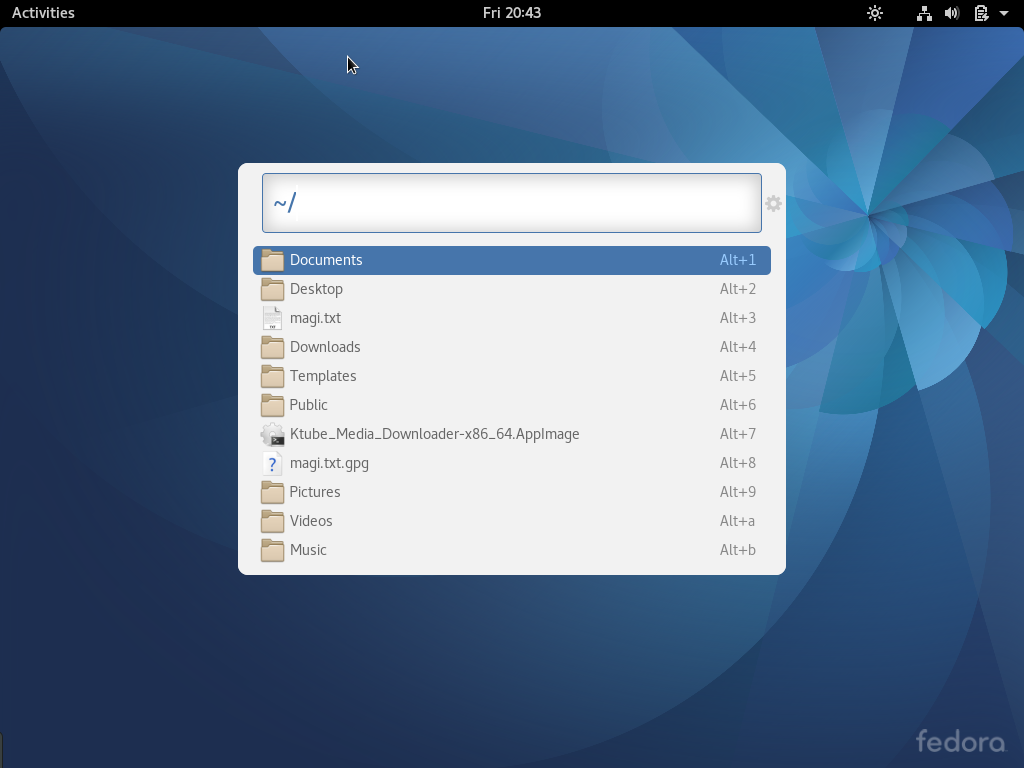
Hit Gear icon to launch the Ulauncher Preferences.
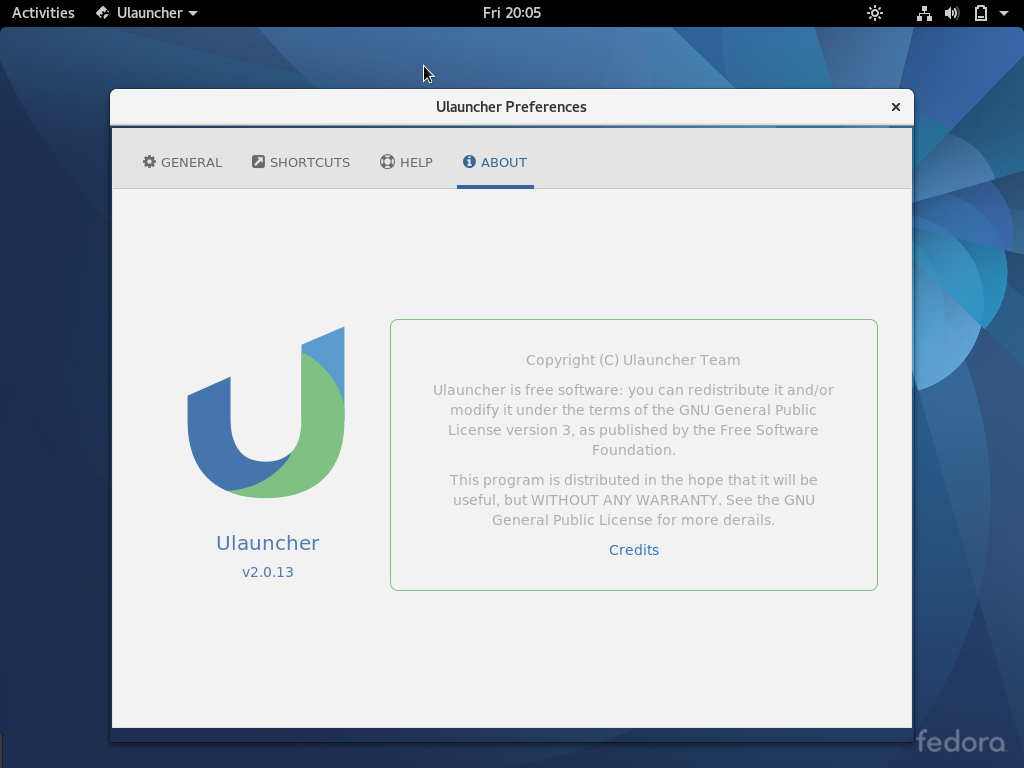

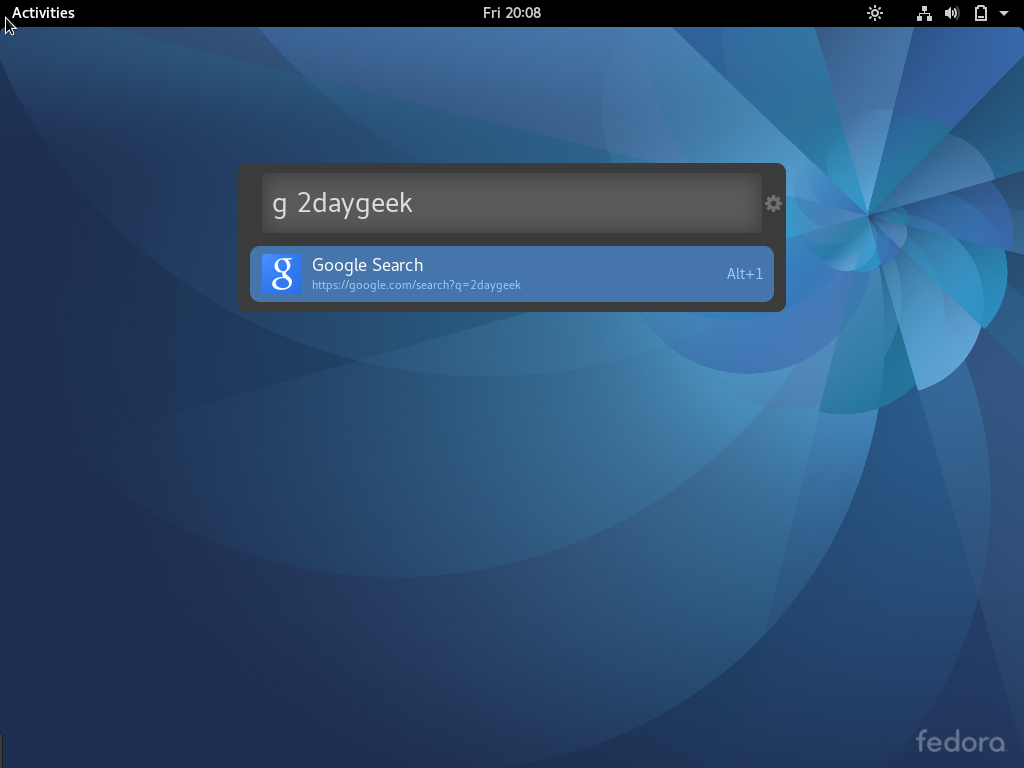
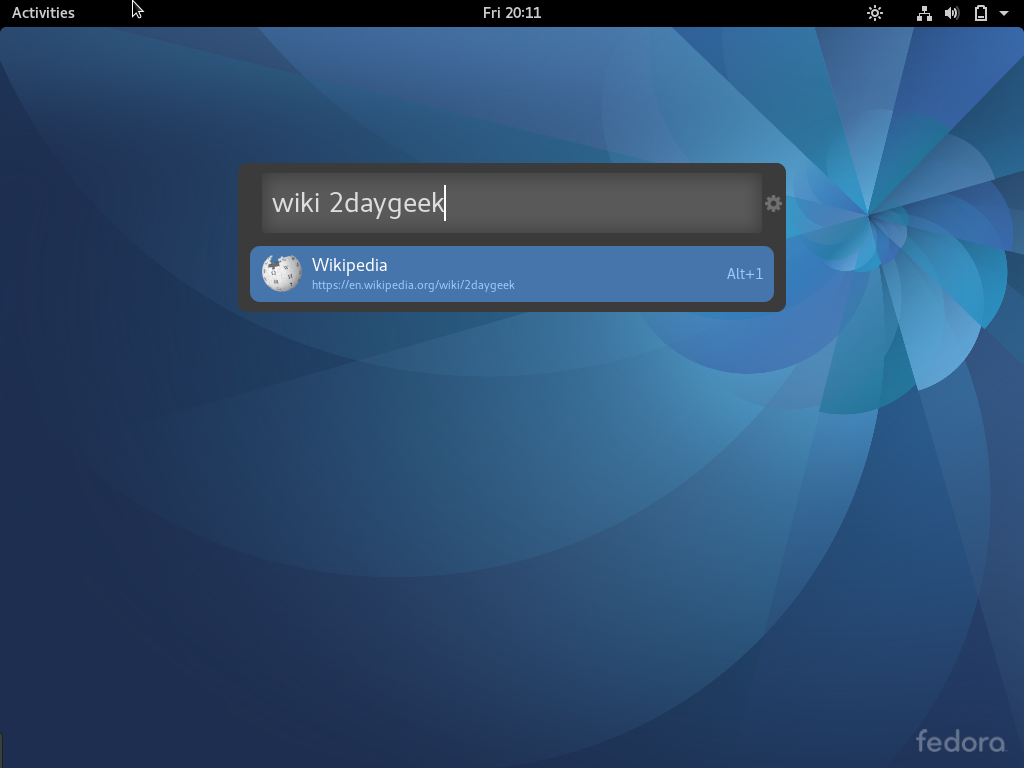
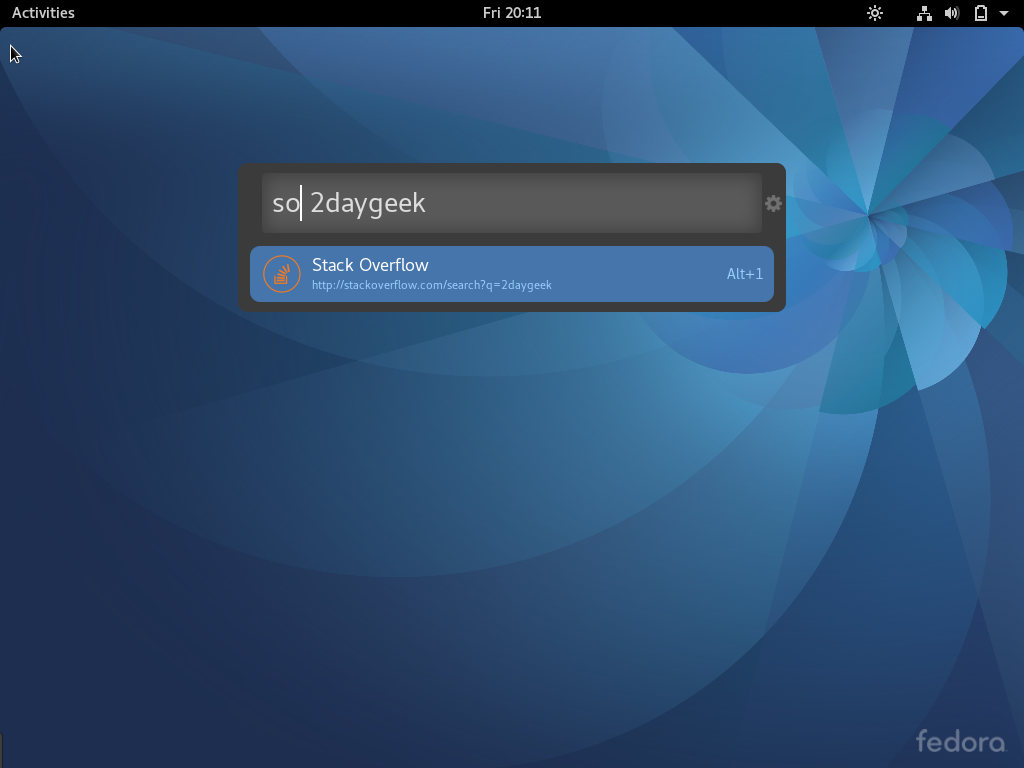
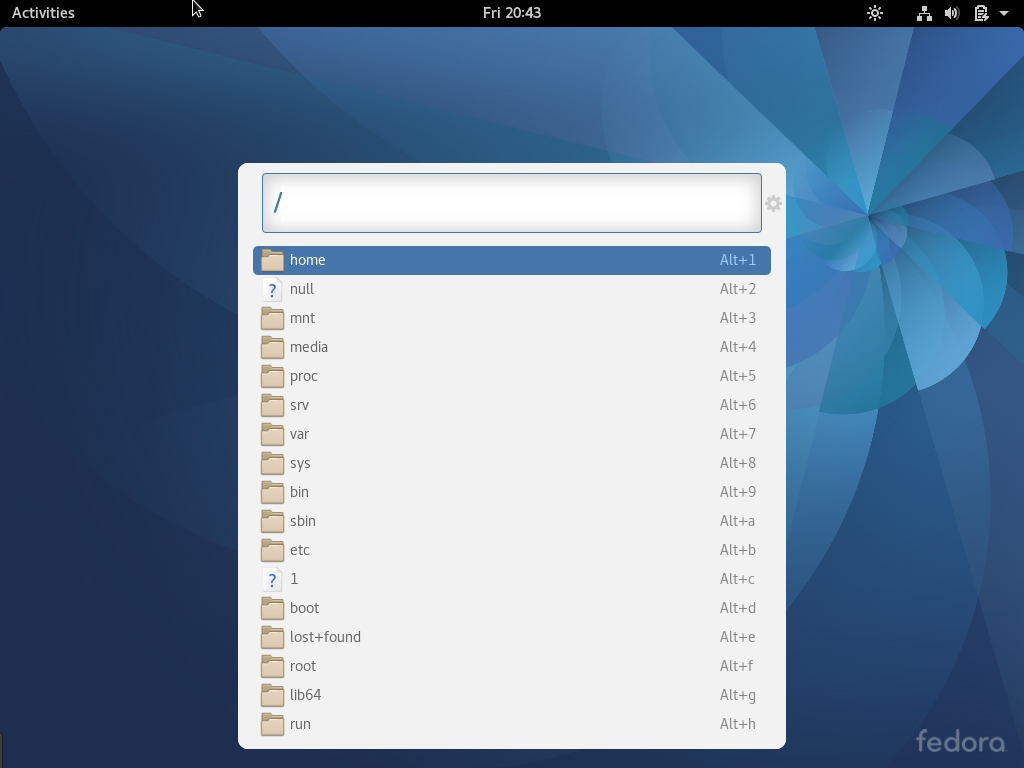
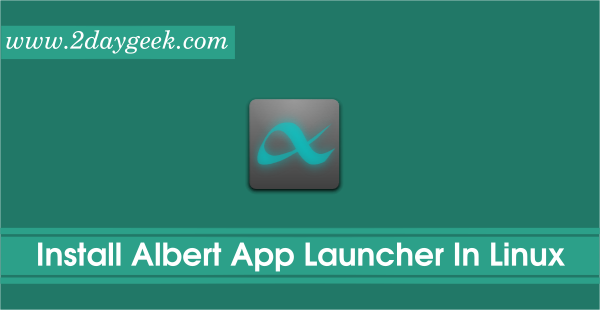
Just installed it on Mint 17.3. Working fine. Thank you!
Glad to hear.