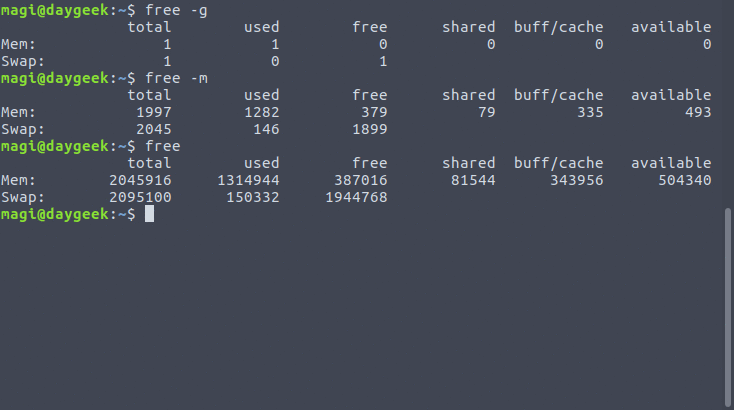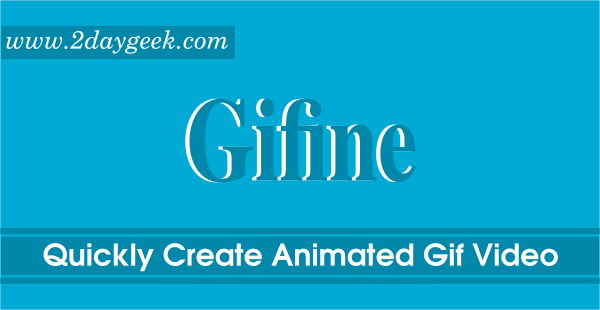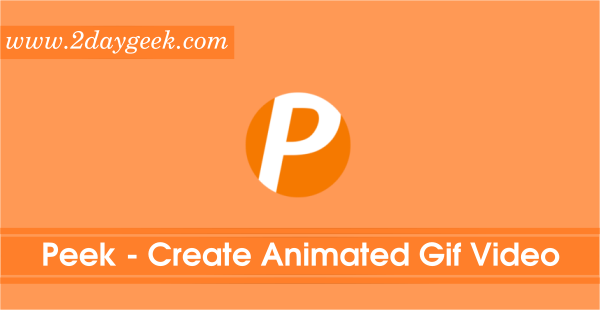Kgif is a simple shell script which create a Gif file from active window. I felt this app especially designed to capture the terminal activity. I personally use it very often for my future reference and discussion.
It captures activity as a series of PNG images, then combines all together to create a animated GIF. The script takes screenshot of the active window at 0.5s interval. If you feel, its not matching your requirement, straight away you can modify the script as per your need.
Originally it was created for capturing tty output and creating preview for GitHub projects.
Make sure you have installed scrot and ImageMagick packages before running Kgif.
Suggested Read : Gifine – Quickly Create An Animated GIF Video In Ubuntu/Debian
Suggested Read : Peek – Create a Animated GIF Recorder in Linux
What’s ImageMagick ?
ImageMagick is a command line tool which is used for image conversion and editing. It support all kind of image formats (over 200) such as PNG, JPEG, JPEG-2000, GIF, TIFF, DPX, EXR, WebP, Postscript, PDF, and SVG.
What’s Scrot ?
Scrot stand for SCReenshOT is an open source, cli tool to capture a screen shots of your Desktop, Terminal or a Specific Window.
Install Dependencies:
Kgif required scrot and ImageMagick to work.
For Debian based Systems
$ sudo apt-get install scrot imagemagick
For RHEL/CentOS based Systems
$ sudo yum install scrot ImageMagick
For Fedora Systems
$ sudo dnf install scrot ImageMagick
For openSUSE Systems
$ sudo zypper install scrot ImageMagick
For Arch Linux based Systems
$ sudo pacman -S scrot ImageMagick
Install Kgif & usage
Installation of Kgif not a big deal because no installation required. Just clone the source file from developer github page wherever you want and run the kgif.sh file to capture the active window. By default, it sets delay to 1 sec, you can modify this by including --delay option with kgif. Finally press Ctrl+c to stop capturing.
$ git clone https://github.com/luminousmen/Kgif $ cd Kgif $ ./kgif.sh Setting delay to 1 sec Capturing... ^C Stop capturing Converting to gif... Cleaning... Done!
Check whether dependencies are presents in system.
$ ./kgif.sh --check OK: found scrot OK: found imagemagick
Set delay in seconds with script to start capturing, after N seconds.
$ ./kgif.sh --delay=5 Setting delay to 5 sec Capturing... ^C Stop capturing Converting to gif... Cleaning... Done!
It save the gif file name as a terminal.gif and overwrite every time whenever get a new file. So, I advise you to add --filename option to save the file in a different name.
$ ./kgif.sh --delay=5 --filename=2g-test.gif Setting delay to 5 sec Capturing... ^C Stop capturing Converting to gif... Cleaning... Done!
Set noclean with script to keep the source png screen shots.
$ ./kgif.sh --delay=5 --noclean
To know more all the options.
$ ./kgif.sh --help
usage: ./kgif.sh [--delay] [--filename ] [--gifdelay] [--noclean] [--check] [-h]
-h, --help Show this help, exit
--check Check if all dependencies are installed, exit
--delay= Set delay in seconds to specify how long script will wait until start capturing.
--gifdelay= Set delay in seconds to specify how fast images appears in gif.
--filename= Set file name for output gif.
--noclean Set if you don't want to delete source *.png screenshots.
Default capturing output.
I felt, the default capturing is very fast, then i made few changes and got the proper output.