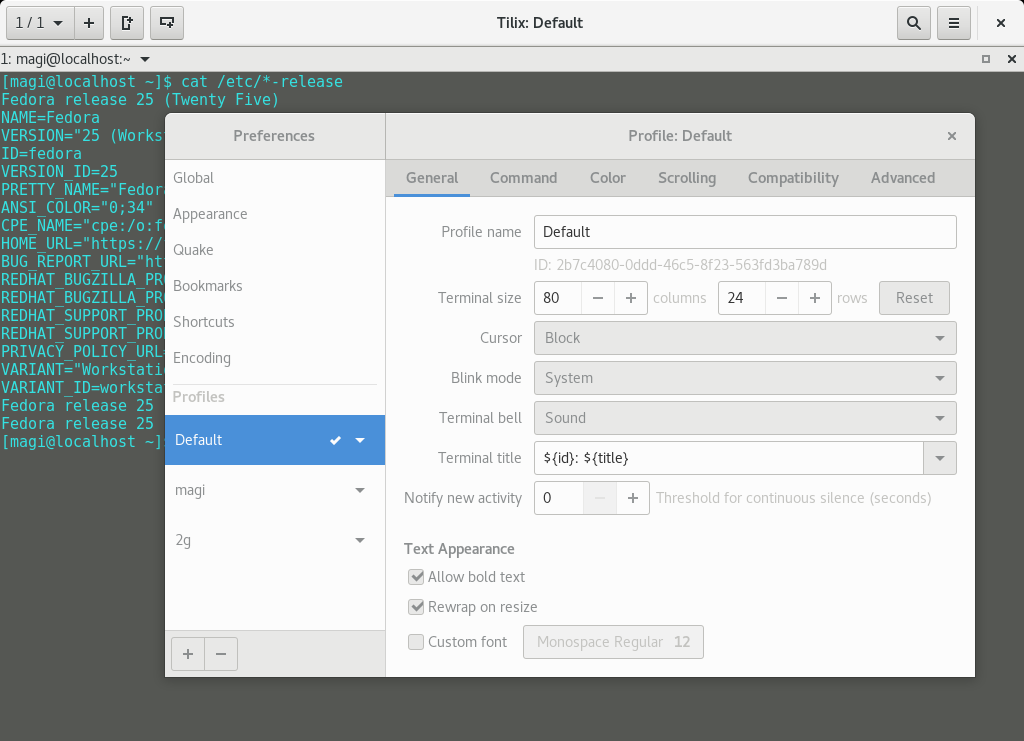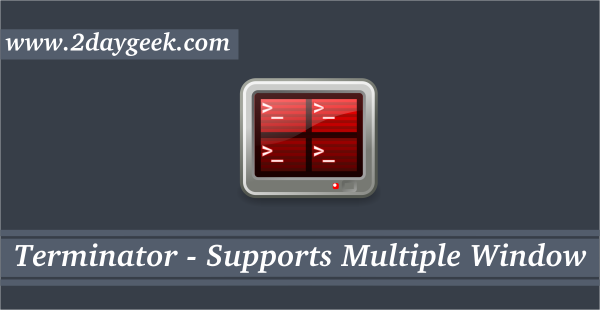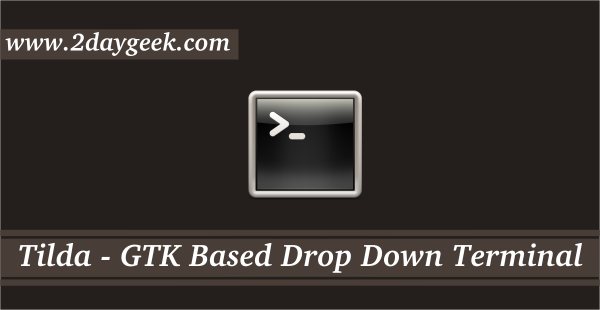Tilix (Previously known as Terminix) is an advanced GTK3 tiling terminal emulator that follows the Gnome Human Interface Guidelines (HIG). It has vast features which is not found in other terminal emulators.
Tilix is very useful when you are working with more then one server in a same time since it allow users to split the window to horizontal or vertically. It will improve the productivity and also save lots of time.
Terminix renamed recently to Tilix due to a trademark issue with the Terminix International Corporation. Few major distribution doesn’t included the Tilix package yet in official repository but still you have a option to install from developer shell script.
Tilix Features
- Terminals support custom titles and custom hyperlinks.
- Terminals can be re-arranged using drag and drop both within and between windows.
- Transparent background image support.
- Terminal can be split into horizontally or vertically.
- Supports notifications when processes are completed out of view.
- Grouping of terminals can be saved and loaded from disk.
- Terminals can be detached into a new window via drag and drop
- Input can be synchronized between terminals so commands typed in one terminal are replicated to the others
How to install Tilix in Linux ?
Follow the below instruction to install Tilix terminal emulator in Linux.
For Arch Linux based users can easily install from AUR repository with help of yaourt or packer.
$ yaourt -S tilix or $ packer -S tilix
For Ubuntu users, add following PPA and use APT Package Manager or APT-GET Package Manger to install Tilix.
$ sudo add-apt-repository ppa:webupd8team/terminix $ sudo apt update $ sudo apt install tilix
For Fedora 24 & 25 users, add following copr repository and use DNF Package Manager to install Tilix.
$ sudo dnf copr enable heikoada/terminix $ sudo dnf install tilix
For Fedora 26 users can install from official repository with help of DNF Package Manager.
$ sudo dnf install tilix
For CentOS 7 users, add following copr repository and use YUM Package Manager to install Tilix.
$ sudo yum-config-manager --add-repo https://copr.fedorainfracloud.org/coprs/ivoarch/Tilix/repo/epel-7/ivoarch-Tilix-epel-7.repo $ sudo yum-config-manager --enable ivoarch-Tilix $ sudo yum install tilix
For Other Linux system which doesn’t have the Tilix package, clone the developer Github repository and follow the instruction to install Tilix.
After successful installation, launch the application from main menu. I have added possible screen shot with details for better understanding.
Multiple panes : I have split the terminal in horizontal and vertical by clicking vertical & horizontal icon on the main menu.
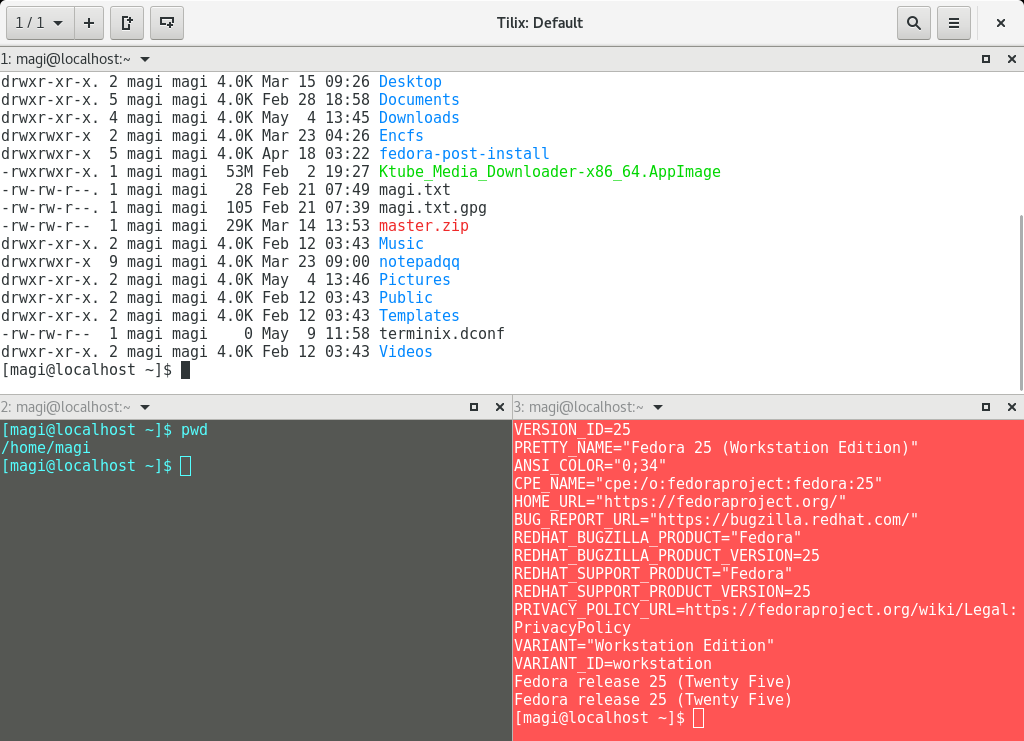
Drag and Drop : I have rearranged the screen by drag and drop, see the below screenshot.
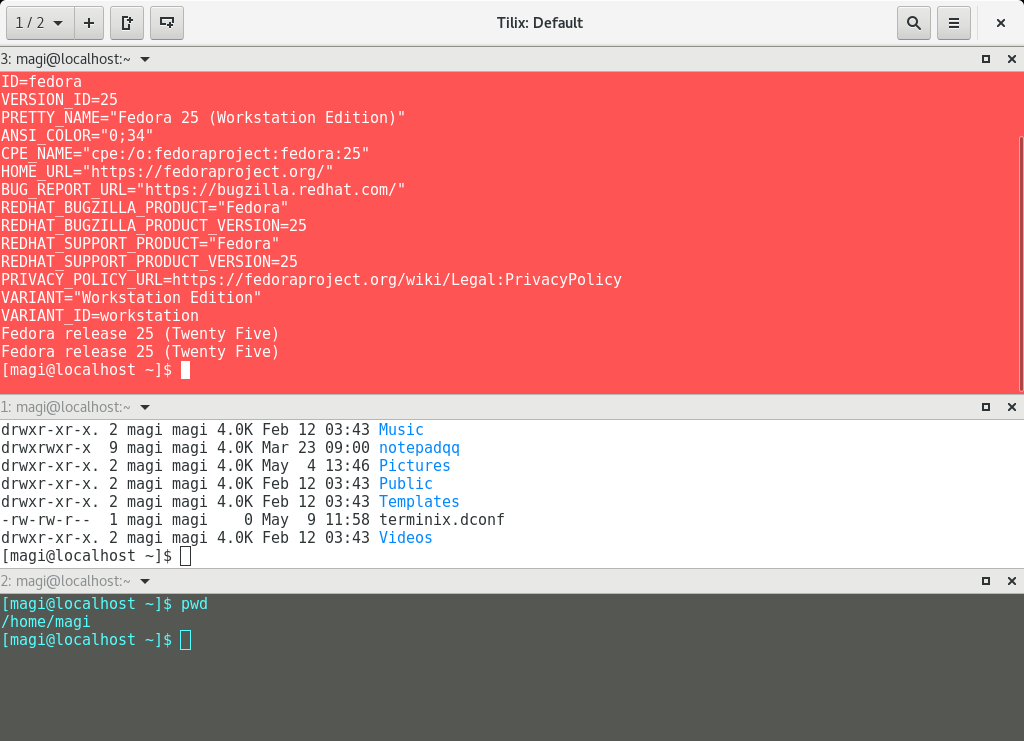
To View all the windows, click on View session sidebar button which is present at topmost left in the main menu.
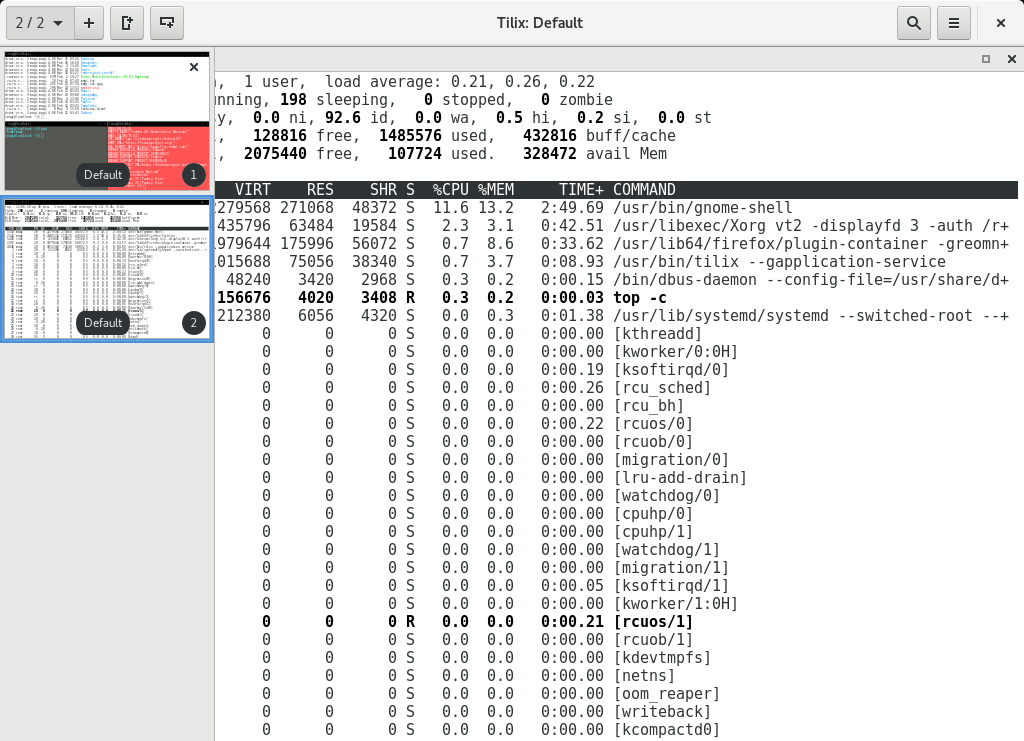
To view preferences, click the hostname in the terminal >> profiles >> choose the desired one >> finally click the “Edit profile” to customize it.