Neofetch is a cross-platform and easy-to-use command line (CLI) script that collects your Linux system information and display it on the terminal next to an image, either your distributions logo or any ascii art of your choice.
Neofetch is a fast, highly customizable system info script through command line flags or the user config file. There are over 50 config options to play around with. Also it allows you to add your own custom info.
It currently supports Linux, MacOS, iOS, BSD, Solaris, Android, Haiku, GNU Hurd, MINIX, AIX, IRIX and Windows.
Suggested Read : ScreenFetch – Fetch Linux System Information on Terminal with Distribution ASCII art logo
It is similar to Screenfetch but highly customizable and offers some extra features. Make a note neofetch can be used on any OS that has BASH 3.2+
By default Neofetch can display the following Information’s.
- Model : System model number
- OS : Running Operating system name
- Kernel : Loaded kernel version
- Uptime : System uptime [DD:HH:MM]
- Packages : No of installed packages on system
- Shell : Bash Shell version
- Resolution : Monitor resolution
- DE : Running Desktop Environment name
- WM : Running Window manger name
- WM Theme : Window manger Theme name
- Theme : Theme name
- Icons : Icons set name
- Termain : Terminal details
- CPU : CPU Information
- GPU : GPU Information
- Memory : Memory utilization information
How to install Neofetch in Linux
Neofetch is not available in most of the major distribution official repository, so we needs to install from third-party repositories.
For Arch Linux based systems, Neofetch is available in AUR repository, so use either Yaourt or Packer to install it.
$ yaourt -S neofetch or $ yaourt -S neofetch-git or $ packer -S neofetch or $ packer -S neofetch-git
For Fedora uses, enable COPR repository to install Neofetch. Change dnf into yum for RHEL/CentOS users.
$ sudo dnf install dnf-plugins-core $ sudo dnf copr enable konimex/neofetch $ sudo dnf install neofetch
For CentOS/RHEL systems, enable EPEL repository in order to install Neofetch (Alternative method)
For CentOS/RHEL 6.
$ sudo curl -o /etc/yum.repos.d/konimex-neofetch-epel-6.repo https://copr.fedorainfracloud.org/coprs/konimex/neofetch/repo/epel-6/konimex-neofetch-epel-6.repo $ sudo yum install neofetch
For CentOS/RHEL 7.
$ sudo curl -o /etc/yum.repos.d/konimex-neofetch-epel-7.repo https://copr.fedorainfracloud.org/coprs/konimex/neofetch/repo/epel-7/konimex-neofetch-epel-7.repo $ sudo yum install neofetch
For Debian 9 (Stretch) users can install from distribution official repository using APT command but the repo only contains version 2.0.2, use the third-party repo to update it to.
$ sudo apt-get install neofetch
For Debian old system use third-party repo to install Neofetch
$ echo "deb http://dl.bintray.com/dawidd6/neofetch jessie main" | sudo tee -a /etc/apt/sources.list $ curl -L "https://bintray.com/user/downloadSubjectPublicKey?username=bintray" -o Release-neofetch.key && sudo apt-key add Release-neofetch.key && rm Release-neofetch.key $ sudo apt-get update $ sudo apt-get install neofetch
For Ubuntu/LinuxMint 16.10 and below versions, you can add the official Neofetch PPA to install Neofetch.
$ sudo add-apt-repository ppa:dawidd0811/neofetch $ sudo apt update $ sudo apt install neofetch
For Ubuntu/LinuxMint 17.04 and above, use distribution official package to install Neofetch using Apt-Get command.
$ sudo apt install neofetch
How to use Neofetch
Simply fire the neofetch command without any arguments.
$ neofetch
To print other distribution logo, use --ascii_distro flag followed by distribution name.
$ neofetch --ascii_distro gentoo
Neofetch will create a config file at $HOME/.config/neofetch/config after first run. It contains all of the script’s options/settings. Enable/Disable any functions by adding a # in front of the line. The config file allows you to add your own customization’s. You can rearrange the lines as per your wish inside the print_info() function to get desired output.
This is sample configuration file which is taken from my system.
$ vi ~/.config/neofetch/config
#!/usr/bin/env bash
#
# Neofetch config file
# https://github.com/dylanaraps/neofetch
# See this wiki page for more info:
# https://github.com/dylanaraps/neofetch/wiki/Customizing-Info
print_info() {
info title
info underline
info "OS" distro
info "Model" model
info "Kernel" kernel
info "Uptime" uptime
info "Packages" packages
info "Shell" shell
info "Resolution" resolution
info "DE" de
info "WM" wm
info "WM Theme" wm_theme
info "Theme" theme
info "Icons" icons
info "Terminal" term
info "Terminal Font" term_font
info "CPU" cpu
info "GPU" gpu
info "Memory" memory
# info "CPU Usage" cpu_usage
# info "Disk" disk
# info "Battery" battery
# info "Font" font
# info "Song" song
# info "Local IP" local_ip
# info "Public IP" public_ip
# info "Users" users
# info "Install Date" install_date
# info "Locale" locale # This only works on glibc systems.
info line_break
info cols
info line_break
}
Navigate to help section, to know more about Neofetch.
$ neofetch --help

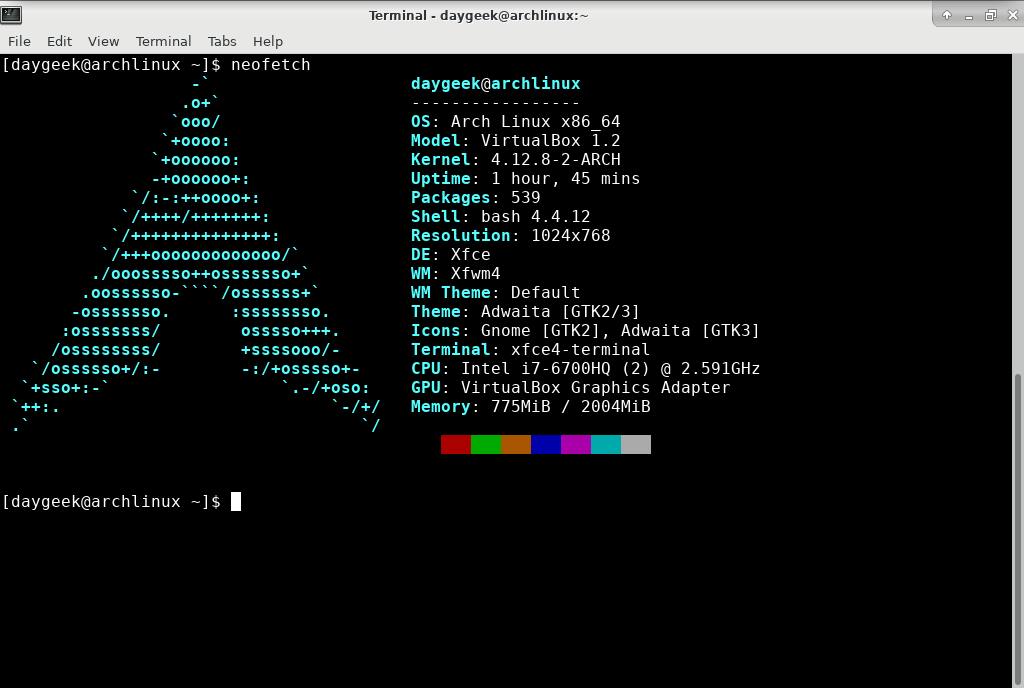
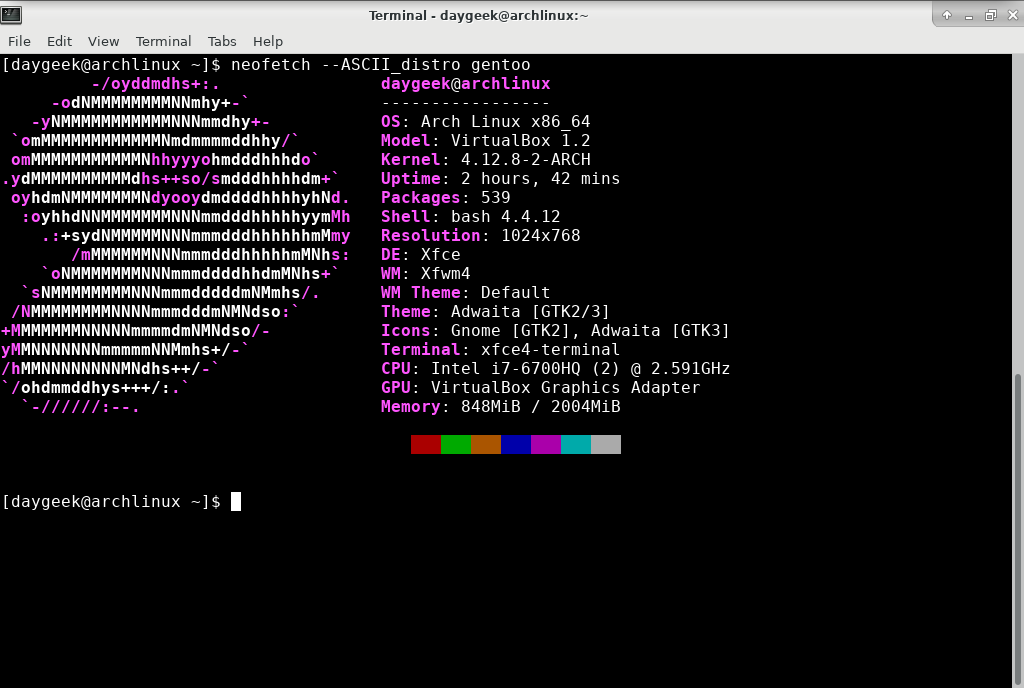
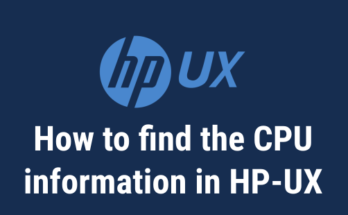
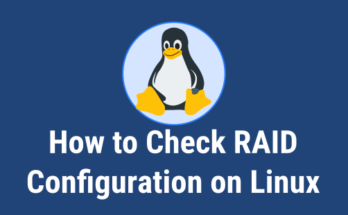

There’s another version of this kind of program called “ScreenFetch” I’ve installed that one and it does the same exact thing…in the same exact way. Pretty nifty!
Worked like a charm on Mint 17.3, but only after I followed your ‘Ubuntu/LinuxMint 16.10’ instructions. Thank you.