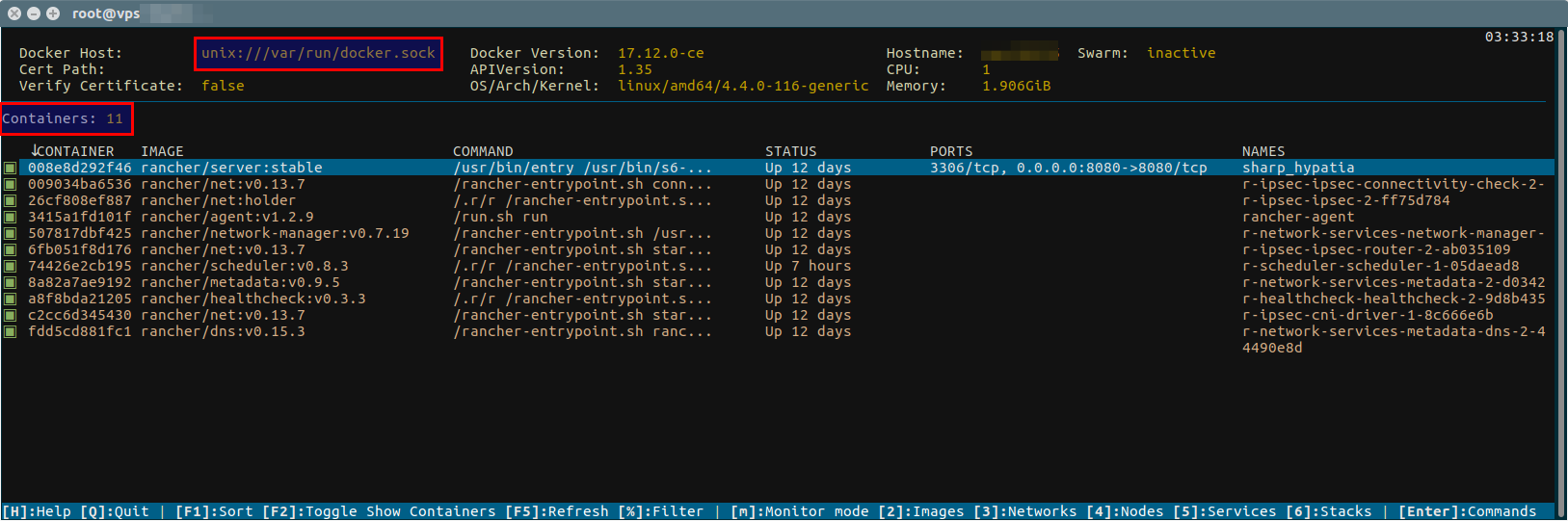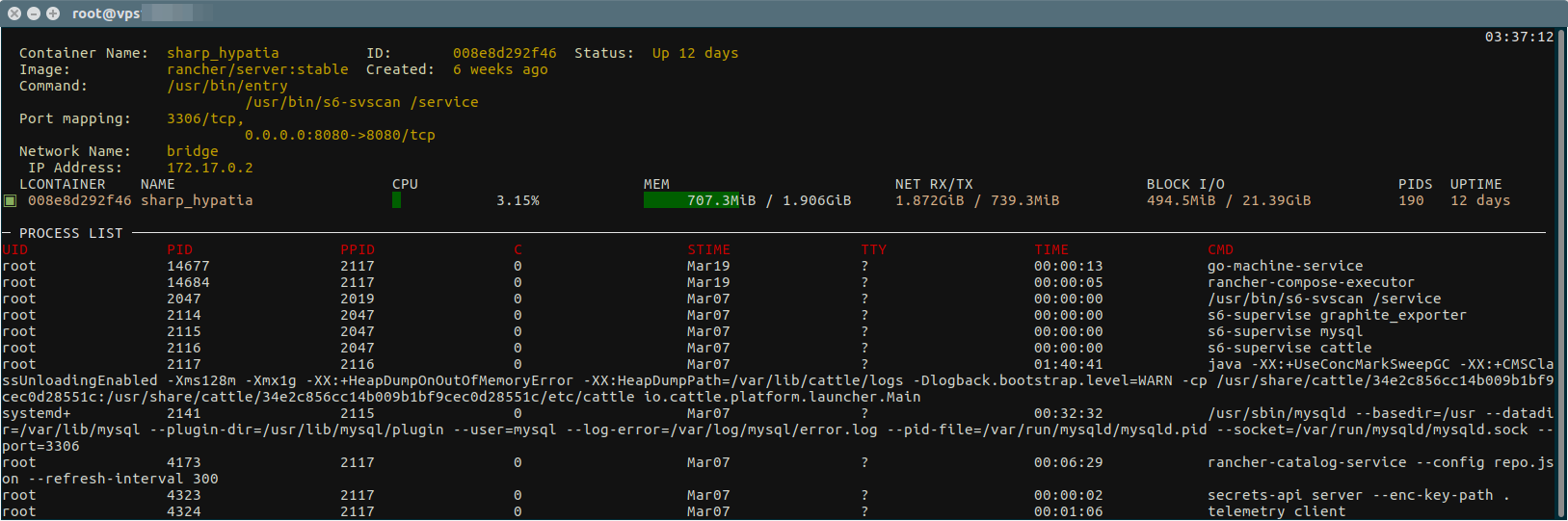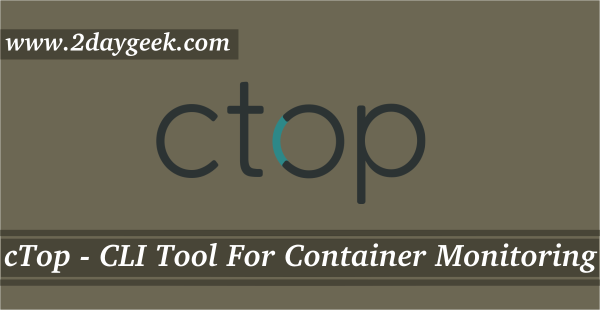Docker is a software that allows operating-system-level virtualization also known as containerization.
It uses the resource isolation features of the Linux kernel such as cgroups and kernel namespaces, and others to allows independent containers to run within a single Linux instance.
Docker provides a way to run applications securely isolated in a container, packaged with all its dependencies and libraries.
What is Dry
Dry is a command line utility to manage & monitor Docker containers and images.
It shows information about Containers, Images, Name of the containers, Networks, Running commands in the containers, and status, and, if running a Docker Swarm, it also shows all kinds of information about the state of the Swarm cluster.
It can connect to both local or remote Docker daemons. Docker host shows unix:///var/run/docker.sock if the local Docker connected.
Docker host shows tcp://IP Address:Port Number or tcp://Host Name:Port Number if the remote Docker connected.
It could provide you the similar output metrics like docker ps but it has more verbose and colored output than “docker ps”.
It also has an additional NAME column which comes handy at times when you have many containers you are not a memory champion.
Suggested Read :
(#) Portainer – A Simple Docker Management GUI
(#) Rancher – A Complete Container Management Platform For Production Environment
(#) cTop – A Command-Line Tool For Container Monitoring And Management In Linux
How to install Dry on Linux
The latest dry utility can be installed through single shell script on Linux. It does not require external libraries. Most of the Docker commands are available in dry with the same behavior.
$ curl -sSf https://moncho.github.io/dry/dryup.sh | sudo sh
% Total % Received % Xferd Average Speed Time Time Time Current
Dload Upload Total Spent Left Speed
100 10 100 10 0 0 35 0 --:--:-- --:--:-- --:--:-- 35
dryup: downloading dry binary
######################################################################## 100.0%
dryup: Moving dry binary to its destination
dryup: dry binary was copied to /usr/local/bin, now you should 'sudo chmod 755 /usr/local/bin/dry'
Change the file permission to 755 using the below command.
$ sudo chmod 755 /usr/local/bin/dry
For Arch Linux users can install from AUR repository with help of Packer or Yaourt package manager.
$ yaourt -S dry-bin or $ packer -S dry-bin
If you wants to run dry as a Docker container, run the following command. Make sure Docker should be installed on your system for this as a prerequisites.
Suggested Read :
(#) How to install Docker in Linux
(#) How to play with Docker images on Linux
(#) How to play with Docker containers on Linux
(#) How to Install, Run Applications inside Docker Containers
$ docker run -it -v /var/run/docker.sock:/var/run/docker.sock moncho/dry
How to launch & use Dry
Simply run the dry command from your terminal to launch the utility. The default output for dry is similar to below.
$ dry
How to monitor Docker using Dry
You can open the monitor mode in dry by pressing m key.
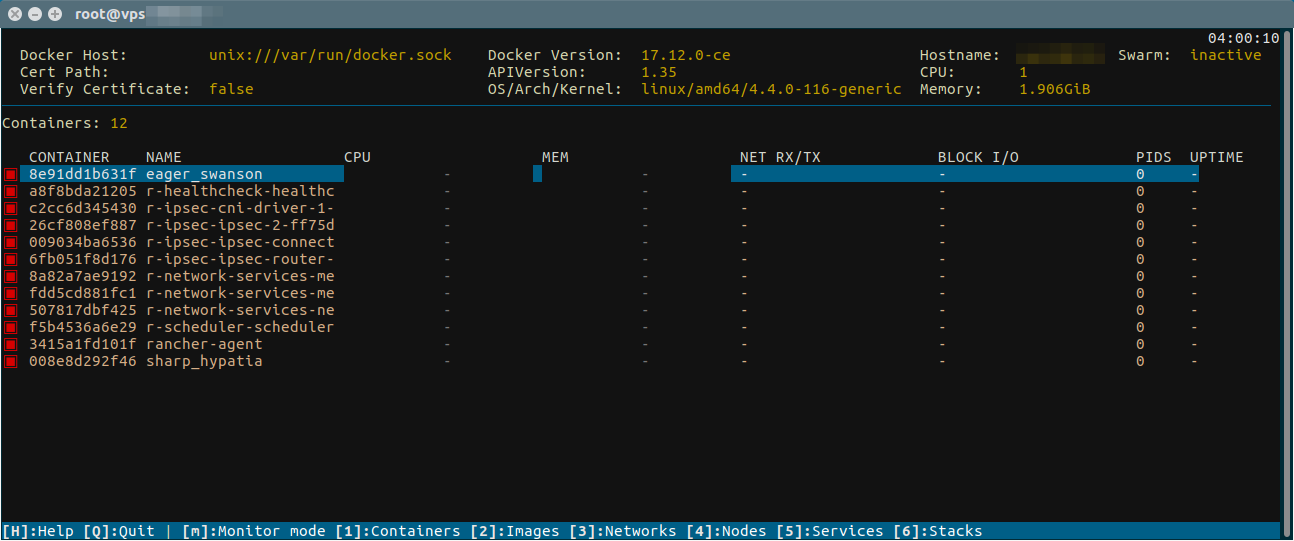
How to manage container using Dry
To monitor any containers, just hit Enter on that. Dry allows you to perform activity such as logs, inspect, kill, remove container, stop, start, restart, stats, and image history.
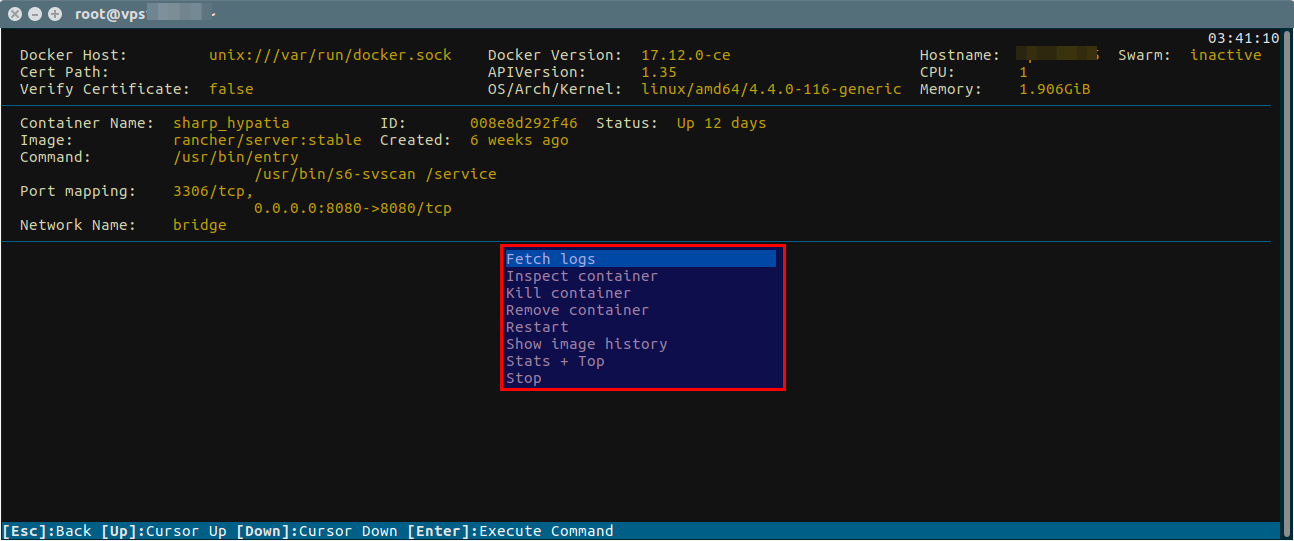
How to monitor container resource utilization
Dry allows users to monitor particular container resource utilization using Stats+Top option.
We can achieve this by navigating to container management page (Follow the above steps and hit the Stats+Top option). Alternatively we can press s key to open container resource utilization page.
How to check container, image, & local volume Disk usage
We can check disk usage of containers, images, and local volumes using F8 key.
This will clearly display the total number of containers, images, and volumes, and how many are active, and total disk usage and reclaimable size details.
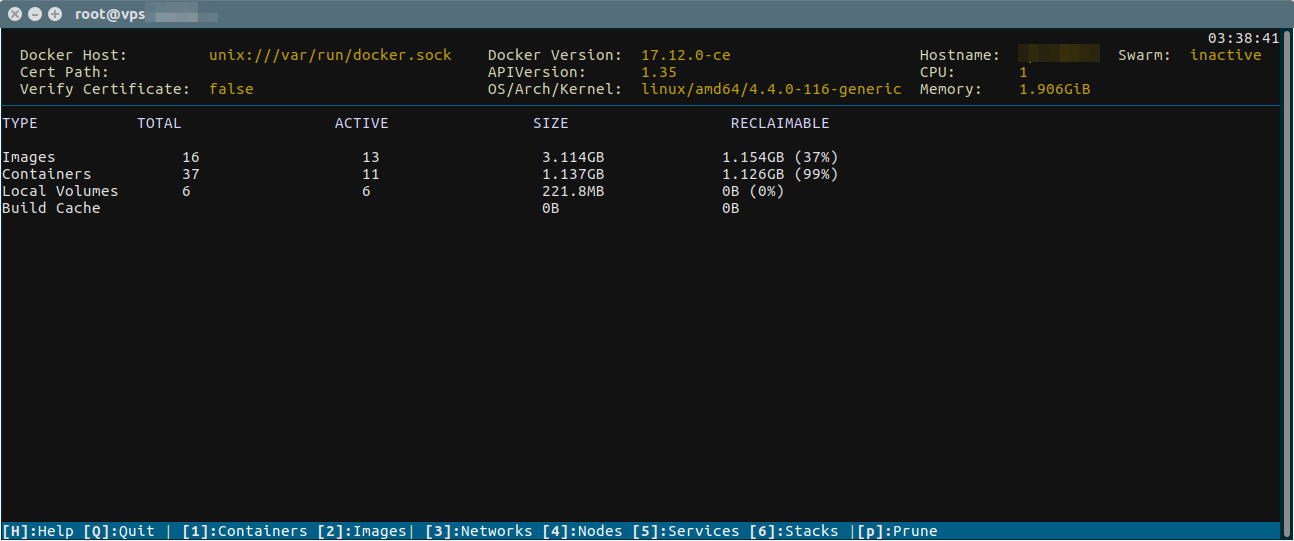
How to check downloaded Images
Press 2 key to list all the downloaded images.
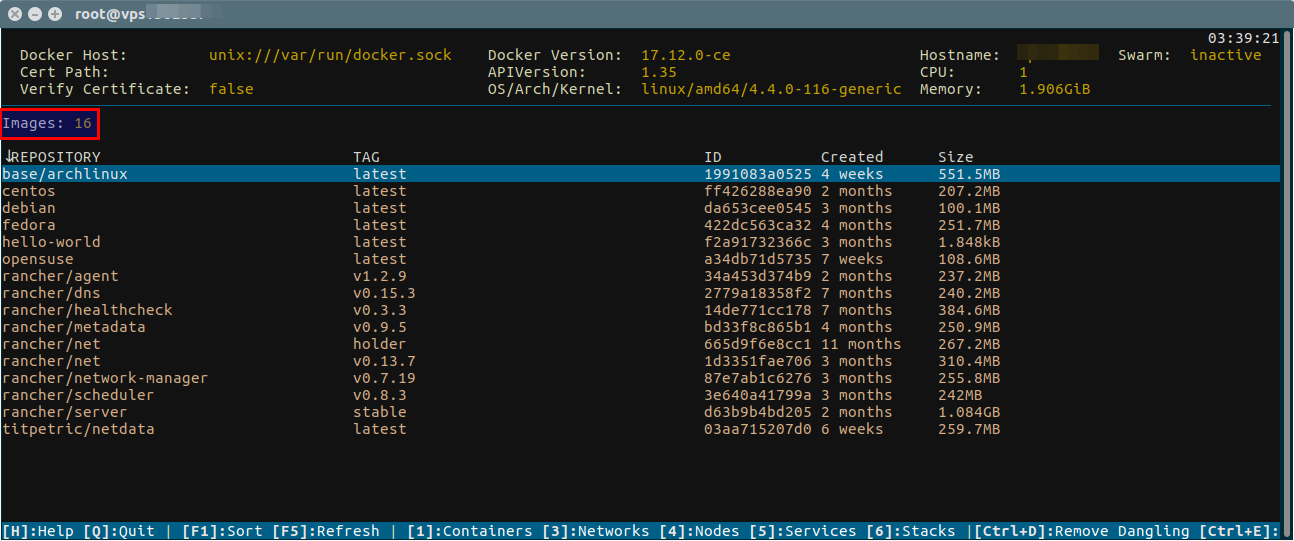
How to show network list
Press 3 key to list all the networks and it’s gateway.

How to list all docker containers
Press F2 key to list all the containers (This output includes Running & Stopped containers).
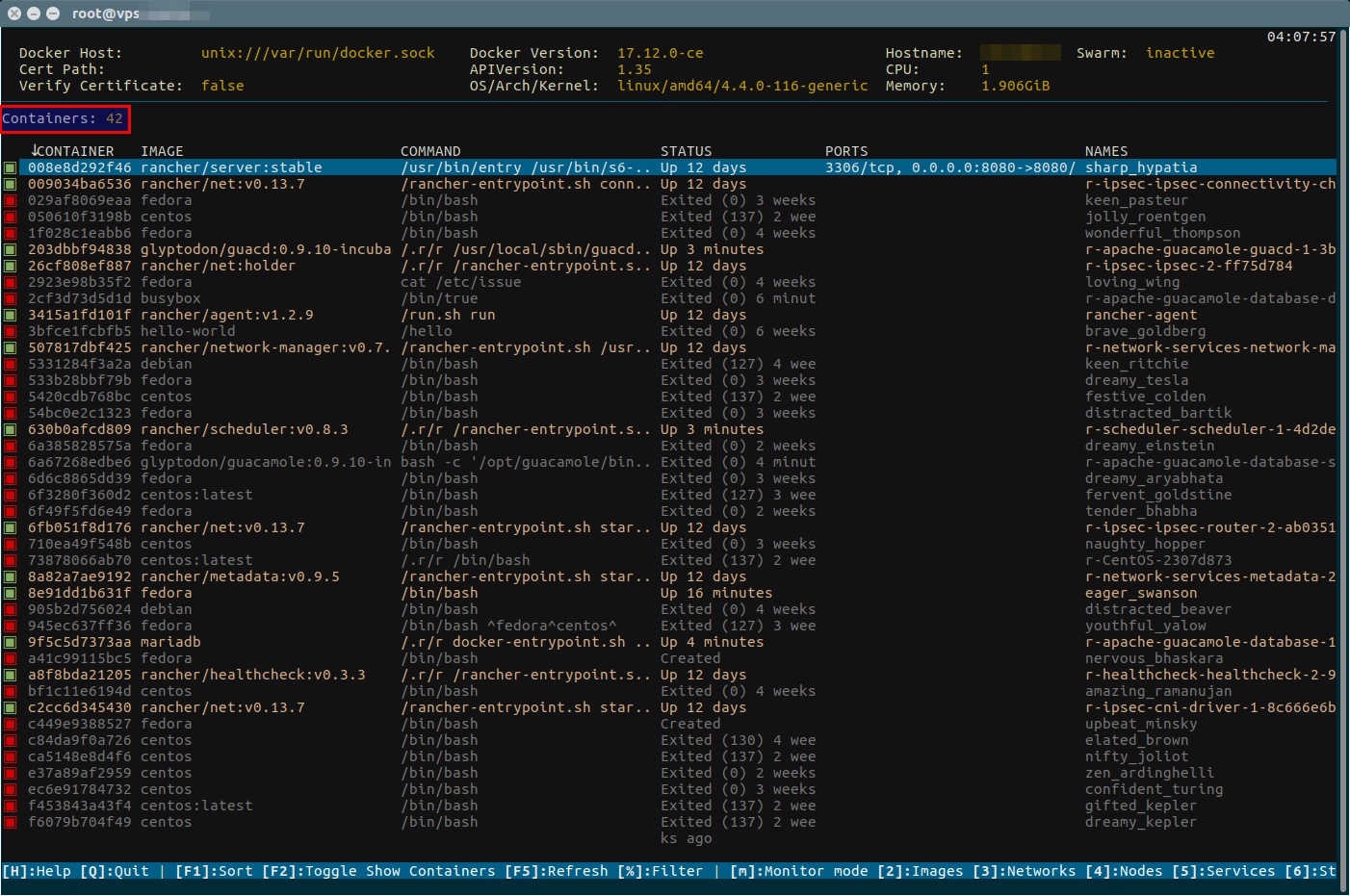
Dry Keybinds
To view keybinds, navigate to help page or dry github page.