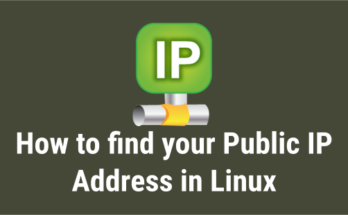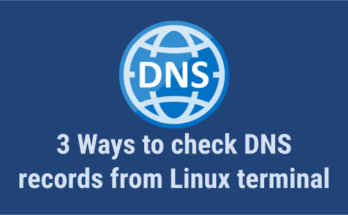dig stands for “domain information groper”‘ is a powerful and flexible command-line tool for querying DNS name servers.
It performs DNS lookups and displays the answers that are returned from the name server(s) that were queried.
Most DNS administrators use dig command to troubleshoot DNS problems because of its flexibility, ease of use and clarity of output.
It also has a batch mode functionality to read search requests from a file.
It allows you to query varies of DNS records such as A, AAA, NS, MX, PTR, CNAME, SOA, TXT, SPF, DKIM, etc,.
Other lookup tools tend to have less functionality than dig.
Alternatively you can view DNS records using the host command or the nslookup command.
The common syntax for dig command as follows:
dig [Options] [TYPE] [Domain_Name.com]
1) How to Lookup a Domain “A” Record (IP Address) on Linux Using the dig Command
Use the dig command followed by the domain name to find the given domain “A” record (IP address).
$ dig 2daygeek.com ; <<>> DiG 9.14.7 <<>> 2daygeek.com ;; global options: +cmd ;; Got answer: ;; ->>HEADER<<- opcode: QUERY, status: NOERROR, id: 7777 ;; flags: qr rd ra; QUERY: 1, ANSWER: 2, AUTHORITY: 0, ADDITIONAL: 1 ;; OPT PSEUDOSECTION: ; EDNS: version: 0, flags:; udp: 512 ;; QUESTION SECTION: ;2daygeek.com. IN A ;; ANSWER SECTION: 2daygeek.com. 299 IN A 104.27.157.177 2daygeek.com. 299 IN A 104.27.156.177 ;; Query time: 29 msec ;; SERVER: 192.168.1.1#53(192.168.1.1) ;; WHEN: Thu Nov 07 16:10:56 IST 2019 ;; MSG SIZE rcvd: 73
It used the local DNS cache server to obtain the given domain information from via port number 53.
2) How to Only Lookup a Domain "A" Record (IP Address) on Linux Using the dig Command
Use the dig command followed by the domain name with additional query options to filter only the required values of the domain name.
In this example, we are only going to filter the Domain A record (IP address).
$ dig 2daygeek.com +nocomments +noquestion +noauthority +noadditional +nostats ; <<>> DiG 9.14.7 <<>> 2daygeek.com +nocomments +noquestion +noauthority +noadditional +nostats ;; global options: +cmd 2daygeek.com. 299 IN A 104.27.157.177 2daygeek.com. 299 IN A 104.27.156.177
3) How to Only Lookup a Domain “A” Record (IP Address) on Linux Using the +answer Option
Alternatively, only the "A" record (IP address) can be obtained using the "+answer" option.
$ dig 2daygeek.com +noall +answer 2daygeek.com. 299 IN A 104.27.156.177 2daygeek.com. 299 IN A 104.27.157.177
4) How Can I Only View a Domain "A" Record (IP address) on Linux Using the "+short" Option?
This is similar to the output above, but it only shows the IP address.
$ dig 2daygeek.com +short
104.27.157.177
104.27.156.177
5) How to Lookup a Domain “MX” Record on Linux Using the dig Command
Add the MX query type in the dig command to get the MX record of the domain.
# dig 2daygeek.com MX +noall +answer or # dig -t MX 2daygeek.com +noall +answer 2daygeek.com. 299 IN MX 0 dc-7dba4d3ea8cd.2daygeek.com.
According to the above output, it only has one MX record and the priority is 0.
6) How to Lookup a Domain “NS” Record on Linux Using the dig Command
Add the NS query type in the dig command to get the Name Server (NS) record of the domain.
# dig 2daygeek.com NS +noall +answer or # dig -t NS 2daygeek.com +noall +answer 2daygeek.com. 21588 IN NS jean.ns.cloudflare.com. 2daygeek.com. 21588 IN NS vin.ns.cloudflare.com.
7) How to Lookup a Domain “TXT (SPF)” Record on Linux Using the dig Command
Add the TXT query type in the dig command to get the TXT (SPF) record of the domain.
# dig 2daygeek.com TXT +noall +answer or # dig -t TXT 2daygeek.com +noall +answer 2daygeek.com. 288 IN TXT "ca3-8edd8a413f634266ac71f4ca6ddffcea"
8) How to Lookup a Domain “SOA” Record on Linux Using the dig Command
Add the SOA query type in the dig command to get the SOA record of the domain.
# dig 2daygeek.com SOA +noall +answer or # dig -t SOA 2daygeek.com +noall +answer 2daygeek.com. 3599 IN SOA jean.ns.cloudflare.com. dns.cloudflare.com. 2032249144 10000 2400 604800 3600
9) How to Lookup a Domain Reverse DNS "PTR" Record on Linux Using the dig Command
Enter the domain’s IP address with the host command to find the domain’s reverse DNS (PTR) record.
# dig -x 182.71.233.70 +noall +answer 70.233.71.182.in-addr.arpa. 21599 IN PTR nsg-static-070.233.71.182.airtel.in.
10) How to Find All Possible Records for a Domain on Linux Using the dig Command
Input the domain name followed by the dig command to find all possible records for a domain (A, NS, PTR, MX, SPF, TXT).
# dig 2daygeek.com ANY +noall +answer ; <<>> DiG 9.8.2rc1-RedHat-9.8.2-0.23.rc1.el6_5.1 <<>> 2daygeek.com ANY +noall +answer ;; global options: +cmd 2daygeek.com. 12922 IN TXT "v=spf1 ip4:182.71.233.70 +a +mx +ip4:49.50.66.31 ?all" 2daygeek.com. 12693 IN MX 0 2daygeek.com. 2daygeek.com. 12670 IN A 182.71.233.70 2daygeek.com. 84670 IN NS ns2.2daygeek.in. 2daygeek.com. 84670 IN NS ns1.2daygeek.in.
11) How to Lookup a Particular Name Server for a Domain Name
Also, you can look up a specific name server for a domain name using the dig command.
# dig jean.ns.cloudflare.com 2daygeek.com ; <<>> DiG 9.14.7 <<>> jean.ns.cloudflare.com 2daygeek.com ;; global options: +cmd ;; Got answer: ;; ->>HEADER<<- opcode: QUERY, status: NOERROR, id: 10718 ;; flags: qr rd ra ad; QUERY: 1, ANSWER: 1, AUTHORITY: 0, ADDITIONAL: 1 ;; OPT PSEUDOSECTION: ; EDNS: version: 0, flags:; udp: 512 ;; QUESTION SECTION: ;jean.ns.cloudflare.com. IN A ;; ANSWER SECTION: jean.ns.cloudflare.com. 21599 IN A 173.245.58.121 ;; Query time: 23 msec ;; SERVER: 192.168.1.1#53(192.168.1.1) ;; WHEN: Tue Nov 12 11:22:50 IST 2019 ;; MSG SIZE rcvd: 67 ;; Got answer: ;; ->>HEADER<<- opcode: QUERY, status: NOERROR, id: 45300 ;; flags: qr rd ra; QUERY: 1, ANSWER: 2, AUTHORITY: 0, ADDITIONAL: 1 ;; OPT PSEUDOSECTION: ; EDNS: version: 0, flags:; udp: 512 ;; QUESTION SECTION: ;2daygeek.com. IN A ;; ANSWER SECTION: 2daygeek.com. 299 IN A 104.27.156.177 2daygeek.com. 299 IN A 104.27.157.177 ;; Query time: 23 msec ;; SERVER: 192.168.1.1#53(192.168.1.1) ;; WHEN: Tue Nov 12 11:22:50 IST 2019 ;; MSG SIZE rcvd: 73
12) How To Query Multiple Domains DNS Information Using the dig Command
You can query DNS information for multiple domains at once using the dig command.
# dig 2daygeek.com NS +noall +answer linuxtechnews.com TXT +noall +answer magesh.co.in SOA +noall +answer 2daygeek.com. 21578 IN NS jean.ns.cloudflare.com. 2daygeek.com. 21578 IN NS vin.ns.cloudflare.com. linuxtechnews.com. 299 IN TXT "ca3-e9556bfcccf1456aa9008dbad23367e6" linuxtechnews.com. 299 IN TXT "google-site-verification=a34OylEd_vQ7A_hIYWQ4wJ2jGrMgT0pRdu_CcvgSp4w" magesh.co.in. 3599 IN SOA jean.ns.cloudflare.com. dns.cloudflare.com. 2032053532 10000 2400 604800 3600
13) How To Query DNS Information for Multiple Domains Using the dig Command from a text File
To do so, first create a file and add it to the list of domains you want to check for DNS records.
In my case, I've created a file named dig-demo.txt and added some domains to it.
# vi dig-demo.txt 2daygeek.com linuxtechnews.com magesh.co.in
Once you have done the above operation, run the dig command to view DNS information.
# dig -f /home/daygeek/shell-script/dig-test.txt NS +noall +answer 2daygeek.com. 21599 IN NS jean.ns.cloudflare.com. 2daygeek.com. 21599 IN NS vin.ns.cloudflare.com. linuxtechnews.com. 21599 IN NS jean.ns.cloudflare.com. linuxtechnews.com. 21599 IN NS vin.ns.cloudflare.com. magesh.co.in. 21599 IN NS jean.ns.cloudflare.com. magesh.co.in. 21599 IN NS vin.ns.cloudflare.com.
14) How to use the .digrc File
You can control the behavior of the dig command by adding the ".digrc" file to the user's home directory.
If you want to perform dig command with only answer section. Create the .digrc file in the user's home directory and save the default options +noall and +answer.
# vi ~/.digrc +noall +answer
Once you done the above step. Simple run the dig command and see a magic.
# dig 2daygeek.com NS 2daygeek.com. 21478 IN NS jean.ns.cloudflare.com. 2daygeek.com. 21478 IN NS vin.ns.cloudflare.com.