systemd is a system and service manager for Linux operating systems. When you install any application from a repository, it will drop a service unit file into the systemd directory and you should not modify these files directly.
The systemd unit files will be found in the following three directories:
- /usr/lib/systemd/system/ – systemd unit files dropped when the package has installed.
- /run/systemd/system/ – systemd unit files created at run time.
- /etc/systemd/system/ – systemd unit files created by ‘systemctl enable’ command as well as unit files added for extending a service.
Sometime you may need to create a service unit file for a custom application or daemon or script. There are many parameters can be added, but we will only add a few values to make the unit file much simpler for better understanding:
Refer the following articles to know more about systemd & systemctl:
For instance: To run a custom script on boot in systemd system, you need to create a custom service unit file. The following procedure describes the general process of creating a custom service unit:
Creating a custom script
The following shell script will write the welcome message in the file as follows:
$ sudo vi /usr/sbin/welcome.sh #!/bin/bash echo "Welcome to Linux WORLD..!!!" >> /tmp/welcome.txt
Creating systemd unit file
You will need to create a custom service unit file under the ‘/etc/systemd/system/’ directory because this is reserved for custom scripts. Any unit file in ‘/etc/systemd/system’ will override the corresponding file in ‘/lib/systemd/system’.
Syntax: The systemd unit file consists of three sections:
Section-1 [Unit] Parameter 1 . . Parameter N Section-2 [Service] Parameter 1 . . Parameter N Section-3 [Install] Parameter 1
To demonstrate this, we will be creating a systemd service unit file named ‘custom.service’.
$ sudo vi /etc/systemd/system/custom.service [Unit] Description=example systemd custom service unit file After=network.target [Service] Type=notify ExecStart=/bin/bash /usr/sbin/welcome.sh [Install] WantedBy=multi-user.target
Section-1:
- Unit : This section provides basic information about the service
- Description : Short description of the service unit. The description appears next to the service unit name when you execute ‘systemctl status UNIT.service’ command.
- After : Defines the order in which units are started. The ‘custom.service’ unit will be started only after the ‘network.target’ unit is started.
Section-2:
- Service : The ‘Service’ section provides instructions on how to control the service.
- Type : Defines the type of systemd service. It’s identical to ‘Type=simple’, but at the same time the daemon expected to send a signal to systemd when it is ready.
- ExecStart : It used to start the service, which includes the full path to the actual service executable.
Section-3:
- Install : The ‘Install’ section provides instructions on how to install the systemd service.
- WantedBy : The ‘WantedBy’ setting indicates under which target a given service unit should be launched. In this example, custom.service uses multi-user.target, so systemd starts custom.service when loading multi-user.target on startup.
Set the executable permission to the ‘custom.service’
$ sudo chmod a+x /etc/systemd/system/custom.service
To add a new service to systemd, run:
$ sudo systemctl daemon-reload
To start the custom.service, run:
$ sudo systemctl start custom.service
To enable the custom.service on boot, run:
$ sudo systemctl enable custom.service
Finally reboot the system to check if the custom.service ran the script on boot as expected by verifying the output file.
$ sudo reboot
Yes, it worked well.
$ cat /tmp/welcome.txt
Welcome to Linux WORLD..!!!
Ref: systemd the unit file structure
Over to You
In this guide, we have explained how to create a custom systemd service unit file in Linux.
If you have any questions or feedback, feel free to comment below.

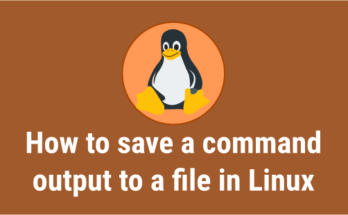

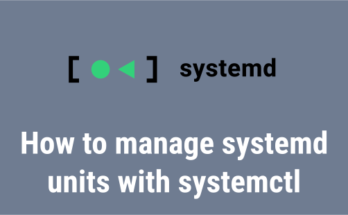
Hi,
Thanks a lot
very nice and useful article