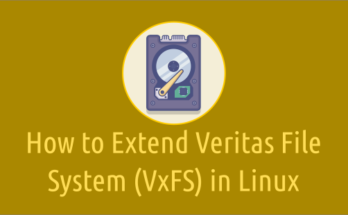In most cases, disk space can be expanded by adding a new LUN or SAN disk to the system.
But in some scenario, you may need to resize the existing LUN or SAN disk in order to extend the file system.
Extending the file system involves two parts, extending the corresponding logical volume and then growing FS over it.
Adding, resizing or deleting the SAN LUN on a Linux system can be done without restarting.
In this article, we will show you how to extend the Logical Volume (LVM) by resizing the existing LUN on Linux.
Resizing SAN Disk on Linux
Please follow the below procedure for resizing an existing SAN LUN or Disk on Linux.
Step-1: Identify the device '/dev/sd[X]' to be resized.
Step-2: Verify the LUN ID mapped with the block device using the 'smartctl' command as shown below.
smartctl -a /dev/sd[X]
Step-3: Request the Storage team to increase the LUN size on the SAN as required. It should go through a Change Request (CR), but create a ticket based on the process that will be followed in your organization.
Step-4: After resizing the LUN at storage team end, run the following command to re-scan the block device on the server.
echo 1 > /sys/block/sd[X]/device/rescan
Step-5: Check for additional space using the 'lsblk' command. It should show the new size.
lsblk | grep sd[X]
Step-6: Resize the PV. Now the VG should reflect the additional space that added to the PV (sd[X]).
pvresize /dev/sd[X] Physical volume "/dev/sd[X]" changed 1 physical volume(s) resized / 0 physical volume(s) not resized
Make a Note: Please replace 'X' with your actual device name.
Step-7: Run the below command to extend the LVM.
lvextend -l +100%FREE /dev/mapper/vg01-lv002
Step-8: Finally resize the Filesystem.
For Ext4.
resize2fs /dev/mapper/vg01-lv002
For XFS.
xfs_growfs /dev/mapper/vg01-lv002
Step-9: Use the df command to view the file system size.
df -h /lvmtest1 Filesystem Size Used Avail Use% Mounted on /dev/mapper/vg01-lv002 15360M 34M 15326M 4% /lvmtest1
Conclusion
In this tutorial, we’ve shown you how to resize existing LUN/Disk in Linux with detailed steps.
If you have any questions or feedback, feel free to comment below.