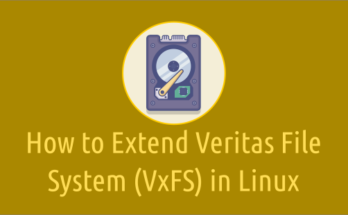As you would have already known that the Red Hat Enterprise Linux (RHEL) 7 maintenance support phase will come to an end in June 2024.
It’s time to prepare for the upgrade from RHEL 7 to RHEL 8 because during Extended Life Phase, Red Hat will provide limited ongoing technical support, and support will only be supplied on existing installations.
In this article, we will show you how to perform in-place upgrade from RHEL 7 to RHEL 8 using Leapp utility.
In place upgrade is more straightforward method, which results in minimal disruption to hosted services.
What is Leapp utility
Leapp is the supported tool used to perform in-place system upgrades from one major version of Red Hat Enterprise Linux to another. Leapp uses several Python programs as part of a workflow. These Python programs are called actors and can make changes to your system.
Leapp operations consist of two phases:
- Preupgrade : A process that examines many aspects of the system and runs checks to determine if the OS can be upgraded. During this phase, the Leapp utility collects data about the system, assesses upgradability, and generates a pre-upgrade report. It summarizes potential problems and suggests recommended solutions.
- Upgrade : If the system is upgradable, Leapp downloads necessary data and prepares an RPM transaction for the upgrade. Once upgrade process complete then reboot the system. The system boots into a RHEL 8-based initial RAM disk image, initramfs and upgrades all packages and automatically reboots to the RHEL 8 system.
The Leapp data file contains the following metadata files, which are required by leapp utility for upgrade.
- pes-events.json – RPM package changes
- repomap.json – RPM repository mapping
- device_driver_deprecation_data.json – Information about removed or unsupported kernel drivers
Make a Note:
As on today (12-June-2023), the latest version of Leapp data file is 'leapp-data-22.tar.gz', which supports RHEL 7.9 to 8.8 directly, and if you want to go to any other RHEL 8.x minor version, you may need to perform “lift and shift” actions (New server build and data copy), which could cause significant disruption to workflow.
Prerequisites:
- Leapp upgrade supports only RHEL 7.9, so upgrade your system if you are running any other minor versions of RHEL 7.x.
- /var partition need more space as leapp dumps all files under the directory ‘/var/lib/leapp’, so recommend to create a separate filesystem with 10GB.
- / partition should have at-least 4-5 GB of free space.
- /tmp should be mounted with ‘exec’ permission.
- Enable ‘rhel-7-server-extras-rpms’ in order to install Leapp utility.
- Backup the system, which required for roll back.
- Downtime – The upgrade process can take several hours 2-3 hours, including Roll Back plan.
- Check version computability for third party software like Antivirus, ect,. Temporarily disable Antivirus software to prevent the upgrade from failing.
Preparing a RHEL 7 system for the upgrade
To prevent issues after the upgrade and to ensure that your system is ready to be upgraded to the next major version of RHEL, complete all necessary preparation steps before upgrading.
This procedure describes the steps that are necessary before performing an in-place upgrade from RHEL 7.9 to RHEL 8.8 by using the Leapp utility.
Check if you have the Red Hat Enterprise Linux Server subscription attached to the system.
subscription-manager list --installed
+-------------------------------------------+
Installed Product Status
+-------------------------------------------+
Product Name: Red Hat Enterprise Linux Server
Product ID: 69
Version: 7.9
Arch: x86_64
Status: Subscribed
Status Details:
Starts: Monday 12 Jun 2023
Ends: Tuesday 11 Jun 2024
If not, attach a subscription using the following command.
subscription-manager attach --auto
Make sure that your system running with latest version of RHEL 7.9. If not, perform the upgrade using yum command and reboot if any new kernel installed as part of yum update.
yum update
reboot
Ensure that you have RHEL 7 ‘Base & Extra’ repositories enabled. If not, enable it as shown below.
subscription-manager repos --enable rhel-7-server-rpms --enable rhel-7-server-extras-rpms
Set the Red Hat Subscription Manager to use the latest RHEL 7 content.
subscription-manager release --unset
If you use the ‘yum-plugin-versionlock’ plug-in to lock packages to a specific version, clear the lock by running:
yum versionlock clear
Install the Leapp utility:
yum install leapp
Check if /tmp is mounted with exec option. If not, remount it.
mount -o remount,exec /tmp
Creating a FileSystem
As updated earlier, we will be creating a new filesystem for /var/lib/leapp directory. Once disk added to the system, run the following commands.
for host in `ls /sys/class/scsi_host`; do echo "Scanning $host...Completed"; echo "- - -" > /sys/class/scsi_host/$host/scan; done Scanning host0...Completed Scanning host1...Completed Scanning host2...Completed
Create PV, VG, LV and filesystem.
pvcreate /dev/sde #Create PV vgcreate leapp_vg /dev/sde #Create VG lvcreate -l 100%FREE -n leapp_lv leapp_vg #Create LV mkfs.xfs /dev/mapper/leapp_vg-leapp_lv #Create FS
Add Filesystem information to the /etc/fstab file.
echo "/dev/mapper/leapp_vg-leapp_lv /var/lib/leapp xfs default 0 0" >> /etc/fstab
Mount the filesystem
mount -a
Downloading Leapp Data File
To perform in-place upgrade of RHEL system using leap utility, the data file attached to the below Red Hat article must be downloaded and extracted into the '/etc/leapp/files' directory on the target system.
Note: Please ensure you are always using the latest builds of leapp and leapp-repository packages.
https://access.redhat.com/articles/3664871 – (login required)
Once downloaded, copy the file to the target host and run:
tar -xzf leapp-data-22.tar.gz -C /etc/leapp/files && rm leapp-data-22.tar.gz
Performing the pre-upgrade from RHEL 7 to RHEL 8
To assess upgradability of your system, start the pre-upgrade process by using the 'leapp preupgrade' command. During this phase, the Leapp utility perform various checks and generates a pre-upgrade report and logs, which can be found in the following locations. Review the pre-upgrade report and fix it, if you found any inhibitors as this prevent you from upgrading. The pre-upgrde output shows as GREEN in order to perform an actual upgrade.
- /var/log/leapp/leapp-report.txt
- /var/log/leapp/leapp-preupgrade.log
leapp preupgrade
You may see the output same as below post fixing all inhibitors.
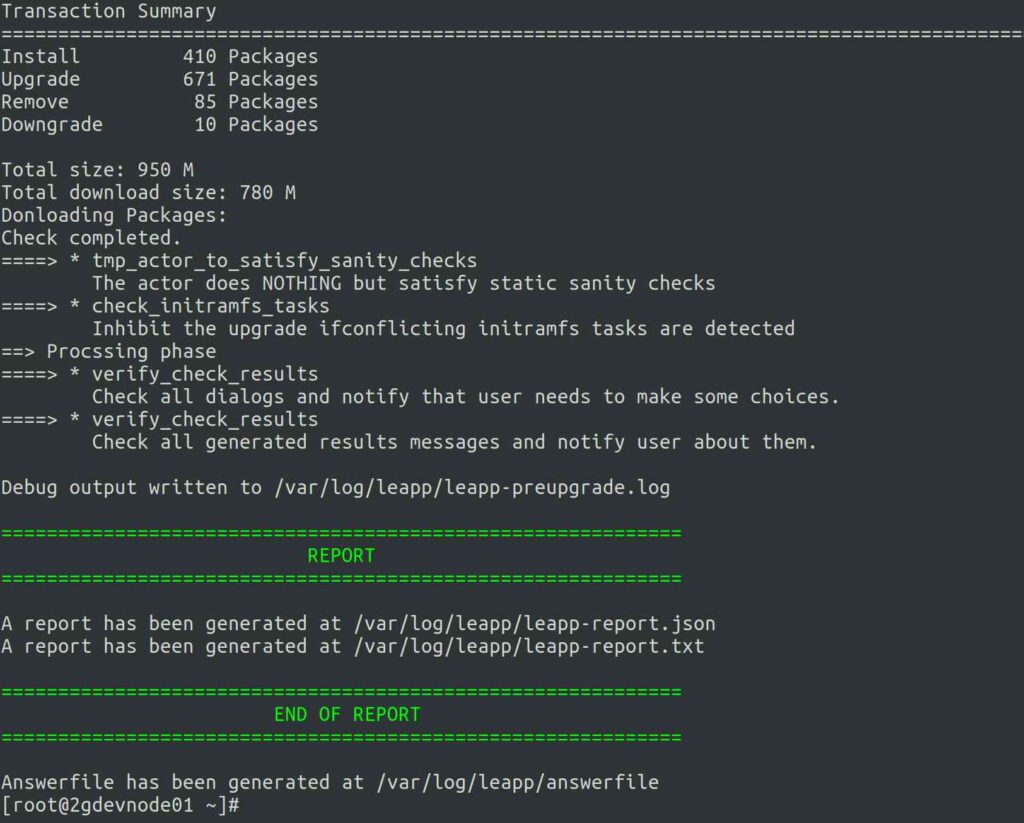
How to fix Inhibitors?
I have fixed few inhibitors during my upgrade activity, which can be found below. You may get few others depends on your installed packages.
Inhibitor: Missing required answers in the answer file.
Solution: Execute the command given under command section, in my case:
leapp answer --section remove_pam_pkcs11_module_check.confirm=True
Inhibitor: Detected loaded kernel drivers (pata_acpi) which have been removed in RHEL 8. Upgrade cannot proceed.
Solution: rmmod pata_acpi – Support for this device driver has been removed in RHEL 8, so remove the driver.
rmmod pata_acpi
Inhibitor: The installed OS version is not supported for the in-place upgrade to RHEL 8
Solution: Upgrade your system to latest version of RHEL 7.9
yum update reboot
Inhibitor: Possible problems with remote login using root account
Solution: PermitRootLogin no – Change from Yes to No and save the file. Restart sshd.
vi /etc/ssh/sshd_config PermitRootLogin no systemctl restart sshd
Performing the upgrade from RHEL 7 to RHEL 8
If the system is upgradable, Leapp downloads necessary data and prepares an RPM transaction for the upgrade. To run the upgrade, execute:
leapp upgrade
You may see the output similar to the below one.
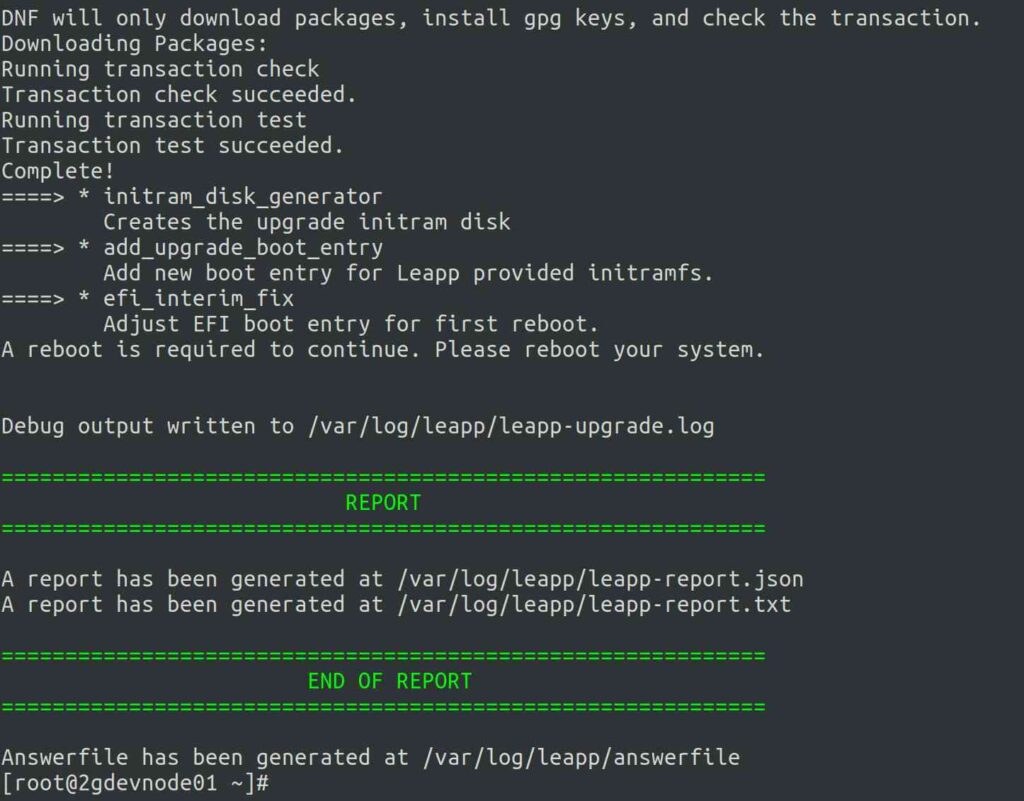
Finally reboot the system. In this phase, the system boots into a RHEL 8 based initial RAM disk image, initramfs and upgrades all packages and automatically reboots to the RHEL 8 system.
reboot
Verifying the post-upgrade state of the RHEL 8 system
The below list of verification steps recommended to perform after an in-place upgrade to RHEL 8.
Verify the current OS version is Red Hat Enterprise Linux 8:
cat /etc/redhat-release
Red Hat Enterprise Linux release 8.8 (Ootpa)
Check the OS kernel version:
uname -r
4.18.0-477.13.1.el8_8.x86_64
Verify that the correct product is installed:
subscription-manager list --installed
+-------------------------------------------+
Installed Product Status
+-------------------------------------------+
Product Name: Red Hat Enterprise Linux Server
Product ID: 479
Version: 8.8
Arch: x86_64
Status: Subscribed
Status Details:
Starts: Monday 12 Jun 2023
Ends: Tuesday 11 Jun 2024
Performing post-upgrade tasks of the RHEL 8 system
The following major tasks are recommended after an in-place upgrade to RHEL 8.
Remove any remaining Leapp packages from the exclude list in the /etc/dnf/dnf.conf, which are automatically added to the exclude list during the upgrade.
yum config-manager --save --setopt exclude=''
1) Remove remaining RHEL 7 packages:
To determine old kernel versions, run:
cd /lib/modules && ls -ld *.el7* total 12k drwxr-xr-x. 2 root root 217 Mar 22 22:56 3.10.0-1160.80.1.el7.x86_64 drwxr-xr-x. 2 root root 217 Mar 23 09:21 3.10.0-1160.81.1.el7.x86_64 drwxr-xr-x. 2 root root 217 May 11 01:03 3.10.0-1160.83.1.el7.x86_64
Remove weak modules from the old kernel. If you have multiple old kernels, repeat the following step for each kernel:
[ -x /usr/sbin/weak-modules ] && /usr/sbin/weak-modules --remove-kernel <version>
Replace ‘version’ with the kernel version determined in the previous step. As i have three older kernel so, running below three commands.
[ -x /usr/sbin/weak-modules ] && /usr/sbin/weak-modules --remove-kernel 3.10.0-1160.80.1.el7.x86_64 [ -x /usr/sbin/weak-modules ] && /usr/sbin/weak-modules --remove-kernel 3.10.0-1160.81.1.el7.x86_64 [ -x /usr/sbin/weak-modules ] && /usr/sbin/weak-modules --remove-kernel 3.10.0-1160.83.1.el7.x86_64
Remove the old kernel from the boot loader entry. If you have multiple old kernels, repeat this step for each kernel:
/bin/kernel-install remove <version> /lib/modules/<version>/vmlinuz
Replace ‘version’ with the kernel version determined in the previous step. As i have three older kernel so, running below three commands.
/bin/kernel-install remove 3.10.0-1160.80.1.el7.x86_64 /lib/modules/3.10.0-1160.80.1.el7.x86_64/vmlinuz /bin/kernel-install remove 3.10.0-1160.81.1.el7.x86_64 /lib/modules/3.10.0-1160.81.1.el7.x86_64/vmlinuz /bin/kernel-install remove 3.10.0-1160.83.1.el7.x86_64 /lib/modules/3.10.0-1160.83.1.el7.x86_64/vmlinuz
To find remaining RHEL 7 packages, run:
rpm -qa | grep -e '\.el[67]' | grep -vE '^(gpg-pubkey|libmodulemd|katello-ca-consumer)' | sort
Remove remaining RHEL 7 packages, which are determined in the previous step.
dnf remove [Packages_from_above_output]
Remove remaining Leapp dependency packages:
dnf remove leapp-deps-el8 leapp-repository-deps-el8
Remove any remaining empty directories:
rm -r /lib/modules/*el7*
Remove all remaining upgrade-related data from the system:
rm -rf /var/log/leapp /root/tmp_leapp_py3 /var/lib/leapp
2) Replace the old rescue kernel and initial RAM disk with the current kernel and disk:
Remove the existing rescue kernel and initial RAM disk:
rm /boot/vmlinuz-*rescue* /boot/initramfs-*rescue*
Reinstall the current kernel to recover the rescue kernel and related initial RAM disk:
dnf reinstall -y kernel-core-$(uname -r)
Verify that the old kernels have been removed from the bootloader entry:
grubby --info=ALL | grep "\.el7" || echo "Old kernels are not present in the bootloader."
Verify that the previously removed rescue kernel and rescue initial RAM disk files have been created for the current kernel:
ls /boot/vmlinuz-*rescue* /boot/initramfs-*rescue* lsinitrd /boot/initramfs-*rescue*.img | grep -qm1 "$(uname -r)/kernel/" && echo "OK" || echo "FAIL"
Verify the rescue boot entry refers to the existing rescue files. See the grubby output:
grubby --info $(ls /boot/vmlinuz-*rescue*)
3) Finally reboot the system.
reboot
Wrapping Up
In this tutorial, we’ve shown you how to perform in-place upgrade from RHEL 7 to RHEL 8 using leapp utility.
If you have any questions or feedback, feel free to comment below.
Ref: Red Hat