FileZilla is a No.1, Free & open-source cross-platform graphical FTP, SFTP, and FTPS file management tool for Windows, Linux, Mac OS X. FileZilla helps you quickly move files between your computer and hosting space. Filezilla having lot’s of features like manual configuration, speed limit, multiple simultaneous connections, bypass the queue, pause or cancel. Filezilla team announced the latest stable version of FileZilla Client 3.15.0.2 released on February 10, 2016 with minor bug fixes and added few new features.
Filezilla Feature
- Easy to use
- Supports FTP, FTP over SSL/TLS (FTPS) and SSH File Transfer Protocol (SFTP)
- Cross-platform. Runs on Windows, Linux, *BSD, Mac OS X and more
- IPv6 support
- Available in many languages
- Supports resume and transfer of large files >4GB
- Tabbed user interface
- Powerful Site Manager and transfer queue
- Bookmarks
- Drag & drop support
- Configurable transfer speed limits
- Filename filters
- Directory comparison
- Network configuration wizard
- Remote file editing
- Keep-alive
- HTTP/1.1, SOCKS5 and FTP-Proxy support
- Logging to file
- Synchronized directory browsing
- Remote file search
1) Install FileZilla
All the modern Linux distribution by default having FileZilla binary package on their own repository, so we can easily install by issuing below single command.
[CentOS/RHEL/Fedora/OL/SL] # [yum|dnf] install filezilla [Debian/Mint/Ubuntu] $ sudo apt-get install filezilla [openSUSE/suse] # zypper in filezilla [Archi/Manjaro] # pacman -S filezilla
2) Download & Install filezilla from source
Use the below command to Download and install filezilla from source on Linux system.
# wget http://sourceforge.net/projects/filezilla/files/FileZilla_Client/3.15.0.1/FileZilla_3.15.0.1_x86_64-linux-gnu.tar.bz2 # tar -jxvf FileZilla_3.15.0.1_x86_64-linux-gnu.tar.bz2 # rm -Rf /usr/bin/filezilla # ln -s /opt/FileZilla3/bin/filezilla /usr/bin/filezilla
2) Launch filezilla
Use the below command to Launch filezilla or You can launch your filezilla by Clicking application menu in your computer.
# filezilla
See below, Filezilla 3.15.0.1 screen shot.
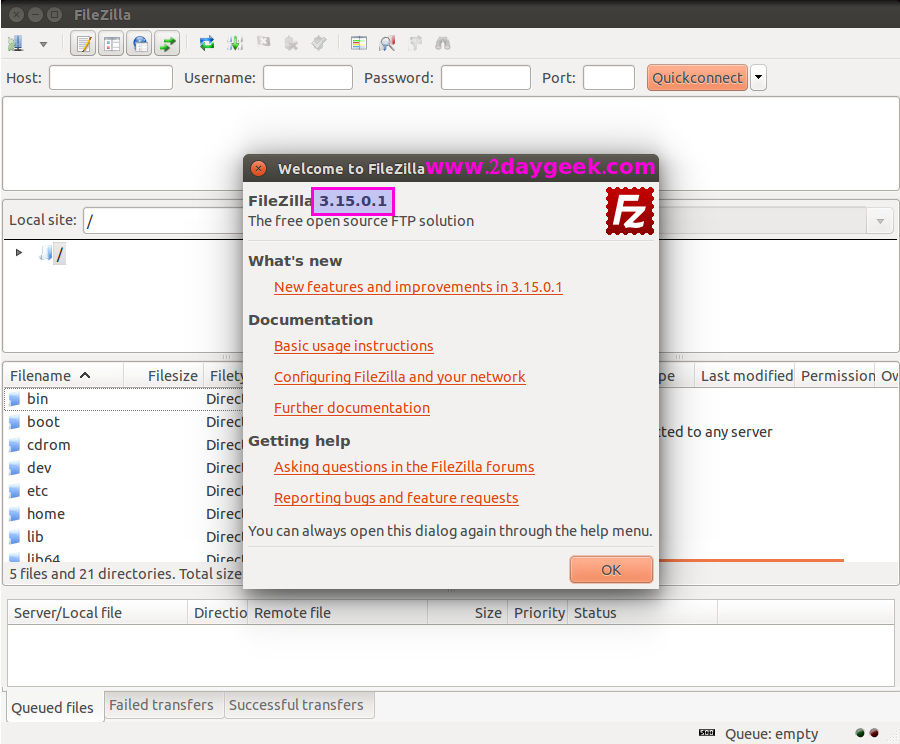
3) Launch Error in ubuntu
If you got below error message, Install the libgtk2.0-0:i386 package to overcome the issue.
Error : filezilla: error while loading shared libraries: libgtk-x11-2.0.so.0: cannot open shared object file: No such file or directory
Solution : Install the below library.
$ sudo apt-get install libgtk2.0-0:i386
