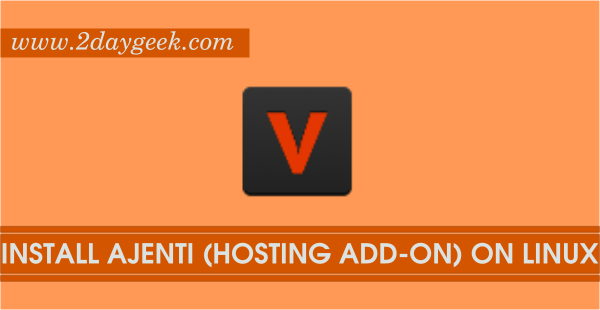| Latest Released Version | Released On |
| 4.18 | July 27, 2015 |
Virtualmin is a powerful and flexible web hosting control panel for Linux and UNIX systems based on the well-known Open Source web-based systems management GUI, Webmin. Manage your virtual domains, mailboxes, databases, applications, and the entire server, from one comprehensive and friendly interface.
I have tested on CentOS 7 and i believe the same procedure will suitable for other Distro also such as RHEL, CentOS, Fedora and Debian, Ubuntu, Linux Mint & openSUSE.
1) Install Virtualmin
We can easily install Virtualmin through rpm and dep file based on our distribution which is officially available from Virtualmin website. For manual instillation we need to install all the modules manually, it will too hard to do.
# Install Virtualmin to RHEL/CentOS/Fedora # # wget http://download.webmin.com/download/virtualmin/wbm-virtual-server-4.18.gpl-1.noarch.rpm # rpm -ivh wbm-virtual-server-4.18.gpl-1.noarch.rpm # Install Virtualmin to Ubuntu/Mint/Debian # $ sudo wget http://download.webmin.com/download/virtualmin/webmin-virtual-server_4.18.gpl_all.deb $ sudo dpkg -i webmin-virtual-server_4.18.gpl_all.deb
2) Access Virtualmin Interface
Navigate your browser to https://ServerIP:10000 which will launch Virtualmin login page and Enter login details (User Name : root & Password : root password of server), then hit Login button to Launch Virtualmin Dashboard.
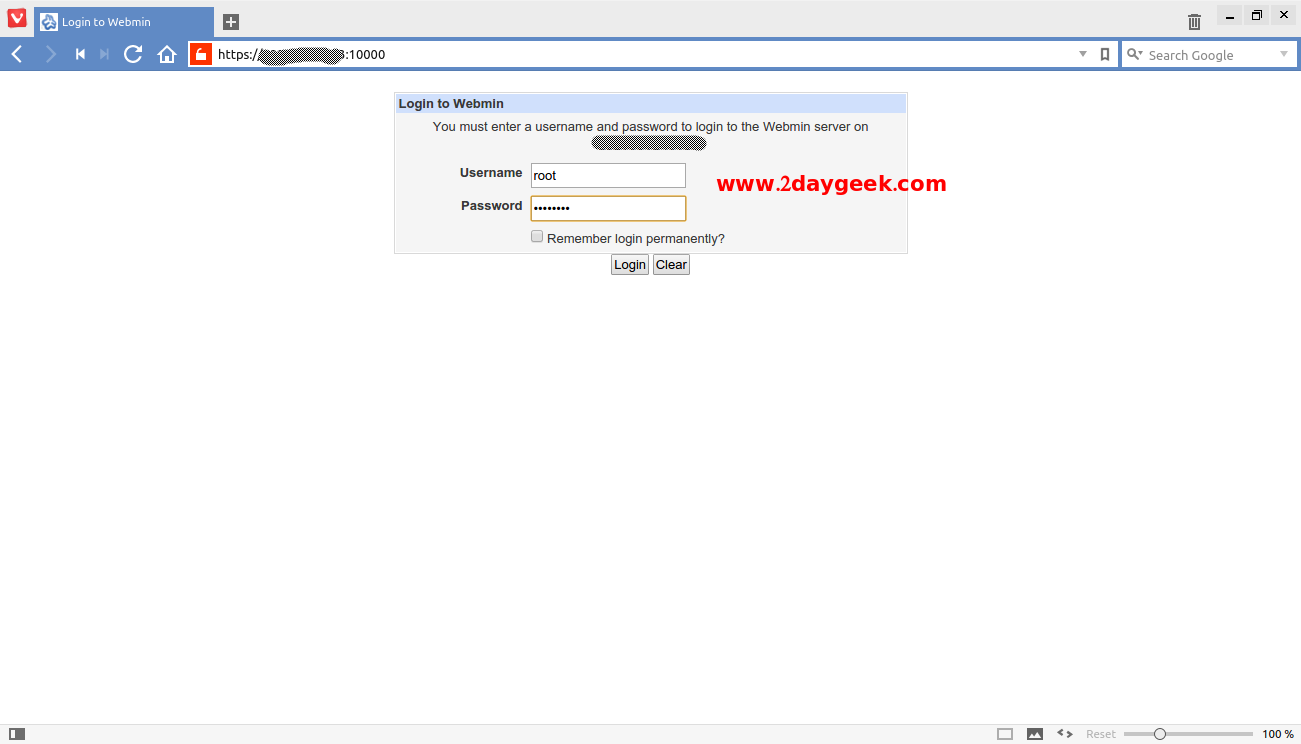
Post Installation Wizard appeared and we need to configure it according that. Then hit Next Button.
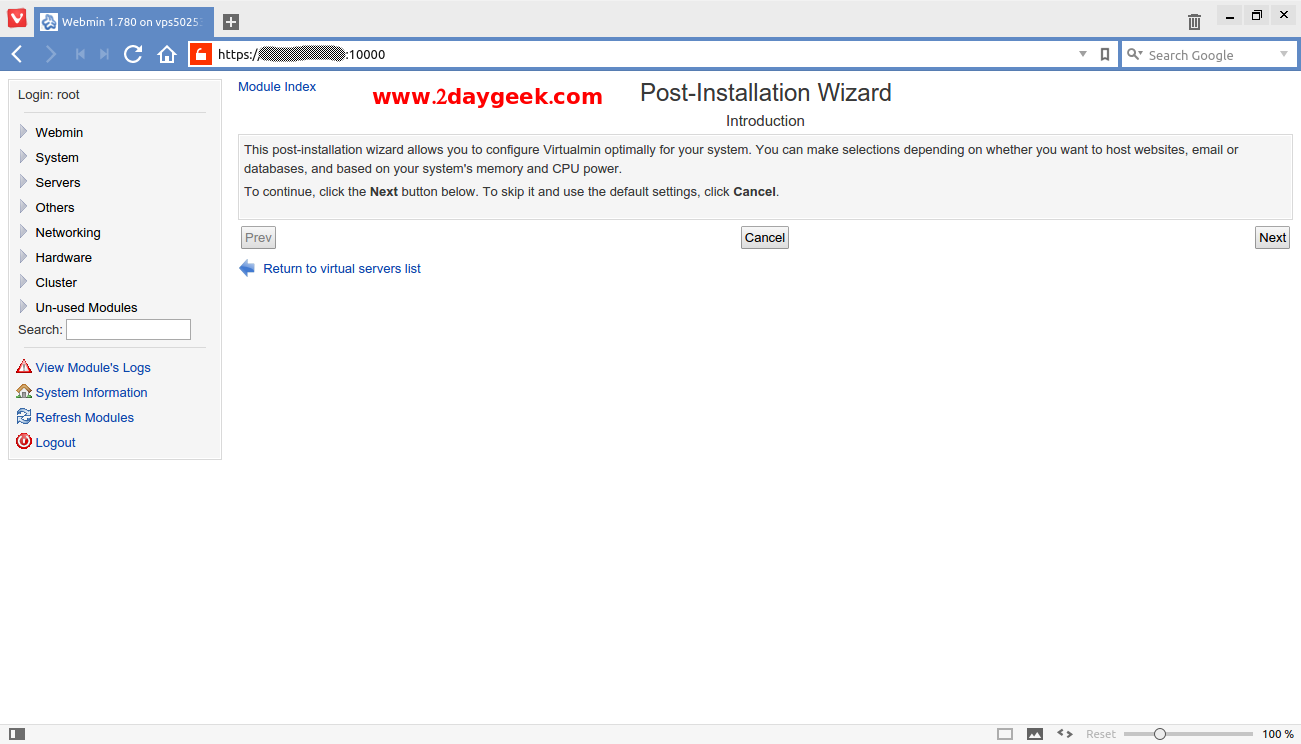
Choosing Memory Usage : Based on our system resource and our requirement we can choose the memory usage. Then hit Next Button. For more details about Memory Usage
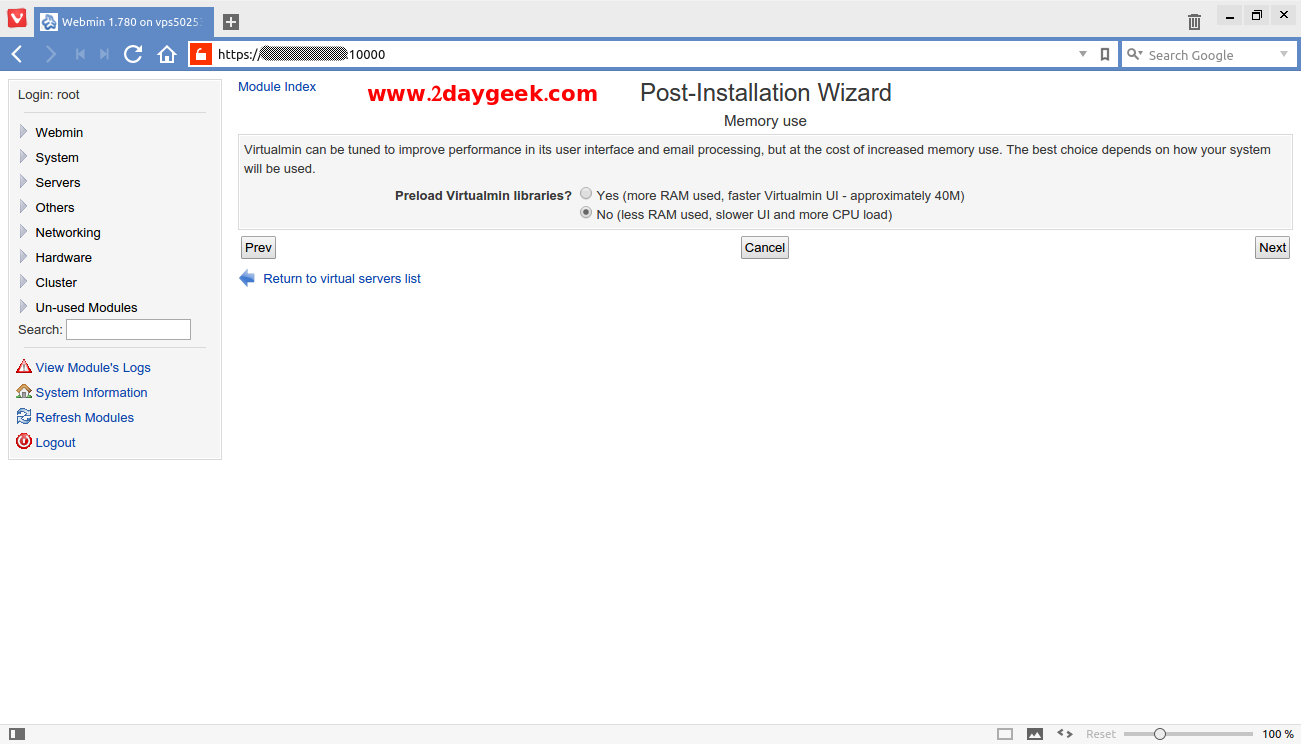
Database Servers Section : By default Virtualmin support MySQL & PostgreSQL and most of the Application and users using MySQL DB, So choose your option as per your request, Then hit Next Button.
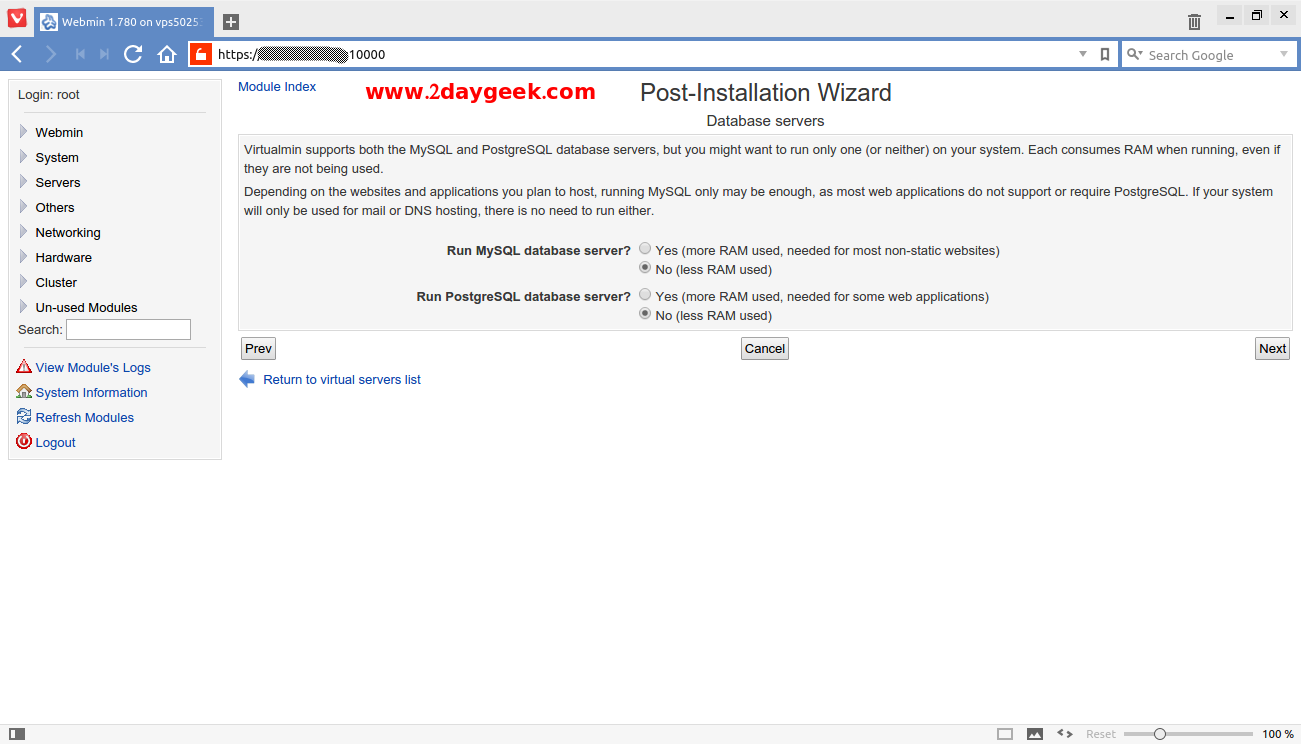
Setting up Nameservers, Then hit Next Button.
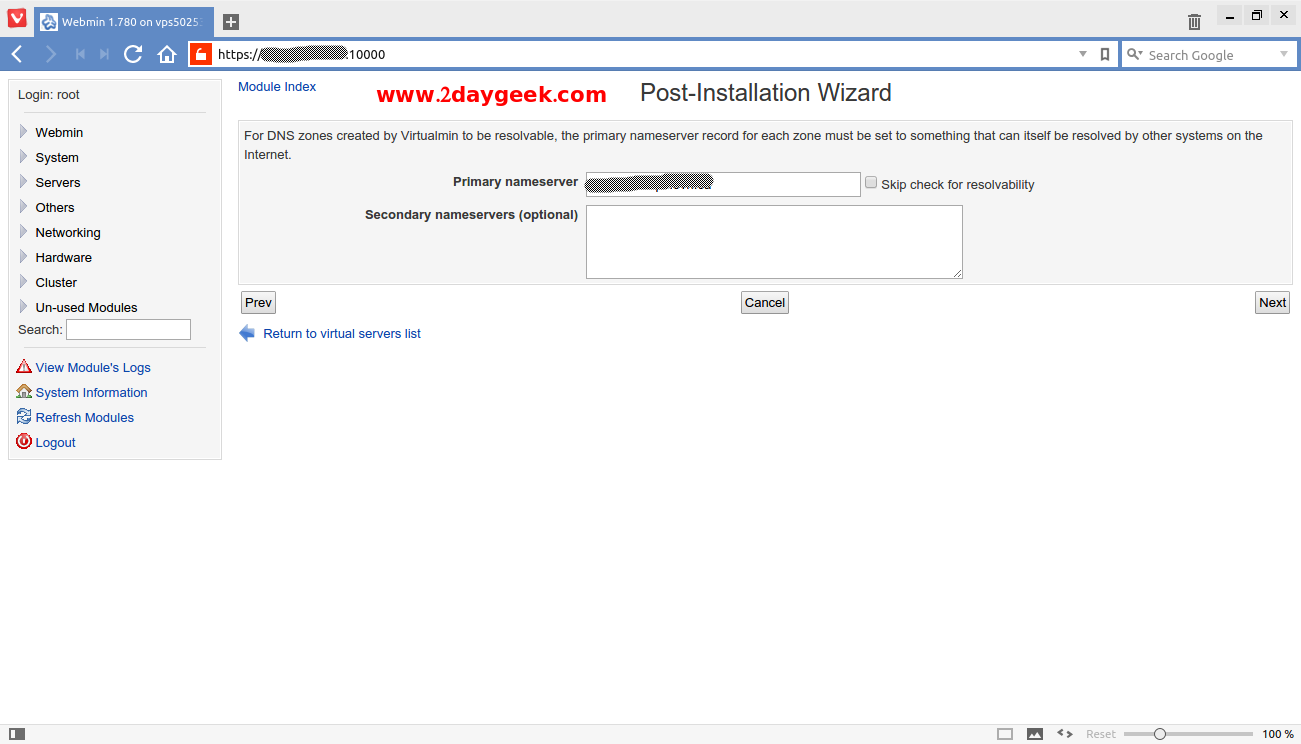
Choosing Password mode : Choose Whether we are going to use Plain text Password or hashed password. Then hit Next Button.
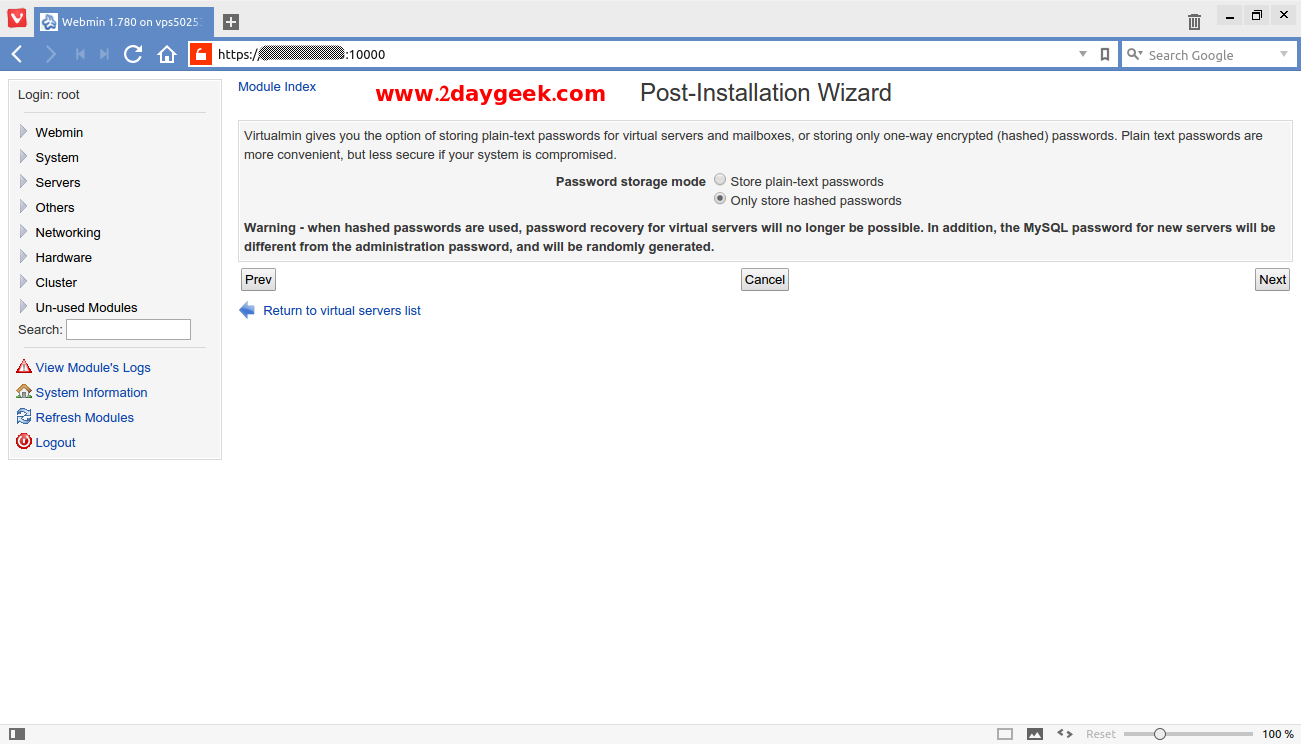
Virtualmin post installation configuration is now completed, Then hit Next Button.
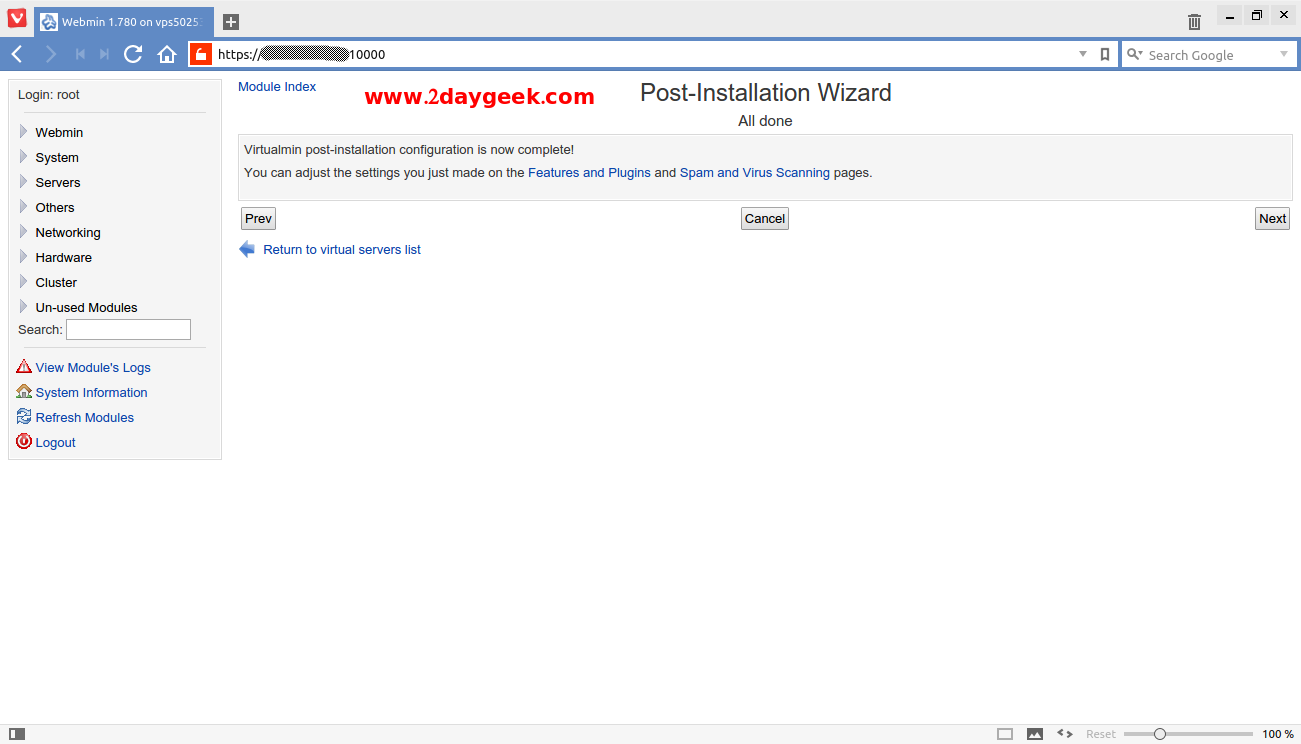
Refresh and Re-Check the Virtualmin configuration to check whether Virtualmin sync with Webmin.
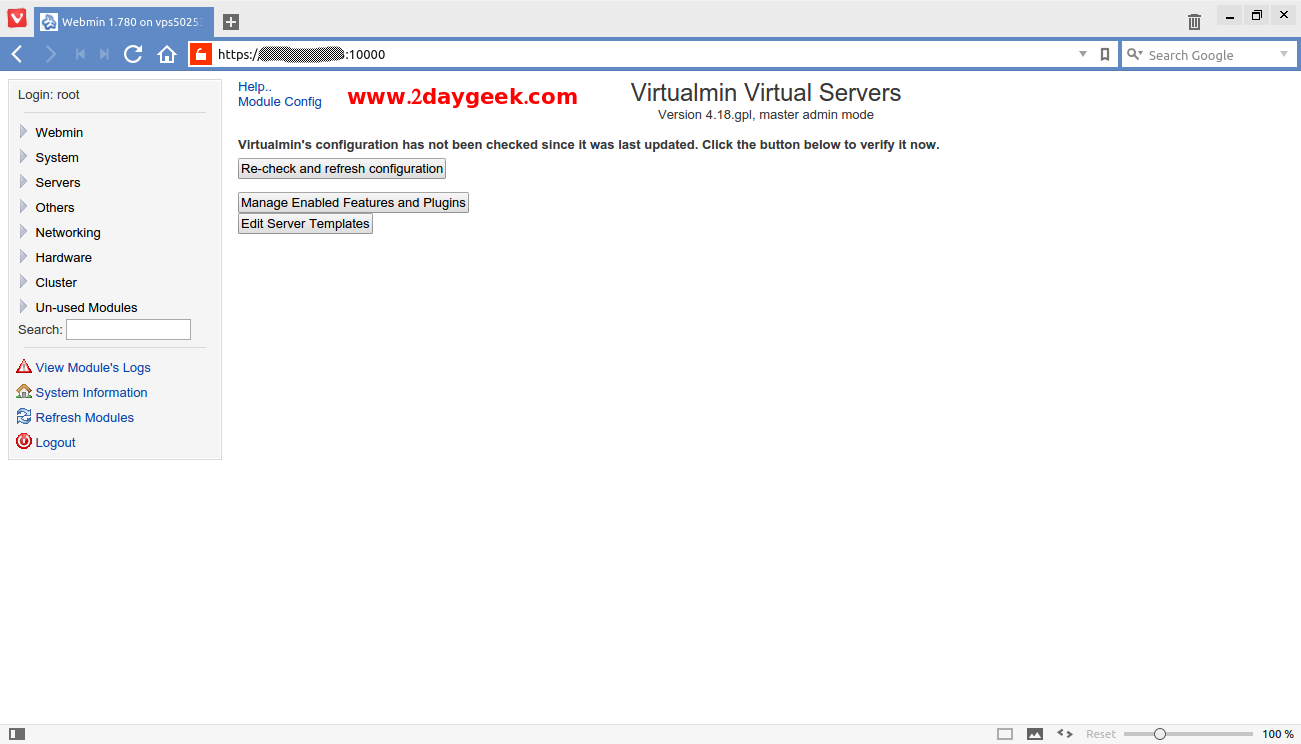
For Manual installation rpm and dep file, We have to install below list of services also modify below settings too.
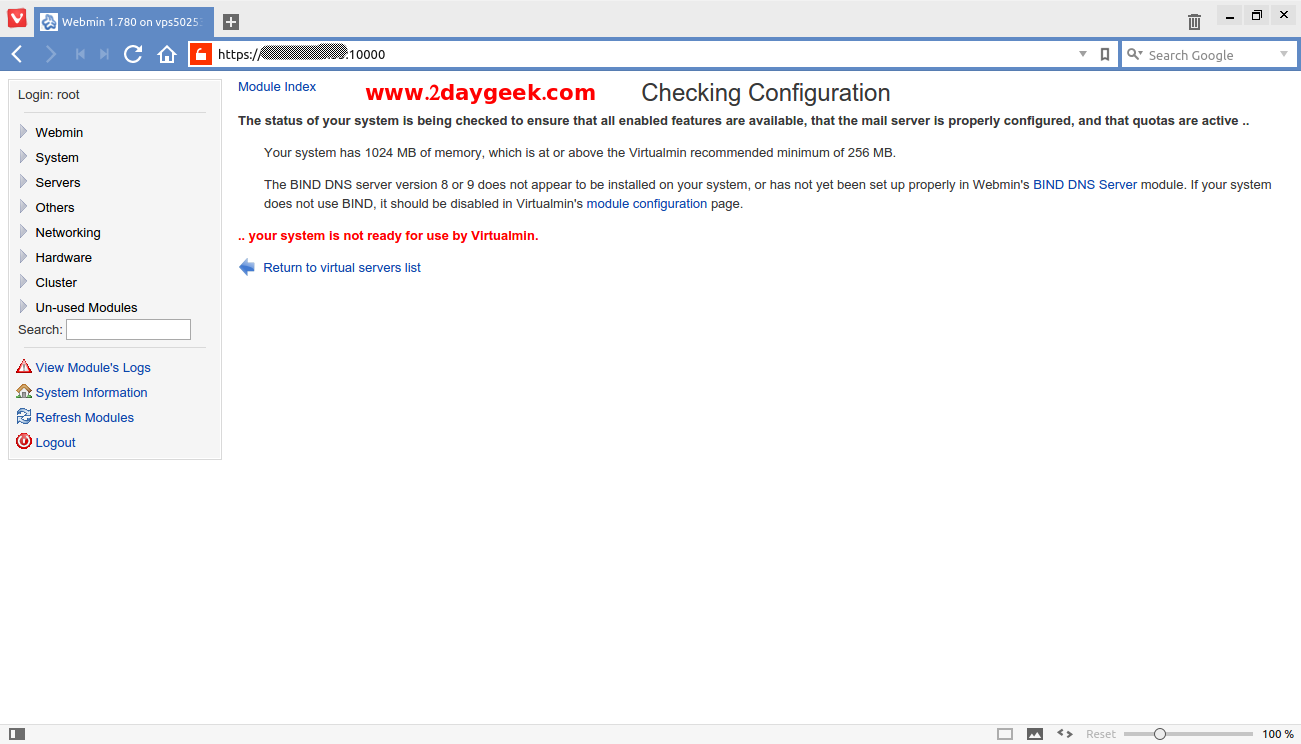
- Apache Webserver
- BIND DNS Server
- Mail Server (Postfix or Sendmail)
- Postfix Error : go to Server > Postfix Mail Server > Virtual Domains >> Domain mapping lookup table >> selet the radio button “Map specifications” and past it “hash:/etc/postfix/virtual” or edit the /etc/postfix/main.cf file and add: virtual_alias_maps = hash:/etc/postfix/virtual
- Disable Suexec Error : Virtualmin Virtual Servers (GPL) page >> Edit Server Template >> Default Settings >> edit template section “Apache website” >> Save
Now, We can Re-Check the Virtualmin configuration to check whether Virtualmin sync with Webmin. Virtualmin Configuration is successful and read for Use.
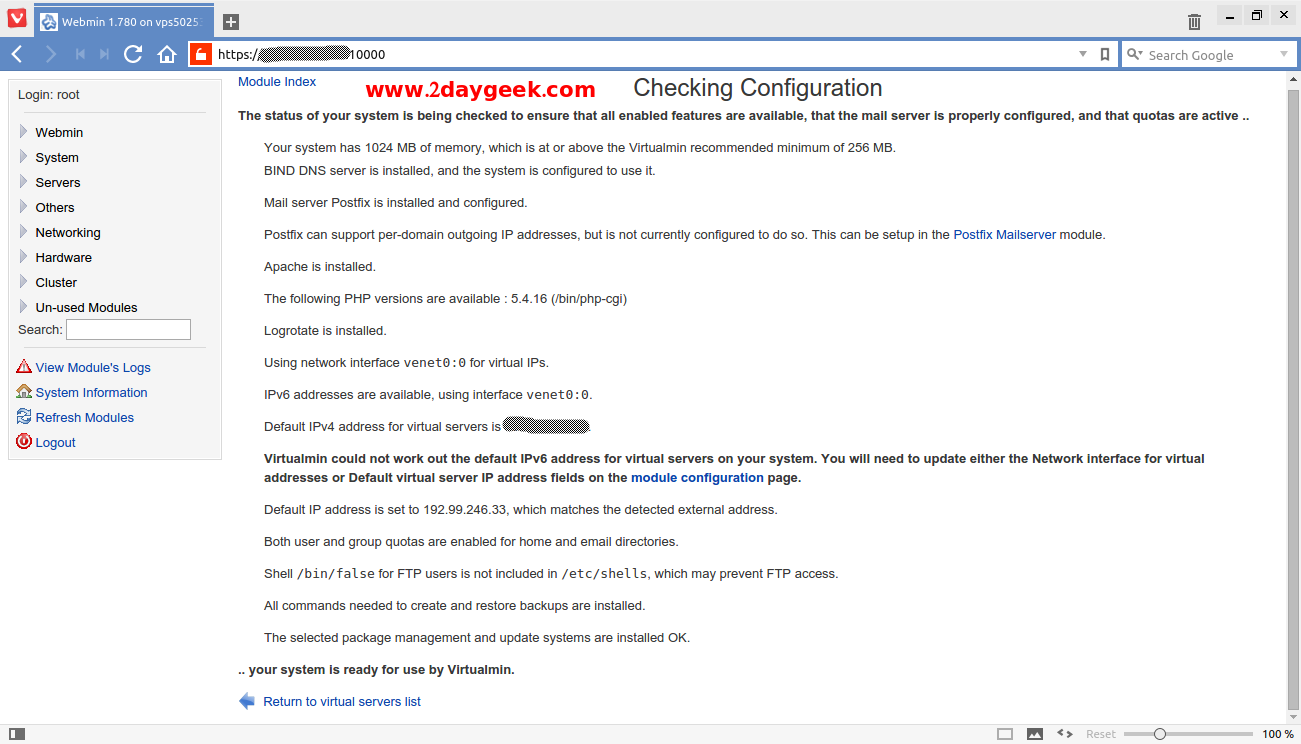
See Virtualmin page, Start add domains on your server.
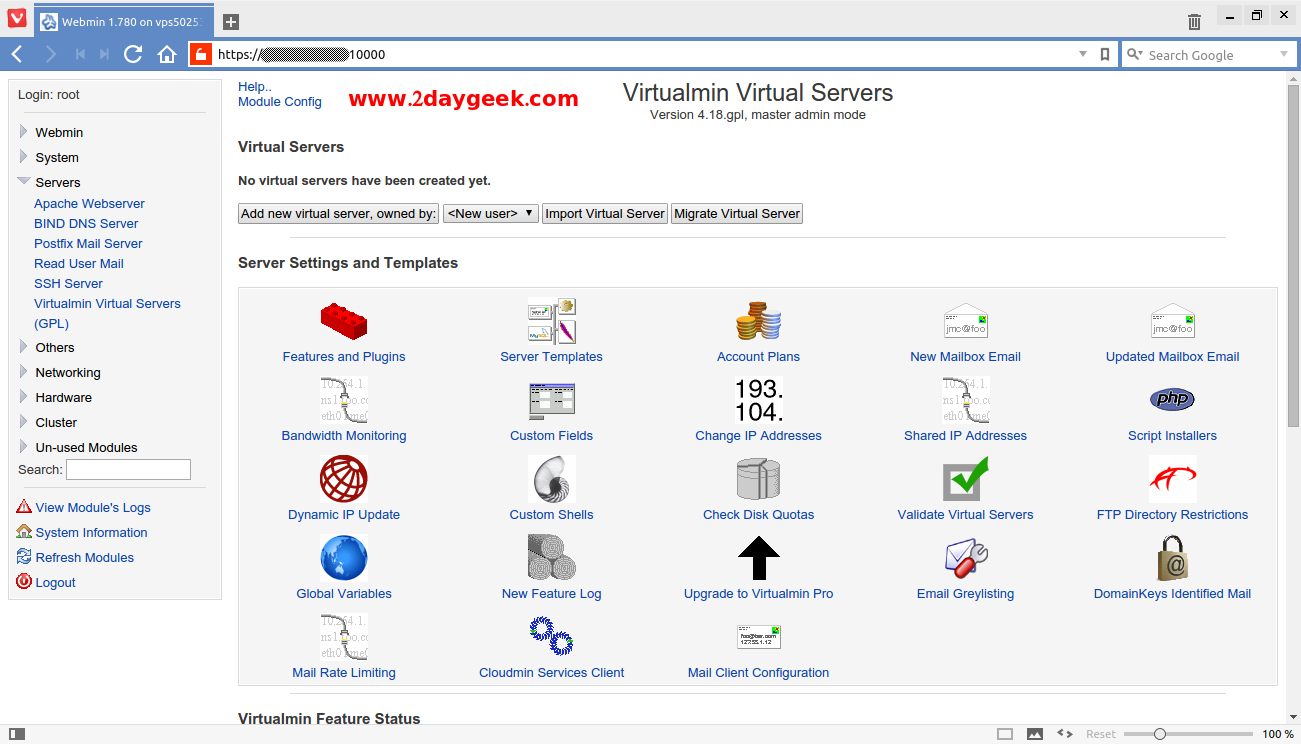
For more details about Virtualmin Documentation.
For more details about Virtualmin Manual installation and configuration.
Cool…)