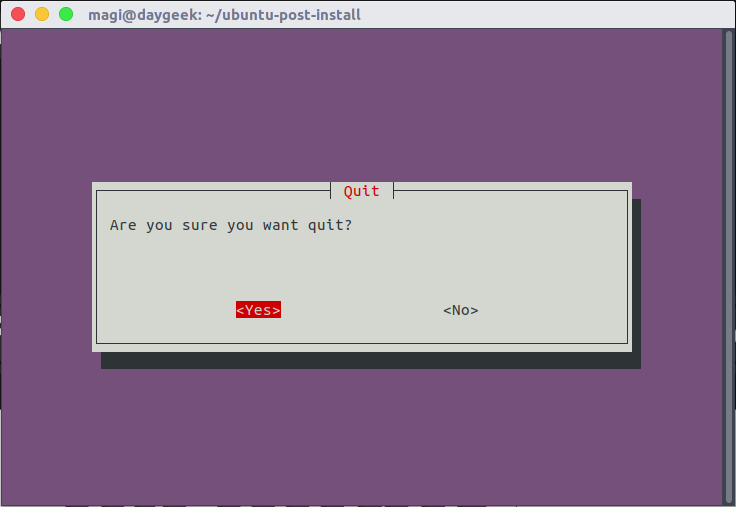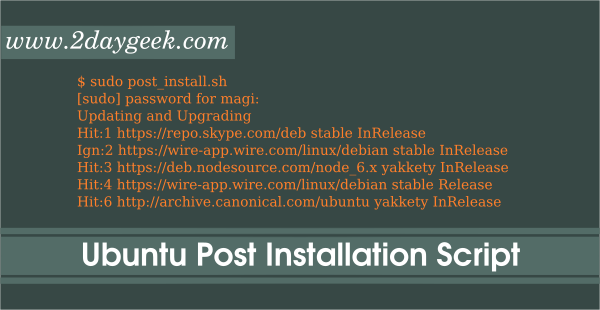Most of the peoples afraid to reinstall the system when they fall in critical situation due to post installation tweaks. We have wrote many articles about post installation to major distributions but those are not automated one, and we have to spend hell lots of time to setup. It requires minimum of 2-3 hours and more.
We might already know about the developer, he is one of my favorite. He already gave few fabulous projects to Linux like Moke icon theme, Paper icon theme & Paper GTK theme. I saw few distributions officially shipped with Moka icon theme by default, the one recently shipped with Moke icon theme is Solus and many more (Linux lite, etc).
Suggested Read : Ubuntu Post Installation Script For Installing Software Of Your Choice
I have seen many of the users are preferring Moka icon theme for their desktop as it looks simple, elegant and adopting with all the major desktops naively.
He has developed the Post Installation Scripts for Ubuntu, Fedora & Solus which will work in command line naively and doesn’t provide any GUI. It offers handy cursor based interface for application installation.
We have covered few GUI based tweak utilities in past. If you are looking for an alternate, I would advise you to navigate the following links for further tweaks.
Suggested Read :
(#) PostInstallerF – Tweak your Fedora (Post Installation Script for Fedora)
(#) Fedy – Tweak your Fedora (Post Installation Script for Fedora)
(#) Ubuntu After Install – Post Installation Script for Ubuntu
This project is coded and organized in a well structured manner where users can easily delete or exclude parts that they don’t want to use.
- data : Folder contains files which are lists of packages read by various functions. you can update these to suit your preferences.
- functions : Folder contains bash files which are the main functions of this script set. They should require little modification.
- third-party : This sub-directory contains further bash files that are functions for the installation of third-party applications.
Post installation script has nine major category and each category has the own set of applications. Developer has segregated the application in the proper category, refer below for category lists.
- Update : Perform system update
- Favs : Install preferred applications
- Utilities : Install preferred system utilities
- Development : Install preferred development tools
- codecs : Install Ubuntu Restricted Extras
- Third party : Install third-party applications
- Gnome : Install latest GNOME software
- Configure : Configure system
- Set preferred application-specific & desktop settings
- Show all startup applications
- Disable system crash dialog
- Cleanup : Cleanup the system
- Clean package cache
- Remove leftover configuration files
- Remove orphaned packages
- Remove unused pre-installed packages
- Remove old kernel(s)
Check the application lists from each category. Almost 90+ applications are included in the script under varies category.
Favorite category applications list
- gimp
- gifsicle
- gnome-software
- gnome-tweak-tool
- gpick
- polari
- nautilus
- sparkleshare
- transmission
system utilities category applications list
- dconf-tools
- gnome-disk-utility
- inxi
- openssh-server
- p7zip-full
- powertop
- ppa-purge
- rsync
- samba
- ssh
- symlinks
- tlp
development tools category applications list
- autotools-dev
- bzr
- git
- git-core
- gtk-3-examples
- gtk-doc-tools
- icontool
- libgtk-3-dev
- nodejs
- npm
- optipng
- ruby
- rubygems
- x11-apps
Third-Party category applications list
- Dropbox
- FontForge
- Google Chrome
- Inkscape
- Minecraft
- Oracle Java
- Peek
- Ruby Version Manager (RVM)
- Slack
- Spotify
- Steam
- Sublime Text 3
GNOME software category applications list
- bijiben
- gedit
- gnome-builder
- gnome-calculator
- gnome-calendar
- gnome-clocks
- gnome-disk-utility
- gnome-documents
- gnome-logs
- gnome-maps
- gnome-music
- gnome-photos
- gnome-screenshot
- gnome-software
- gnome-system-monitor
- gnome-terminal
- gnome-weather
Cleanup the system category applications list
- aisleriot
- checkbox-converged
- gnome-mahjongg
- gnome-mines
- gnome-sudoku
- hplip
- landscape-client-ui-install
- overlay-scrollbar
- overlay-scrollbar-gtk2
- overlay-scrollbar-gtk3
- remmina
- rhythmbox
- shotwell
- thunderbird
- ubuntu-system-settings
- unity-scope-calculator
- unity-scope-chromiumbookmarks
- unity-scope-colourlovers
- unity-scope-devhelp
- unity-scope-firefoxbookmarks
- unity-scope-gdrive
- unity-scope-manpages
- unity-scope-openclipart
- unity-scope-texdoc
- unity-scope-tomboy
- unity-scope-video-remote
- unity-scope-virtualbox
- unity-scope-yelp
- unity-scope-zotero
- unity8*
- usb-creator-gtk
- webbrowser-app
- xdiagnose
How to install ?
Simply clone the repository from developer GitHub page and run the post-install-script.sh file from the directory, which will open the small GUI where we can easily navigate to all the category. Make sure you have to run the script from privilege user.
Post installation script for Ubuntu
$ git clone https://github.com/snwh/ubuntu-post-install.git && cd ubuntu-post-install $ sudo ./ubuntu-post-install.sh
Post Installation Script for Fedora
$ git clone https://github.com/snwh/fedora-post-install.git && cd fedora-post-install $ sudo ./fedora-post-install.sh
Post Installation Script for Solus
$ git clone https://github.com/snwh/solus-post-install.git && cd solus-post-install $ sudo ./solus-post-install.sh
How to use ?
After launch the GUI, use Up & Down arrows to select the category, once you select the category press Tab button to navigate to corresponding category applications lists, finally choose Yes to proceed the installation. It will ask you to enter the password to initiate the installation.
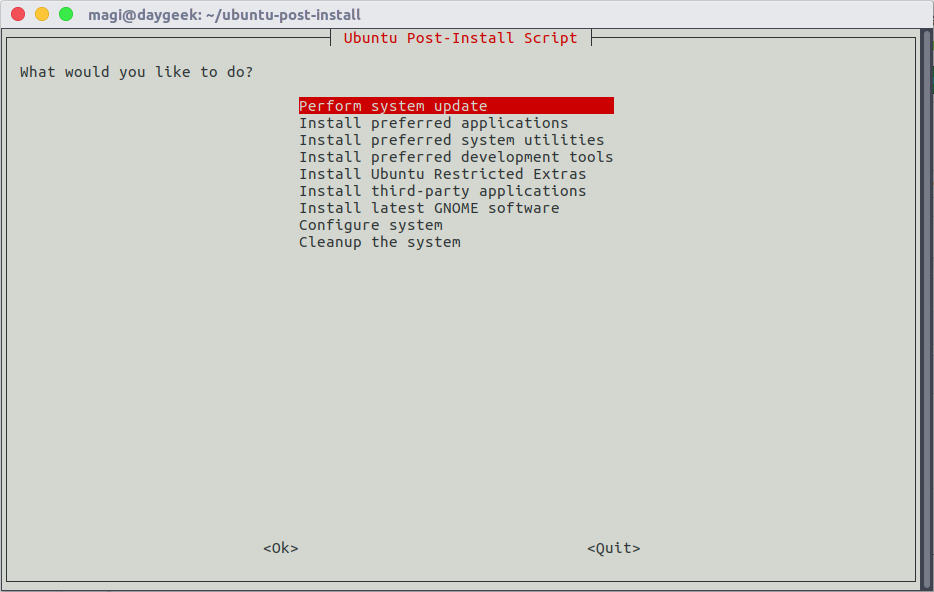
After done your tweaks, hit Quit then choose Yes to exit the script.