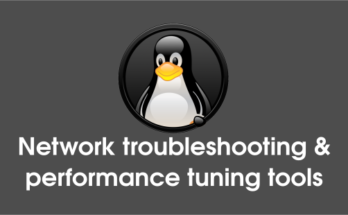We have already covered in our previous article, Munin installation on RPM based systems such as CentOS & RHEL and Munin installation on DEB based systems such as Debian, Ubuntu & Mint. For Monitoring Linux/Windows hosts in munin Server, we need to install munin-node in our remote Linux/Windows systems.
Part-1 : Remote Host system configuration.
1) Install Munin-node package
Use the below command to install latest Munin package on your system.
# Install Munin Node Package on Ubuntu/Debian/Mint # $ sudo apt-get install munin-node # Install Munin Node Package on CentOS/RHEL/Fedora 21 & older # # yum install munin-node # Install Munin Node Package on Fedora 22 & later # # dnf install munin-node
2) Munin-node Configuration
Made below necessary changes to appropriate configuration file.
# Change the below lines to /etc/munin/munin-node.conf # # nano /etc/munin/munin-node.conf host_name linux.2daygeek # Remote Host Name # allow ^192\.168\.0\.154$ # Munin Server IP # # Restart munin-node service # # service munin-node restart # [For SysVinit Systems] # systemctl restart munin-node.service # [For systemd Systems]
Part-2 : Munin Server configuration.
Add the below lines to munin.conf file and wait For 5 mins to get date from munin remote host.
1) Munin-node Configuration
Made below necessary changes to appropriate configuration file.
# Change the below lines to /etc/munin/munin.conf # # nano /etc/munin/munin.conf [linux.2daygeek.com] # Remote Host Name # address 192.168.0.154 # Remote Host IP # use_node_name yes # Restart munin-node service # # service munin-node restart # [For SysVinit Systems] # systemctl restart munin-node.service # [For systemd Systems]
2) Access Munin Web Interface
Navigate your browser to http://localhost/munin or http://IP-Address/munin or http://Domain-Name/munin and enter the Username and Password which you created.
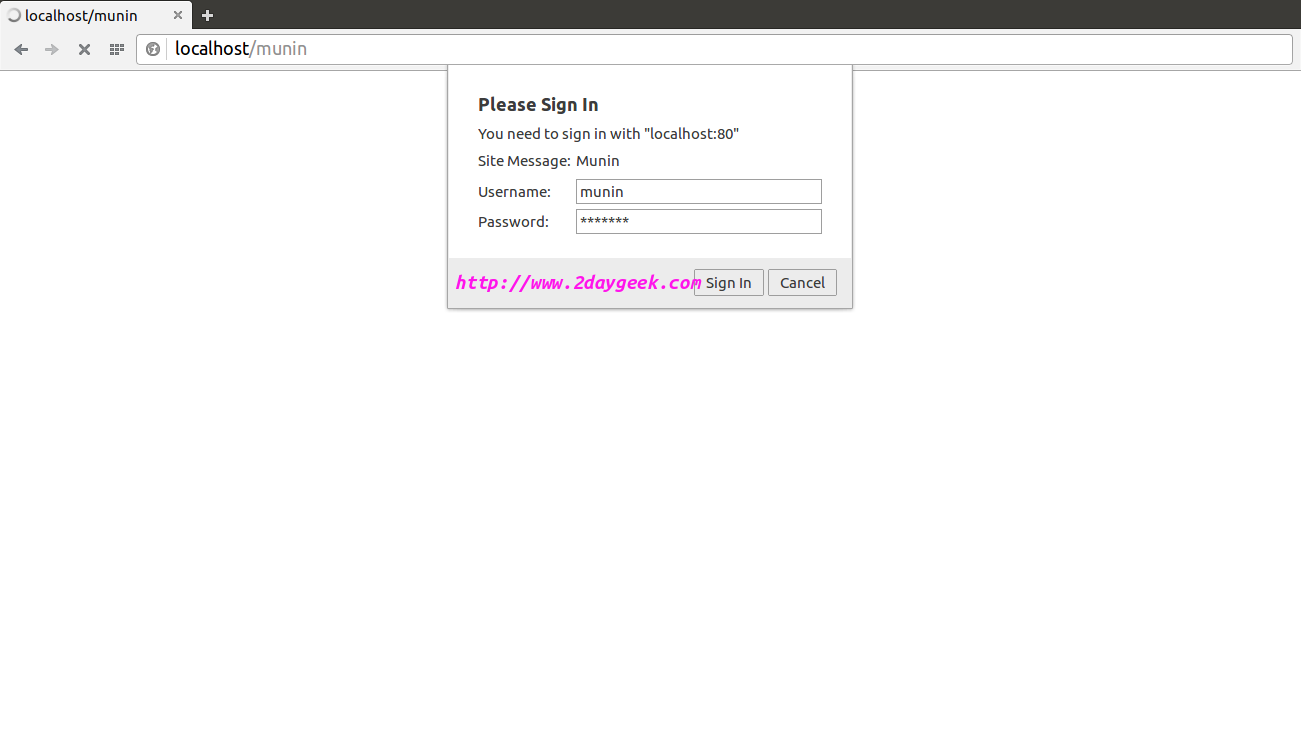
Munin Remote host successfully added, see the below screen shot.
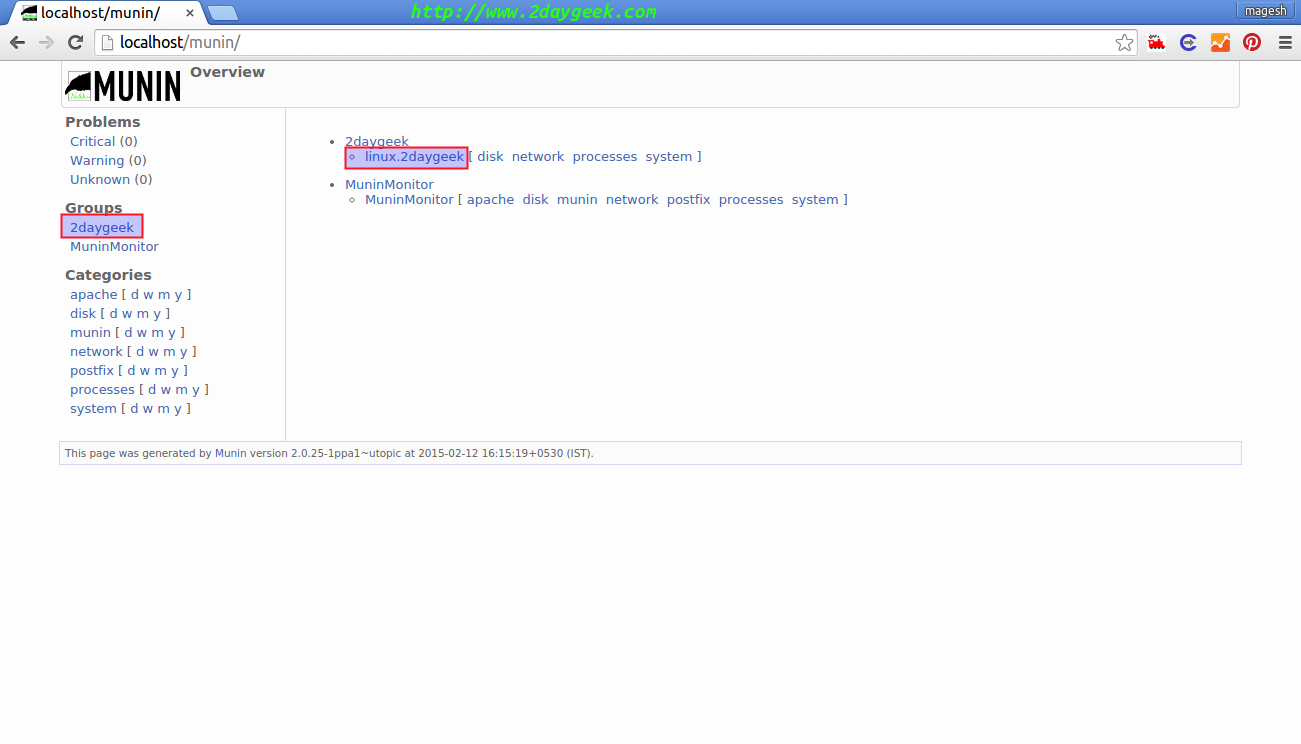
Munin Remote host disk utilization screen shot.
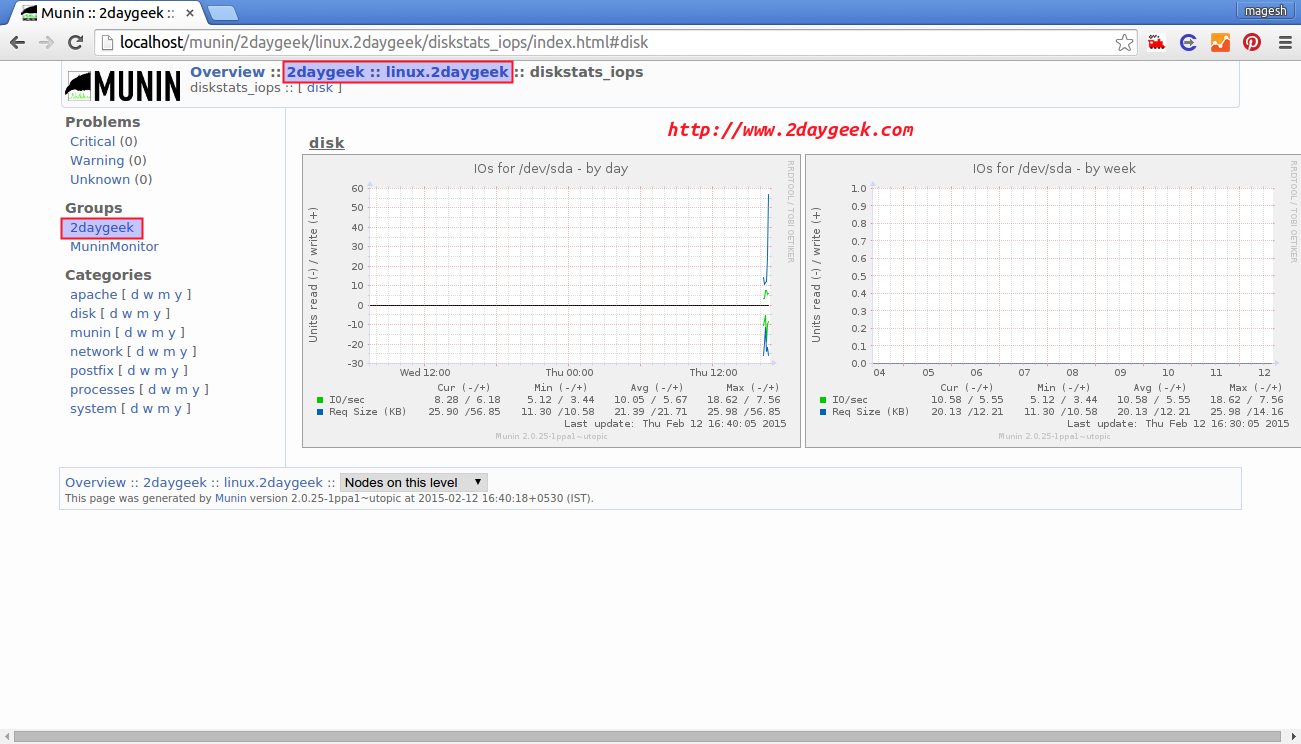
Stay tune with us to get latest LINUX GEEK’s.