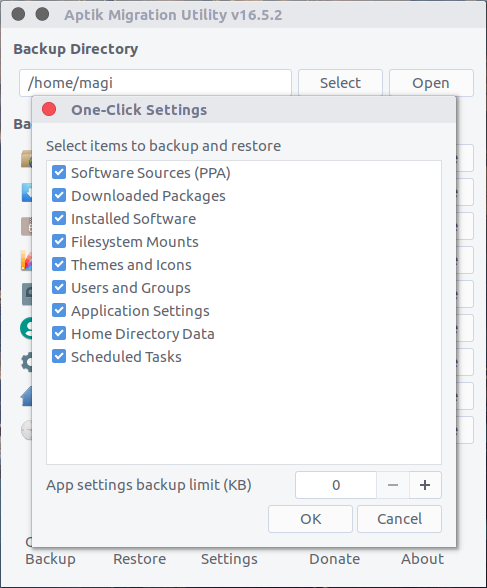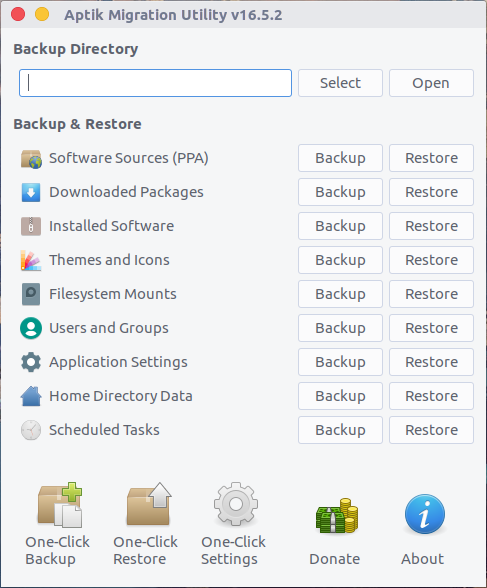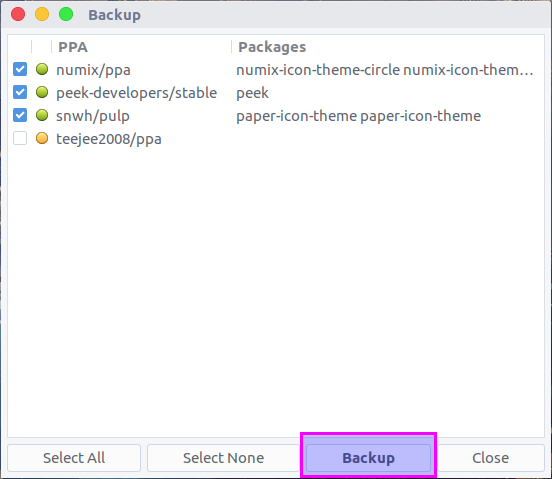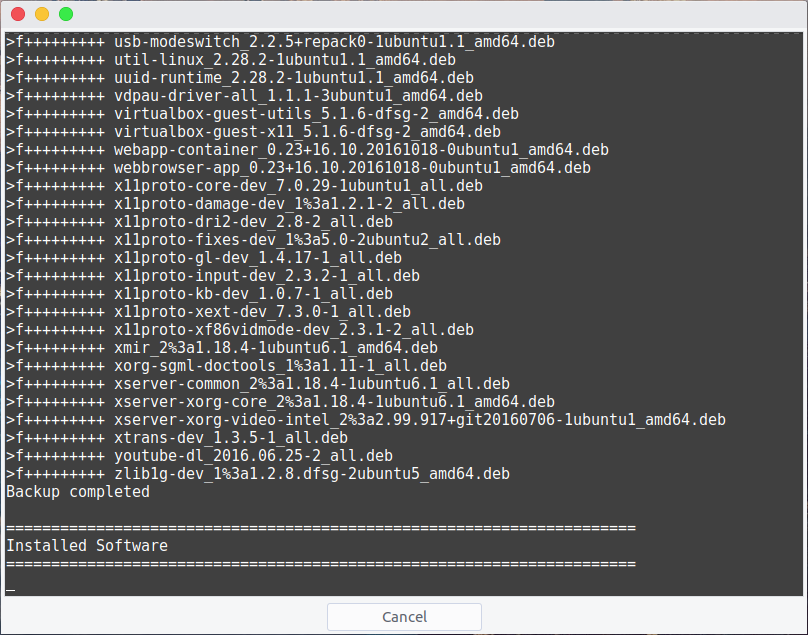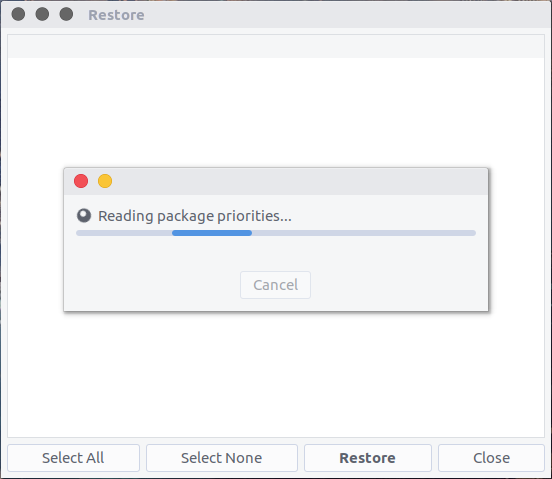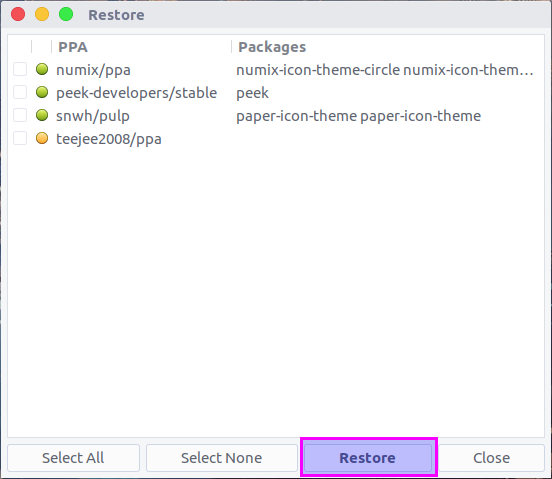Ubuntu offering the feature rich upgrade utility which used to upgrade the Ubuntu operating system from one version to another version (Latest released version) smoothly without any critical issue.
However, we have to take a backup for safer side, if something goes wrong we can restore the data from backup after installation.
But we can’t assure 100% this will go fine, sometimes results in broken packages and missing dependencies which can make the system unusable.
Few of us prefers fresh installation to avoid the situation (few like me used to change my primary host OS yearly twice to play on it).
However, we can easily install the require applications to make the system more useful for day to day operation by spending few hours.
To avoid the situation, I would advise you to install Aptik, It is a tool that will make your installation/upgrade more easier.
What is Aptik ?
Aptik is a tool, that backup and restore system settings and data in Ubuntu-based distribution.
It’s very useful while re-installing or upgrading Ubuntu-based distributions such as Ubuntu, Xubuntu, Linux Mint, Elementary OS, etc.
Items can be backed-up and restored individually or together using the One-Click button. Option to use encryption on sensitive or personal data using AES-128 encryption.
Aptik can backup and re-install PPAs, software packages, application settings, themes, mount entries, users/groups, home directory data and scheduled tasks with a single click. Each item can be backed-up and restored individually or entirely in a single click.
Aptik Features :
Aptik Backup and Restore the following items.
- Software Packages : Backup and Restore all extra packages installed on the system.
- Launchpad PPAs : Backup and Restore all third-party repositories (Launchpad PPAs) added to the system.
- Downloaded Packages : Backup and Restore downloaded DEB packages in the APT cache path (/var/cache/apt/archives)
- Icons & Themes : Backup and Restore installed GTK/KDE themes and icon themes from /usr/share/icons and /user/share/themes.
- Application Settings : Backup and Restore zipped archives of application configuration folders from home directory.
- Users & Groups : Backup and Restore users and groups information (including, the login password, group memberships, account expiry settings, password change policy, etc).
- Mount Entries : Backup and Restore the entries in /etc/fstab and /etc/crypttab
- Home Data : Backup and Restore the contents of the user’s Home directory. Backups are incremental, compressed (with gzip) and encrypted (with GPG).
- Scheduled Tasks : Backup and Restore the cron tab entries for all users.
How to install Aptik In Ubuntu/Mint systems ?
There are no official packages available, so add the following PPA in system to install Aptik package.
$ sudo apt-add-repository -y ppa:teejee2008/ppa $ sudo apt-get update $ sudo apt-get install aptik
For older Ubuntu releases, Download the following DEB files.
- aptik-latest-i386.deb (32-bit)
- aptik-latest-amd64.deb (64-bit)
After downloading the packages, use the following command to install it.
$ sudo dpkg -i aptik-latest-xxx.deb
How to install Aptik In Debian System?
Download the following DEB files and use dpkg command to install it.
- aptik-latest-i386.deb (32-bit)
- aptik-latest-amd64.deb (64-bit)
After downloading the packages, use the following command to install it.
$ sudo dpkg -i aptik-latest-xxx.deb
If you face any dependency issue, run the following command.
$ sudo apt-get install -f
How to use Aptik to Backup/Restore ?
Launch the Aptik from application menu, here is the main windows. The GUI looking pretty simple, anyone can use to take backup.
To start backup using Aptik, first choose the descried backup location then hit Backup button for corresponding item.
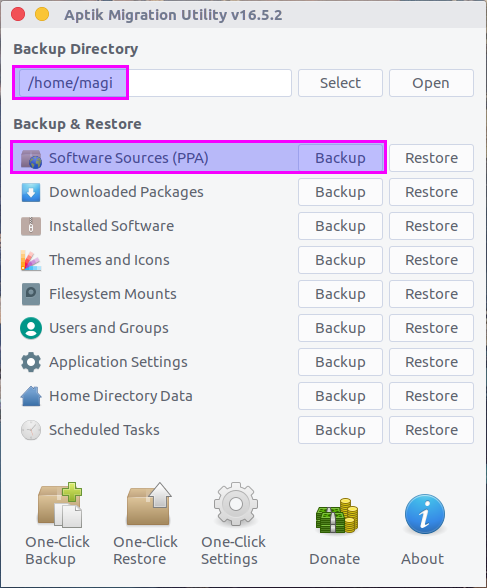
In the next window, it will display the list of items which are available for backup. Hit Backup button once again to complete the backup.
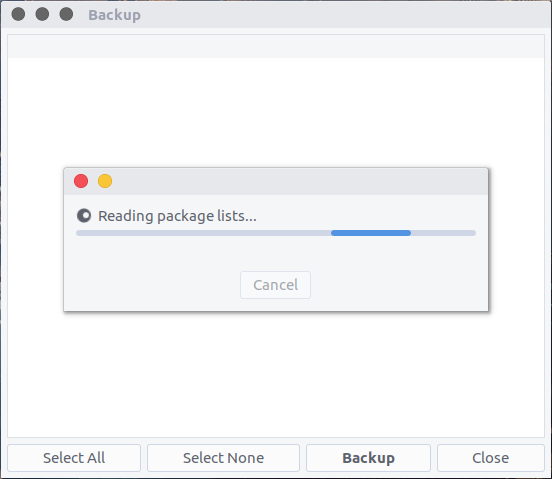
To backup all items at once, Use the One-Click Backup button.
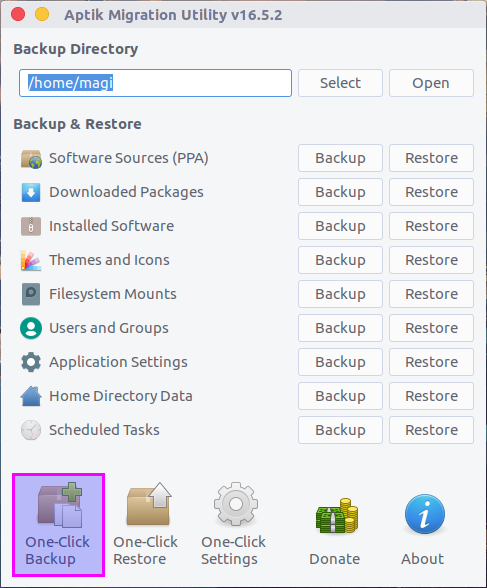
Additionally we can configure, which item can be ignored while taking backup using One-Click Backup option with help of One-Click settings button.