PDF stands for Portable Document Format. It is widely used for exchanging electronic documents. Documents, forms, and web pages encoded in PDF can be correctly displayed on any device, including smartphones and tablets.
PDF files are most reliable and secure way to share the documents with others over email because they cannot be manipulated easily. They can can be edited however, to some extent when necessary using pdf editors. But most of the time we only read the pdf documents.
By default all Linux distributions come with a PDF viewer but not with a PDF editor.
In this tutorial, we will show you some of the best PDF editors that can be used to edit contents, split and merge pdf documents in Linux.
Part-I: Best PDF content editors for Linux
The below tools allow you to edit the PDF content, including annotate, highlight, modify text, add or remove images, etc, in Linux.
- LibreOffice Draw
- okular
- Xournal++
- Scribus
- PDFedit
- Qoppa PDF Studio
- Master PDF Editor
1) LibreOffice Draw
LibreOffice Draw is a free and open source vector graphics editor, which is bundled in the LibreOffice office suite, but it can also be used for editing PDF files. It’s pre-installed in most of the Linux distributions.
This is a basic PDF editor that’s limited to basic documents editing, which allows a user to make small changes to their PDF files, mostly text editing.
Pros:
- Open-source and pre-installed
- Add and edit text/images in the file
- Manipulate and alter existing content
- Cross-platform
Cons:
- Can’t edit scanned PDFs
- Can’t edit complex PDFs
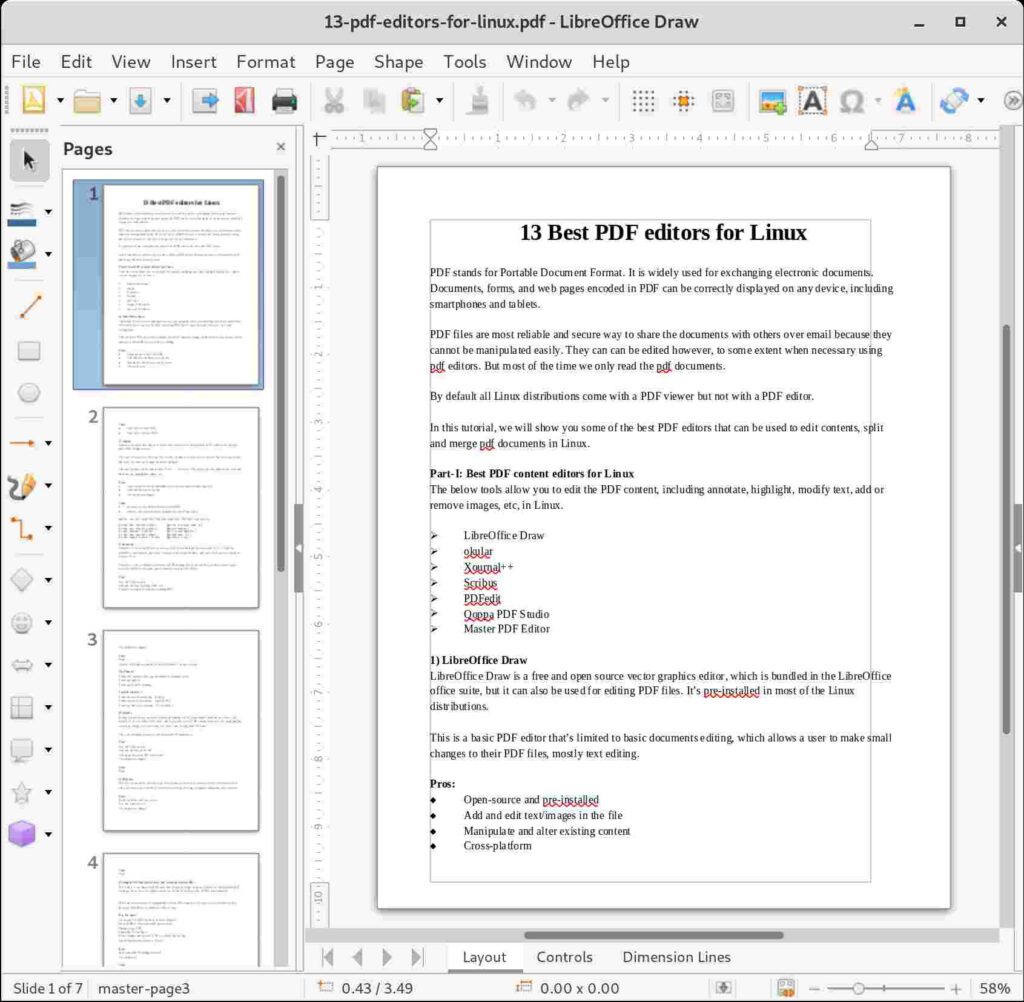
2) Okular
Okular is a popular free and open-source document viewer developed by KDE team which supports basic PDF editing features.
It does not allow you to edit a pdf file directly, instead you need to select the text that you want to edit and make the relevant changes from the clipboard.
Other pdf options can be found under ‘Tools’ -> ‘Reviews’. Like pop-ups notes, inline notes, freehand line drawing, highlighter, stamp, etc.,
Pros:
- Open-source and can be installed in most distro from official repository.
- Add and edit text in the file
- Cross-platform support
Cons:
- Some users may find it difficult to edit PDFs
Okular can be installed from distribution official repository.
$ sudo dnf install okular [Fedora & CentOS/RHEL 8] $ sudo apt install okular [Ubuntu/Debian] $ sudo pacman -S okular [Arch Linux/Manjaro] $ sudo yum install okular [CentOS/RHEL 6/7] $ sudo zypper install okular [openSUSE Leap]
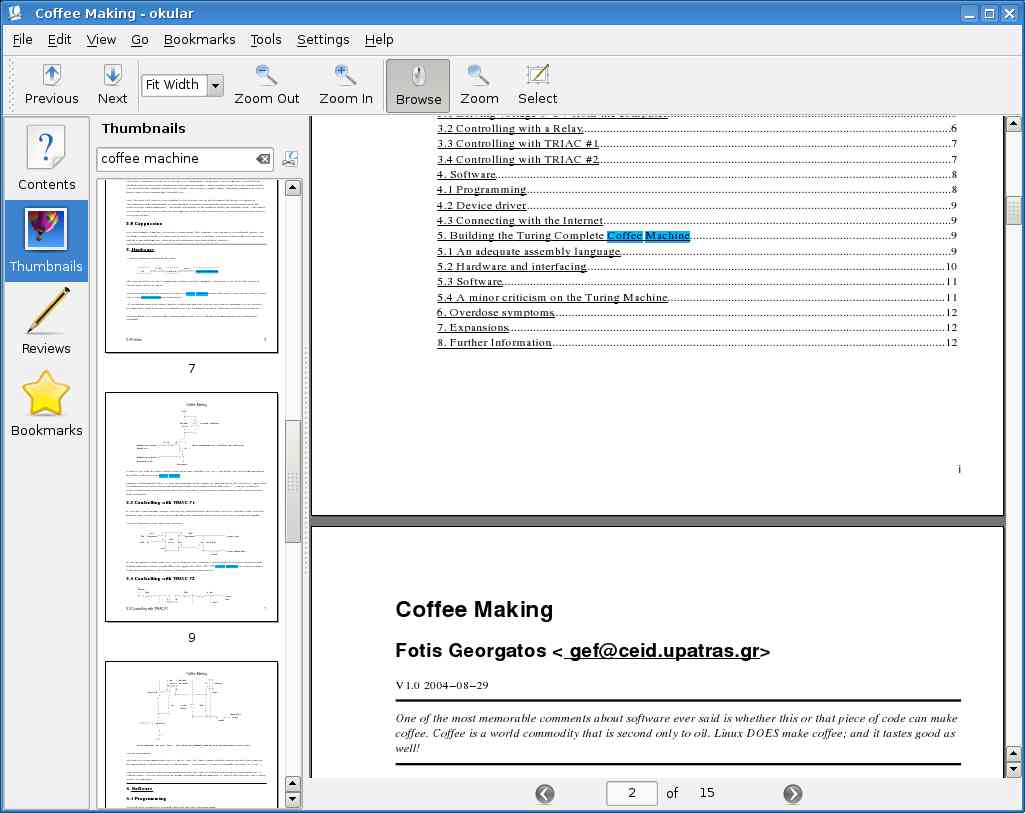
3) Xournal++
Xournal++ is a cross-platform, open source, hand note-taking software written in C++, targeting flexibility, functionality, and speed. It comes with several features, and some of the parts are based on Xournal Code.
Xournal++ offers a number of features for PDF editing such as text editing, resizing, rotation, page previews & PDF Bookmarks, and to annotate on top of the PDFs.
Pros:
- Free and Open-source
- Add and edit text & image in the file
- Export to a variety of formats including PDF
- Cross-platform support
Cons:
- None
Use the following commands to install Xournal++ in your system.
On Ubuntu:
$ sudo add-apt-repository ppa:apandada1/xournalpp-stable $ sudo apt update $ sudo apt install xournalpp
For Other distro’s:
$ sudo dnf install xournalpp [Fedora] $ sudo zypper in xournalpp [openSUSE] $ sudo pacman -S xournalpp [Arch Linux]
4) Scribus
Scribus is a popular open-source desktop publishing tool that is available for Windows, Linux, and macOS. It’s not exactly a PDF editor, but it provides several PDF editing features such as highlighting, moving & adding text, text fields, checkboxes and editing the PDF forms.
Also you can make interactive and animated PDF documents.
Pros:
- Free and Open-source
- Add and edit text in the file
- Can create animated PDF documents
- Cross-platform support
Cons:
- None
Scribus can be installed from distribution official repository as shown below:
$ sudo dnf install okular [Fedora & CentOS/RHEL 8] $ sudo apt install okular [Ubuntu/Debian] $ sudo pacman -S okular [Arch Linux/Manjaro] $ sudo yum install okular [CentOS/RHEL 6/7] $ sudo zypper install okular [openSUSE Leap]
Also, it can be easily installed from the Flatpak package.
5) PDFedit
PDFedit is a free and open-source pdf editor/viewer for Linux. It comes with several features which allow the user for Text editing, Text rotation, scaling, skewing, Graphics editing and text extraction.
Pros:
- Simple interface and easy to use
- Free and Open-source
- Cross-platform support
Cons:
- None
6) Qoppa PDF Studio (Not Free, Subscription starts at $89)
PDF Studio is a commercial PDF editor developed by Qoppa Software, which is a full-featured PDF editing software that is a reliable alternative to Adobe, and provides all PDF functionalities.
PDF Studio maintains full compatibility with the PDF Standard. It’s easy to use, affordable, and a Powerful PDF Editor for Windows, Mac, Linux.
Key Features:
- Create and Edit PDF contents (text and images)
- Secure PDFs with passwords & permissions
- Digitally sign PDFs
- Append & Delete Pages
- Resize images and optimize PDFs to reduce the file size
- Create Watermarks, Headers, Footers
Pros:
- Full-featured PDF editing software
- Cross-platform
Cons:
- Proprietary software (Trial version available for a limited period)
PDF Studio package is not available in the official distribution repository, but you can easily install it by downloading the installer script available in official download page.
$ sudo sh ./[PDFStudio_linux64.sh]
7) Master PDF Editor (Available in Free and Premium versions. Subscription Starts at $69.95)
Master PDF Editor is a another proprietary application for editing PDF files. It’s developed by Code Industry. It is straightforward, easy to use application that comes with powerful multi-purpose functionality.
With Master PDF Editor you can easily view, create and modify PDF documents. The application enables you to merge several files into one, split a source document into multiple documents, and also to comment, sign and encrypt the PDF files.
Pros:
- Full-featured PDF editing software
- Free version comes with all features but will have a watermark in the PDF files.
- Cross-platform
Cons:
- Proprietary software
Mater PDF Editor can be installed on your system by downloading .rpm, .dep package from official download page.
On Debian/Ubuntu:
$ wget https://code-industry.net/public/master-pdf-editor-5.7.20-qt5_included.x86_64.deb
$ sudo apt install master-pdf-editor-5.7.20-qt5_included.x86_64.deb
On RPM based systems such as Red Hat, CentOS, Fedora & openSUSE:
$ wget https://code-industry.net/public/master-pdf-editor-5.7.20-qt5_included.x86_64.rpm
$ sudo rpm -ivh master-pdf-editor-5.7.20-qt5_included.x86_64.rpm
Alternatively, it can be installed from Flatpak package.
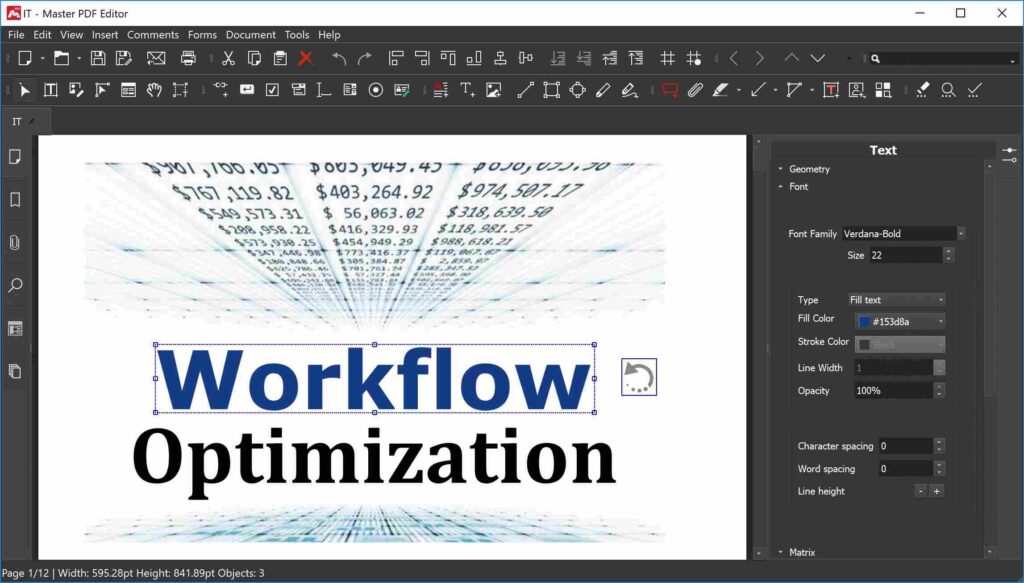
Part-II: Best PDF editors for Linux to merge, split and extract PDF files
The below tools allow you to rotate, crop, rearrange, split & merge pdf documents and files in Linux.
- PDF Mix Tool
- PDFtk
- PDFsam
- PDFArranger
- PDF Chain
- PDF Slicer
1) PDF Mix Tool
PDF Mix Tool is a free and open-source lightweight application that allows you to perform common editing operations on PDF files such as merge files, rotate, split, extract, delete, and add pages.
It is written in C++ and depends only on Qt 5 and QPdf.
It can be easily installed using Flatpak and Snap packages.
Features:
- Merge two or more files specifying the pages
- Rotate pages
- Generate booklets
- Add white pages to a PDF file
- Delete and Extract pages from a PDF file
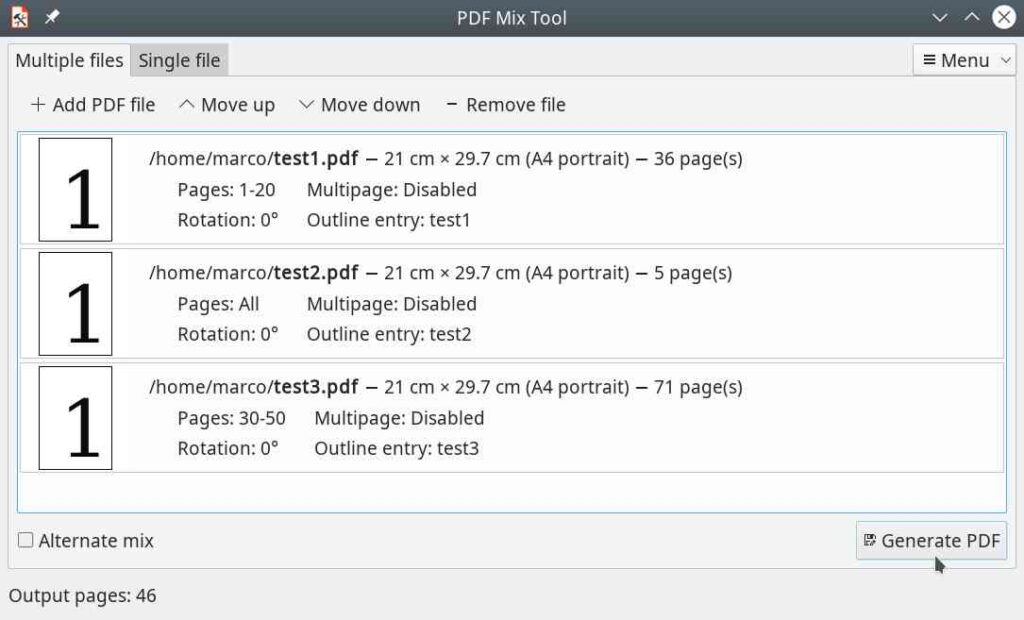
2) PDFtk (Available in Free and Premium versions. Subscription at $3.99)
PDFtk is a simple and friendly tool for quickly merging and splitting PDF documents and pages. The free version comes with a command line tool only but you are free to use for as long as you like..
If you are not familiar with CLI and need a GUI, the pro version will cost only $3.99.
Features:
- Quickly merge and split PDF documents and pages
- It can be used to rotate, watermark, stamp and secure PDF pages and documents
- PDF editing can be done in CLI as well as via GUI.
- Cross-platform
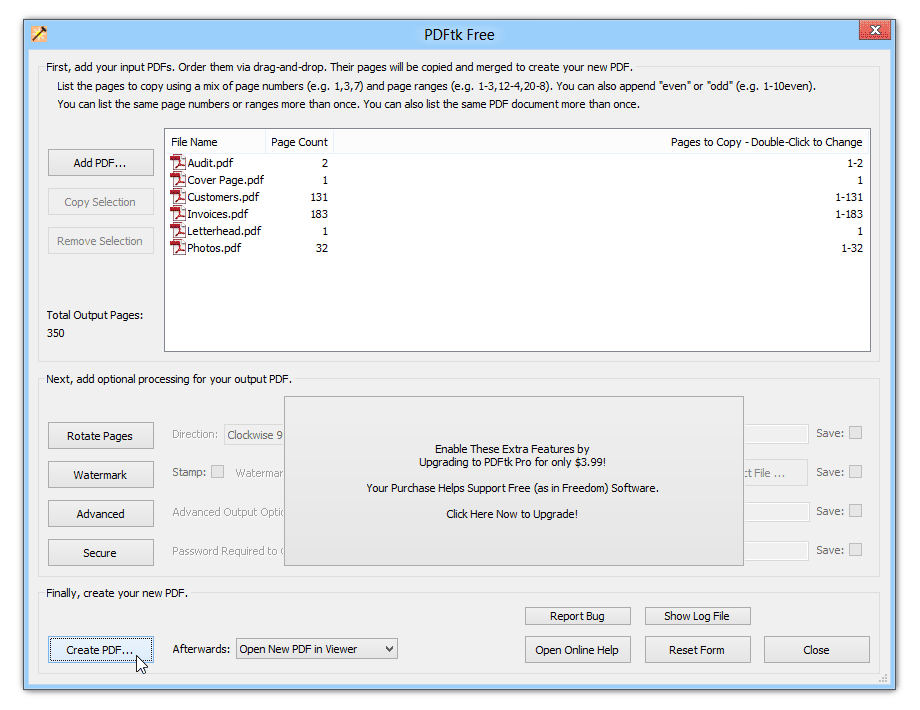
3) PDFsam (Available in Free and Premium versions. Subscription starts at $69)
PDFsam Basic is a free, open source, multi-platform application designed to split, merge, extract pages, mix and rotate the PDF files. Also, users can obtain edit features by upgrading to premium version, which offers a lot of features for editing PDFs.
Features:
- Split, merge, rotate, mix and extract pages from PDF files
- Premium version offers various PDF editing features such as convert, review, fill forms, OCR, sign, secure and edit PDF files
- Cross-platform
4) PDFArranger
PDFArranger is a small python-gtk application, which helps the user to merge or split pdf documents and rotate, crop and rearrange their pages using an interactive and intuitive graphical interface.
It is a frontend for pikepdf and a fork of PDF-Shuffler project which is no longer under development.
Features:
- Merge or split pdf documents
- Rotate, crop and rearrange PDF pages
- Cross-platform
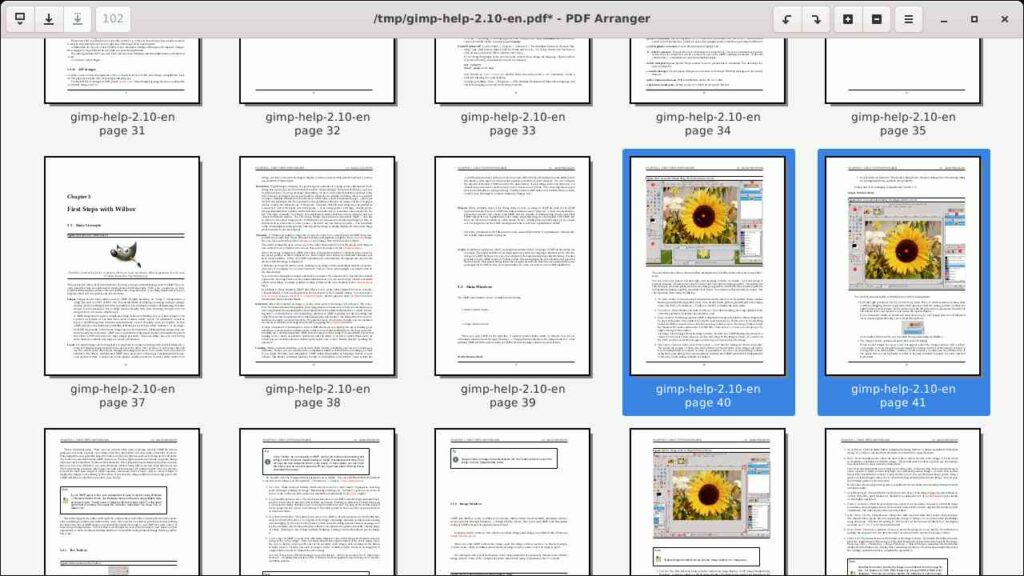
5)PDF Chain
PDF Chain is a graphical user interface for the PDF Toolkit (PDFtk). The GUI supports all common features of the command line tool in a comfortable way. PDF Chain generates a command for the PDF Toolkit from the GUI settings and executes it on the system. Therefore the PDF Toolkit must be already installed on the system.
Features:
- Rotate and Shuffle the selected pages
- Burst a PDF document into single pages
- Print a background or stamp on each page of a PDF document
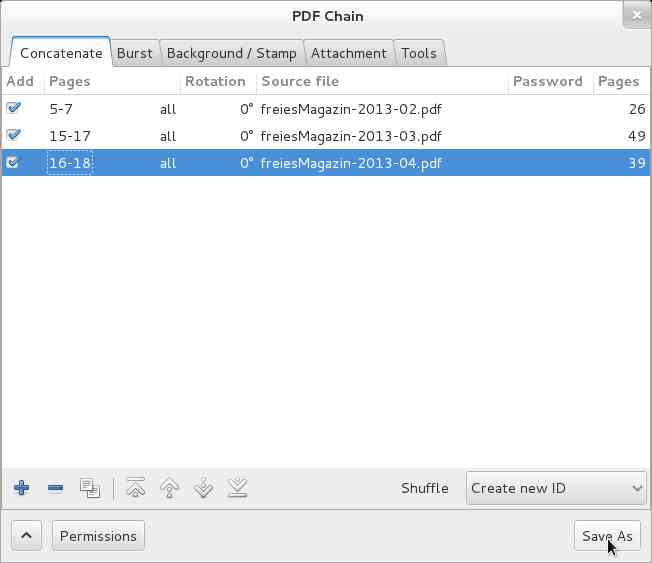
6) PDF Slicer
PDF Slicer is a simple application to extract, merge, rotate and reorder pages of PDF documents, with undo/redo options available.
Features:
- Extract and merge PDF pages
- Rotate and reorder pages of PDF documents
Closing Notes
In this tutorial we’ve introduced you to 13 popular tools for managing PDF documents and pages, including text & image editing, rotate, crop, rearrange, split & merge functionalities for pdf documents in Linux platform.
If you have any questions or feedback, feel free to comment below, and we will get back to you as soon as we can.

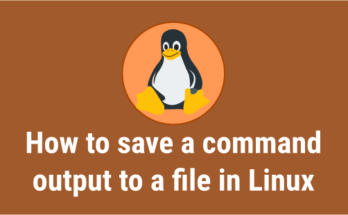

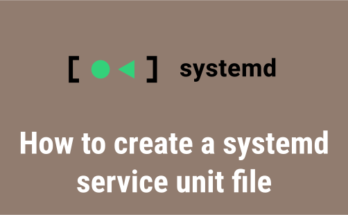
Master PDF Editor Great blog! Enjoy reading it! I also bookmark this site for visiting and updating regularly! thank for sharing with us!
Been using Master PDF Editor for a couple of years. It’s a quality product at a reasonable price. I’m glad they make a Linux version, and I see that they continue to improve it. I believe any business that makes Linux software that is of good quality should be supported.
@John R, I agree with your opinion.
flpsed: The flpsed utility allows to annotate Postscript files. PDF files can be imported using the pdftops and exported using the ps2pdf utility. If the document was saved in Postscript format, added text can be reedited later. flpsed is useful for filling in forms or adding short comments.
@Robert, I never heard of ‘flpsed’. Thanks for your information, I will try soon.
It’s probably best to ask dnf to install scribus when you want Scribus.
Nice article, but should being proprietary really be portrayed as something negative? Some individuals and companies need the technical support that typically comes with proprietary software.
Thanks for your note, the purpose of the article is to categorize them, but not to portray the proprietary software in a negative way.
At the same time, the most “current” version of Adobe Reader for Linux is 9.5, so it seems that Adobe doesn’t see Linux as something positive.
@Greg,
Yup, that’s true because it was released in 2013.