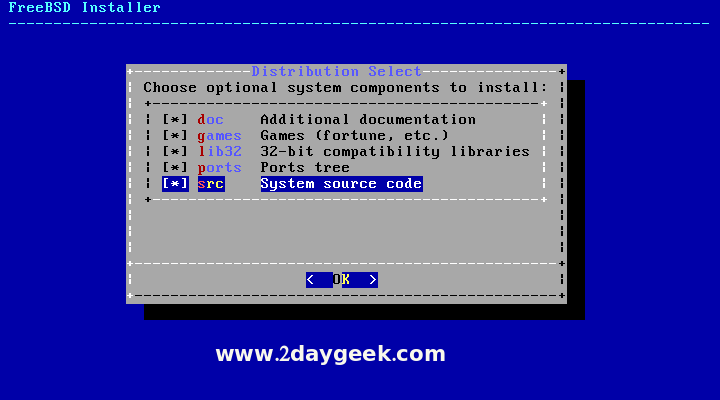FreeBSD is an advanced computer operating system used to power modern servers, desktops, and embedded platforms. Which focuses on features, speed, and stability. It is derived from BSD, the version of UNIX. Its advanced networking, security, and storage features have made FreeBSD is one of the best choice for Infrastructure which are still missing in other operating systems, even some of the best commercial ones.
The FreeBSD community announced the availability of The FreeBSD 10.3 on April 04, 2016. It provides robust network services With over 24,000 ported libraries and applications, FreeBSD supports applications for desktop, server, appliance, and embedded environments.
Download FreeBSD ISO
Visit FreeBSD download page, then choose your download option either CD or DVD ISO and download it. I will prefer CD ISO image instead of DVD ISO image which will save more then 1.5 GB bandwidth.
Create bootable USB
After downloading the freeBSD latest Live ISO image, you need to make it as a bootable media, either Command Line way or Graphical way.
[ac-button size=”large” color=”orange” style=”flat” icon=”fa-link” url=”https://www.2daygeek.com/create-a-bootable-usb-drive-from-an-iso-image-using-dd-command-on-linux/” target=”_blank”]Create a bootable USB from Command Line way[/ac-button]
[ac-button size=”large” color=”green” style=”flat” icon=”fa-link” url=”https://www.2daygeek.com/etcher-easy-way-to-create-a-bootable-usb-drive-sd-card-from-an-iso-image-on-linux/” target=”_blank”]Create a bootable USB from Graphical way[/ac-button]
2) Booting Computer with FreeBSD installation media
Boot your computer with FreeBSD USB installation media. If you successfully booted into live USB, you will get similar to below screen. Press 1 or hit Enter Key.
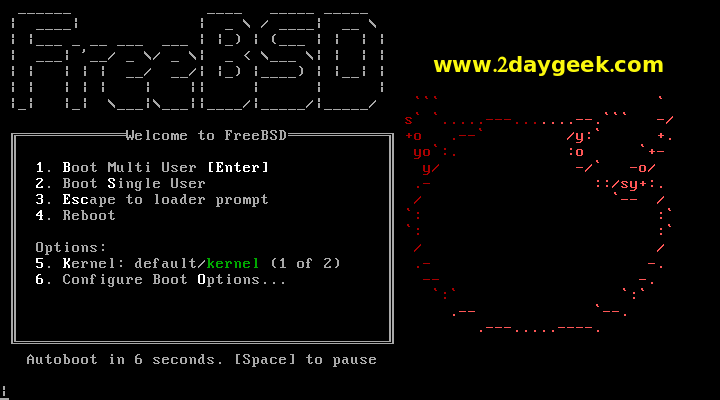
After system boot FreeBSD installer screen will appear. By default it’s selected Install button just hit Enter to continue.
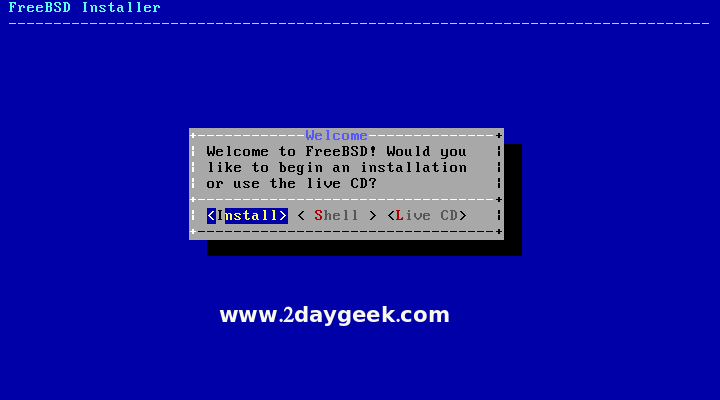
Keyboard selection : By default it’s selected default Keymap & Select button, just hit Enter to continue.
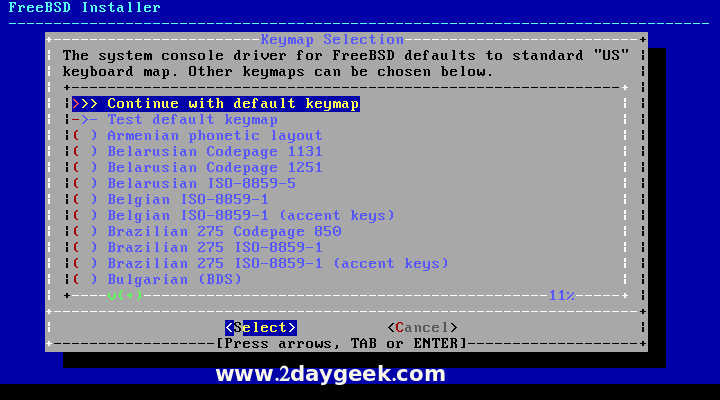
Enter your Host Name then hit Enter to continue.
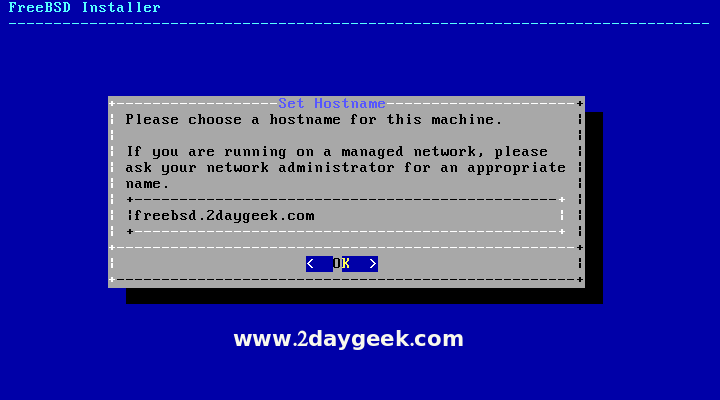
Use Space bar to select the system components to install, then hit Enter to continue.