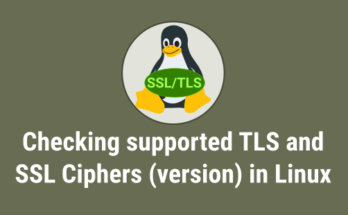Yesterday (21-Jan-2014), our network administrator was in leave and one of our UK office colleague asked me,’how to add signature to mozila thunderbird mail client’. Based on that, i had prepared this article to help everyone.
We can done this in two ways, see the details.
1) Method-1 : How to add signature with image to mozilla thunderbird mail client using html codes ?
Open the mozilla thunderbird mail client and choose the email id which you want to add signature and “right click” >> settings >> mail id >> signature text >> Tick, use HTML check box and past the below code.
<div> Kind Regards, </br></br> <span style="color:#ffae00;"><strong>Magesh M</strong></span></br> <span style="color:#25c5fa;">Admin of the BLOG</span></br> <img src="file://D:\mageshm\magesh-personal\2daygeek\2daygeek-logos\2daylogo.png" /> </br> 2Day Geek Info Tech</br> Address: NO.5, SECOND FLOOR, TRUSTPURAM, </br> PULIYUR MAIN ROAD,KODAMBAKKAM </br> Chennai – 600024 (India)</br> Phone No: 91-9941700100 </br> Email: <a href="mailto:magesh@2daygeek.com">magesh@2daygeek.com</a></br> Website: <a href="https://www.2daygeek.com">https://www.2daygeek.com</a> </div>
Note :
You should save your image (png,jpg, jpeg, etc..) at you local PC and mention the location above <img src=”file:// and followed by location. If you had done the above steps, just compose the new mail you will be getting the signature with image.
2) Method-2 : How to add signature with image to mozilla thunderbird mail client using html file ?
Open the mozilla thunderbird mail client and choose the email id which you want to add signature and “right click” >> settings >> mail id >> Tick, Attach the signature from a file instead of (text, HTML, or image) check box and choose the file (I had created the file called signature-sample.html and pasted the below content and save it).
<div> Kind Regards, </br></br> <span style="color:#ffae00;"><strong>Magesh M</strong></span></br> <span style="color:#25c5fa;">Admin of the BLOG</span></br> <img src="file://D:\mageshm\magesh-personal\2daygeek\2daygeek-logos\2daylogo.png" /> </br> 2Day Geek Info Tech</br> Address: NO.5, SECOND FLOOR, TRUSTPURAM, </br> PULIYUR MAIN ROAD,KODAMBAKKAM </br> Chennai – 600024 (India)</br> Phone No: 91-9941700100 </br> Email: <a href="mailto:magesh@2daygeek.com">magesh@2daygeek.com</a></br> Website: <a href="https://www.2daygeek.com">https://www.2daygeek.com</a> </div>
Note :
You should save your image (png,jpg, jpeg, etc..) at you local PC and mention the location above <img src=”file:// and followed by location. If you done the above steps, just import the file called signature-sample.html and compose the new mail you will be getting the signature with image.
Output :
If you use anyof the above method, Your output is should be below.
Kind Regards,
Magesh M
Admin of the BLOG

Address: NO.5, SECOND FLOOR, TRUSTPURAM,
PULIYUR MAIN ROAD,KODAMBAKKAM
Chennai – 600024 (India)
Phone No: 91-9941700100
Email: magesh@2daygeek.com
Website: https://www.2daygeek.com