Automatic Installation Mode
This will warning you about HDD erase, also choose the boot loader installation Grub, then Hit Next button to move forward.
[ac-box color=”lred” icon=”fa-exclamation-circle”]
WARNING ! This will overwrite everything currently on your drive !
[/ac-box]
Installation Summary
Verify the installation summary, like Location, Timezone, Keyboard, Desktop Environment & Features, then Hit Next button to move forward.

Create Your User Account
Its time to create new user and password on your system, then Hit Next button to move forward.
- Your Name
- Computer Name
- Username
- Choose a password
- Confirm your password
- Require my password to login
Installation process is on-going
Antergos Installation process is on-going and will take a while to complete the installation. Once installation got completed, Remove your installation media then hit Restart Now button.
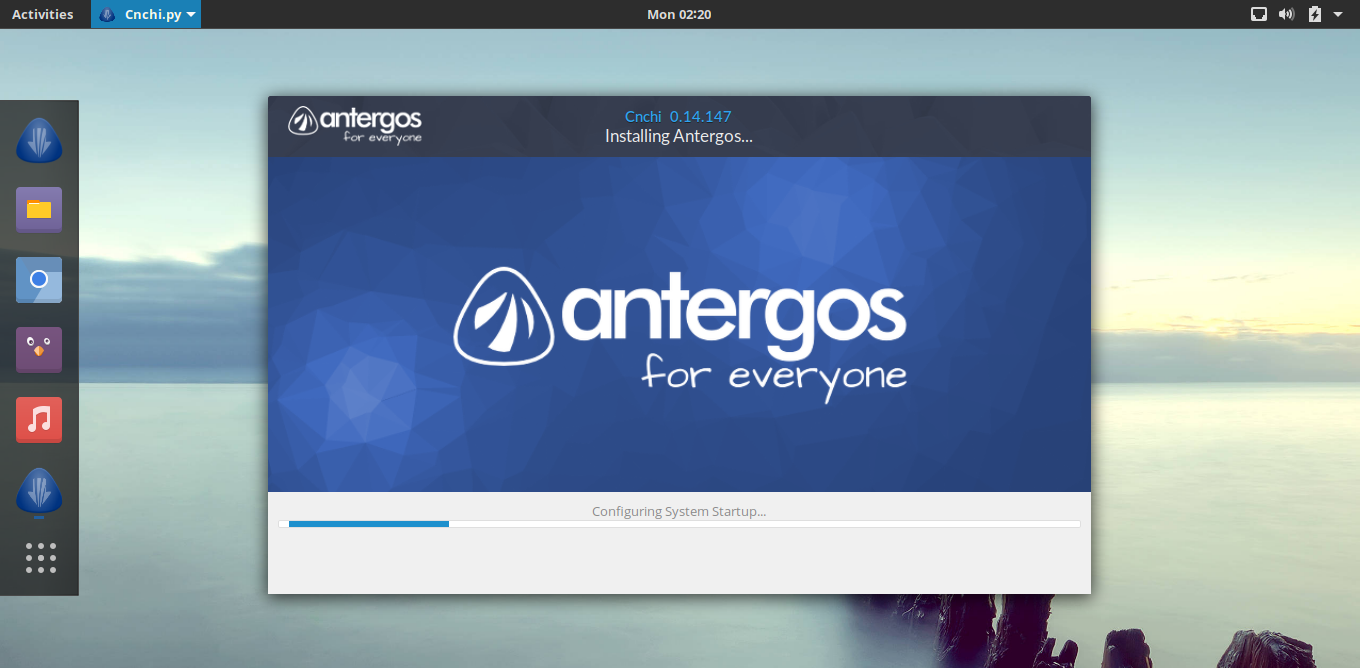
Enter User Name & Password
This is the Welcome Screen, Enter your password to login.
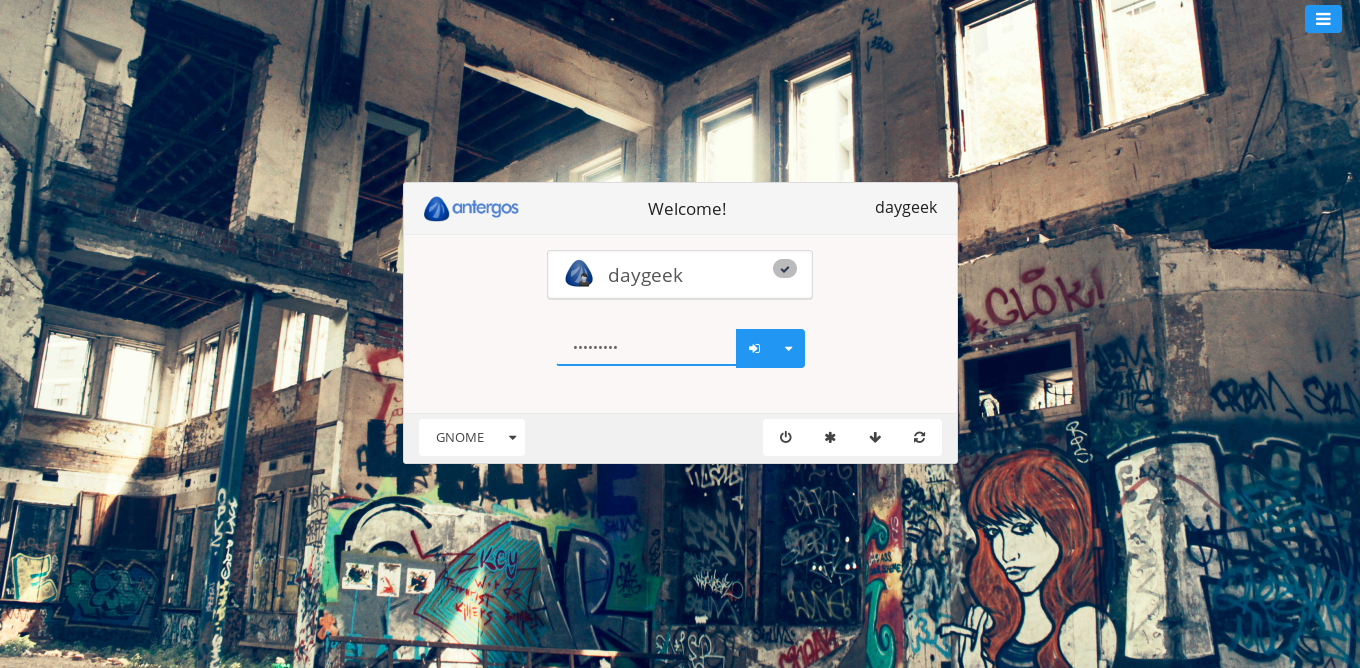
Release information screenshot.

We are preparing all articles in-depth to understand by all level/stage Linux administrators. If the article is useful for you, then please spend less than a minute to share your valuable comments in our commenting section.
Please stay tune with us…Good Luck.

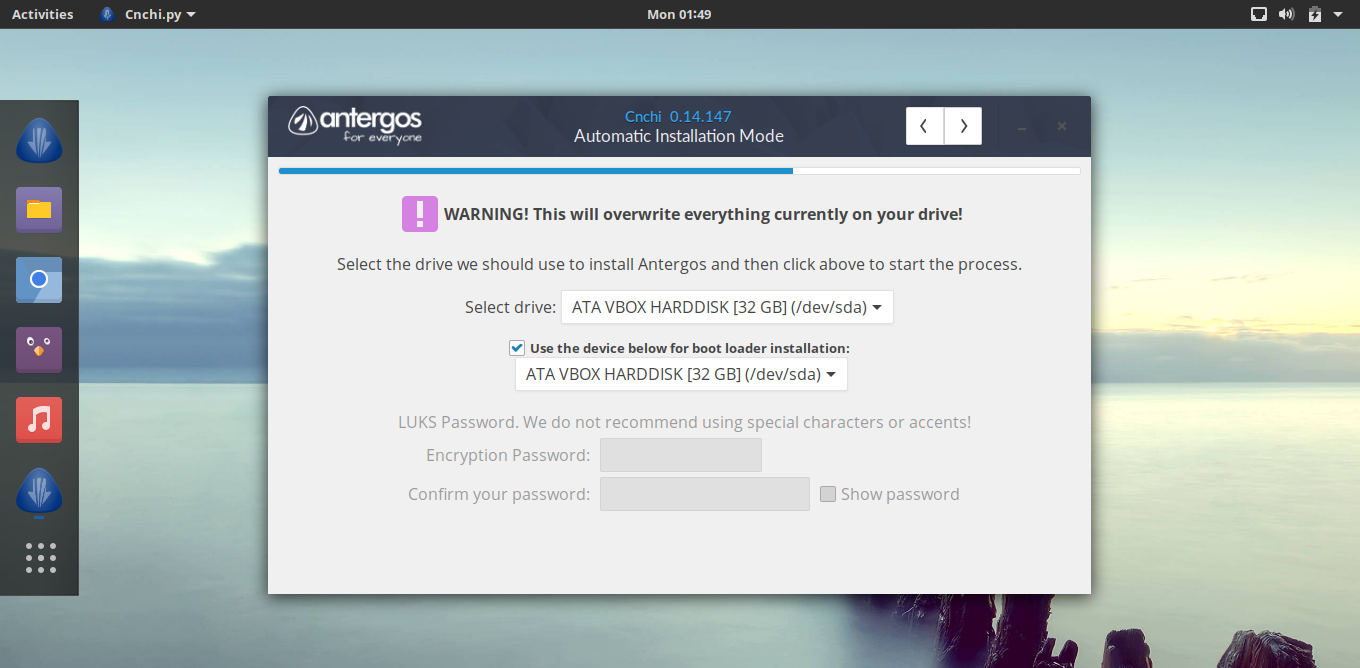




What are the minimum requirements for Antergos?
how does antergos compare with manjaro, the other arch based rolling distro thats easy to install?
Yes, its simple and powerfull. Give a try then you can realize.
One problem/difficulty with Antergos is that you must be connected to the internet during installation, and you need sufficient bandwidth to download at least about a half a gig of packages and updates. If this is an obstacle, another excellent choice is Apricity, which is very slick, gives you a gnome or cinnamon desktop, and an Arch system ready to go.
Yes, will give a try