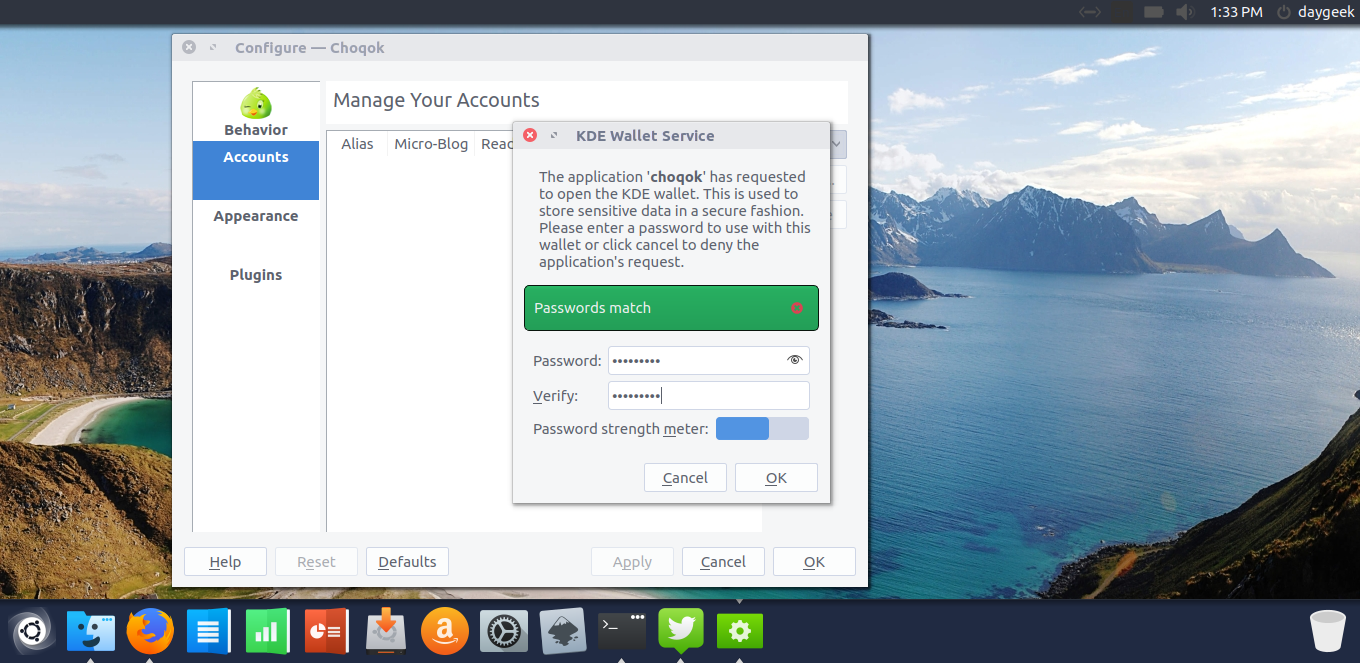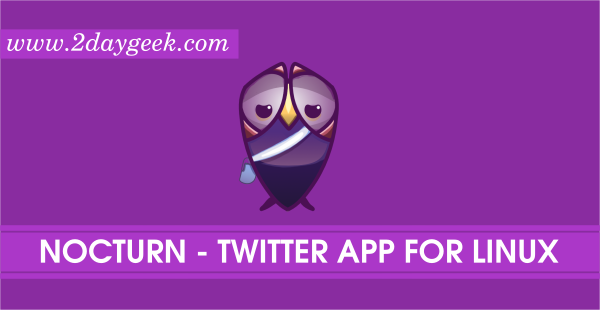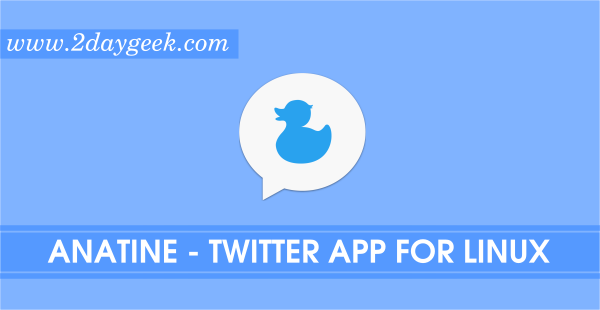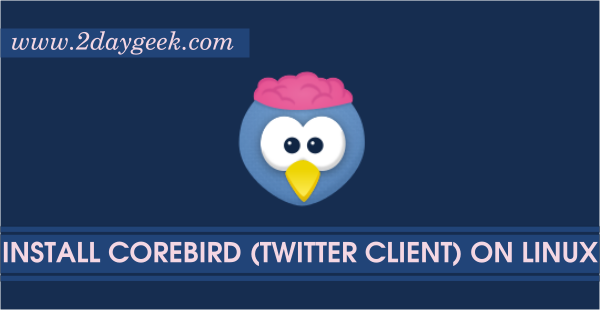Configure twitter account on choqok
After successful installation, navigate to menu and launch the app then follow the below procedure carefully to configure choqok. Initially you will get below screen, just hit Yes to continue.
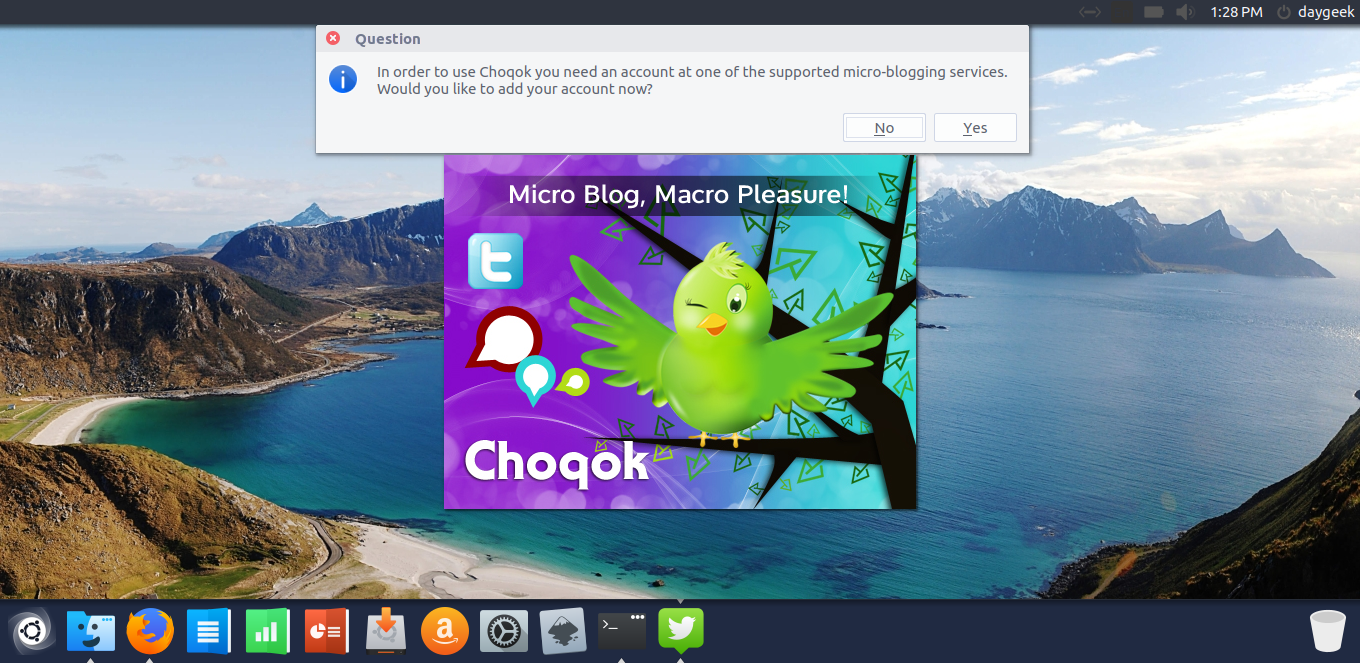
Go to Accounts tab, then click Add drop down to choose the twitter service.
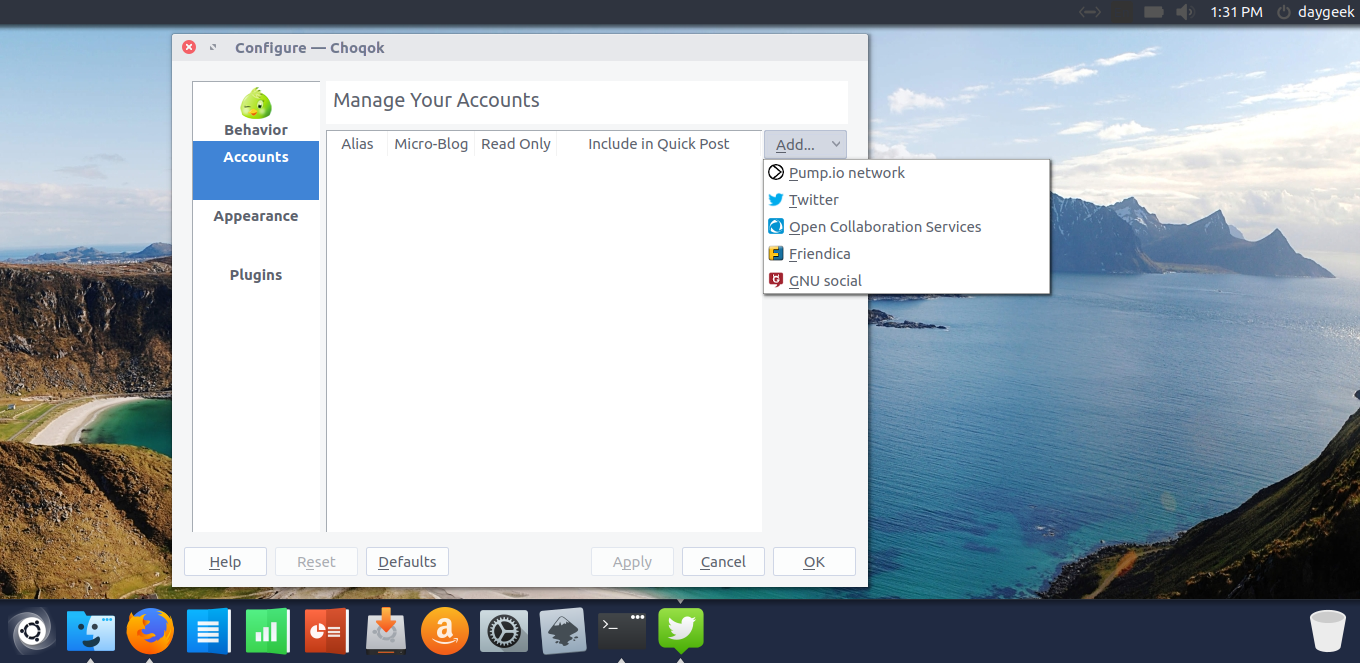
Instantly, it will ask you to create KDE Wallet for security purpose. Choose the encryption method as per your wish and set the password.
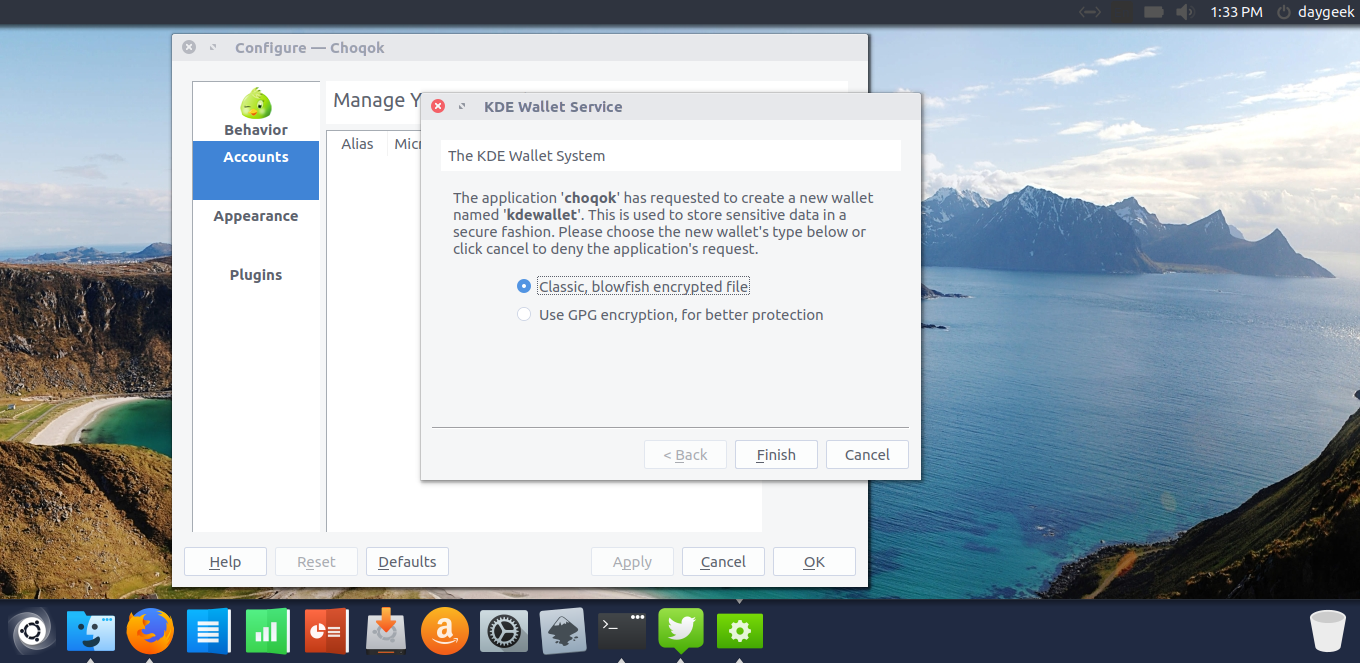
Hit Authenticate with Twitter Service button to allow choqok to access your twitter account, then hit OK button.
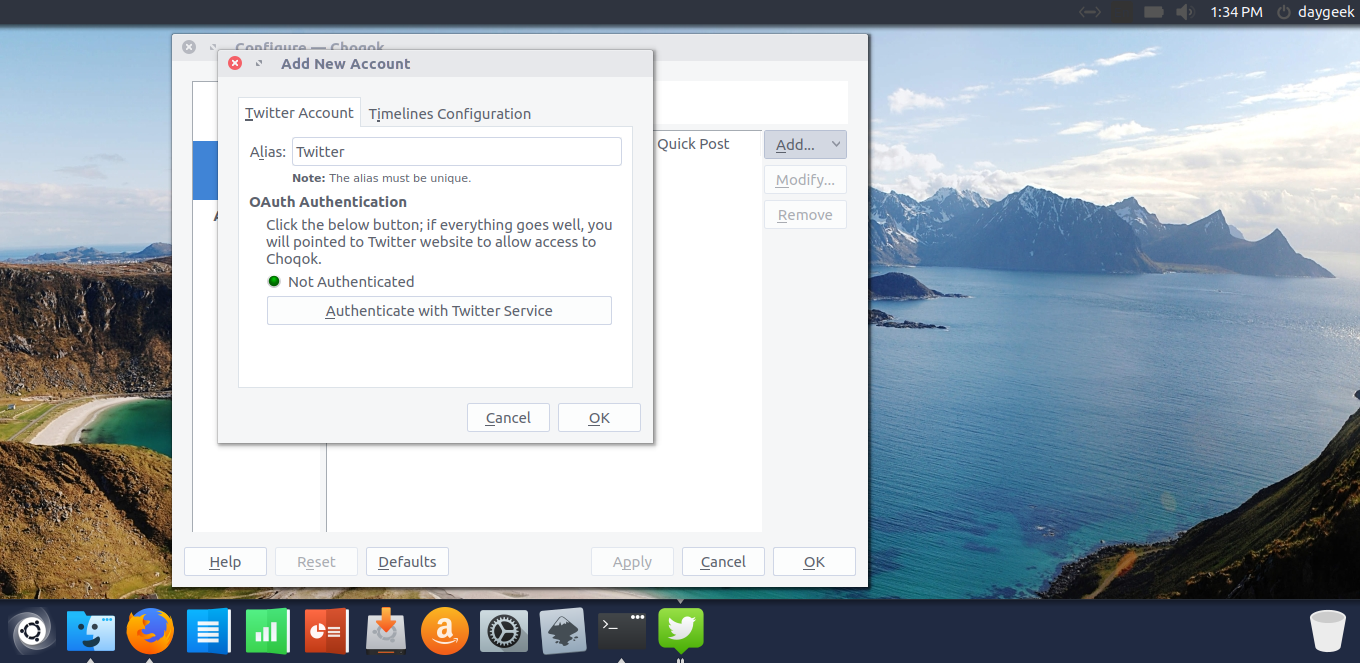
Enter your account details and hit Authorize app to get the authentication code.
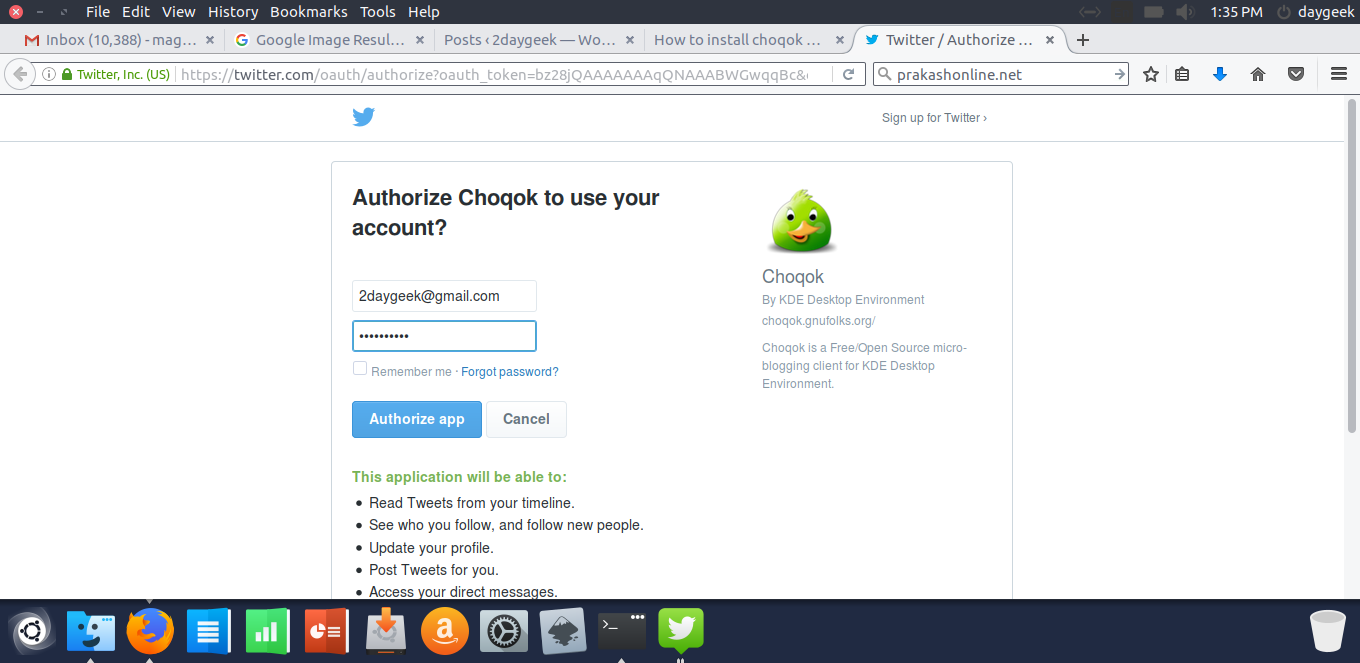
Enter the authentication PIN and hit ok button.
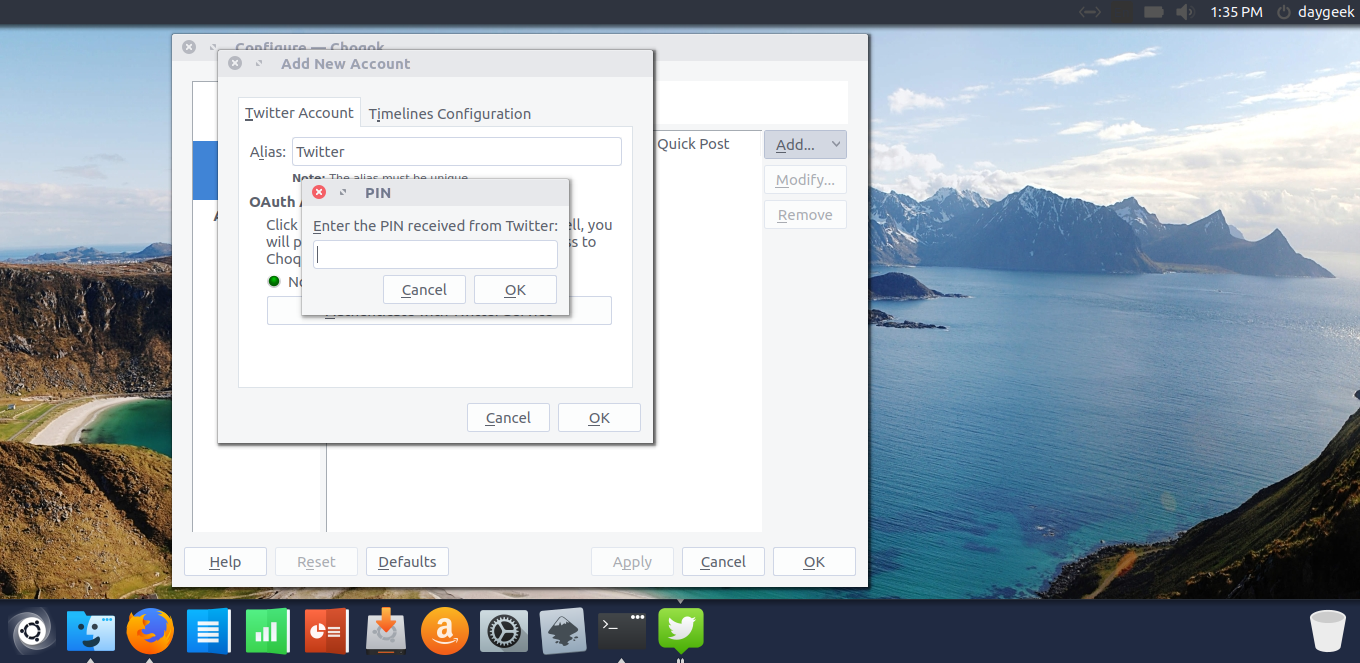
Yes, Choqok is authorized successfully.
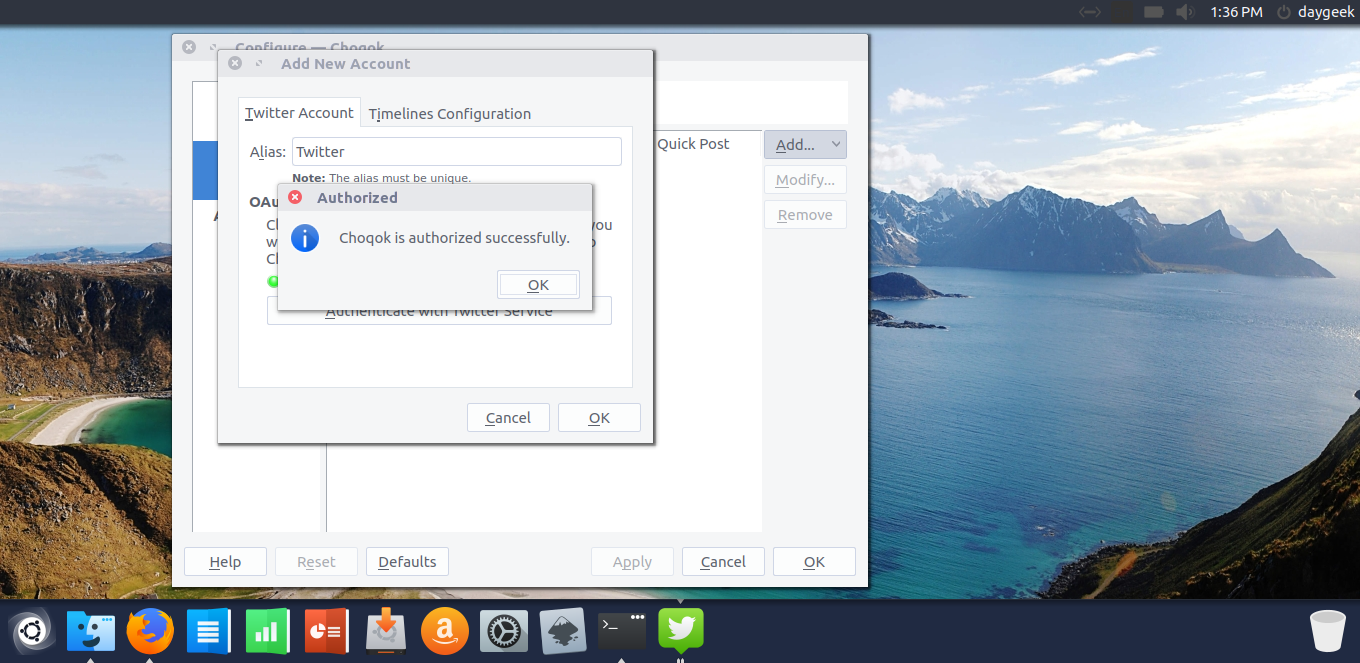
Now, you can easily read the twitter from your Linux desktop.
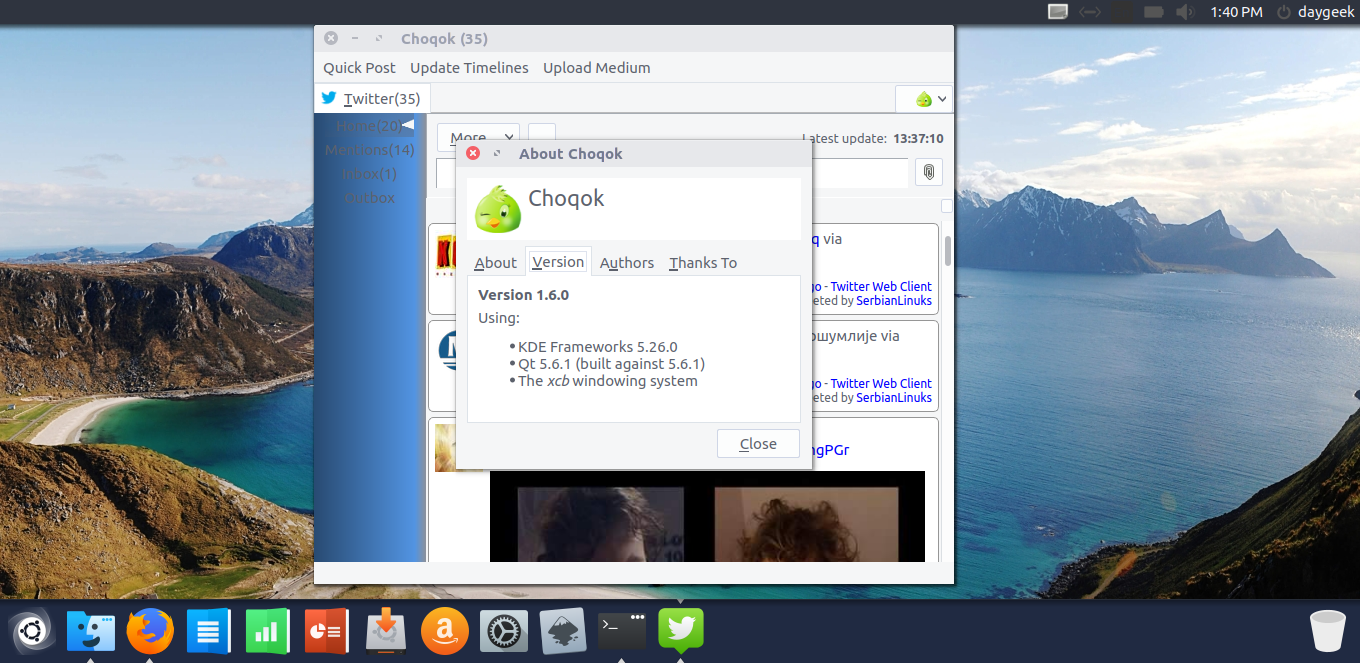
Enjoy…)