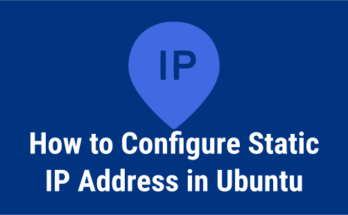Two days back (09-Aug-2014), i have installed JIRA application to one of our colleague (Ubuntu PC) who working as a tester for Project Tracking purpose. While installing i was faced below issue and found the root causes of issue. Follow the below steps to solve.
1) Getting error message while installing JIRA ?
After downloading the JIRA package, I’m going to run the (atlassian-jira-6.3.1-x32.bin ) executable file to install the JIRA application. while running the executable file i’m getting below error message.
rama@rama-desktop:~/Downloads$ ./atlassian-jira-6.3.1-x32.bin
Unpacking JRE ...
Starting Installer ...
./atlassian-jira-6.3.1-x32.bin: 466: ./atlassian-jira-6.3.1-x32.bin: /home/rama/Downloads/atlassian-jira-6.3.1-x32.bin.21217.dir/jre/bin/java: not found
After getting error message, i look into the file name and found that, it showing 32 bit executable file. anyhow i’m going to check that PC whether java installed or not.
2) java version checking ?
The below result clearly shows java was installed in PC.
rama@rama-desktop:~/Downloads$ java -version
java version "1.7.0_55"
OpenJDK Runtime Environment (IcedTea 2.4.7) (7u55-2.4.7-1ubuntu1)
OpenJDK 64-Bit Server VM (build 24.51-b03, mixed mode)
3) 64 bit machine compatible issue ?
This error occur because of the JIRA 32-bit binary installer (They compiled the package based on 32-bit libraries). When you trying to install JIRA into 64-bit machine you will get such kind of error message. For this kind of issue you need to install additional libraries which is compatible for 32-bit on your PC machine.
For Ubuntu 14.x
You need to install below list of package’s Ubunt 14.x and newer version’s.
rama@rama-desktop:~/Downloads$ sudo apt-get install lib32z1 lib32ncurses5 lib32bz2-1.0 [sudo] password for rama: Reading package lists... Done Building dependency tree Reading state information... Done rama@rama-desktop:~/Downloads$ sudo apt-get install lib32stdc++6 Reading package lists... Done Building dependency tree Reading state information... Done The following packages were automatically installed and are no longer required: icedtea-netx-common ttf-dejavu-extra rama@rama-desktop:~/Downloads$ sudo apt-get install libgtk2.0-0:i386 libxtst6:i386 Reading package lists... Done Building dependency tree Reading state information... Done
For Ubuntu 13.x
You need to install below package Ubunt 13.x and older version’s.
rama@rama-desktop:~/Downloads$ sudo apt-get install ia32-libs
Reading package lists... Done
Building dependency tree
Reading state information... Done
4) Successfully installed JIRA ?
After installing 32-bit libraries JIRA instillation started without any issues. See below.
rama@rama-desktop:~/Downloads$ ./atlassian-jira-6.3.1-x32.bin
Unpacking JRE ...
Starting Installer ...
Aug 09, 2014 3:58:32 PM java.util.prefs.FileSystemPreferences$1 run
INFO: Created user preferences directory.
You do not have administrator rights to this machine and as such, some installation options will not be available. Are you sure you want to continue?
Yes [y, Enter], No [n]
y
This will install JIRA 6.3.1 on your computer.
OK [o, Enter], Cancel [c]
o
Choose the appropriate installation or upgrade option.
Note :
After installing those libraries you can run any 32-Bit programs on your 64-Bit machine
We are preparing all articles in-depth to understand by all level/stage Linux administrators. If the article is useful for you, then please spend less than a minute to share your valuable comments in our commenting section.
Please stay tune with us…Good Luck.