Atom is a free and open-source cross-platform source code editor developed by GitHub.
It’s modern, accessible, but hackable to the core, a tool that you can customize to do anything, but can also be used productively without touching a configuration file.
Atom support for plugins written in Node.js, and embedded Git control created by GitHub.
Also, thousands of open source packages that add new features and functionality to the Atom.
There are so many text editors, why should we choose an Atom?
This is because other text editors offer convenience and flexibility, but only limited extension and customization are allowed.
Also, you can turn Atom into a full-fledged IDE (integrated development environment) like Eclipse by installing the atom-ide-ui package.
Atom Features
- Cross-platform editing: Atom works across operating systems. You can use it on OS X, Windows, or Linux.
- Built-in package manager: Search for and install new packages or start creating your own, all from within Atom.
- Smart auto-completion: Atom helps you write code faster with a smart, flexible autocomplete.
- File system browser: Easily browse and open a single file, a whole project, or multiple projects in one window.
- Multiple panes: Split your Atom interface into multiple panes to compare and edit code across files.
- Find and replace: Find, preview, and replace text as you type in a file or across all your projects.
- Packages: You choose from thousands of open source packages that add new features and functionality to Atom or build a package from scratch and publish it for everyone else to use.
- Themes: Atom comes pre-installed with four UI and eight syntax themes in both dark and light colors. If you can’t find what you’re looking for, you can also install themes created by the Atom community or create your own.
1) How to Install Atom Text and Source Code Editor on Linux
Installing Atom should be fairly simple by adding one of their official package repositories. This will enable you to update Atom when new releases are published.
1a) How to Install Atom Text and Source Code Editor on Debian/Ubuntu
Run the following commands to add the Atom official package repository on Debian/Ubuntu systems.
$ wget -qO - https://packagecloud.io/AtomEditor/atom/gpgkey | sudo apt-key add - $ sudo sh -c 'echo "deb [arch=amd64] https://packagecloud.io/AtomEditor/atom/any/ any main" > /etc/apt/sources.list.d/atom.list'
Update the repository index by executing the following command.
$ sudo apt-get update
Run the apt command or apt-get command to install the Atom Stable version on Ubuntu and Debian.
$ sudo apt install atom or $ sudo apt-get install atom
Run the following command to install the Beta version of Atom.
$ sudo apt-get install atom-beta
1b) How to Install Atom Text and Source Code Editor on RHEL/CentOS/Fedora
Run the following commands to add the Atom official package repository on RHEL/CentOS/Fedora systems.
$ sudo rpm --import https://packagecloud.io/AtomEditor/atom/gpgkey $ sudo sh -c 'echo -e "[Atom]\nname=Atom Editor\nbaseurl=https://packagecloud.io/AtomEditor/atom/el/7/\$basearch\nenabled=1\ngpgcheck=0\nrepo_gpgcheck=1\ngpgkey=https://packagecloud.io/AtomEditor/atom/gpgkey" > /etc/yum.repos.d/atom.repo'
Run the yum command to install the stable version of Atom on CentOS and RHEL systems.
$ sudo yum install atom
Run the following command to install Atom Beta version.
$ sudo yum install atom-beta
Run the dnf command to install the stable version of Atom on the Fedora system.
$ sudo dnf install atom
Run the following command to install the Beta version of Atom.
$ sudo dnf install atom-beta
1c) How to Install Atom Text and Source Code Editor on openSUSE
Run the following commands to add the Atom official package repository on openSUSE systems.
$ sudo sh -c 'echo -e "[Atom]\nname=Atom Editor\nbaseurl=https://packagecloud.io/AtomEditor/atom/el/7/\$basearch\nenabled=1\ntype=rpm-md\ngpgcheck=0\nrepo_gpgcheck=1\ngpgkey=https://packagecloud.io/AtomEditor/atom/gpgkey" > /etc/zypp/repos.d/atom.repo' $ sudo zypper --gpg-auto-import-keys refresh
Run the zypper command to install the stable version of Atom on the openSUSE system.
$ sudo zypper install atom
Run the following command to install the Beta version of Atom.
$ sudo zypper install atom-beta
1d) How to Install Atom Text and Source Code Editor on ArchLinux Based Systems
As for the Arch Linux-based system, you can install it from the official repository using the pacman command, because it provides a rolling release once a month.
$ pacman -S atom
2) How to Launch Atom Text on Linux
Once you have successfully installed the Atom text editor using one of the above methods based on your distribution.
Run the following command in the terminal or go to the application launcher and open the Atom editor.
$ atom &
This is how the Atom Editor looks like when you lunch it.

The Atom editor may look like the one below when you open a program file.
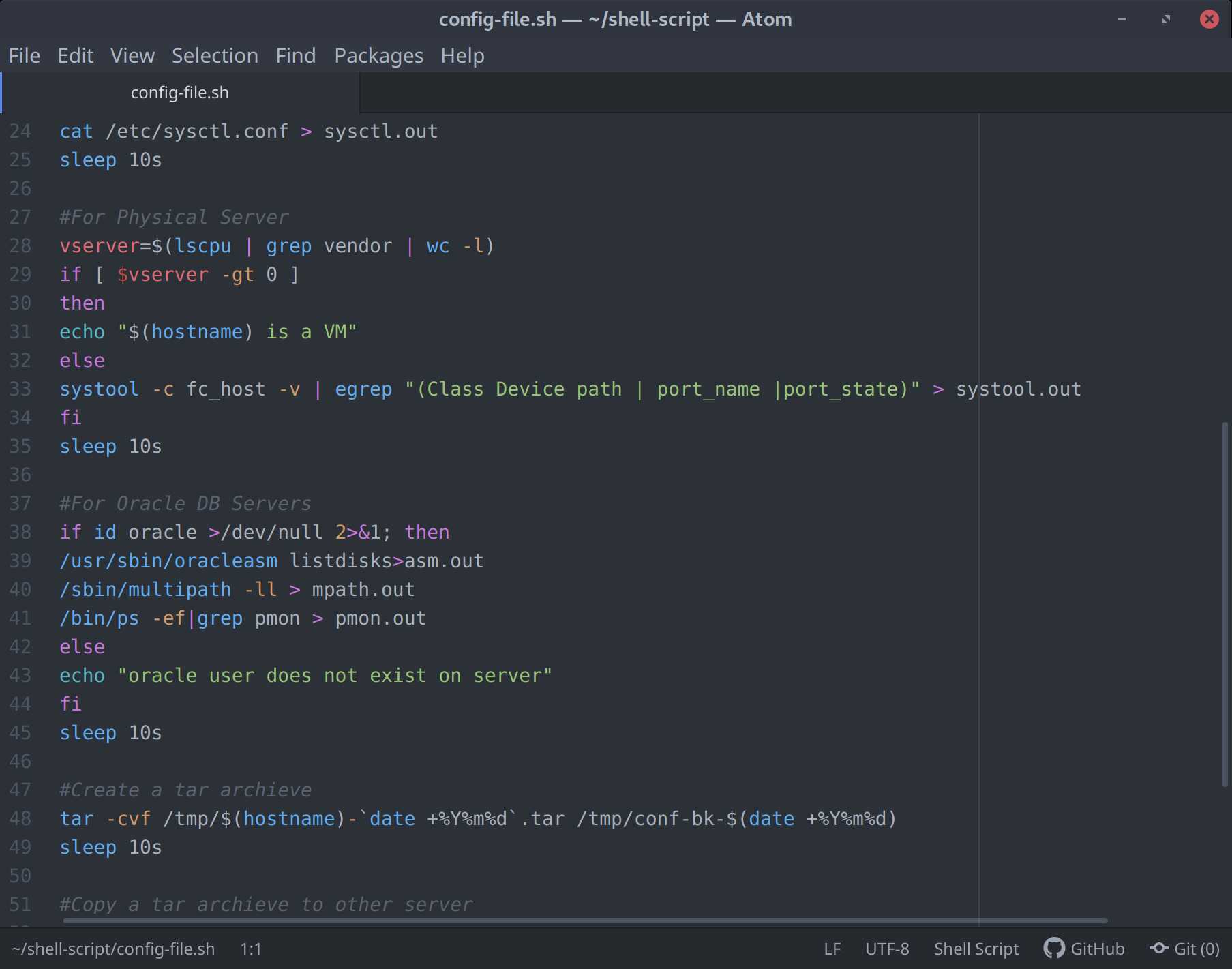


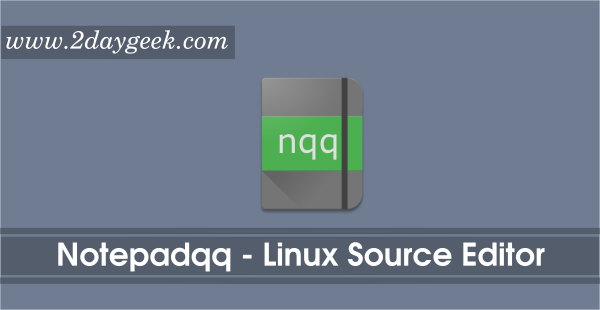

good and clean presentation of information .
thank you for your help .