Calibre is a free and open-source e-book computer software application suite which runs on multiple platforms.
Allows users to manage e-book collections as well as to create, edit, and read e-books.
It supports a variety of formats (including the common Amazon Kindle and EPUB formats), e-book syncing with a variety of e-book readers, and conversion (within DRM restrictions) from different e-book and non-e-book formats.
It’ll allow you to do nearly everything and it takes things a step beyond normal e-book software.
1) How To Install Dependencies for Calibre?
Install the following list of dependencies based on your Linux Distribution.
For Ubuntu/Debian systems, use APT-GET Command or APT Command to install the dependencies.
$ sudo apt-get -y install glibc xdg-utils python xvfb imagemagick
For CentOS/RHEL systems, use YUM Command to install the dependencies.
$ sudo yum -y install glibc xdg-utils python
For openSUSE system, use Zypper Command to install the dependencies.
$ sudo yum -y install glibc xdg-utils python
For Fedora system, use DNF Command to install the dependencies.
$ sudo yum -y install glibc xdg-utils python
2) How To Install Calibre in Linux?
Clibre has a binary install that includes private versions of all its dependencies. It runs on 32-bit and 64-bit Intel compatible machines.
To install or upgrade, simply copy paste the following command into a terminal and press Enter, This automatically download and install Calibre in your system.
For SSL Certificated Installed System, run the following command.
$ sudo -v && wget -nv -O- https://raw.githubusercontent.com/kovidgoyal/calibre/master/setup/linux-installer.py | sudo python -c "import sys; main=lambda:sys.stderr.write('Download failed\n'); exec(sys.stdin.read()); main()"
If your system doesn’t have SSL Certificated Installed, run the following command.
$ sudo -v && wget --no-check-certificate -nv -O- https://raw.githubusercontent.com/kovidgoyal/calibre/master/setup/linux-installer.py | sudo python -c "import sys; main=lambda:sys.stderr.write('Download failed\n'); exec(sys.stdin.read()); main()"
Run the following command to uninstall Calibre.
$ sudo calibre-uninstall
3) How To Install Calibre in Ubuntu Based Systems Using PPA
Alternatively we can install Calibre to Ubuntu/LinuxMint system using PPA.
$ sudo add-apt-repository ppa:n-muench/programs-ppa $ sudo apt-get update $ sudo apt-get install calibre
Run the following command to uninstall Calibre.
$ sudo apt-get remove calibre
Calibre Welcome wizard, by default it will choose the location for store eBooks and if you want to change the default location you can change here and hit Next button.
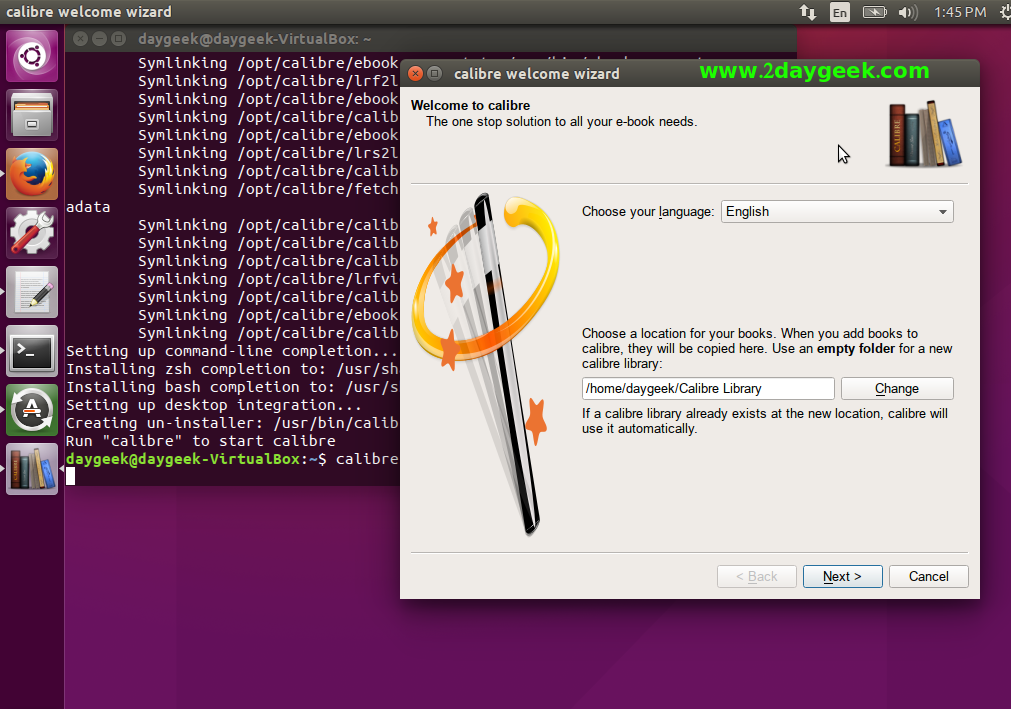
Choose your e-book device. If your device is not in the list, choose a “Generic ” device, then hit Next button.
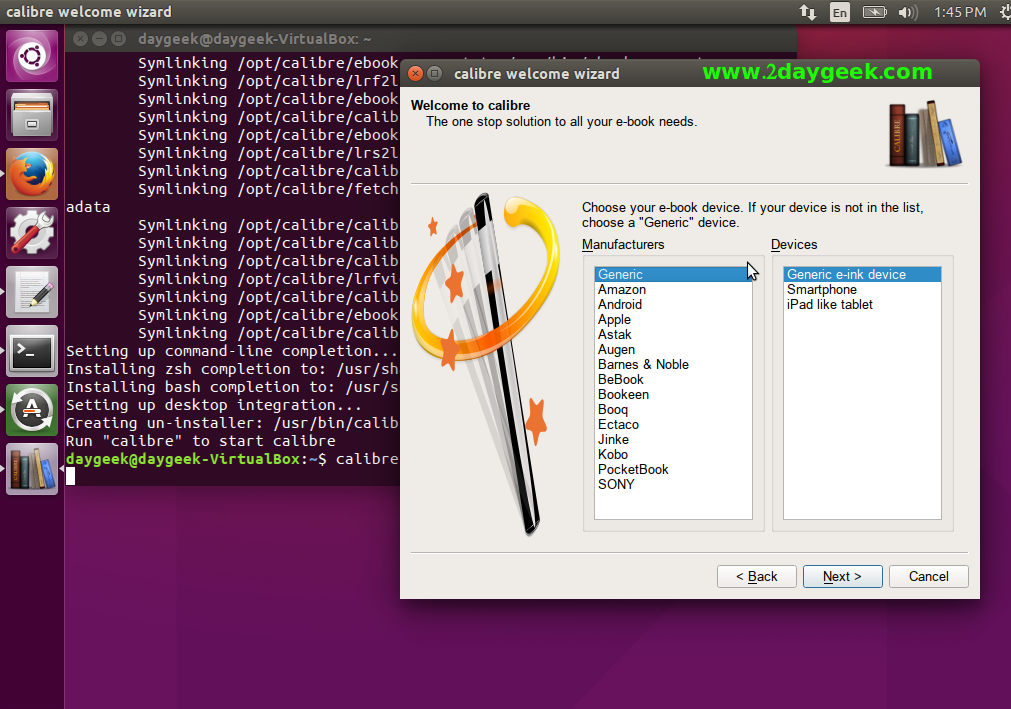
Complete the setup, by hitting Finish button.
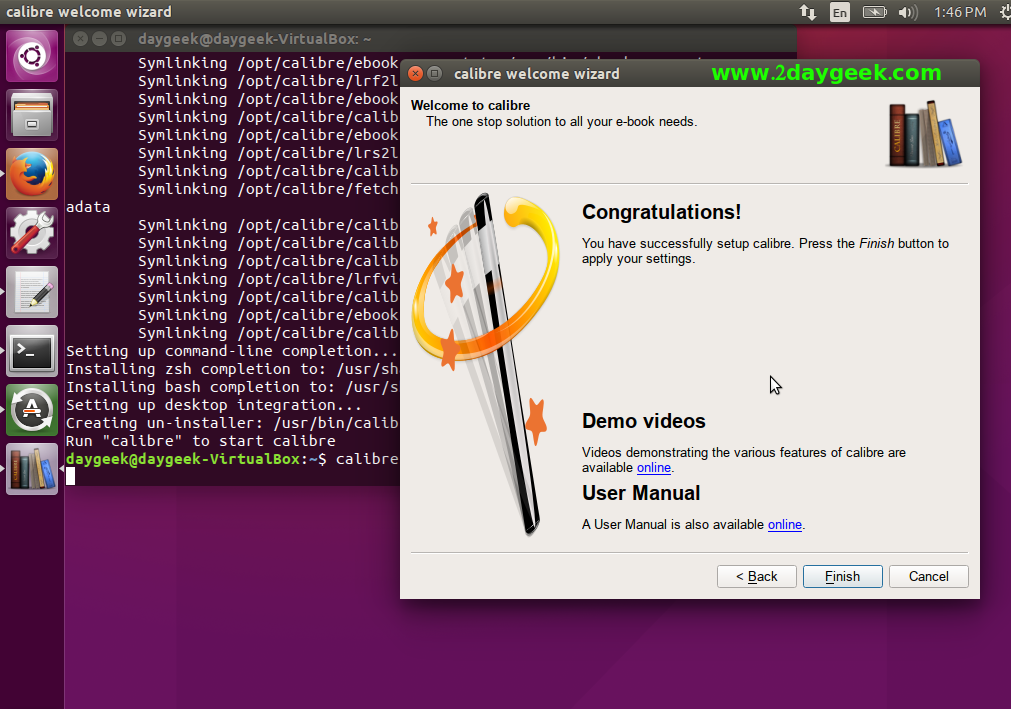
It’s Calibre home page, See the bottom of page for version of Calibre. I’m using latest version of Calibre 2.49.
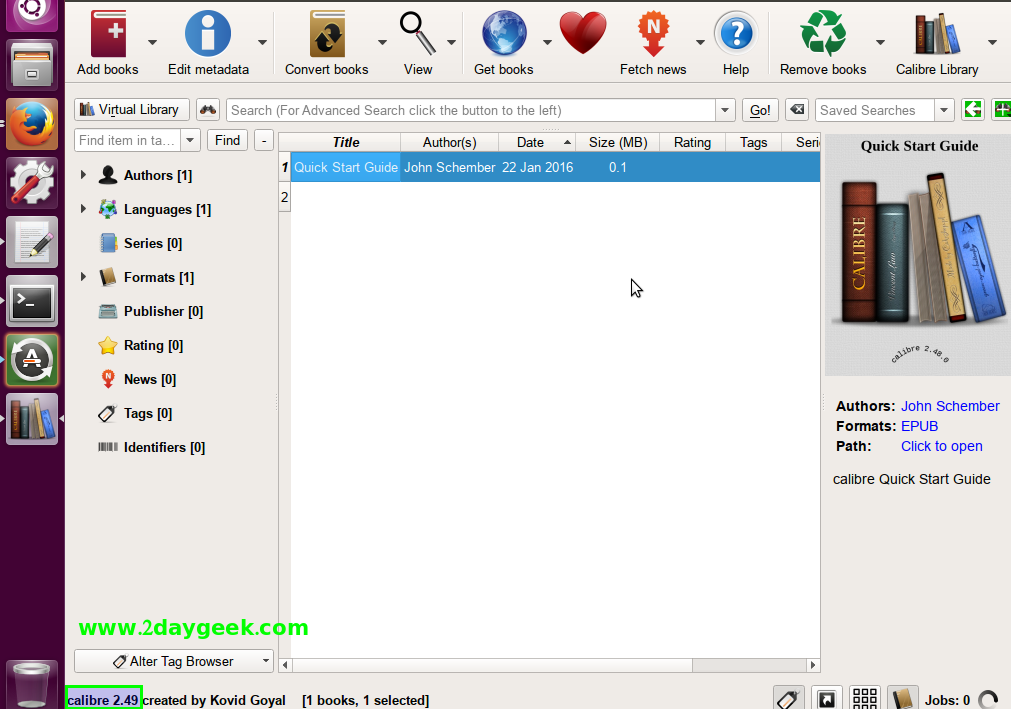
Cool….)


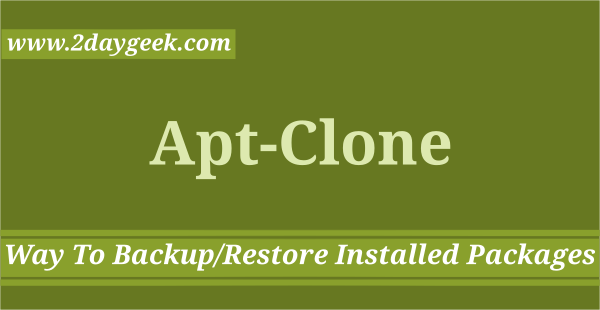
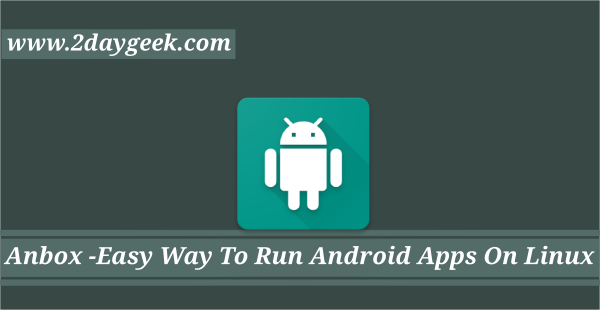
Seems there is no 2.52 package in the PPA.
Yes, better use the alternative method which we have described in our blog.