Dropbox is a file hosting service, that offers cloud storage and real-time file synchronization. Dropbox automatically creates a folder on your computer under (/home/username/Dropbox) while installing, After that it will synchronize your data from local PC to your Dropbox & Dropbox to your local PC. So, you can access your content (Images, documents, etc..,) remotely using your Dropbox account. You can install Dropbox Desktop client to more than one PC. Alternatively you can get additional Free Cloud Storage from other providers.
Dropbox Inc released Dropbox 3 branch Dropbox 3.14.5 on February 09, 2016. Dropbox allows us to use 2GB space as FREE. Dropbox support all the Linux flavors such as Ubuntu, LinuxMint, Debian, Fedora, CentOS, openSUSE, suse, Archi Linux, Mageia, Manjaro & RHEL.
1) Download & Install Dropbox Package
Use the below direct link to download & install Dropbox package according to your linux distribution.
# Dropbox for Debian # $ wget https://www.dropbox.com/download?dl=packages/debian/dropbox_2015.10.28_amd64.deb $ dpkg -i dropbox_2015.10.28_amd64.deb # Dropbox for Ubuntu/LinuxMint # $ wget https://www.dropbox.com/download?dl=packages/ubuntu/dropbox_2015.10.28_amd64.deb $ dpkg -i dropbox_2015.10.28_amd64.deb # Dropbox for RHEL/Fedora/CentOS # # yum install https://www.dropbox.com/download?dl=packages/fedora/nautilus-dropbox-2015.10.28-1.fedora.x86_64.rpm # Fedora 22 & later systems # # dnf install https://www.dropbox.com/download?dl=packages/fedora/nautilus-dropbox-2015.10.28-1.fedora.x86_64.rpm
1) Download & Install Dropbox Package
Fire the below simple command to install dropbox to any Linux Distribution.
# Download & Install Dropbox # # cd ~ && wget -O - "https://www.dropbox.com/download?plat=lnx.x86_64" | tar xzf - # Run the Dropbox # # ~/.dropbox-dist/dropboxd
2) Launch Dropbox
You can launch your Dropbox by Clicking the application menu in your computer.
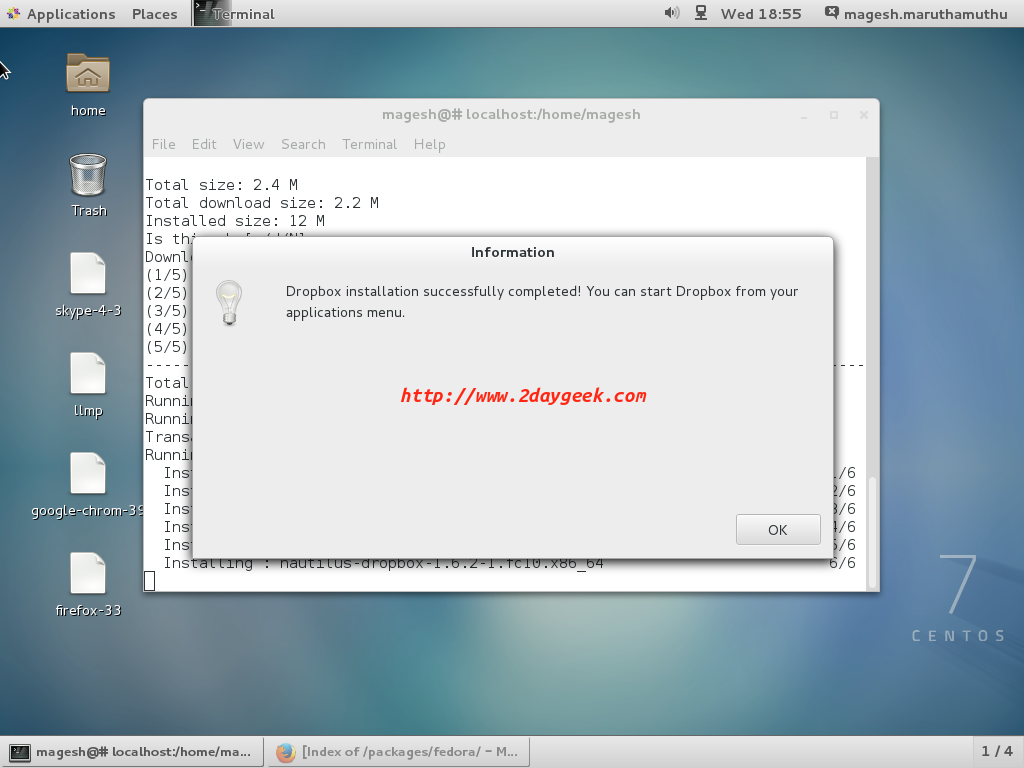
Launching Dropbox.
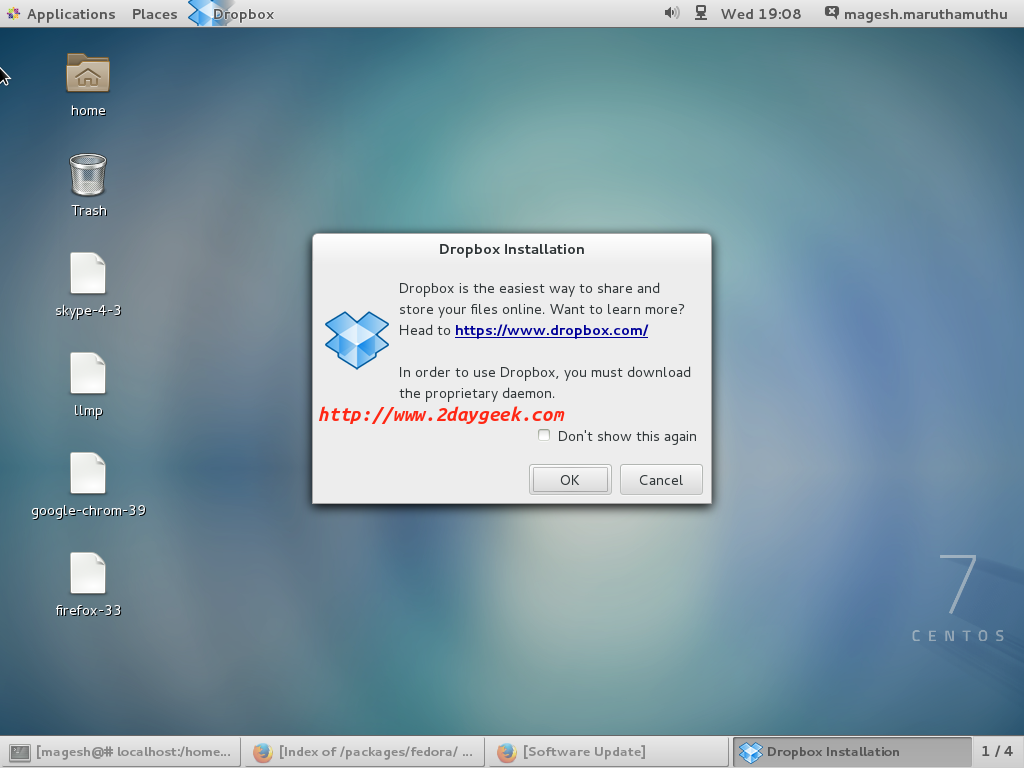
3) Downloading Dropbox
After hitting ok button, it will start installing Dropbox in your system.
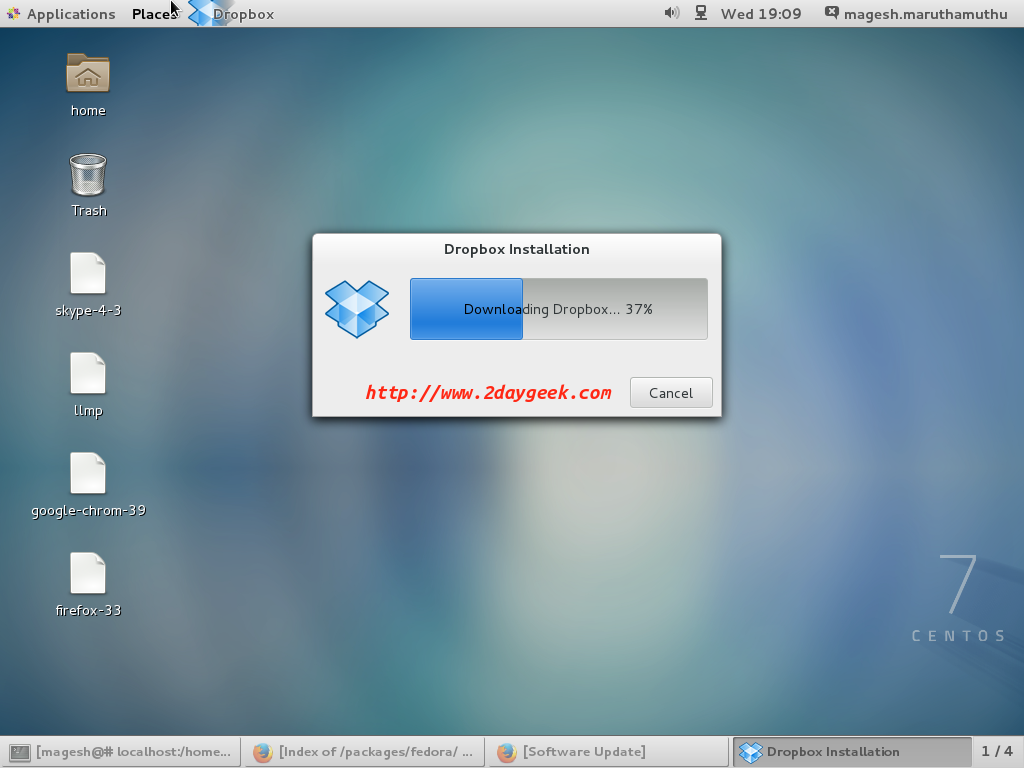
4) Signup to Dropbox
If you have a Dropbox account already just signin or create new account.
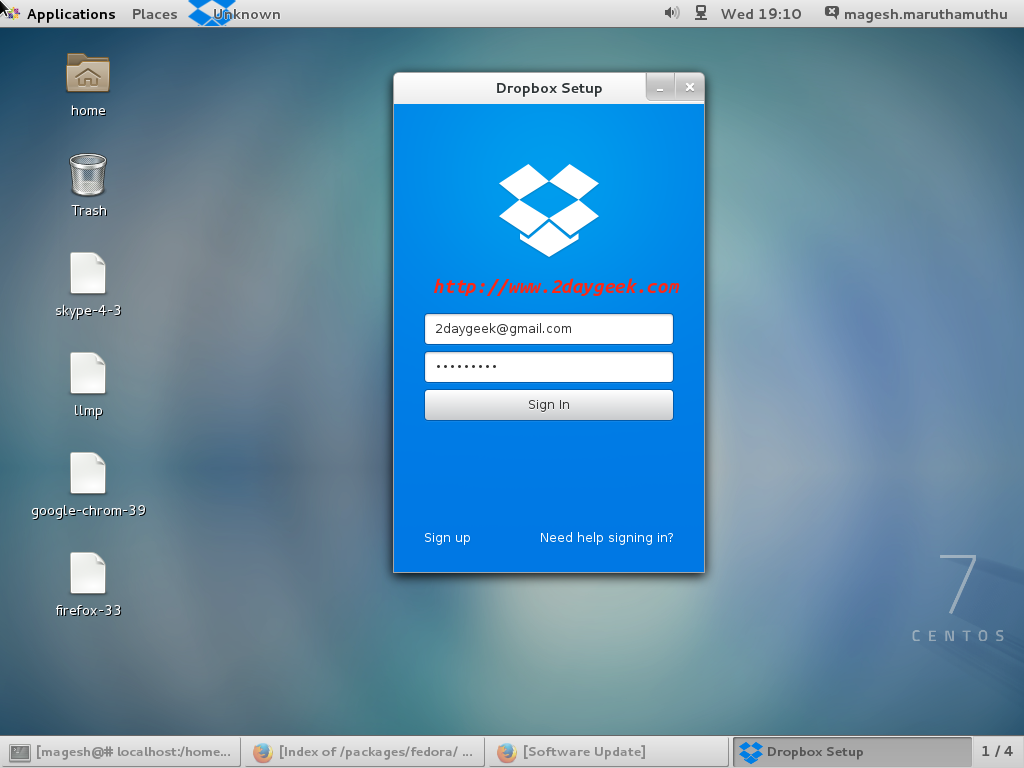
5) Dropbox installation is completed
That’s it. Then hit Open my Dropbox folder button to start uploading, whatever you want.

(By default Dropbox folder created under /home/username/Dropbox. Just drag & drop the image or document and it will automatically sync with dropbox account.
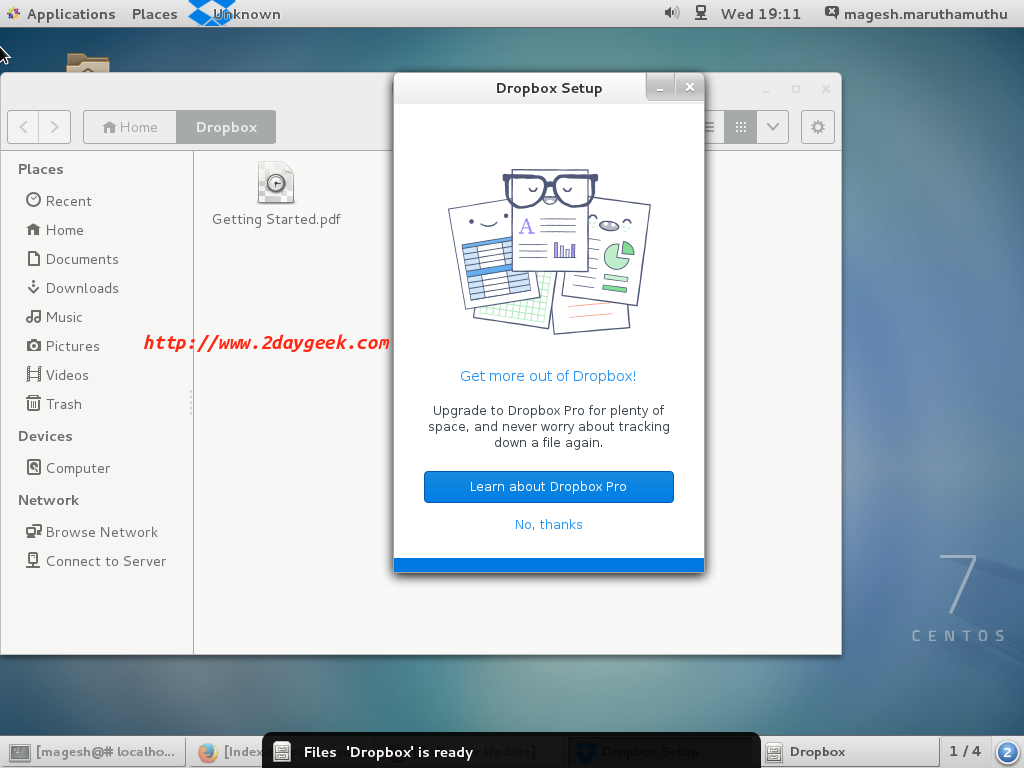
7) Verify in web
Now, you can see the image in your Dropbox account.
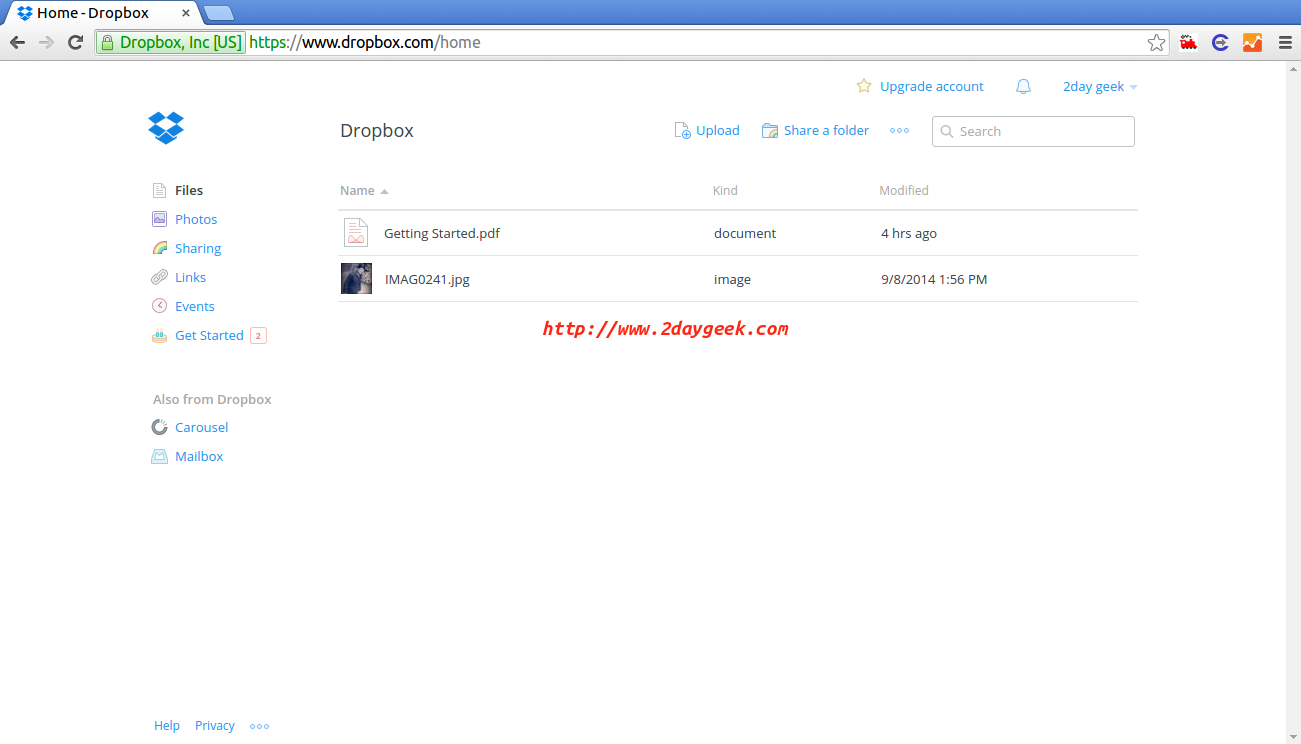
Upload your Data’s to Dropbox and eNjOy..)
