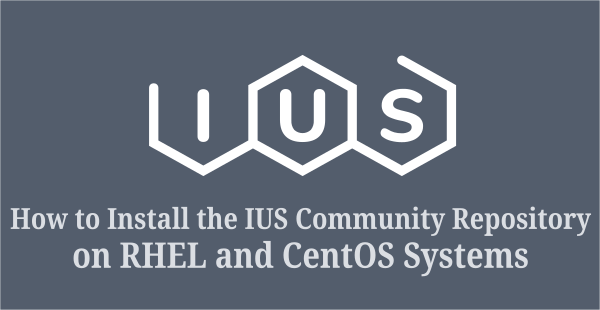RPM Fusion is a software repository that offers a wide variety of free and non-free software, not shipped with Fedora and Red Hat based distributions.
These packages are not included in the distribution official repository for various reasons.
These software repositories are not officially affiliated with or approved by the Fedora Project or Enterprise Linux. Use them at your own discretion
RPM Fusion provides precompiled RPMs for all supported Fedora versions and Red Hat Enterprise Linux such as RHEL 6, RHEL 7 and RHEL 8 and their clone.
- Free: Open source software, which uses the free license, it is not shipped with Fedora Project or Enterprise Linux, but is not accepted in Fedora and EL for various reasons.
- Non-Free: Open source and “no commercial use” redistribution software, but the source code is available for public use.
1) How to Install the RPM Fusion Repository on Fedora System
To install the RPM Fusion repository on the Fedora system, run the command below on your terminal.
1a) How to Install the RPM Fusion Repository on RHEL 8/CentOS 8 System
To install the RPM Fusion repository on the RHEL 8/CentOS 8 systems, run the DNF command below on your terminal.
You need to enable EPEL Repository on RHEL or compatible distributions like CentOS before you enable RPM Fusion for EL.
$ sudo dnf install --nogpgcheck https://dl.fedoraproject.org/pub/epel/epel-release-latest-8.noarch.rpm $ sudo dnf install --nogpgcheck https://download1.rpmfusion.org/free/el/rpmfusion-free-release-8.noarch.rpm https://download1.rpmfusion.org/nonfree/el/rpmfusion-nonfree-release-8.noarch.rpm
CentOS 8 required additional step
$ sudo dnf config-manager --enable PowerTools
RHEL 8 required additional step
$ sudo subscription-manager repos --enable "codeready-builder-for-rhel-8-*-rpms"
1b) How to Install the RPM Fusion Repository on RHEL 7/CentOS 7 System
To install the RPM Fusion repository on the RHEL 7/CentOS 7 systems, run the YUM command below on your terminal.
$ sudo yum install https://dl.fedoraproject.org/pub/epel/epel-release-latest-7.noarch.rpm $ sudo yum localinstall --nogpgcheck https://download1.rpmfusion.org/free/el/rpmfusion-free-release-7.noarch.rpm https://download1.rpmfusion.org/nonfree/el/rpmfusion-nonfree-release-7.noarch.rpm
1c) How to Install the RPM Fusion Repository on RHEL 6/CentOS 6 System
To install the RPM Fusion repository on the RHEL 6/CentOS 6 systems, run the command below on your terminal.
$ sudo yum install https://dl.fedoraproject.org/pub/epel/epel-release-latest-6.noarch.rpm $ sudo yum localinstall --nogpgcheck https://download1.rpmfusion.org/free/el/rpmfusion-free-release-6.noarch.rpm https://download1.rpmfusion.org/nonfree/el/rpmfusion-nonfree-release-6.noarch.rpm
2) How to Check if the RPM Fusion Repository is Enabled on the System
Run the following command to verify that the RPM Fusion repository is installed on your system.
# yum repolist rpmfusion-*
3) How to Check the List of Packages Available in the RPM Fusion Repository
Use the following command to print a list of packages available from the RPM Fusion repo.
# yum --enablerepo=rpmfusion-* list available | more
4) How to Check if the package is Available from the EPEL Repository
Use the following command to search for a given package from the RPM Fusion repo.
# yum --enablerepo=rpmfusion-* list mpv
5) How to Install a Package from the RPM Fusion Repository
To install packages from the RPM Fusion repository, use the RPM Fusion command format below. For example, we are going to install mpv player using RPM Fusion repository.
# yum --enablerepo=rpmfusion-* install mpv
6) How to Check if the Package is Installed from the RPM Fusion Repository
Use the command below to verify that the package is installed from the RPM Fusion repo.
# yum --enablerepo=rpmfusion-* info mpv