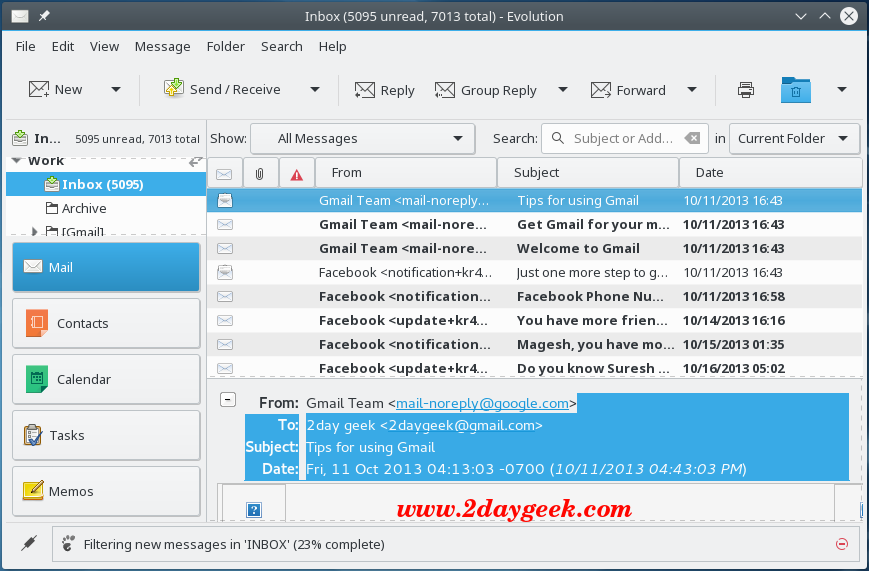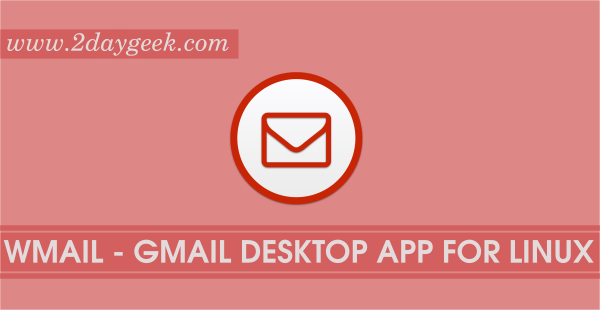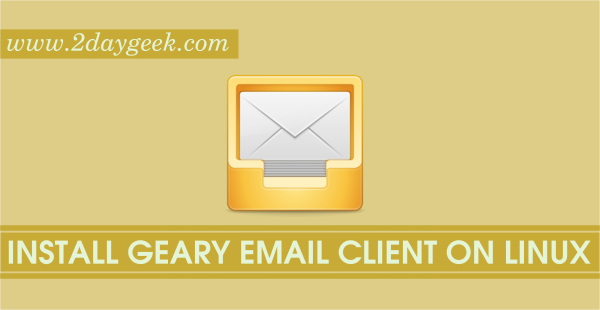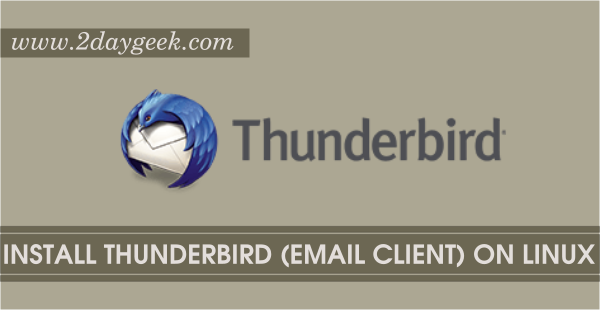Evolution is a personal information management application that provides integrated e-mail, address book, calendar, task list and note-taking features functionality. It allows you to read and send emails and user interface and functionality is similar to Microsoft Outlook.
Evolution is used as the default personal information manager on several Linux distributions which use GNOME by default, most notably Debian and Fedora. Ubuntu has replaced Evolution with Mozilla Thunderbird as the default e-mail client since version 11.10.
What’s Evolution History ?
Evolution formerly known as Novell Evolution and Ximian Evolution because initially Evolution developed by Ximian software company on 2000 when there is no proper email client for Linux Desktop. August 2003 Ximian acquired by Novell to power Enterprise Linux but unfortunately 2011 Novell acquired by The Attachmate Group and its transferred Novell’s former Evolution developers to its subsidiary SUSE then stopped funding In 2012 for Evolution development. After that Red Hat supported development and later in 2013 that also dropped but finally it was hosted & actively developed by GNOME team.
Evolution Features
- Supported protocol, incoming POP, IMAP & outgoing SMTP
- Establish Secure network connections by enabling SSL, TLS and STARTTLS encryption.
- E-mail encryption with GPG and S/MIME
- E-mail filters.
- Spell-checking
- GNOME integration
- Easy to use search functionality
- Integrated groupware solution
- Spam tackling with spamassassin integration
- IMAP Subscriptions
- Advanced Mail Composing
- Advanced Calendar Management
- Memos and Tasks Management
- Data Migration and Synchronization
- Microsoft Exchange support
1) Install Evolution on Ubuntu/Linux Mint
We can easily install latest version of Geary on Ubuntu & Linux Mint through GNOME PPA.
$ sudo add-apt-repository ppa:gnome3-team/gnome3-staging $ sudo apt-get update $ sudo apt-get install evolution
2) Install Evolution on Linux
We can easily install Geary Email Client on Linux Distribution such as Debian, Ubuntu, Linux Mint, Fedora, CentOS, RHEL, Mageia, ArchLinux, Manjaro & FreeBSD from official repository.
[CentOS/RHEL & Upto Fedora 21] # yum install evolution [Fedora 22 & later] # dnf install evolution [Debian, Ubuntu & Mint] $ sudo apt-get install evolution [suse & openSUSE] # zypper install evolution [Mageia] # urpmi evolution [ArchLinux/Manjaro] # pacman -S evolution [FreeBSD] # pkg install evolution
3) Configure Evolution
Just follow the below steps to configure the Evolution email client, you don’t want to enter much details manually except username & password. Navigate to menu and launch the Evolution Email Client App. After Launch you will get Welcome Screen.
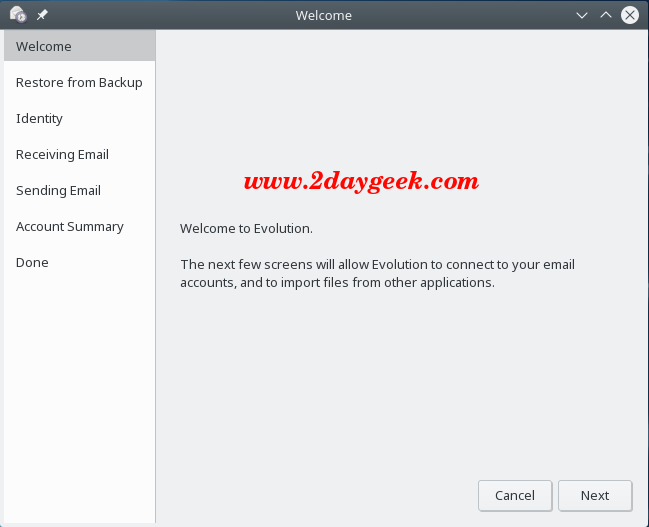
If you want to restore your personal data, setting, mail filter, etc. Now its time to import the settings.
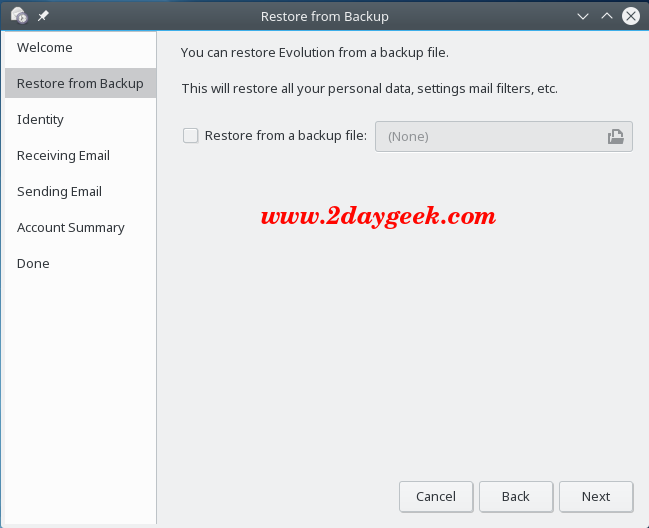
Enter your email account which you want to configure.
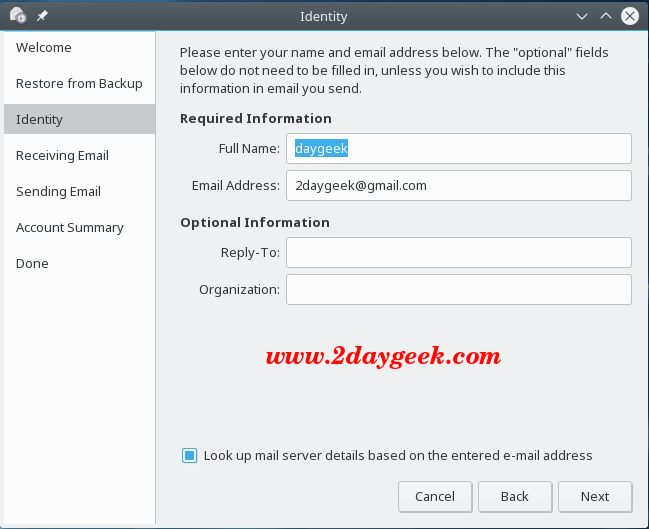
It will automatically fetch the mail server details based on the email account. If you want to set any specific name on your inbox do it here itself, in my case i have set work as my inbox name.
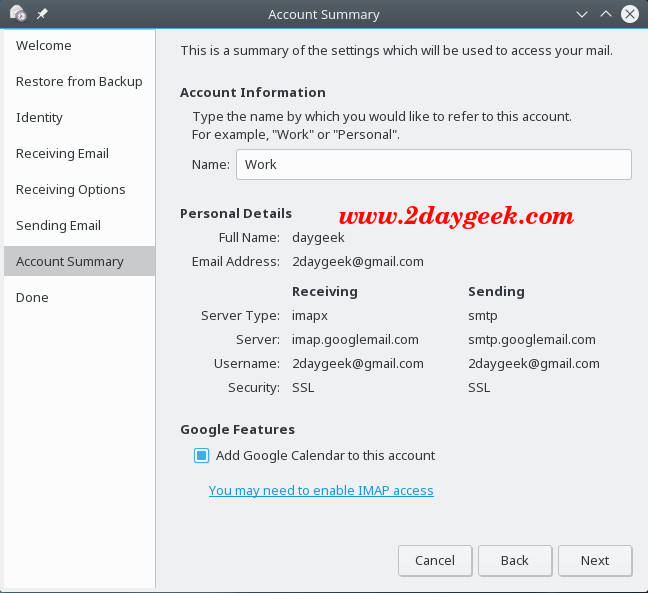
All the configuration set successfully, hit Apply to save the settings.
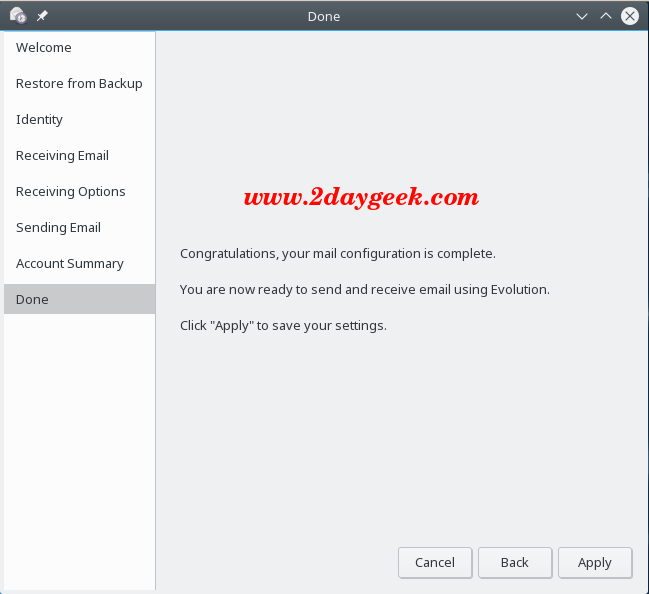
Enter the password for your mail account. Additionally, it will ask few times password don’t panic to enter it.
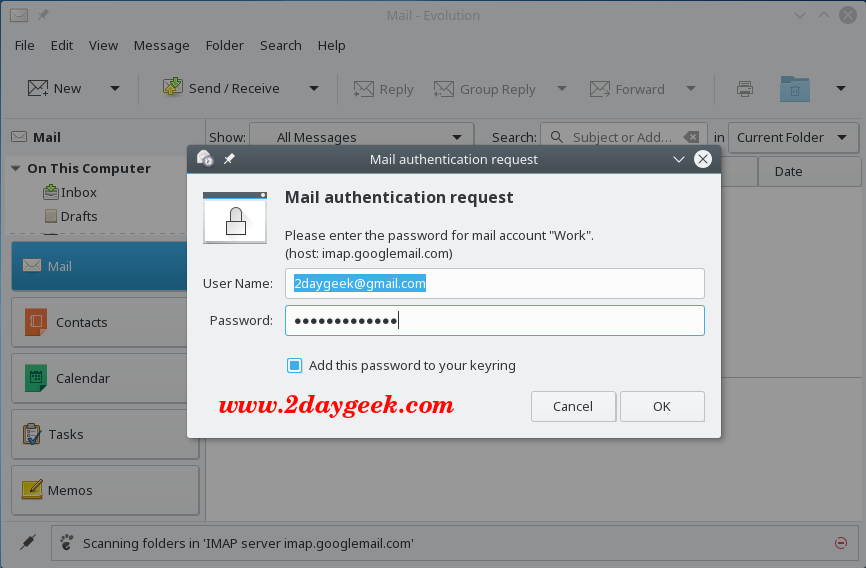
Hit Sent/Receive button which will download all the mails.
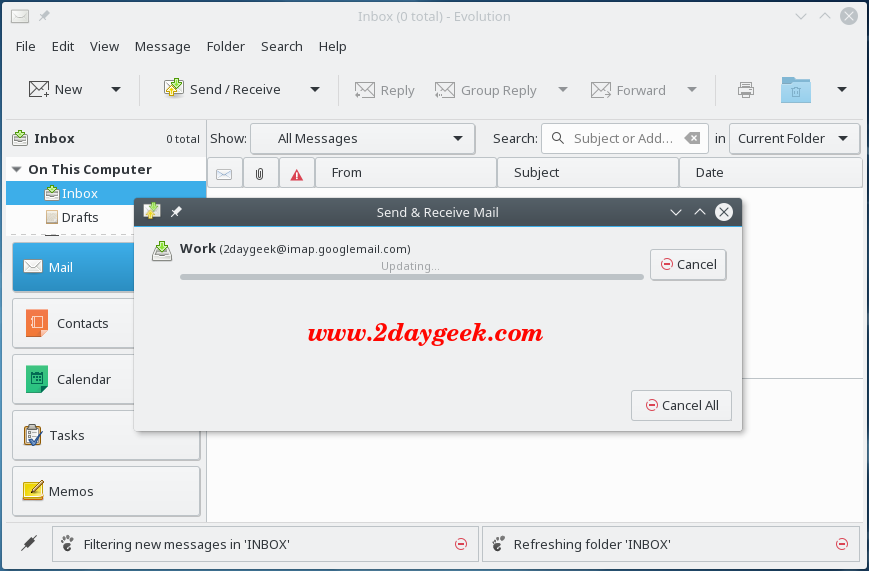
Enjoy…)