Fotoxx is a free, Open-Source photo editor software for Linux or other images and managing a large collection. Fotoxx 16.02 released on February 01, 2016. Image directories (folders) can be viewed as a scrolling gallery of thumbnail images. Navigating around various directories and sub directories is simple and fast. Click on a thumbnail for a full window view of the image. The image can be zoomed, panned and scrolled using the mouse.
Fotoxx has many editing tools that go beyond changing brightness, contrast and color. Several tools are available to change size and shape such as crop, resize, rotate the whole image or selected areas within the image.
Artistic effects are available to convert a photo into a line drawing, sketch, painting and dot image. Image edit functions are interactive, giving rapid response to adjustments using the full image or a zoomed area. Objects or areas within an image can be selected and edited separately.
Fotoxx can import RAW images and perform all processing in deep color. Edited images can be saved as JPEG, TIFF and PNG.
Fotoxx Features
- Thumbnail browser and navigator, variable thumbnail size or list view.
- Click on a thumbnail image to view or edit, or use a File Open dialog.
- View and edit most image formats and camera RAW formats.
- Menu-driven function selection, with toolbar for frequent functions.
- Edits have live feedback using the whole image or zoomed section.
- Edits are accumulated. Stepwise undo/redo and before/after compare.
- Edit the whole image or a selected object or area within the image.
- Use the mouse to select/enclose an object or area to edit. No layers.
- Select using freehand draw, follow edge, spread into matching tones, others.
- Selections can be cut out, saved, pasted, resized, rotated, edited.
- Zoom in/out with mouse clicks or mouse wheel. Edit zoomed image.
- Scroll/pan a zoomed image by dragging the mouse, also diagonally.
- Save edited image: replace, save as new file version, save as new file name.
- Saved image formats: JPEG, PNG (8/16 bits/color), TIFF (8/16).
- Batch edit: record edits made to one image and apply to multiple images.
- Comprehensive user guide is available in English.
- F1 key pops-up the current menu topic in the user guide.
1) Install Fotoxx from DEB package
Fotoxx offering DEB package for Ubuntu, Debian, LinuxMint and Daritive system. Follow the below steps to install Fotoxx 16.01 to DEB based systems.
# Download Fotoxx 16.01 DEB Package # $ sudo wget http://www.kornelix.net/downloads/packages/fotoxx-16.02-x86_64.deb # Install Fotoxx package # $ sudo dpkg -i fotoxx-16.02-x86_64.deb # Download maps package (optional) # $ sudo wget http://www.kornelix.com/uploads/1/3/0/3/13035936/fotoxx-maps-1.1-all.deb # Install Maps package # $ sudo dpkg -i fotoxx-maps-1.1-all.deb
2) Install Fotoxx via gedeb package
Alternatively we can install Fotoxx via gedeb package.
# Download gedeb Package # $ wget http://archive.getdeb.net/install_deb/getdeb-repository_0.1-1~getdeb1_all.deb # Install gedeb package # $ sudo dpkg -i getdeb-repository_0.1-1~getdeb1_all.deb # Update system repository # $ sudo apt-get update # Install Fotoxx # $ sudo apt-get install fotoxx
3) Install Fotoxx via PPA
Alternatively we can install Fotoxx via PPA. Note : PPA also notyet updated as of on December 8, 2015 and you will get 15.11 only.
$ sudo apt-add-repository ppa:dhor/myway $ sudo apt-get update $ sudo apt-get install fotoxx
4) Install Fotoxx on openSUSE
We can install Fotoxx on openSUSE systems directly from RPM file..
# zypper install http://download.opensuse.org/repositories/graphics/openSUSE_Leap_42.1/x86_64/fotoxx-16.02-38.1.x86_64.rpm
5) Install Fotoxx via Source
Alternatively we can install Fotoxx via Source Archive file into to all the distribution.
# For RPM System # $ sudo yum install xdg-utils g++ libgtk3.0-dev binutils libtiff5-dev libpng12-dev liblcms2-dev libimage-exiftool-perl dcraw # For DEB System # $ sudo apt-get install xdg-utils g++ libgtk3.0-dev binutils libtiff5-dev libpng12-dev liblcms2-dev libimage-exiftool-perl dcraw # For Fedora System # $ sudo dnf install gcc-c++ gtk3-devel libtiff-devel libpng-devel lcms2-devel perl-Image-ExifTool $ sudo wget http://www.kornelix.net/downloads/tarballs/fotoxx-16.02.tar.gz $ sudo tar -xzf fotoxx-16.02.tar.gz $ sudo fotoxx $ sudo make && make install
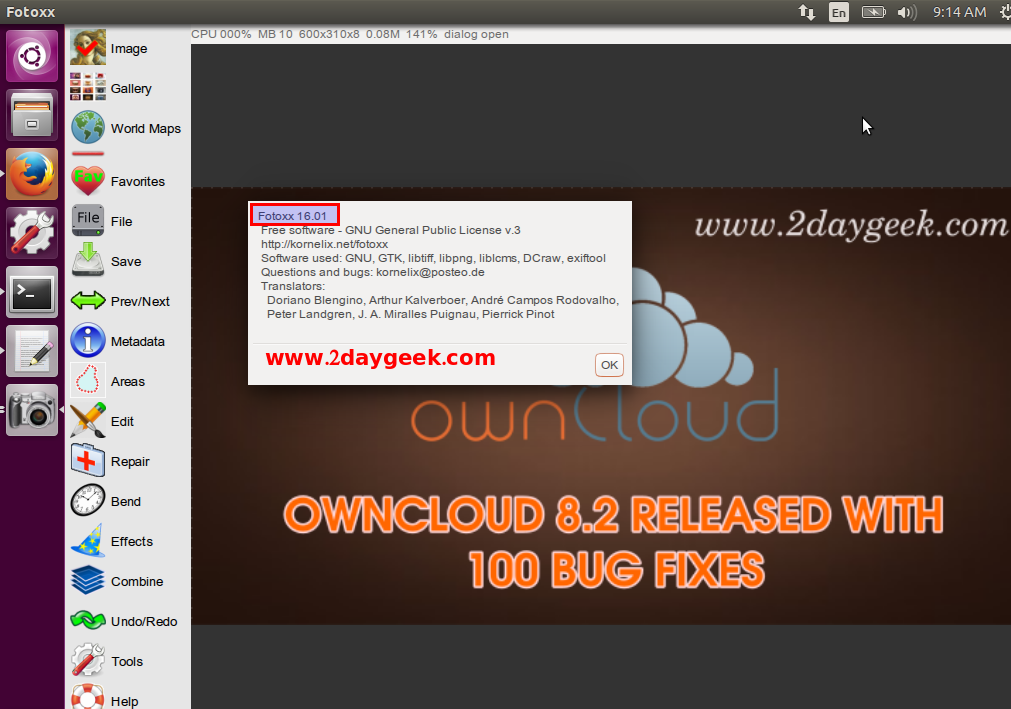
Cool….)

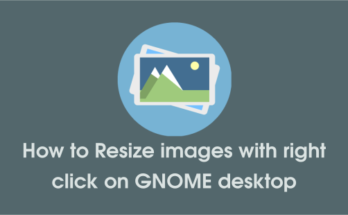


Help needed:
Just installed Fotoxx 15.2.1 via Ubuntu Software Center, except for the fotoxx-maps module.
Tried to find an installer for it with no success.
The web site http://kornelix.squarespace.com/downloads/ seems also to be on Xmass holidays.
Is there a better way to get the map module for fotoxx? Please let me know.
Cheers. Gerd