5) Install phpMyAdmin
phpMyAdmin is a free open-source web-based administration tool for managing the MySQL, MariaDB servers which will help us to manage the database easily.
$ sudo apt-get -y install phpmyadmin
Select the webserver to configure phpMyAdmin automatically. We knows, we are using apache.
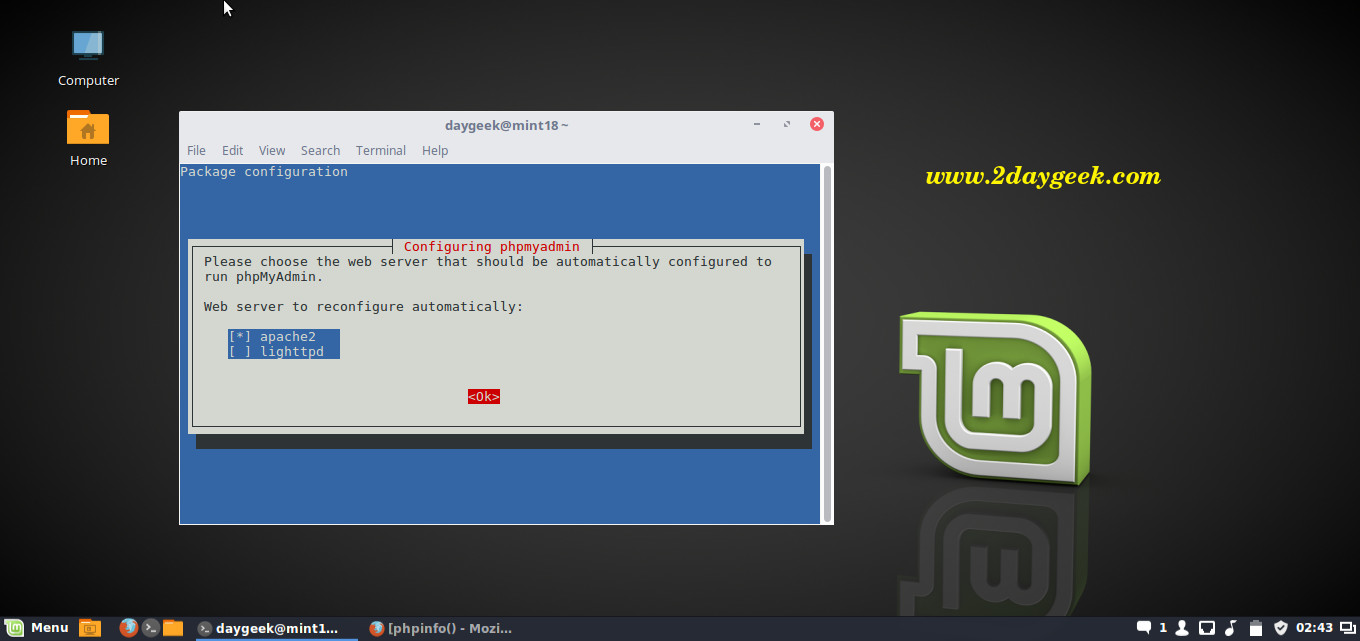
Make sure your system should have database installed (MySQL, MariaDB, etc) before proceeding phpMyAdmin installation. Here choose Yes to configure database for phpmyadmin with dbconfig-common.
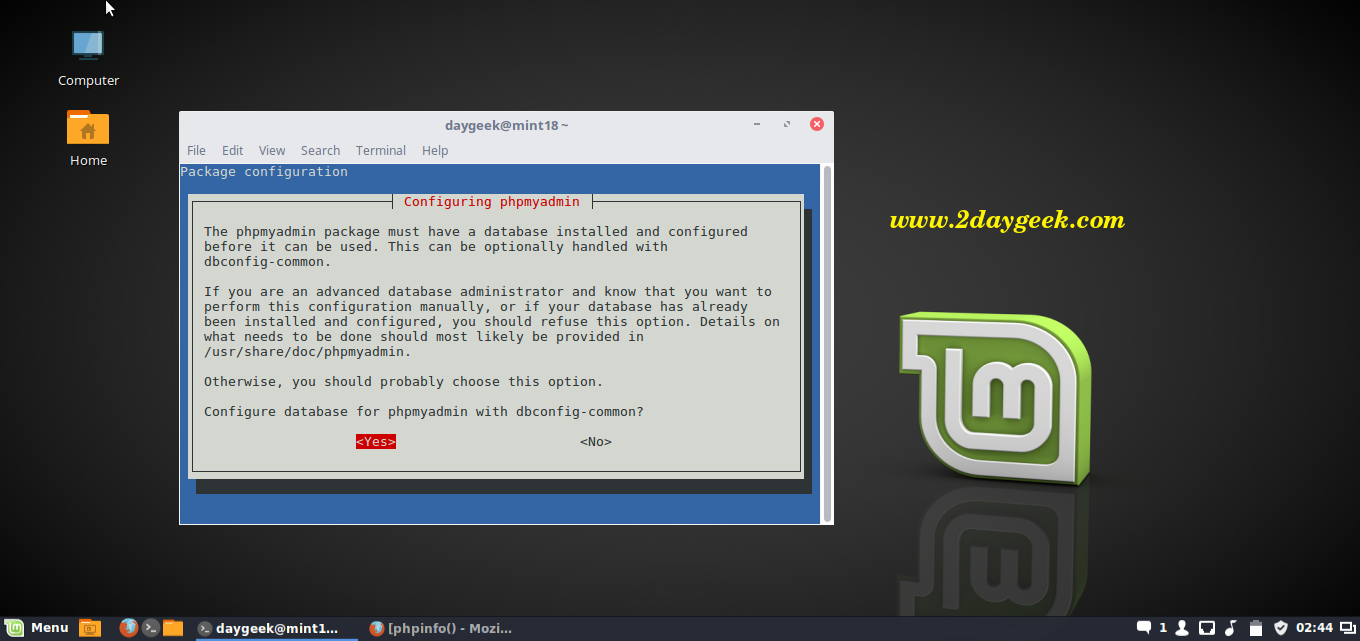
Enter the password for phpmyadmin database.
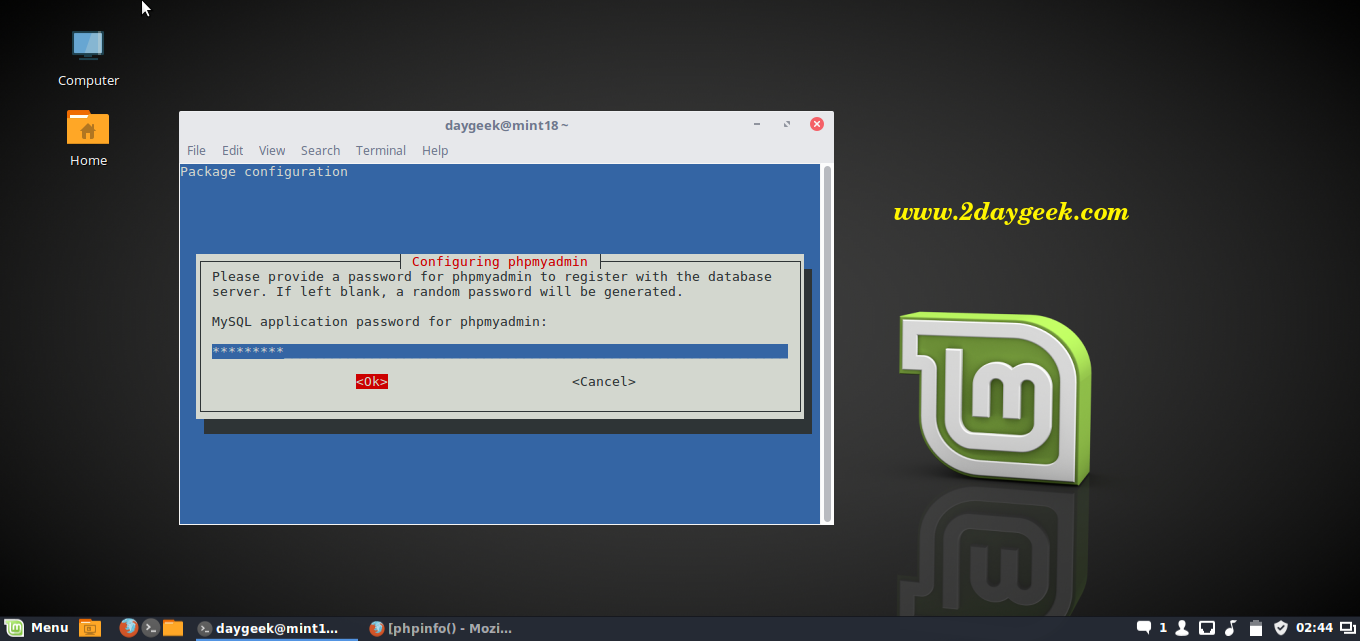
Re-enter the password for phpmyadmin database.
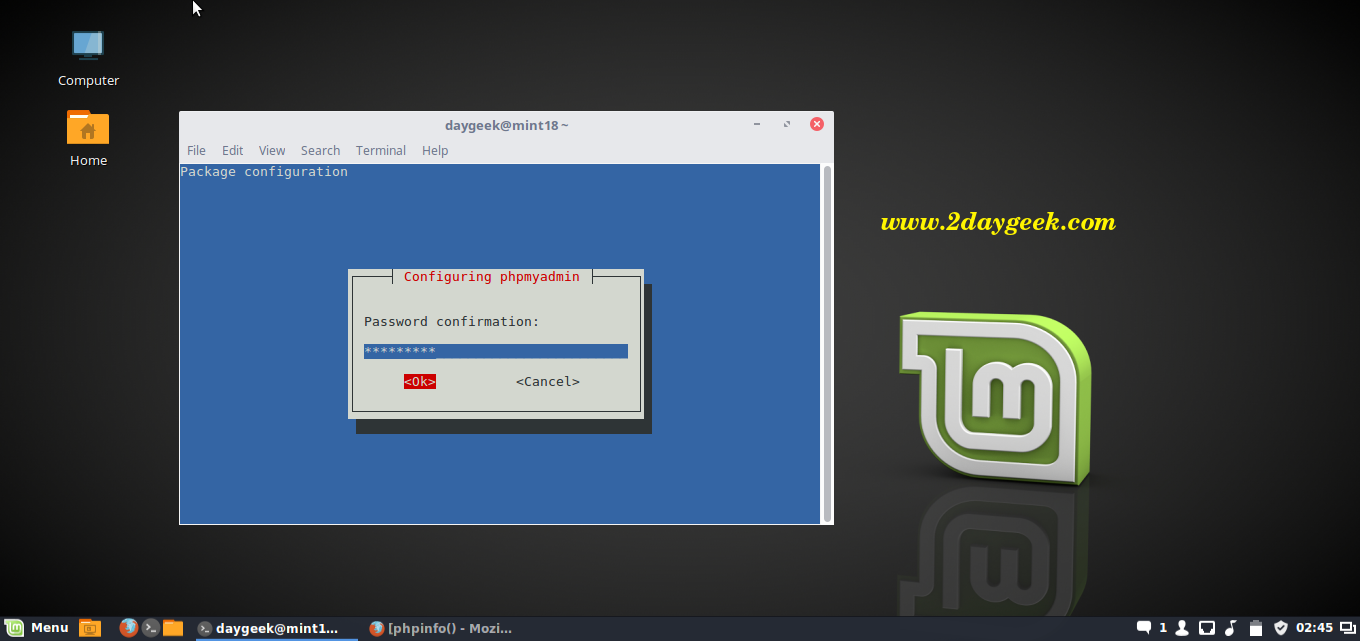
Open your web browser and navigate to http://localhost/phpmyadmin or http://your-server-ip-address/phpmyadmin or http://127.0.0.1/phpmyadmin
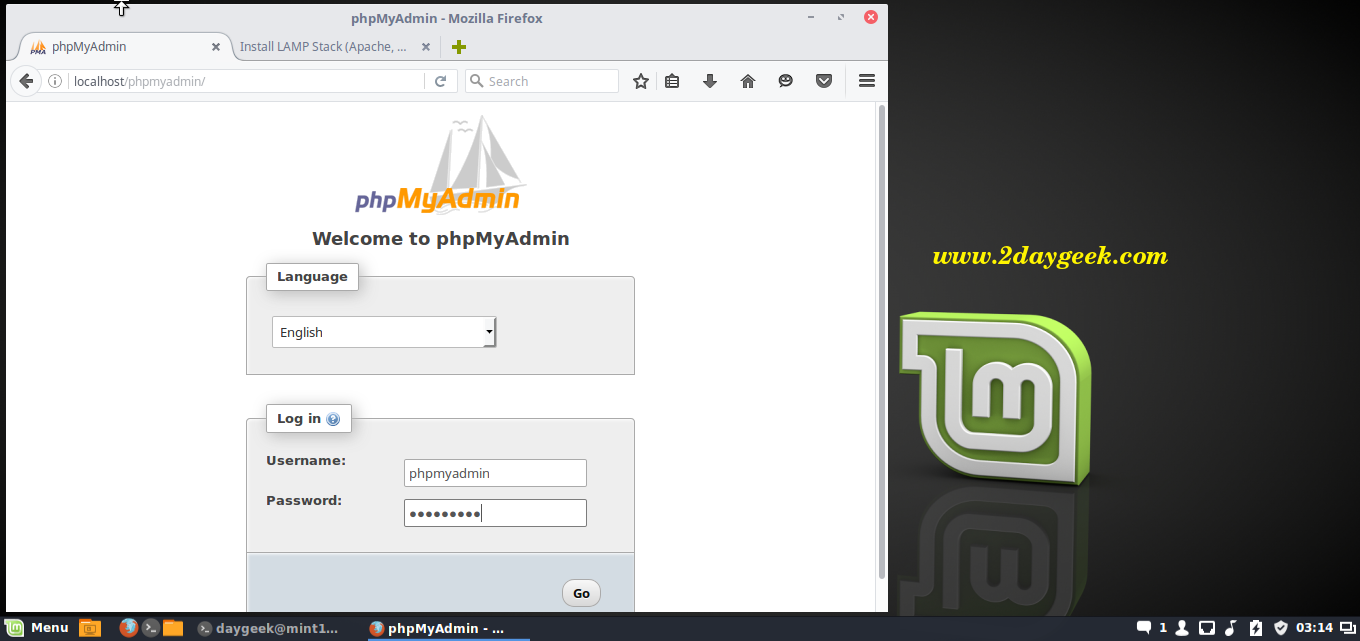
Enter the UserName phpmyadmin and password which you set.
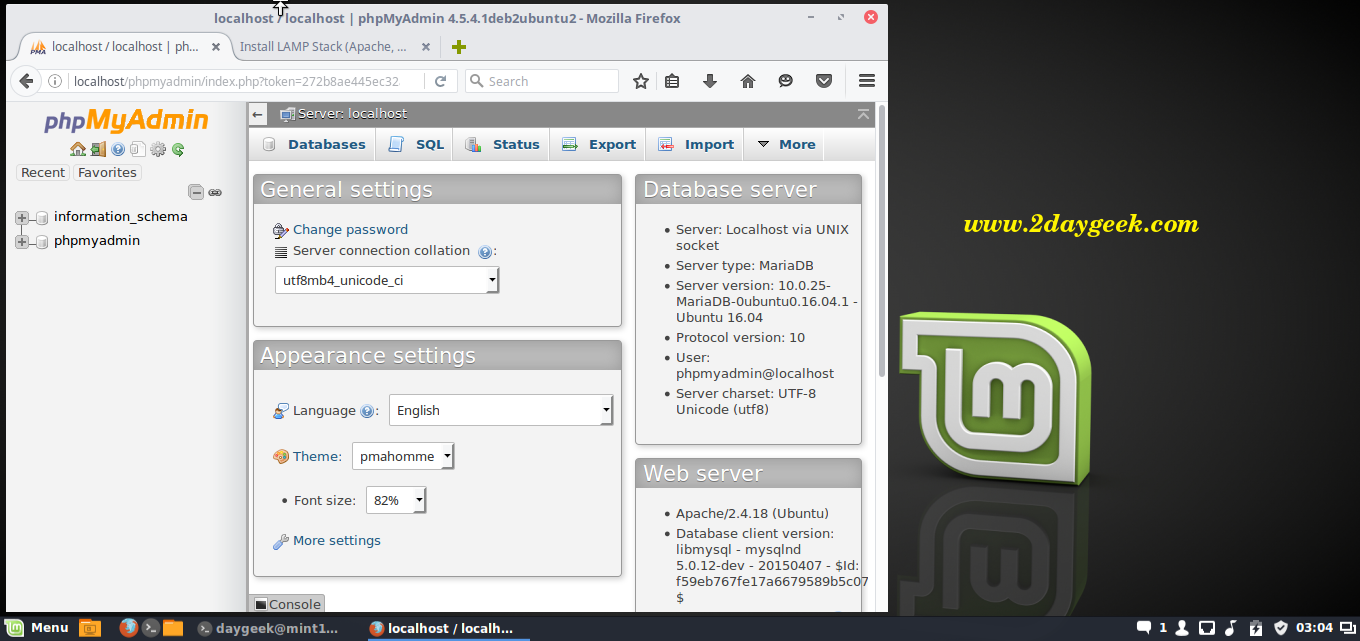
We are preparing all articles in-depth to understand by all level/stage Linux administrators. If the article is useful for you, then please spend less than a minute to share your valuable comments in our commenting section.
Please stay tune with us…Good Luck.

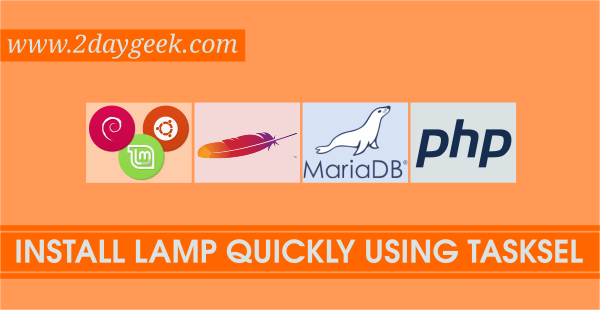
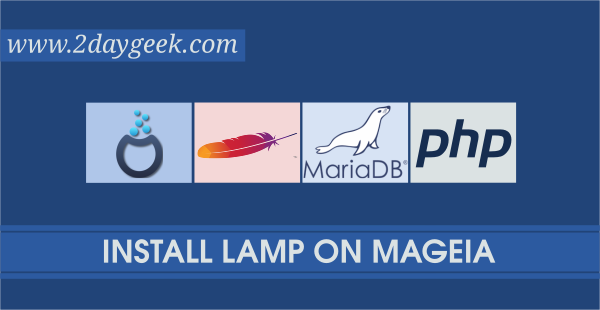

Thank you Magesh,
I use this article as my go-to when installing a LAMP setup.
It works perfect.
I particularly like that you go through the MariaDB setup as well.
Would like to get it as a pdf just in case this website ceases.
Good walkthrough, but the phpMyadmin doesn’t work. A bit lost with the suggestions in the comments. Also, I picked up another walkthrough so I have MySQ installed rather than MariaDB.
Open terminal si copy paste this line
This works for all distros…
sudo ln -s /usr/share/phpmyadmin /var/www/html/phpmyadmin
Hi, I’ve done everything as you’ve said. Everything is working fine, or at least I think so, except phpmyadmin.
I’m getting 404 Not Found error when I check out http://localhost/phpmyadmin
Any idea what may be causing it and on how to get rid of it?
Hey, I got this from Linux Mint community. Apparently, we need to configure apache2.conf to work with Phpmyadmin, and then restart apache.
sudo gedit /etc/apache2/apache2.conf
Include /etc/phpmyadmin/apache.conf
sudo /etc/init.d/apache2 restart
Anyway thank you for taking time out and to put up this post.
If u choose Apache webserver while installing phyadmin, it will automatically include the file.
I need to do the same for being able to access to phpmyadmin.
I follow all the instruction (I’ve done it twice – working on a VM to be sure) and I always get a problem of right between Phpmyadmin & MariaDB
When i want to do something I get this in phpmyadmin
#1044 – Access denied for user ‘phpmyadmin’@’localhost’ to database ‘Joomla’
could You help me?
@frigingoon:disqus,
Good catch, Updated URL link according that.
I did everything you said to do and http://localhost/phpMyAdmin comes up error 404 any suggestions?
I had to just goto http://localhost/phpmyadmin the caps were messing it up
@Rene,
Mint 18 ported with “systemd” daemon, so use according that. It will solve all your problems.
Thanks for the answer, but as I mention before I’m new at linux, can you point me in the right direction where I can check what ‘ “systemd” daemon ‘ means. Thanks for the help.
@Rene,
Please refer the article about systemd @ https://www.2daygeek.com/systemd-vs-sysvinit-commands-cheatsheet/
After some research now I know what you were talking about Mint 18 ported with “systemd”. All is working now. Thanks.
Thumbs up for this Article.
@Rene,
Welcome.
Thanks for the time to post this tutorial, amazing help for newbies like me.
I have couple issues with some of the instructions, can somebody help please.
I have a fresh installation (Mint 18 Sahara 64-bit, Kernel 4.4.0-21-generic x86_64, MATE 1.14.1)
First issue with Apache: , and I was abble to access the Apache page at 127.0.0.1
, and I was abble to access the Apache page at 127.0.0.1
$ sudo chkconfig httpd on
I got: chkconfig: command not found ,
I just ignored
At mariaDB:
[Start, enable & status checking Sysvinit System]
$ sudo service mysqld start
I got: failed to start mysqld.service: Unit mysqld.service not found
didn’t try the next two instructions after that message.
I continued to nex instruction: mysql_secure_installation,
at root password question when I press ENTER it said: Access denied for user ‘root.localhost’ and keeps asking for it.
Thank you …
Glad to hear you have successfully installed LAMP.
Awesome content mate. I appreciate the write up, had to do a bit of digging with google to find this, but it’s exactly what I needed for my new install of mint 18.
Welcome
Great article! All the steps worked for me. Thank you!
Welcome.
If phpmyadmin does not start add: Include /etc/phpmyadmin/apache.conf
at the end of apache2.conf in etc/apache2/
and restart apache
also you can change the localhost directory from www/html to just www or other in httpd.conf
that is in etc/apache2/sites-enabled
Used to install Bitnami Lamp with less clicks
But I think this is better and run at startup, thanks
hanks for posting . may I copied and re- posted ?
@Agung Zakarika,
No but Backlinks and links are allowed