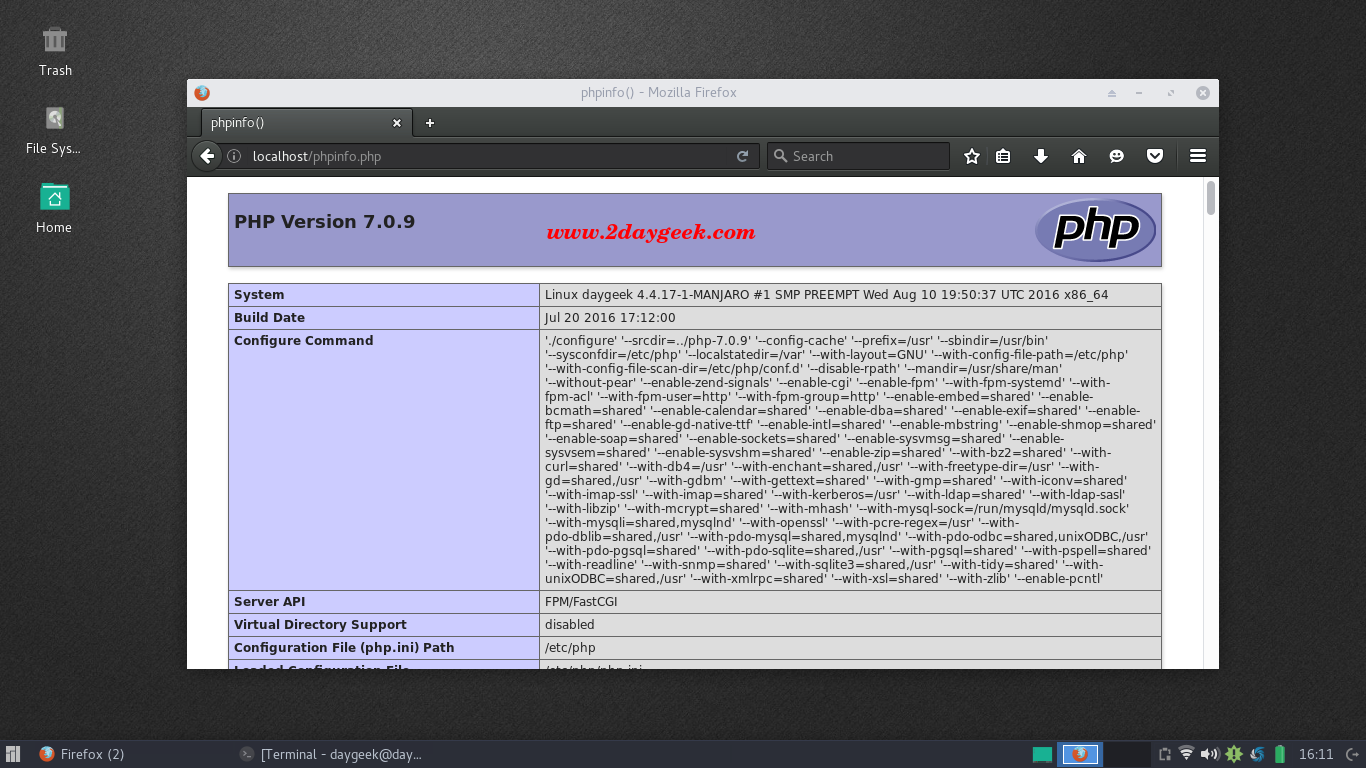5a) changes on php.ini Configuration
Edit the /etc/php/php.ini configuration file and un-comment or modify below listed lines which is necessary to run LAMP without issue.
$ sudo nano /etc/php/php.ini [Set your timezone] date.timezone = Asia/Kolkata [Display errors to debug your PHP code] display_errors = On [For php-gd extensions] extension=gd.so [Configure MySQL/MariaDB extensions] extension=pdo_mysql.so extension=mysqli.so [bzip2 extensions] extension=bz2.so [mcrypt php extensions] extension=mcrypt.so
6) Nginx Configuration
Open /etc/nginx/nginx.conf file on your favorite text editor and change worker_processes values according your CPU count. For CPU count use lscpu command. I’m having 4 CPU’s that’s why i added 4. Also check Nginx User, it should be http. We need to tell nginx to run php using php-fpm. Also add/modify below colored lines on your file. I have removed all the unwanted lines from this file for clear explanation. Mention your FQDN (server.2daygeek.com) instead of us.
$ nano /etc/nginx/nginx.conf worker_processes 4; server_name manjaro.2daygeek.com; location / { root /usr/share/nginx/html; index index.html index.htm index.php; location ~ \.php$ { fastcgi_pass unix:/var/run/php-fpm/php-fpm.sock; fastcgi_index index.php; root /usr/share/nginx/html; include fastcgi.conf; }
Create test php file to check whether php is working with apache or not.
[Creating php info file] $ sudo nano /usr/share/nginx/html/phpinfo.php <?php phpinfo(); ?> [Restart Nginx service] $ sudo systemctl restart nginx.service [Restart php-fpm service] $ sudo systemctl restart php-fpm
Run nginx configuration test
$ sudo nginx -t nginx: the configuration file /etc/nginx/nginx.conf syntax is ok nginx: configuration file /etc/nginx/nginx.conf test is successful
Open your web browser and navigate to http://localhost/phpinfo.php or http://your-server-ip-address/phpinfo.php or http://127.0.0.1/phpinfo.php