2) Create Desktop Launcher for Nocturn
Create a Desktop launcher by adding below content into nocturn.desktop file.
$ sudo gedit /usr/share/applications/nocturn.desktop [Desktop Entry] Type=Application Encoding=UTF-8 Name=Nocturn Comment=Multi-platform Twitter Client built with React, Redux and Electron Path=/opt/Nocturn-linux-x64 Exec=/opt/Nocturn-linux-x64/Nocturn Icon=/opt/Nocturn-linux-x64/Nocturn.png Terminal=false Categories=Internet;Communication;Electron;
3) Launch & Configure Nocturn
After successful installation of Nocturn, Navigate to menu and open the Nocturn application. Enter the UserName & Password of your twitter account and hit Login button.
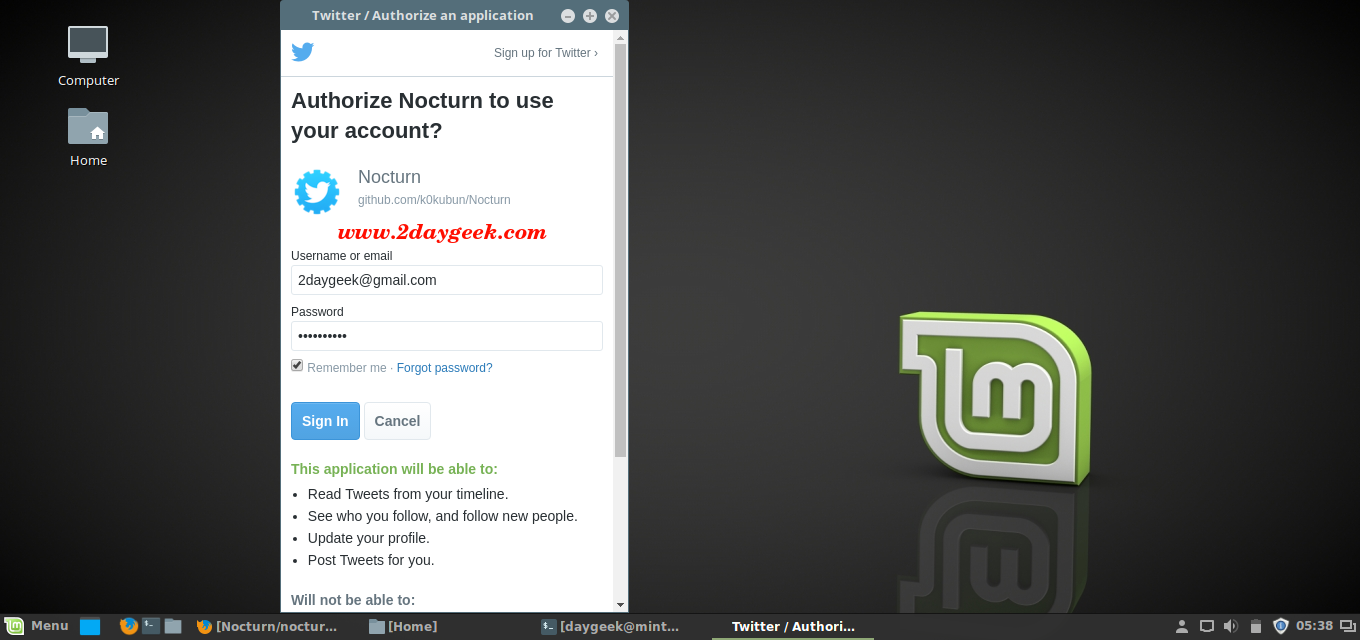
Start tweek now
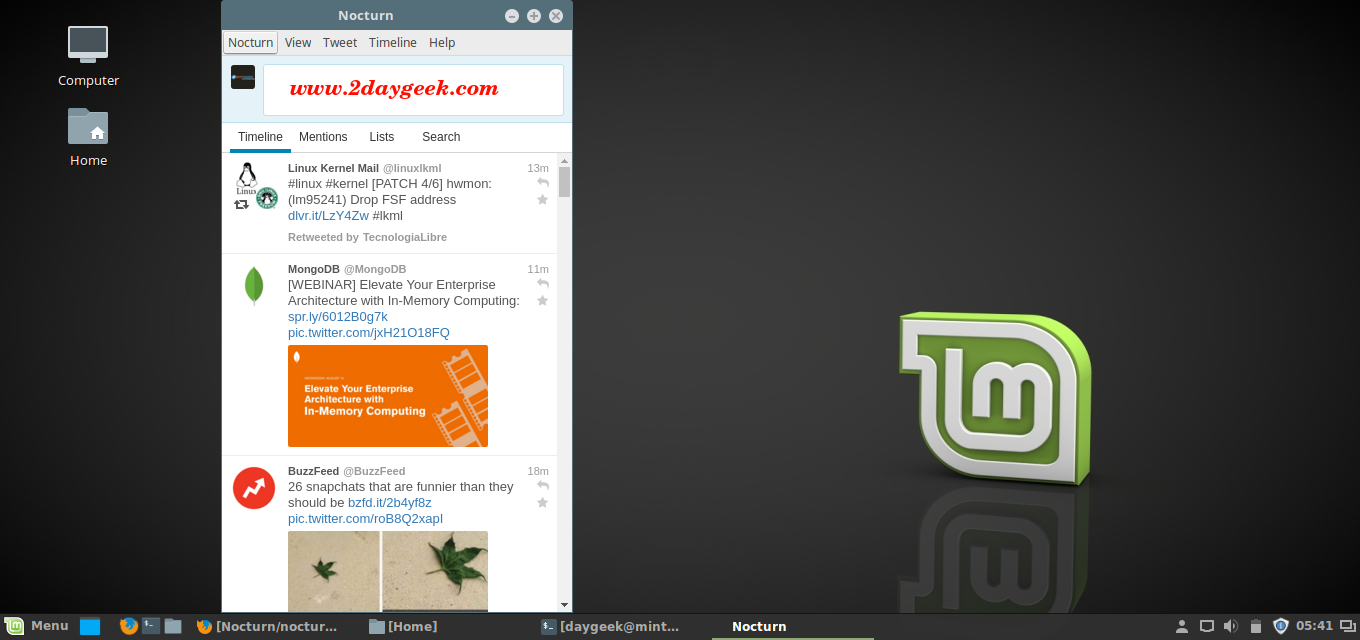
To Add more then one account, just click avator and click Add button.
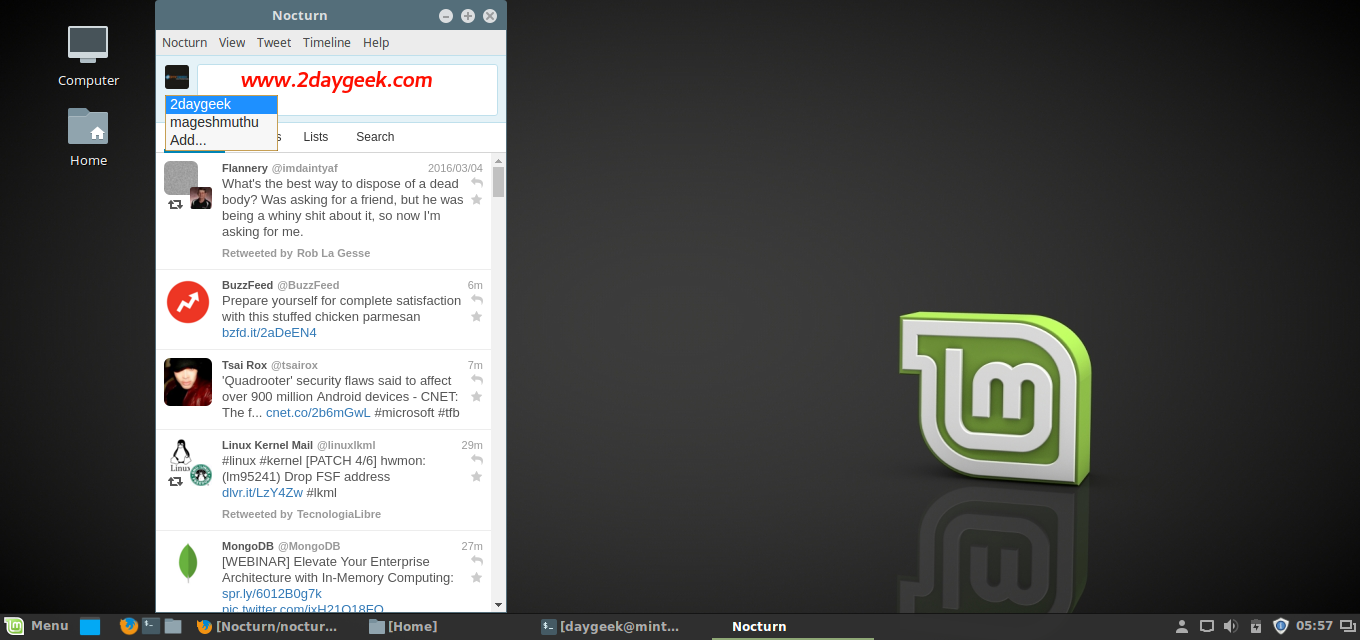
Then Enter the UserName & Password of your twitter account and hit Login button.
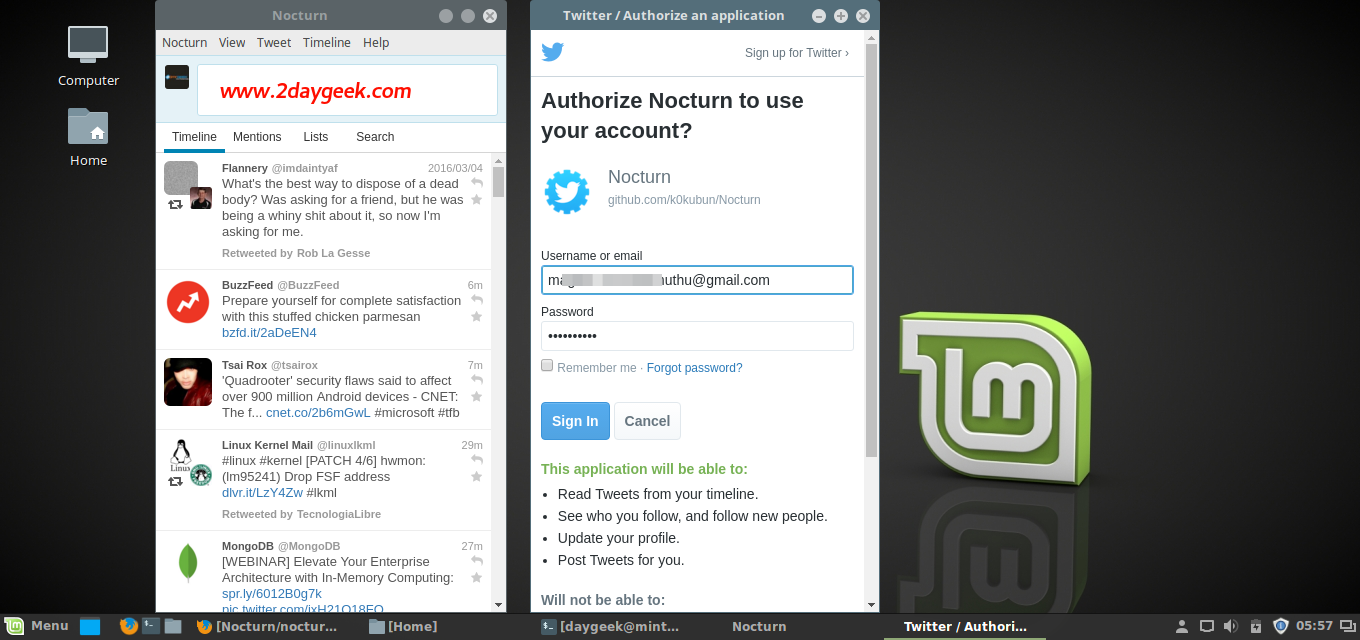
Switch between account by clicking avator and choose the Corresponding Account thats it.
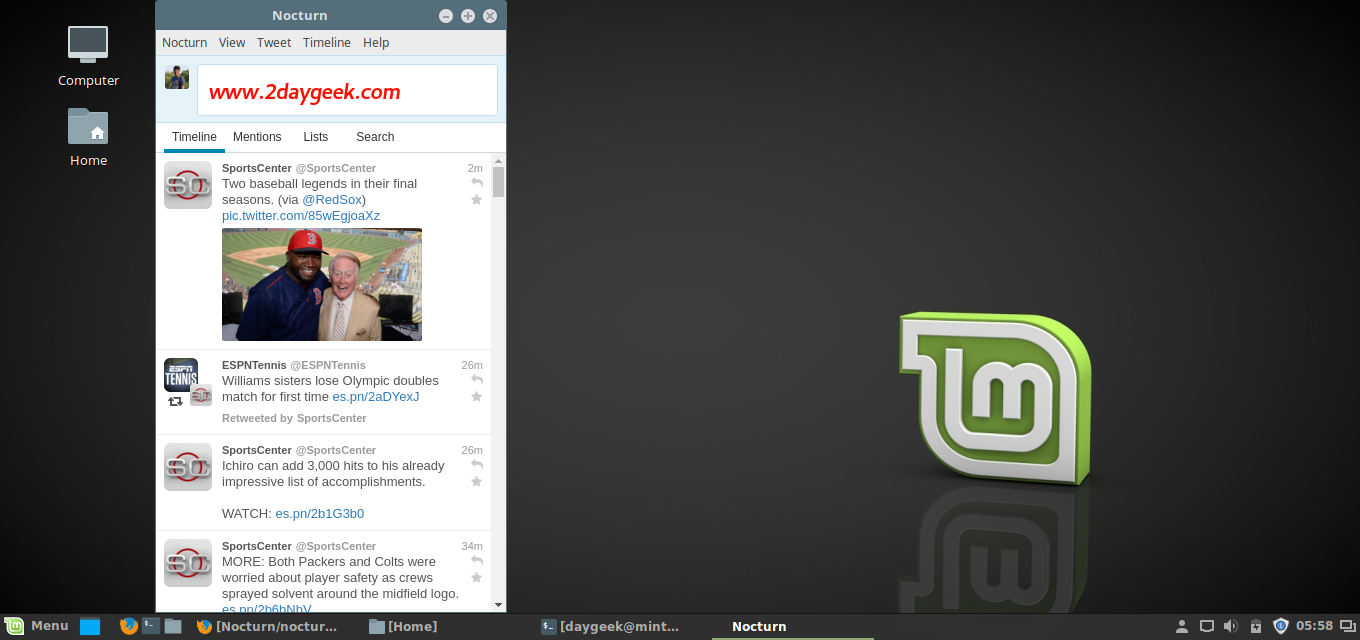
Enjoy by reading Twitter on Nocturn desktop app.

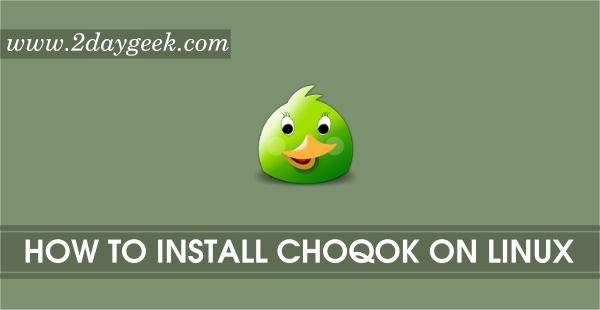
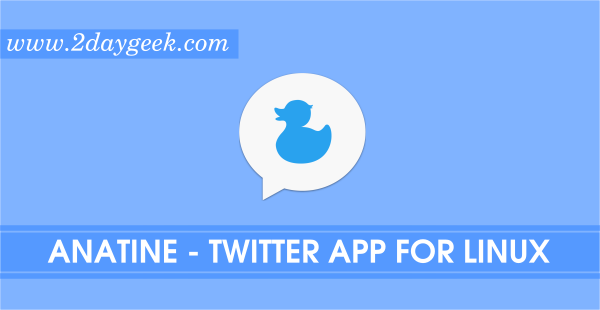
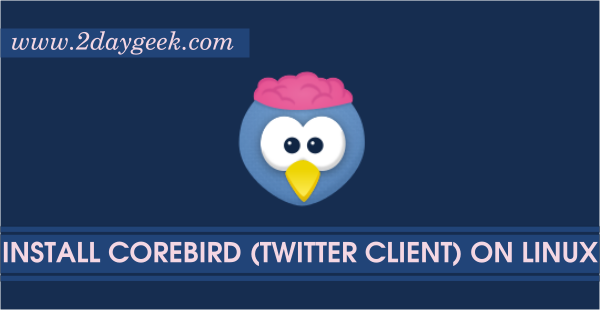
[Unzip Nocturn]
$ sudo unzip Nocturn-linux-x64.zip
$ cd unzip Nocturn-linux-x64
needs to be
[Unzip Nocturn]
$ sudo unzip Nocturn-linux-x64.zip
$ cd Nocturn-linux-x64
nice tutorial