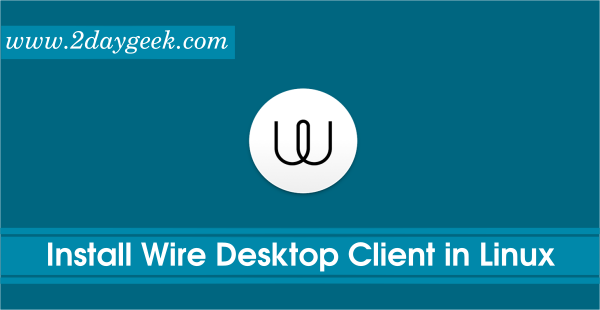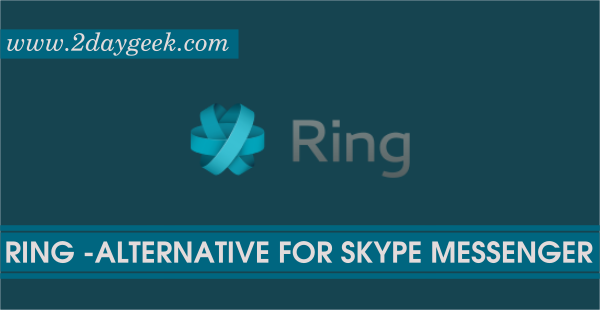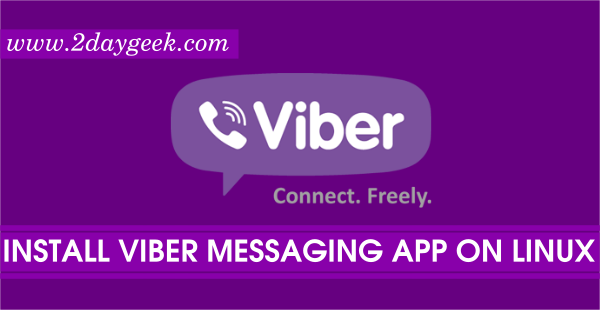Everybody knows about telegram. Telegram is a messaging app which was secured highly with speed of transaction compare to other messaging apps. Its completely free. You can use Telegram on all your devices at the same time, your messages sync seamlessly across any of your phones, tablets or computers. With Telegram, you can send messages, photos, videos and files of any type (doc, zip, mp3, etc) to people who are in your phone contacts and have Telegram. You can also create groups for up to 200 people or send broadcasts to up to 100 contacts. The Telegram project was pleased to announce the Thirteenth update of its stable release Telegram 0.9.24 on February 16, 2016. This update was released with minor bug fixes.
1) How to install telegram in Linux Distro
Follow the below steps to install telegram manually to all the Linux distributions. Go to telegram official website and download the archive file or else you can directly download the latest archive file using wget command like below. Make sure you should download the Tar archive file into /opt directory which was created especially for installing third party software.
# Download Telegram Tar archive file # # wget https://updates.tdesktop.com/tlinux/tsetup.0.9.24.tar.xz # Extract the archive file # # tar xf tsetup.0.9.24.tar.xz # Navigate to Telegram directory # # cd telegram # Launch and configure telegram # # ./Telegram
2) How to install telegram Ubuntu/LinuxMint using PPA
For Ubuntu based distribution you can install using below PPA’s to Ubuntu 12.04, Ubuntu 14.04, Ubuntu 15.04, Ubuntu 15.10 & Ubuntu 16.04
# Add Telegram PPA # $ sudo add-apt-repository ppa:atareao/telegram # Update Repository index # $ sudo apt-get update # Install Telegram # $ sudo apt-get install telegram # Remove Telegram # $ sudo apt-get remove telegram
3) How to install telegram Fedora/CentOS/RHEL
We can install Telegram rpm based distribution using copr Repository to Fedora 21, Fedora 22, Fedora 23, RHEL 7 & CentOS 7.
# Add Telegram Repository # $ sudo dnf copr enable rommon/telegram # Install Telegram # $ sudo dnf install telegram-desktop # Add Telegram Pidgin Repository # $ sudo dnf copr enable lsof/telegram-purple # Install Telegram Plugin for Pidgin # $ sudo dnf install telegram-purple # Add Telegram CLI Repository # $ sudo dnf copr enable iranzo/telegram-cli # Install Telegram CLI # $ sudo dnf install telegram-cli
4) Configure telegram
Follow the below steps to configure the telegram. Telegram Welcome screen. Hit START MESSAGING button.
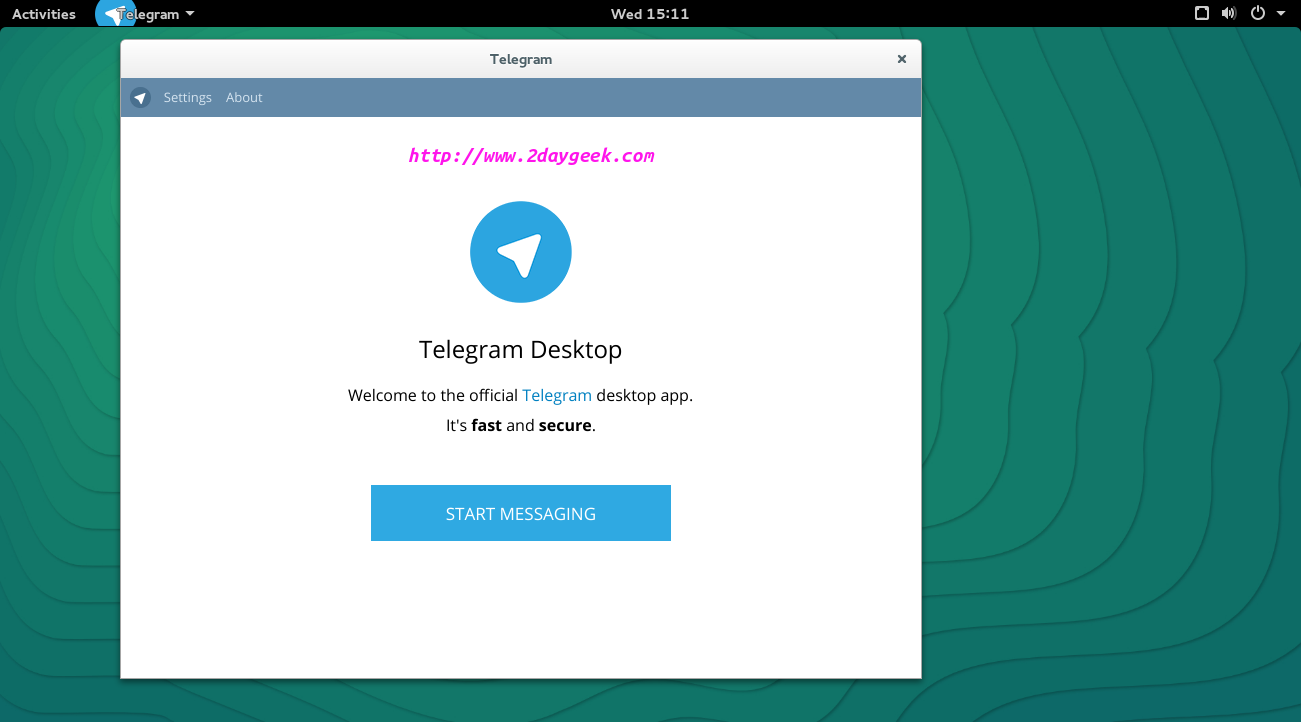
Enter your phone number. If you first time user on Telegram with the phone number, you will get warning message stating that, you don’t have account yet, please signup with ISO/Android or here, then hit Here Hyperlink.
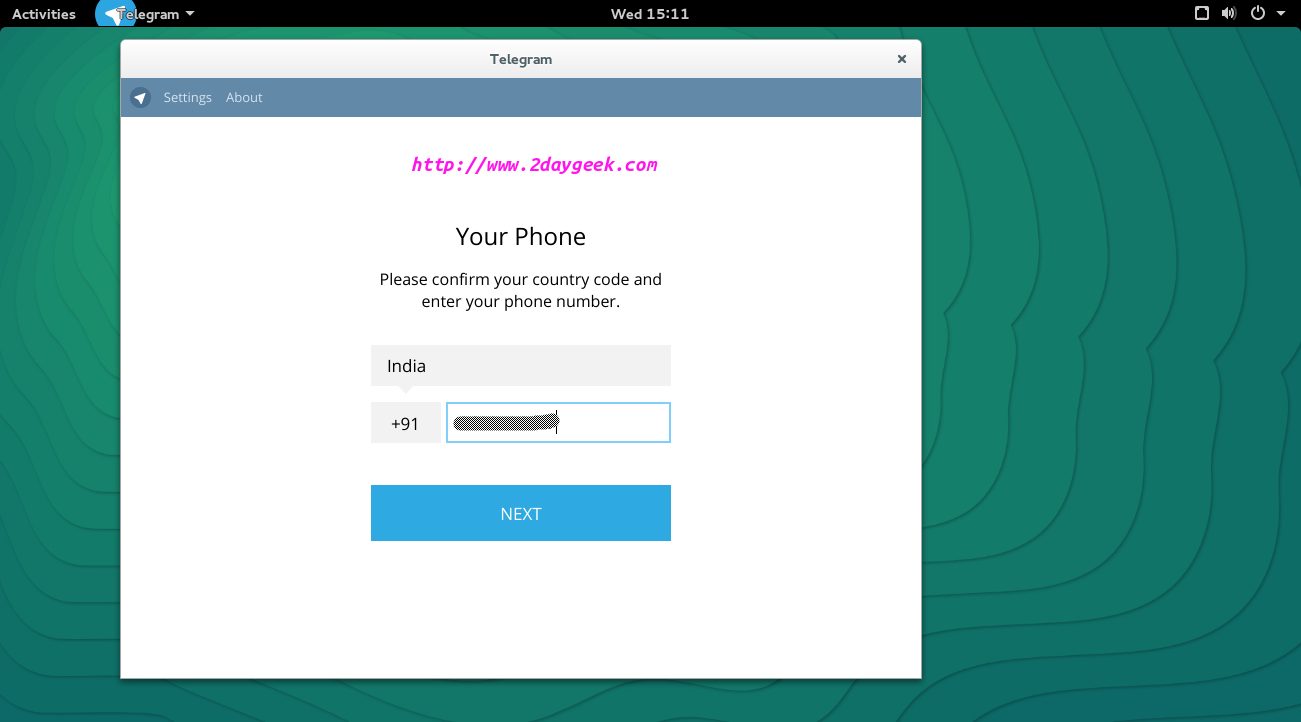
Enter the activation code which you got in your mobile. Hit NEXT Button.
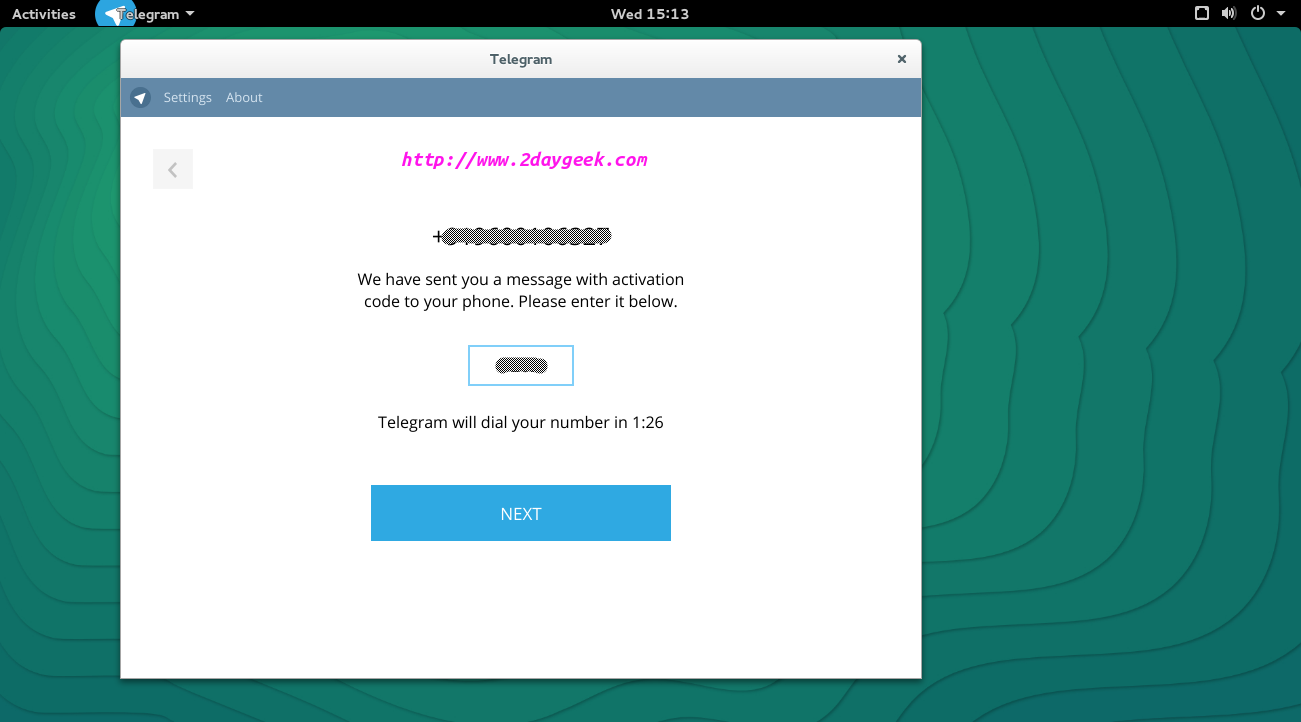
Update your photo, first name & last name then hit SIGN UP Button.
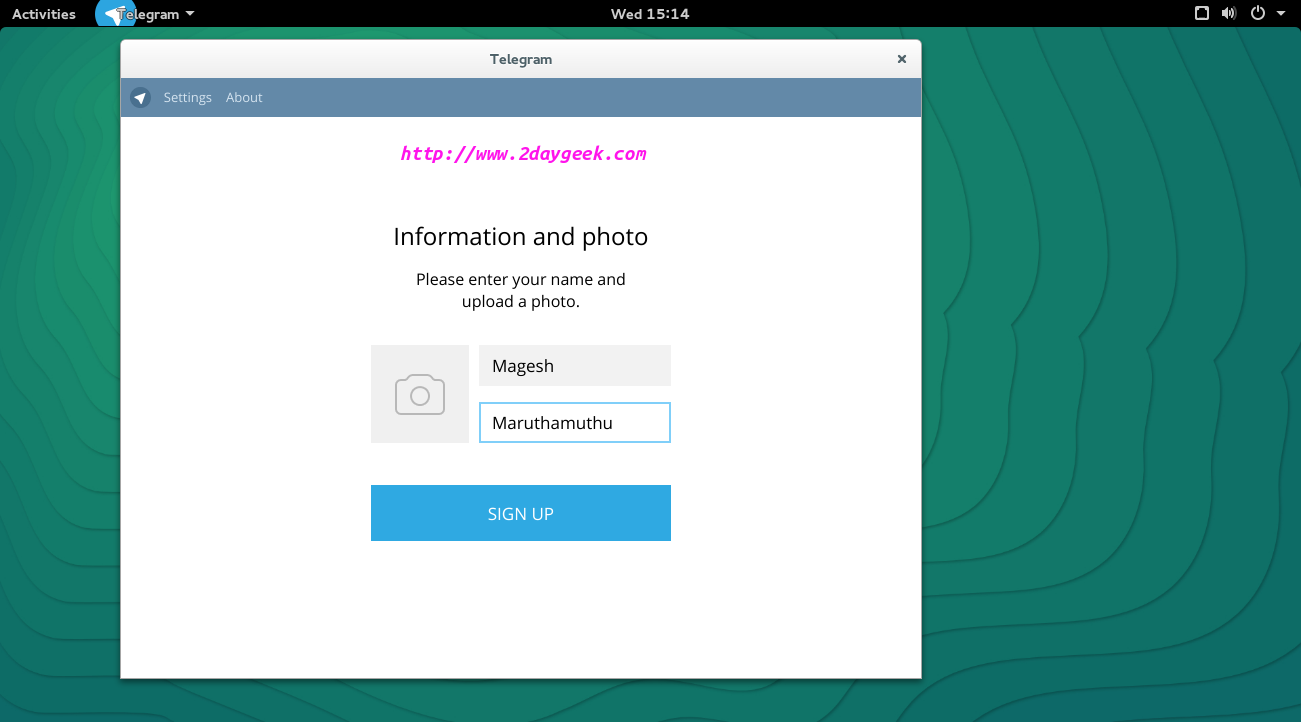
It’s Telegram Home Page which is amazing GUI, really simple and good locking when i’m seeing in first time.
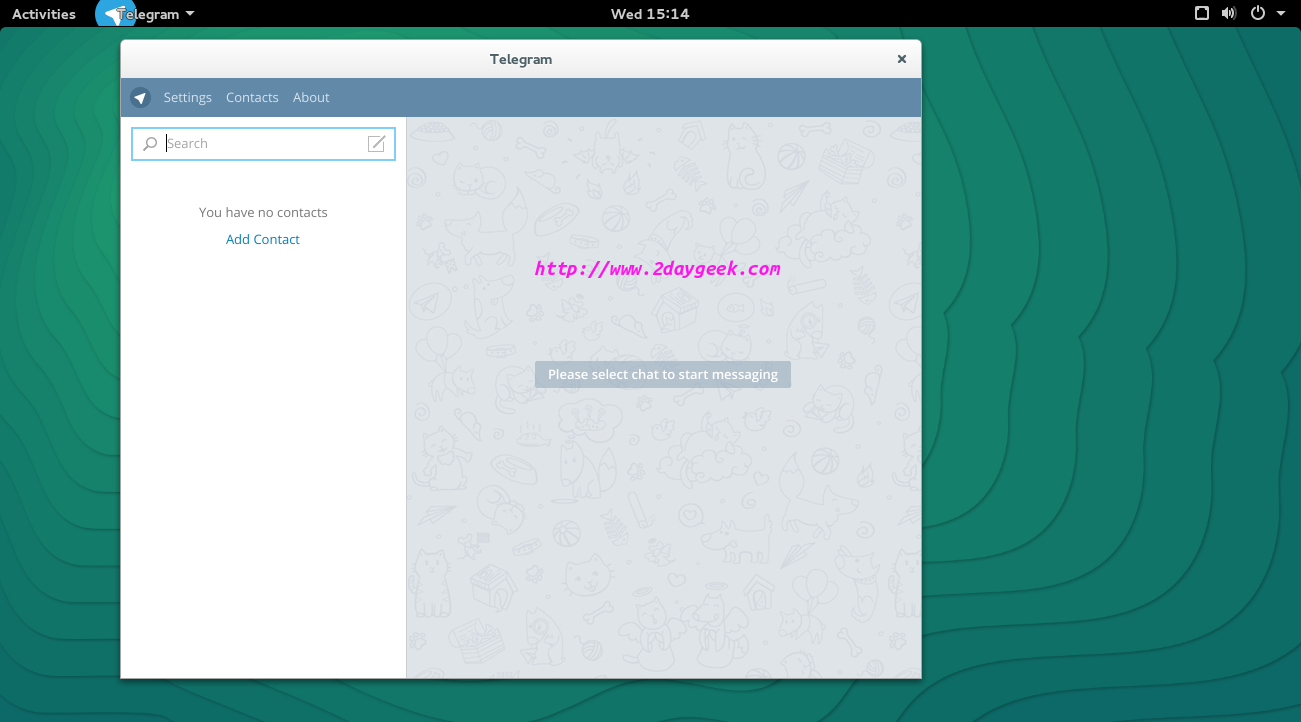
Add new contact by clicking Add Contact hyperlink and enter the details then hit Create button.
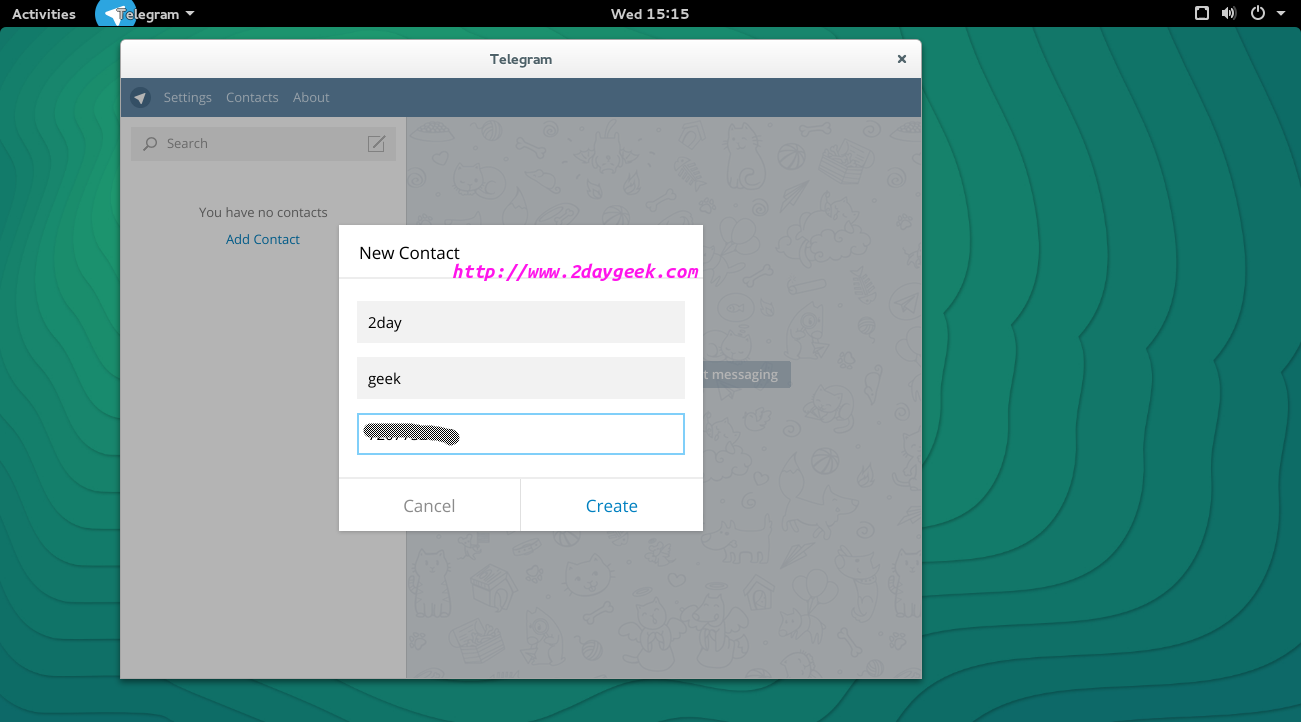
Now start chatting with your friends.
Note : If the recipient is not in telegram, you will get warning message stating that the user not in telegram and will notify you when he will join.

Telegram Version checking.
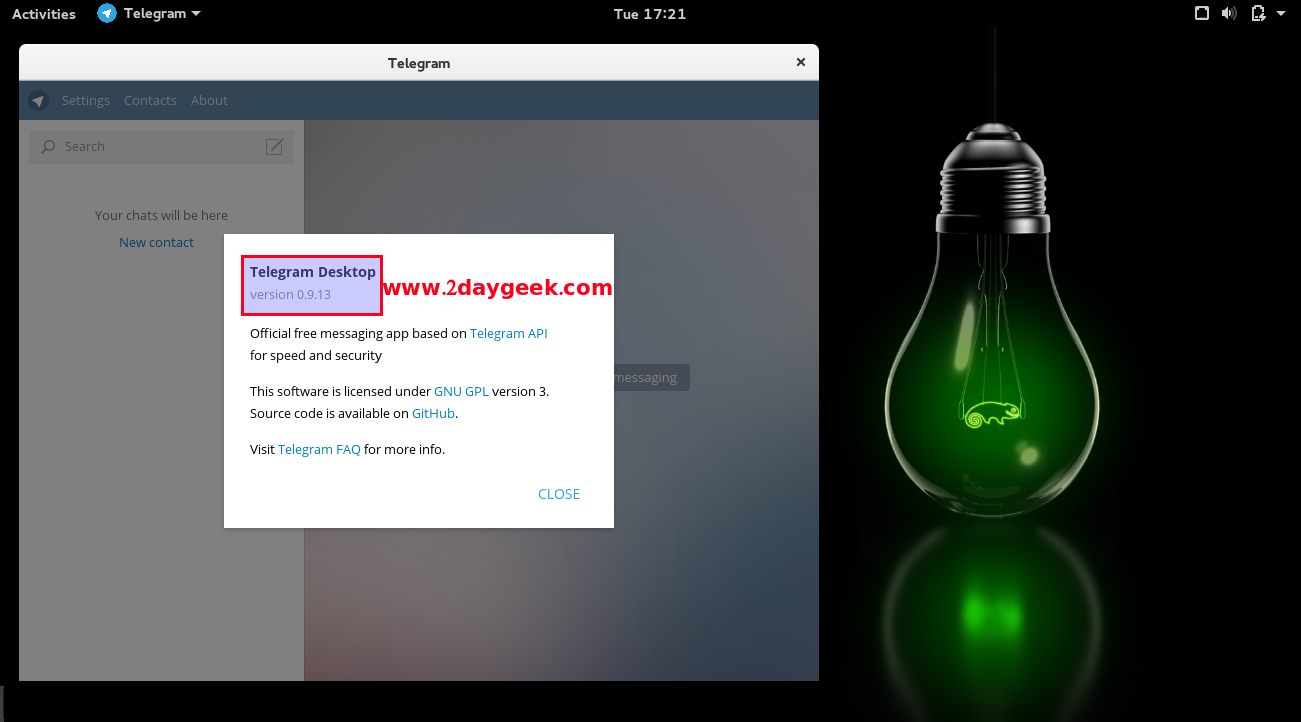
Cool app…..)