Transmission is a lightweight, fast, Free and cross-platform BitTorrent client which will have a variety of user interfaces. Transmission allows users to quickly download files from multiple peers and to upload their own files. Users can create a queue & priority of files to be downloaded and uploaded. Transmission is the default BitTorrent client of many Unix and Linux distributions. The latest version of Transmission 2.90 released after two years of development on February 28, 2016. Also you can enjoy by reading the alternate Bittorrent client Deluge BitTorrent client, Vuze BitTorrent client, QBitTorrent client & Frostwire BitTorrent client installation steps with screenshots in Linux.
Transmission Feature
- Peer exchange compatible with Vuze and μTorrent
- Multiple peers supported
- User can create Queue & priorities of files
- supports the Magnet URI scheme
- Supported encrypted connections
- Includes a built-in web server to control Transmission remotely via the web
- Supports automatic port mapping using UPnP/NAT-PMP
- Peer caching, blocklists for bad peers, bandwidth limits
- Micro Transport Protocol (µTP) and UDP tracker
1) Install Transmission on Ubuntu & Mint
We can easily install latest version of Transmission into Ubuntu & Mint distribution by adding below PPA.
$ sudo apt-add-repository ppa:transmissionbt/ppa $ sudo apt-get update $ sudo apt-get install transmission
2) Install Transmission on Linux
By default Transmission BitTorrent client included many Unix and Linux distributions as a default BitTorrent client. Just fire the below commands to install it.
[Fedora/CentOS/RHEL] # [yum|dnf] install transmission [openSUSE/suse] # zypper install transmission [Archi/Manjaro] # pacman -S transmission [Mageia] # urpmi transmission [Ubuntu/Debian/Mint] $ sudo apt-get install transmission
3) How to download file using Transmission
You can download the torrent file using two methods.
- Add torrent link to Transmission
- Add torrent file to Transmission
Just copy the source link from website and add into Transmission by clicking File >> Open URL option in main menu. Then hit Open button.
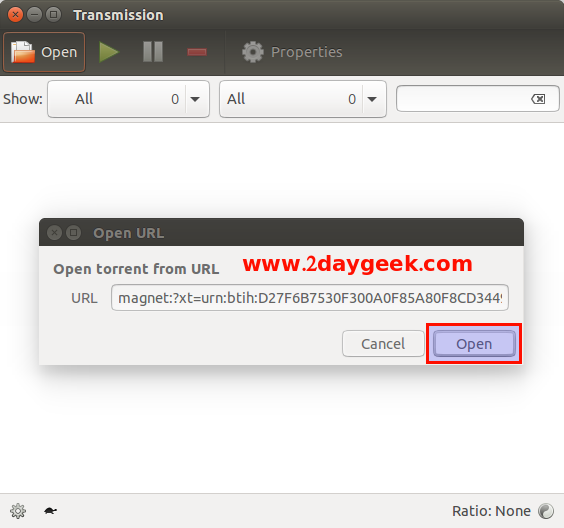
For File : File >> Open option in main menu and select the corresponding torrent file. Then hit Open button.
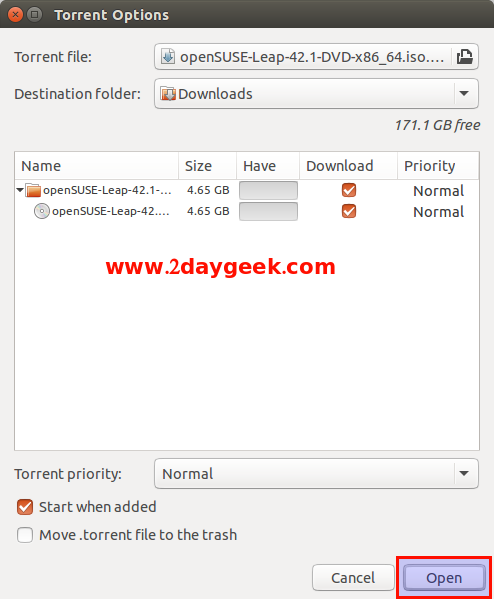
Choose the destination folder then hit Open button.
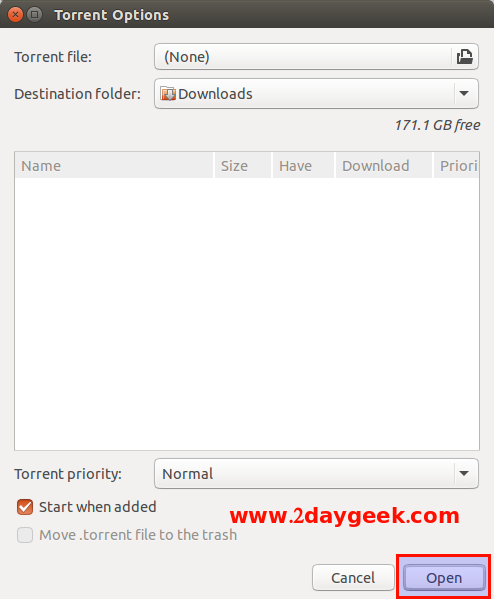
Start downloading.
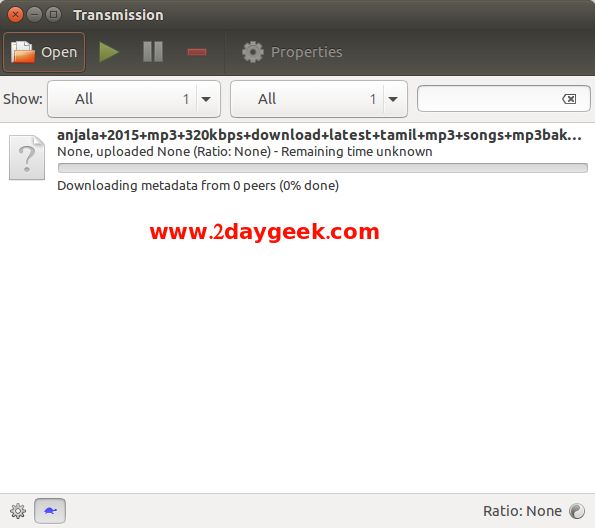
Transmission Version checking.
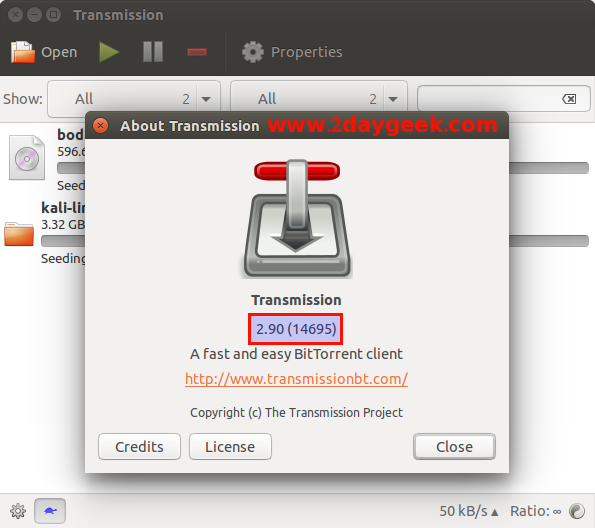
Alternatively we can access through web interface Edit >> Preferences >> Remote >> tick, Allow Remote access
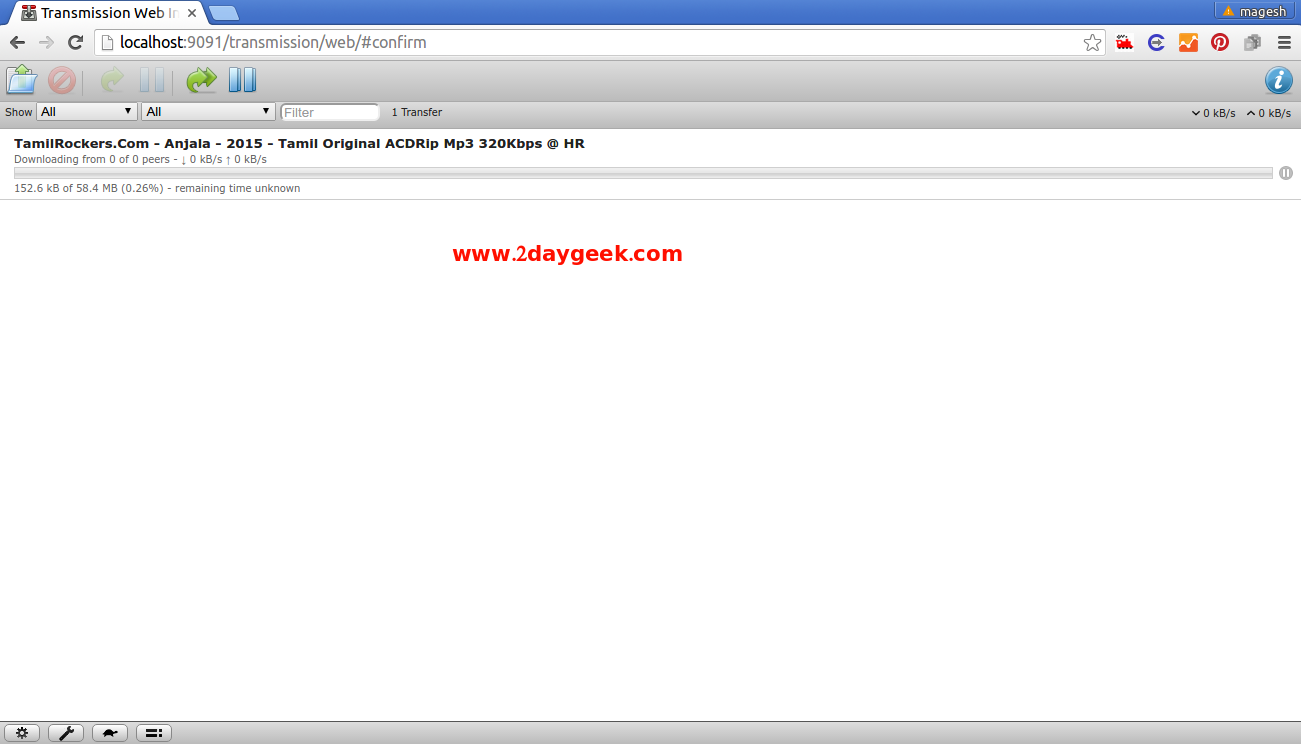
Enjoy…)



