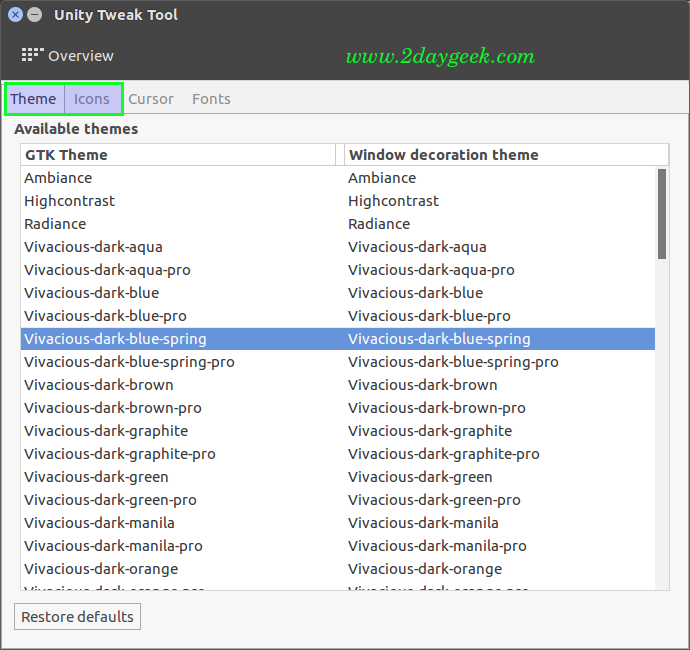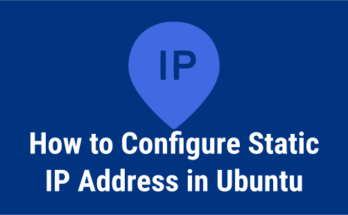Unity Tweak Tool is a popular, easy-to-use settings manager for the Unity desktop (Ubuntu Default Desktop). It provides users with a simple and fast user interface which will help users to access/customize many useful features such as Launcher, Search, workspace switcher, window shaping, Themes, Icons & fonts on unity desktop environment to make nice & better user experience on system.
[Install Unity Tweak Tool]
$ sudo apt-get install unity-tweak-tool
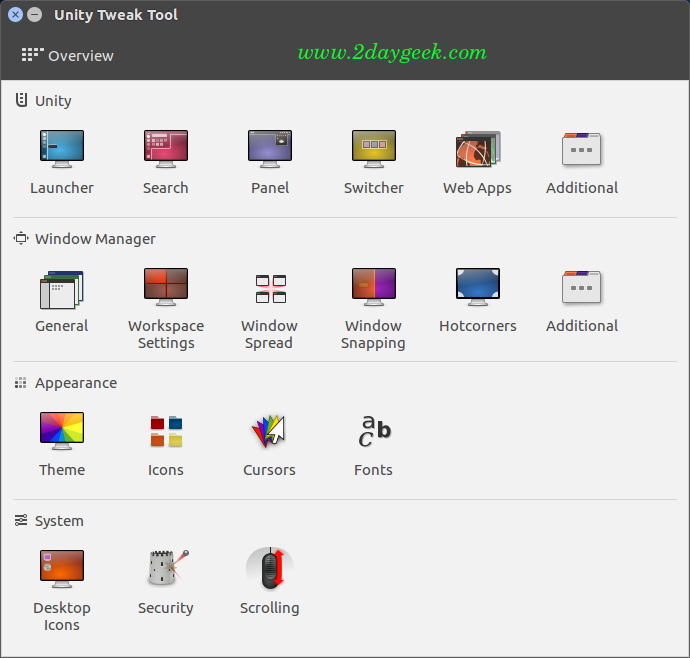
1) Workspace switcher
By default, the Workspace switcher (It’s allow users to open more then one workspace) is set to off in Unity. It’s one of the best feature which will enabled default on GNOME Desktop Environment. We can easily turn on the feature by navigating Unity Tweak Tool >> Workspace Settings >> Make slider to On position.
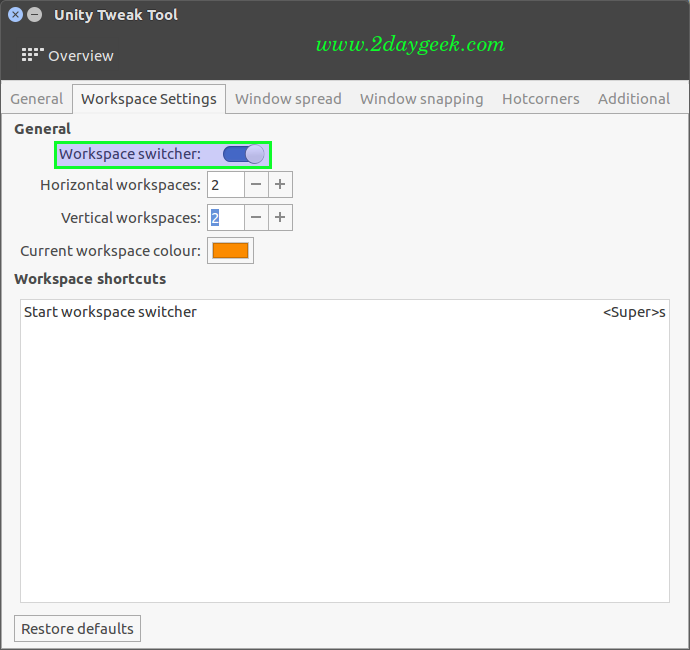
2) Move Launcher to bottom
Finally Canonical allowed users to move the launcher in Ubuntu 16.04 from Left to Bottom and Bottom to Left (It will not applicable for Ubuntu 15.10 & older versions). We can easily move the launcher by navigating Unity Tweak Tool >> Launcher >> Choose Bottom under Appearance menu.
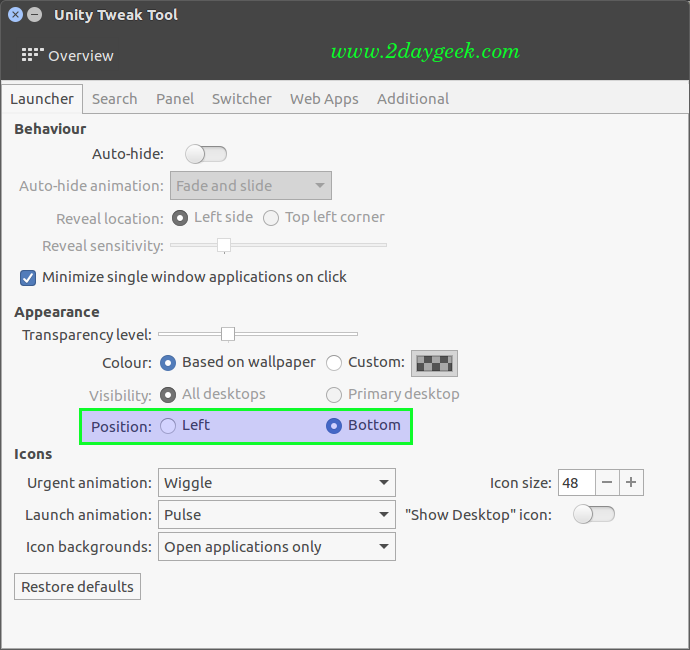
3) Enable one-click minimize
Enable one-click minimize feature which will help us to minimize opened application window on mouse click (Unity Dash) instead of clicking minimize button on it. We can Enable one-click minimize by navigating Unity Tweak Tool >> Launcher >> Tick Minimize single window applications on click check box under Behaviour menu.
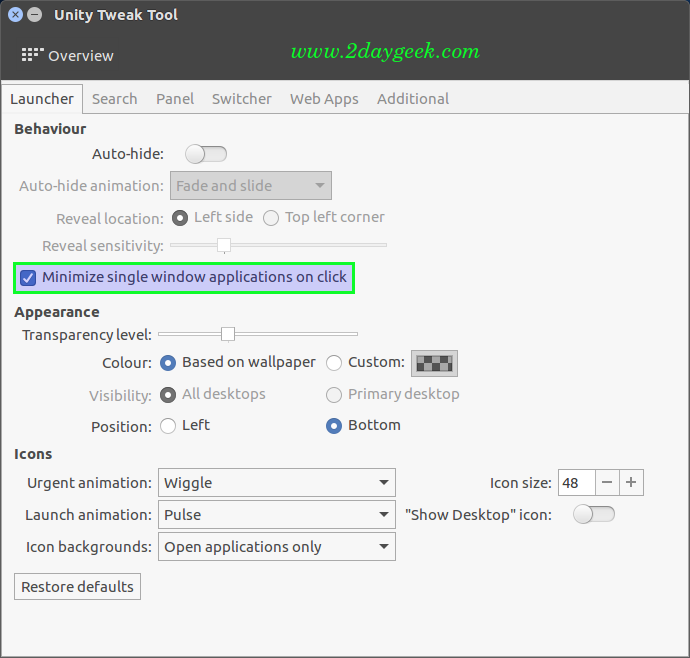
4) Hide Unity Dash Menu
We can hide Unity Dash menu to get more workspace. We can easily Hide Unity Dash Menu by navigating Unity Tweak Tool >> Launcher >> Make Auto-hide slider to On position under Behaviour menu.
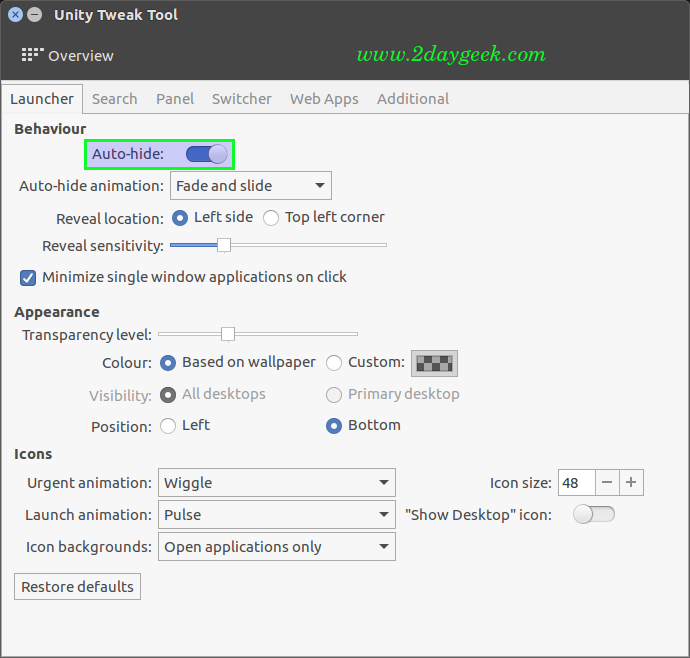
5) Unity Online search
Whenever you search something on Unity search, you will get more results because the search query sent to Canonical and other third party servers such as Amazon, wikipedia, etc.., By default Ubuntu Online search has been disabled on Ubuntu 16.04 but for older version we need to disable it manually. We can easily disable Online search by navigating Unity Tweak Tool >> Search >> Tick Search online source under General menu.
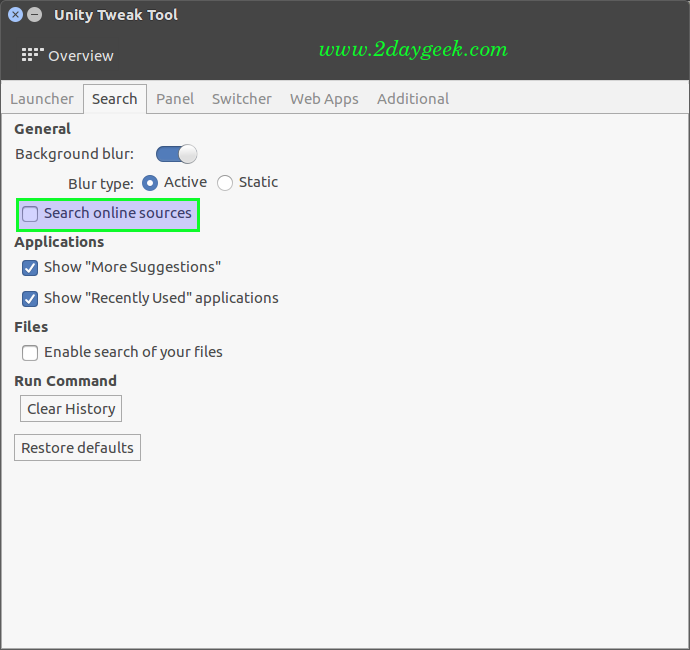
6) Show User Name on indicator applets
By default current logged-in user name doesn’t appear on Unity indicator applets. We can easily enable that by navigating Unity Tweak Tool >> Panel >> Tick Show my name check box.
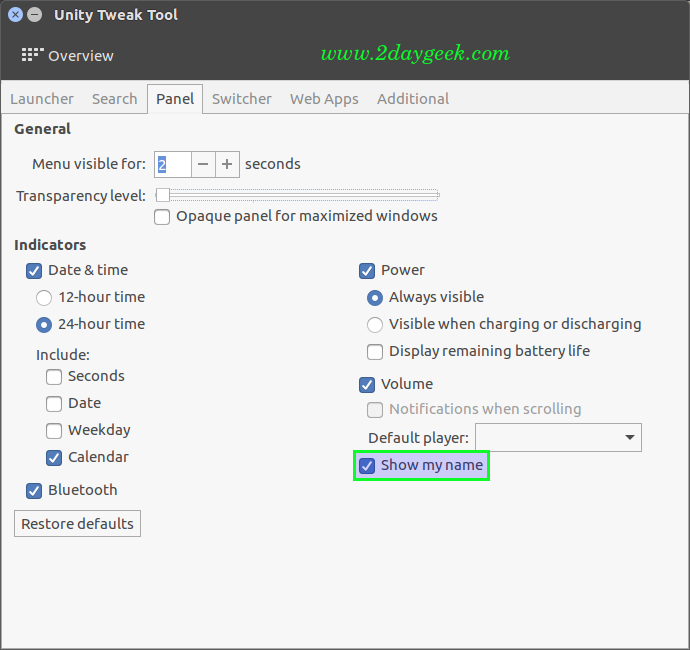
7) Stylish your Desktop
Make sure you should install set of Themes & Icons before stylish your desktop. We can easily change Themes & Icons to Stylish our desktop by navigating Unity Tweak Tool >> Theme & Icons >> Choose Appropriate Theme & Icons which you want to set.