Google Chrome is the most popular web browser on the market, but it’s not as easy to install on Linux system as any other software. I mean, it’s a little tricky, but can be installed.
Most Linux distro’s comes preinstalled with Firefox web browser, but not with Google Chrome as this is not an open-source. Moreover, it’s not included in any of the Linux distro official repositories due to closed source.
The web browser is an important piece of software on the computer that enables you to browse anything from the web.
Suggested Read:
1) Install Google Chrome Browser on Red Hat, CentOS, and Fedora
Method-1: Using rpm file
I would suggest newbies to go with method-1, because this is the easiest way to install chrome web browser on Red Hat based systems. However, Google Chrome does not have the option to upgrade automatically in this method, so it will be in the same version.
wget https://dl.google.com/linux/direct/google-chrome-stable_current_x86_64.rpm sudo yum localinstall google-chrome-stable_current_x86_64.rpm or sudo dnf localinstall google-chrome-stable_current_x86_64.rpm
Method-2: Using yum repository
This is another way to install Chrome on a Red Hat system, which allows you to upgrade Chrome whenever a new update releases.
Create a file called google-chrome.repo under /etc/yum.repos.d/ and add below Google Chrome repository contents into the file.
vi /etc/yum.repos.d/google-chrome.repo [google-chrome] name=google-chrome baseurl=http://dl.google.com/linux/chrome/rpm/stable/$basearch enabled=1 gpgcheck=1 gpgkey=https://dl-ssl.google.com/linux/linux_signing_key.pub
Now, you can install Google Chrome using yum command.
yum install google-chrome-stable -y or dnf install google-chrome-stable -y
2) How to Install Google Chrome Web Browser on Ubuntu/Debian
Method-1: Using dep package
You can install the latest Google Chrome on Ubuntu by downloading the ‘.deb’ package.
wget https://dl.google.com/linux/direct/google-chrome-stable_current_amd64.deb
sudo apt install ./google-chrome-stable_current_amd64.deb
Method-2: Using apt repository
Follow the below procedures to install Chrome on Ubuntu/Debian system.
First download the Google GPG key to verify product updates with the public signing key.
wget -q -O - https://dl.google.com/linux/linux_signing_key.pub | sudo apt-key add -
Add Google repository and install Chrome web browser.
sudo sh -c 'echo "deb http://dl.google.com/linux/chrome/deb/ stable main" >> /etc/apt/sources.list.d/google.list' sudo apt update sudo apt install google-chrome-stable
You might see the following error when you run apt update command. like “N: Skipping acquire of configured file ‘main/binary-i386/Packages’ as repository ‘http://dl.google.com/linux/chrome/deb stable InRelease’ doesn’t support architecture ‘i386′”
Just open the file /etc/apt/sources.list.d/google-chrome.list and modify like below.
sudo vi /etc/apt/sources.list.d/google-chrome.list deb [arch=amd64] http://dl.google.com/linux/chrome/deb/ stable main
3) Install Chrome on openSUSE
Add following google repository to install chrome on openSUSE system.
$ sudo zypper ar http://dl.google.com/linux/chrome/rpm/stable/x86_64 Google-Chrome $ wget https://dl.google.com/linux/linux_signing_key.pub $ sudo rpm --import linux_signing_key.pub $ sudo zypper ref $ sudo zypper in google-chrome-stable
4) Install Chrome on Arch Linux
Install packer or yaourt in order to install google chrome on Arch Linux system.
yaourt -S google-chrome or packer -S google-chrome
5) How to upgrade Google Chrome to latest version
It will be automatically updated to the available latest version as part of the operating system upgrade activity.
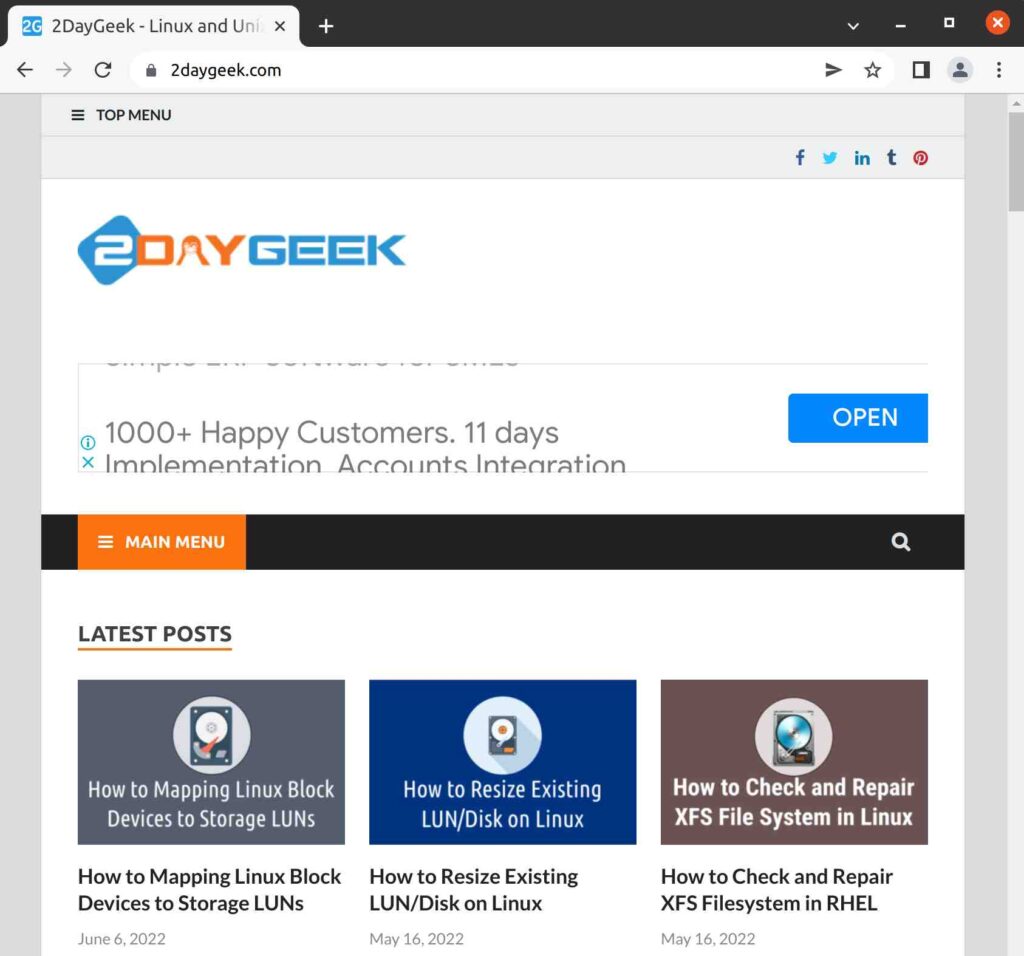
Wrapping Up
In this tutorial, we’ve shown you how to install Google Chrome on Linux systems such as Red Hat, CentOS, Fedora, Ubuntu, Debian, openSUSE and ArchLinux with multiple methods.
If you have any questions or feedback, feel free to comment below.

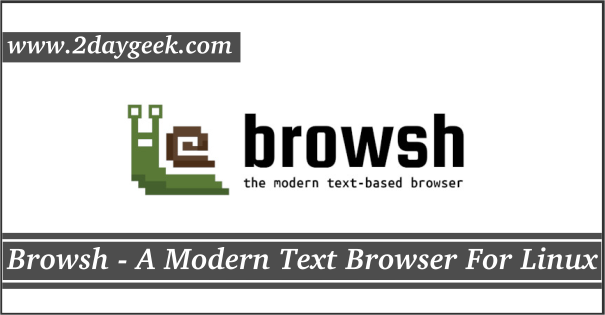
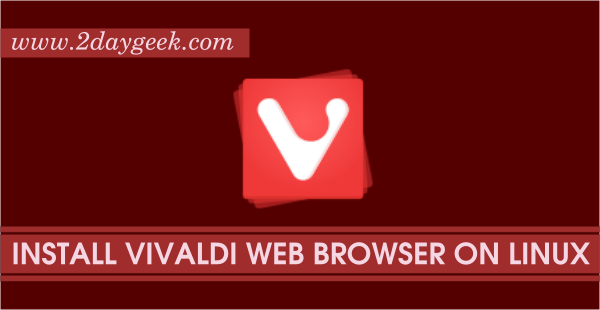
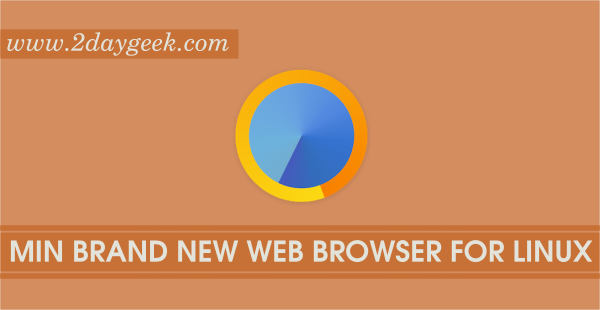
You can’t install 32-bit package since google dropped the support. Also, we have modified an article accordingly.
Hi,
It looks like Chrome is no longer available on 32 bit and the procedure mentioned above also does not works Can u please guide?
Thanks!!!
@Rob,
Welcome.
Hello,
I tried a lot to install Google chrome in Linux Mint but I am nt able to install it. I have followed all the steps. When i run comman number 4 for install Google chrome I got this error:
$ sudo apt-get install google-chrome-stable
Reading package lists… Done
Building dependency tree
Reading state information… Done
You might want to run ‘apt-get -f install’ to correct these:
The following packages have unmet dependencies:
google-chrome-stable : Depends: libcurl3 but it is not going to be installed
E: Unmet dependencies. Try ‘apt-get -f install’ with no packages (or specify a solution).
Please help me.
Hi,
It seem’s that libcurl3 is not installed on your system. Install libcurl3 on your system then try google chrome installation.
$ sudo apt-get install libcurl3
$ sudo apt-get update
Hey guys,
looks like for kernel 3.10.e17 , you need to update the yum repository before you try to install.
Magesh,
Good work. You can include that the update statement as well.
@Raj Kiran Gade,
Noted.
Mansur, yes you’re absolutely correct. The GPGKEY attribute must begin on a newline. 2daygeek, thanks for the article, i knew the procedure but I didn’t have the proper attribute values required to set up the repository. Keep up the good work.
Welcome..
I had a parsing error in CentOS 7, so the key ‘gpgkey=…’ should start from a new line.
@Jaafar,
Can i have the error message.
hello , it is not working for me i need some help pleass
@ihnausten,
GNOME 3.x, Can i have your issue ?
What’s your Desktop Environment?
@ronaldo,
Welcome
Yes very useful

In Linux OS very thing must be searched in Internet
because neither always Synaptic is utility.
All help with Linux is valuable.
thanks so much ! Job here in advance !!
ps: Open this page already no G.Chrome just installed (:^P