Winehq is an amazing Free, open source software which helps Linux, Mac, FreeBSD, and Solaris users to run Windows applications without Microsoft Windows. Wine stands for Wine Is Not an Emulator instead of Windows emulator which has been revised the acronym. After 17 months of effective development, wine team proudly announce that the stable release Wine 1.8.2 is now available on April 12, 2016 with 13,000 individual changes which has been taken care under Wine 1.7.x development releases. The main highlights are implemented on wine 1.8 is DirectWrite and Direct2D, and the new Pulse Audio driver. For more details about wine 1.8 release notes.
Initially Wine 1.9.0 Development was Released on December 25, 2015 and latest Development Wine 1.9.8 Released on April 16, 2016. With Every release they are fixing lots of bugs and implemented lots of new things. If we want to check all the release notes & information, we need at least a month to check. First of All We hands-off to WineHQ team for giving this nice open-source to us.
1) Wine 1.8 Installation Ubuntu/Mint
Add the below PPA to install wine stable release in Ubuntu/Linux Mint and directive systems. Still the ubuntu-wine PPA notyet build the latest version of wine 1.8, so i’m going to add unstable ppa to move forward.
[For Ubuntu/Mint] $ sudo add-apt-repository ppa:ubuntu-wine/ppa $ sudo apt-get update $ sudo apt-get install wine1.8 winetricks [For Debian] $ sudo apt-get install wine
2) Wine 1.8 Installation RHEL/CentOS/Fedora
For rpm based system we need to install from source for latest releases.
[Installing Prerequisite] # yum groupinstall 'Development Tools' # yum install libX11-devel freetype-devel zlib-devel libxcb-devel # Download & Extract the archive # # wget http://dl.winehq.org/wine/source/1.8/wine-1.8.2.tar.bz2 # tar -xjvf wine-1.8.2.tar.bz2 # cd wine-1.8.2 [For 32-bit systems] # ./configure [For 64-bit systems] # ./configure --enable-win64 # make # make install
3) Install Wine Development Release 1.9.x
We can easily install Wine development release to Ubuntu, Mint, Debian, Fedora & openSUSE by adding below Wine official packages to system..
[Ubuntu/Mint]
$ sudo dpkg --add-architecture i386
$ sudo add-apt-repository ppa:wine/wine-builds
$ sudo apt-get update
$ sudo apt-get install --install-recommends winehq-devel
For Debian
$ sudo dpkg --add-architecture i386 $ sudo wget https://dl.winehq.org/wine-builds/Release.key $ sudo apt-key add Release.key $ sudo sh -c "echo 'deb https://dl.winehq.org/wine-builds/debian/'$(lsb_release -cs)' main' >> /etc/apt/sources.list.d/test.list" $ sudo sh -c "echo 'deb http://ftp.de.debian.org/debian/ oldstable main' >> /etc/apt/sources.list.d/test.list" $ sudo apt-get update $ sudo apt-get install winehq-devel
For Fedora 22 & 23
# dnf config-manager --add-repo https://dl.winehq.org/wine-builds/fedora/$releasever/winehq.repo # dnf makecache # dnf install winehq-devel
For Mageia
$ wget https://dl.winehq.org/wine-builds/Release.key $ sudo rpm --import Release.key $ sudo urpmi.addmedia "WineHQ 64-bit" https://dl.winehq.org/wine-builds/mageia/5/x86_64/ $ sudo urpmi.update -a $ sudo urpmi winehq-devel
For openSUSE
# zypper addrepo http://download.opensuse.org/repositories/Emulators:/Wine/openSUSE_Leap_42.1/ wine-devel # zypper addrepo http://download.opensuse.org/repositories/Emulators:/Wine/openSUSE_13.2/ wine-devel # install winehq-devel
4) Wine version checking
Use the below command to check your wine version.
$ wine --version wine-1.8-rc4
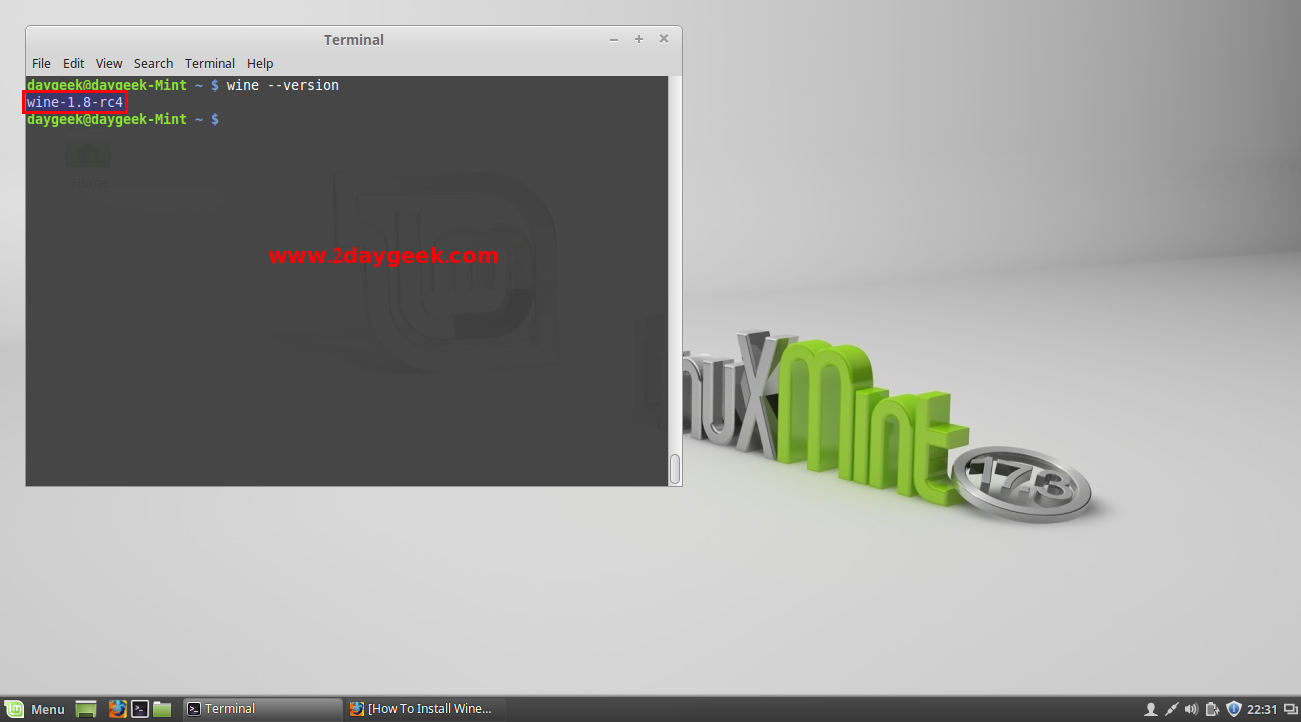
5) Install windows software in wine
Use Winetricks app to install windows software which is already available in that app. Follow the below steps to install cmd prompt in wine using Winetricks app.
$ winetricks
After entering the winetricks command, it will pop-up below screen and select the default wineprefix, then hit ok.
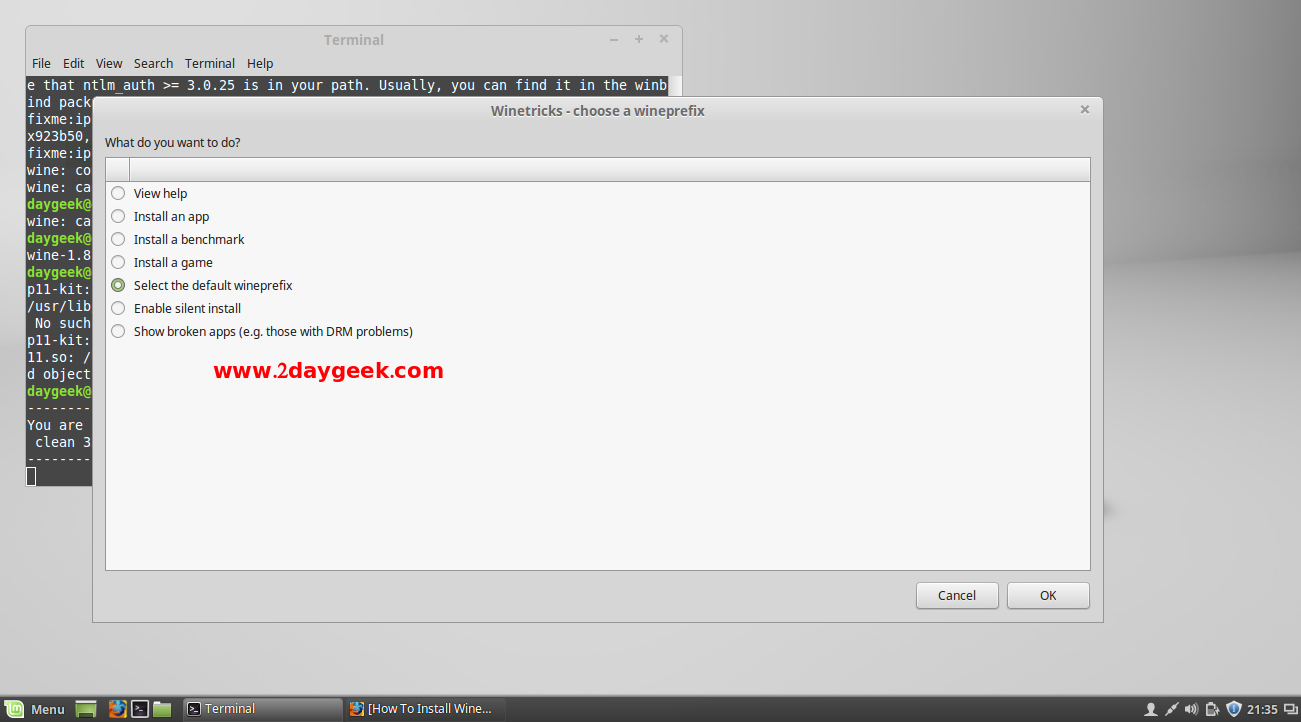
Submit winetricks statistics report by hitting Yes button.
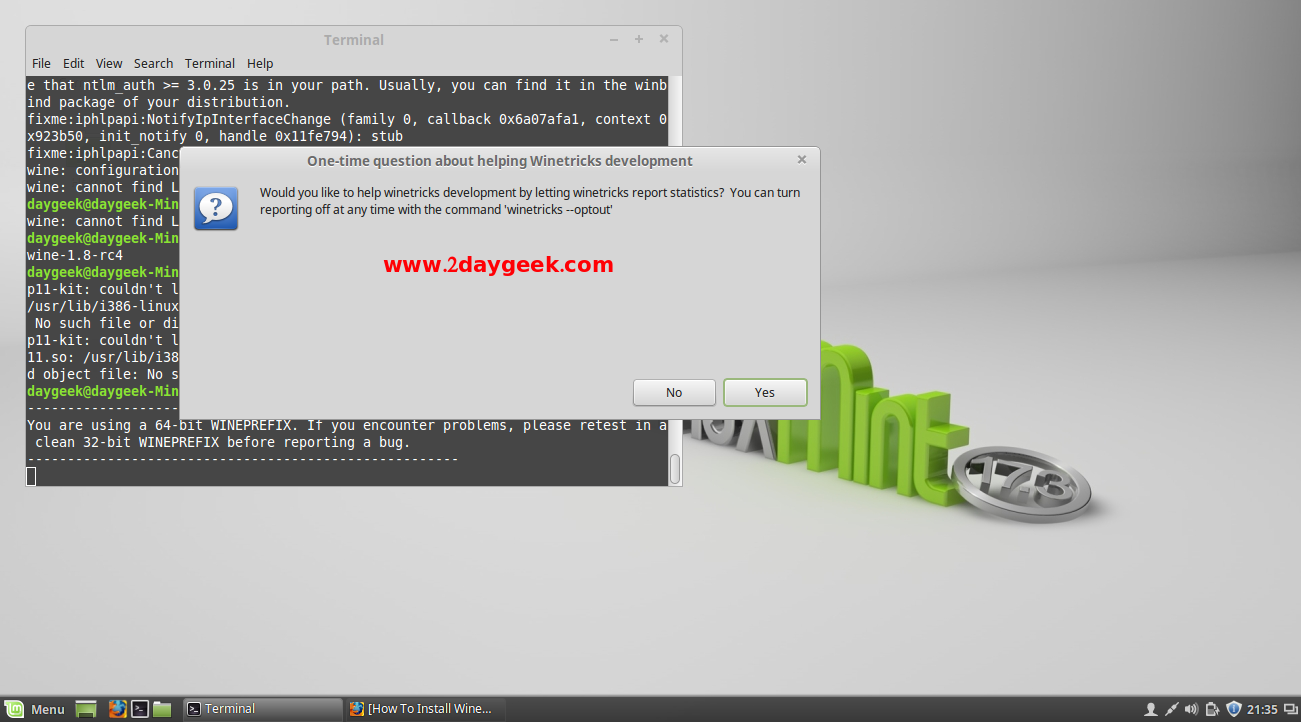
Confirmation about winetricks statistics report, then hit ok.
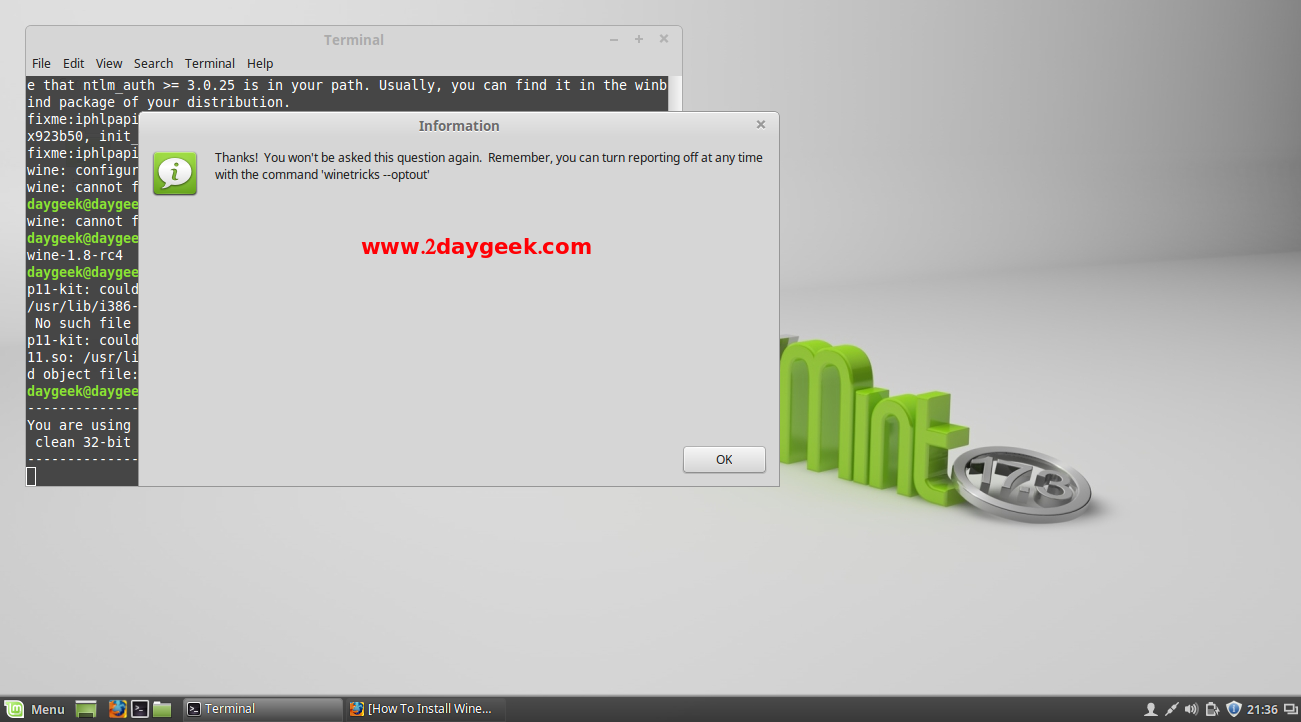
Install available windows software by choosing Install a Windows DLL or component option, then hit ok.
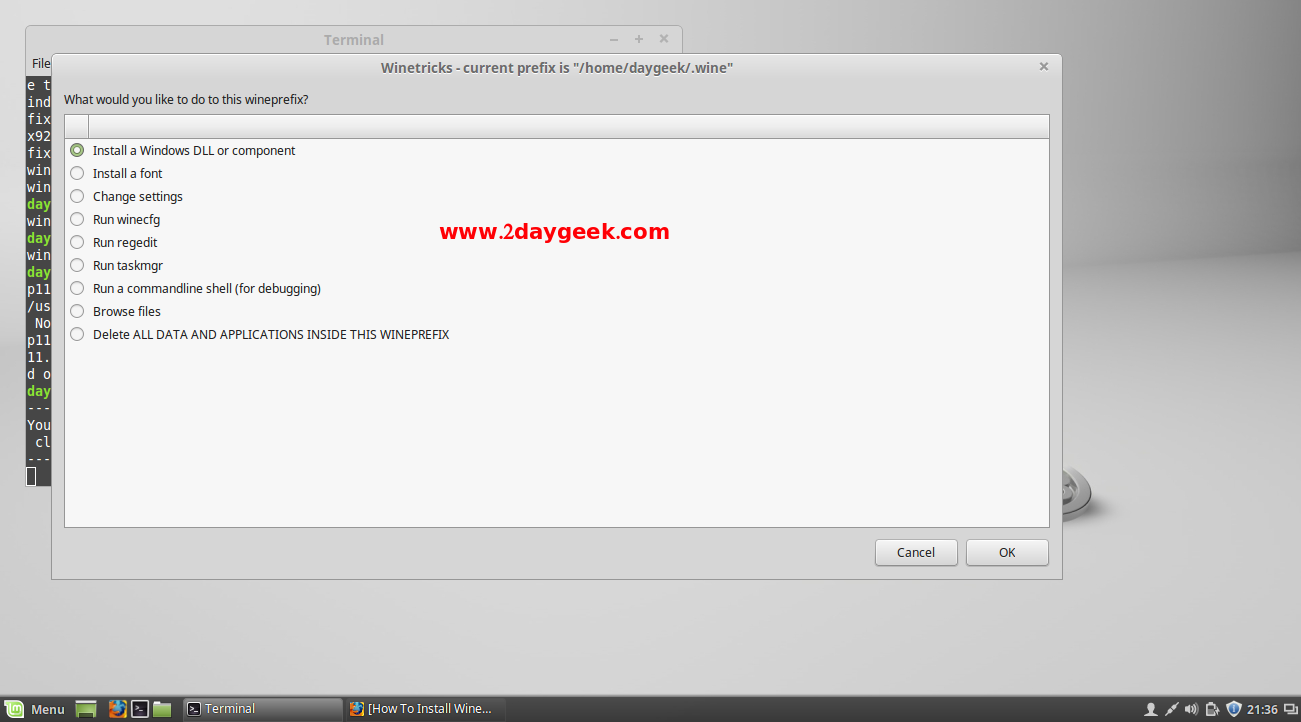
Choose the windows software which you want to install, Here I’m going to choose CMD Prompt, then hit ok. It will take few seconds to install the software which you choose.
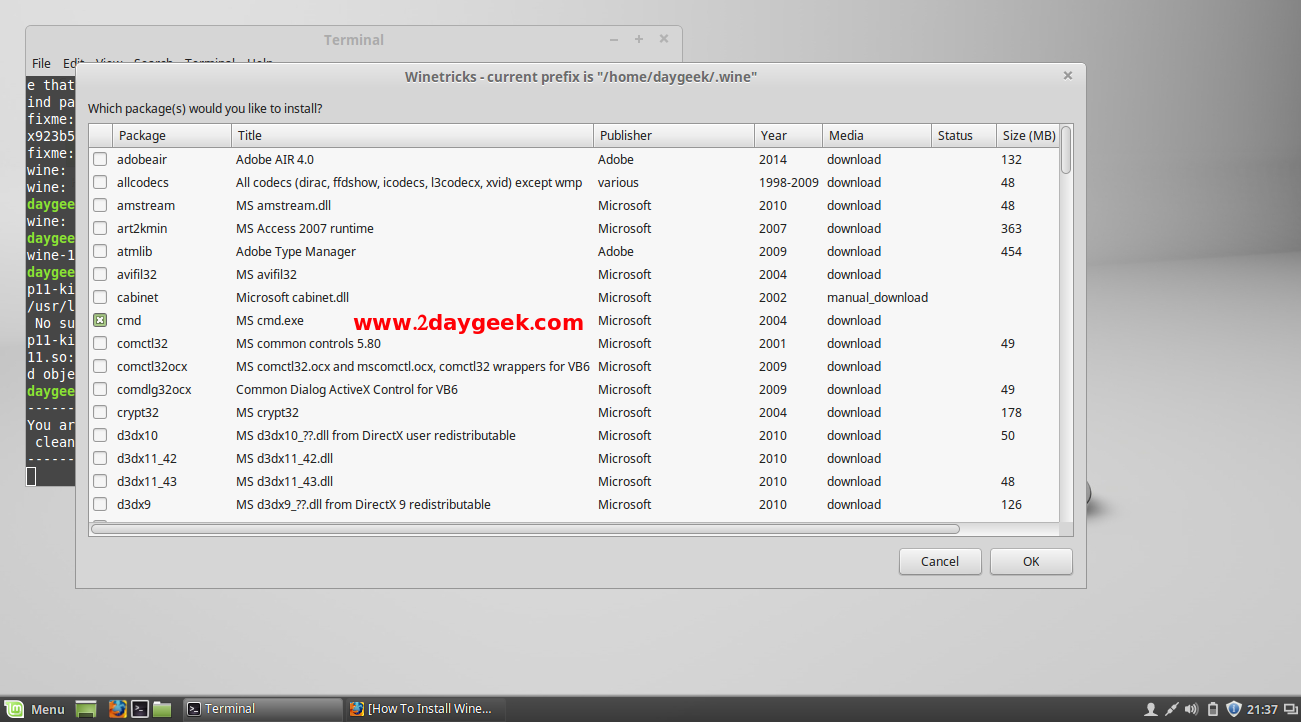
6) How to access installed windows software in wine
Use the below command to access Installed windows software. If you want to open any application from wine, you need to enter wine full application name, like below.
$ wine cmd.exe
Microsoft Windows 2000 [Version 5.02.3790]
(C) Copyright 1985-2000 Microsoft Corp.
Z:\home\mageshm>ipconfig
Ethernet adapter lo
Connection-specific DNS suffix. . :
IPv4 address. . . . . . . . . . . : 127.0.0.1
IPv6 address. . . . . . . . . . . : ::1
Default gateway . . . . . . . . . :
Ethernet adapter eth0
Connection-specific DNS suffix. . :
IPv4 address. . . . . . . . . . . : 10.0.2.15
IPv6 address. . . . . . . . . . . : fe80::a00:27ff:fee1:439%2
Default gateway . . . . . . . . . : 10.0.2.2
Z:\home\mageshm>exit
The output clearly shows, I’m using windows software in Linux using wine.
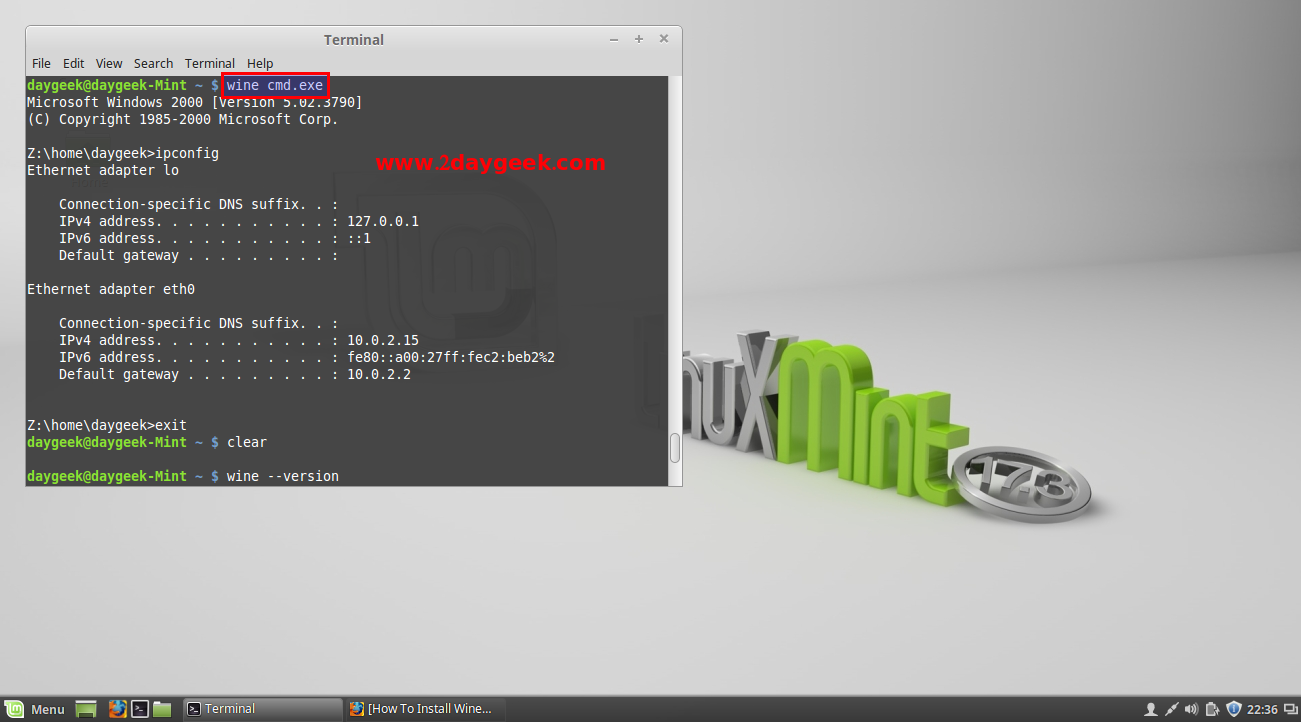
7) Wine installation path
By default wine will be installed to /home/username/.wine and all the files get store here only.
$ pwd /home/daygeek/.wine
8) How to remove Wine
For un-installing wine 1.8 use the below command.
$ sudo apt-get remove wine1.8 winetricks
But after un-installing wine it will show the .wine directory. For complete wine removal you need to delete the .wine directory manually.
$ ls -la .wine total 1872 drwxr-xr-x 4 daygeek daygeek 4096 Dec 5 13:31 . drwxr-xr-x 27 daygeek daygeek 4096 Dec 5 13:01 .. drwxr-xr-x 2 daygeek daygeek 4096 Dec 5 13:30 dosdevices drwxr-xr-x 6 daygeek daygeek 4096 Dec 5 13:02 drive_c -rw-r--r-- 1 daygeek daygeek 1845214 Dec 5 13:31 system.reg -rw-r--r-- 1 daygeek daygeek 11 Dec 5 13:01 .update-timestamp -rw-r--r-- 1 daygeek daygeek 3262 Dec 5 13:01 userdef.reg -rw-r--r-- 1 daygeek daygeek 38427 Dec 5 13:31 user.reg -rw-r--r-- 1 daygeek daygeek 4 Dec 5 13:30 winetricks.log $ rm -Rf .wine $ ls -la .wine ls: cannot access .wine: No such file or directory
We are preparing all articles in-depth to understand by all level/stage Linux administrators. If the article is useful for you, then please spend less than a minute to share your valuable comments in our commenting section.
Please stay tune with us…Good Luck.

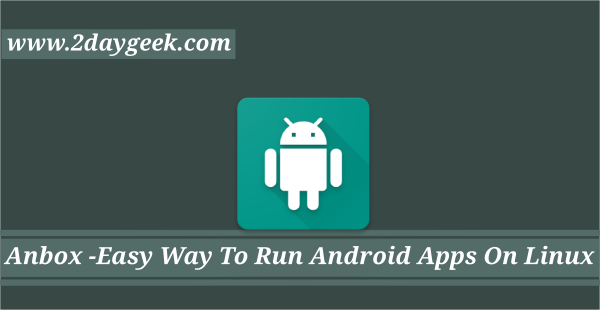

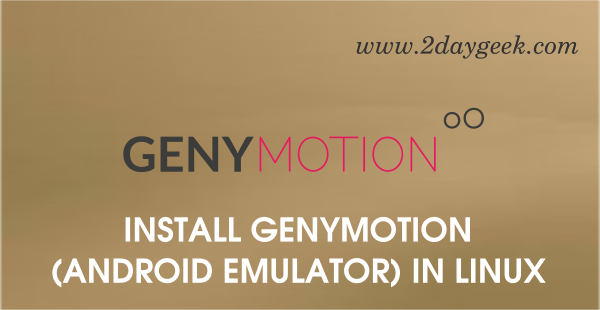
P.S.: I use Xubuntu 16.04 LTS 32bit
The PPA not yet updated and you have to install manually.
Thank’s for you answer, but could you explain step by step what I have to do?
Could please tell me the version of Xubuntu.
16.04 LTS 32 bit
Give me some time we are proceeding the upgrade to 16.04 LTS. Will give a try and update you the dependence for wine manual installation.
how install the wine stable version 1.8.2?
This tutorial it for 1.8 only…
i use fedora 23
Okey, Better to re install wine once again.
hi i install wine1.8 but when i run it , give me error you see below
# wine64 notepab
Segmentation fault (core dumped)
@Husein,
Which Distribution are you using better re install wine once again.