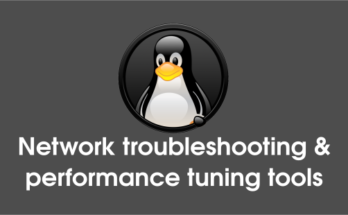Zabbix is an enterprise level monitoring tool which monitors the entire IT infrastructure such as server, network and devices. Zabbix is completely an opensource and its currently supporting all major Linux distribution like Debian, Ubuntu & CentOS. Read about Zabbix 2.4 Installation on Debian based systems, Zabbix 3.0 Installation, Zabbix 2.4 Installation on RPM based system, Adding Zabbix Remote Linux Host, Adding Zabbix Remote Windows Host & Zabbix Upgrade 2.4 to 3.0. Its high performance, high availability & high capacity which is capable to manage 1000+ devices at a time is really commendable. One can manage everything using the normal web interface. Zabbix announced the latest release of Zabbix 3.0.0 version on February 16, 2016. Alternatively you can install other network monitoring tools such as Nagios, Cacti, Monitorix, Munin & Icinga2.
What’s new in Zabbix 3.0
- Zabbix 3.0 comes with a completely new frontend design along with visual improvements
- Users section has been split into User groups and Users
- Audit and Notifications sections have been moved out of Administration and into Reports. Additionally, Audit has been split into Audit and Action log sections.
- Encryption support added : Network communications between Zabbix components (server, proxies, agents and command-line utilities) now be encrypted if Zabbix is compiled with mbed TLS (PolarSSL), GnuTLS or OpenSSL library
- Predictive trigger functions available via forecast() and timeleft()
- New SMTP authentication options
- Custom intervals (option to schedule checking interval as per your requirement)
- Custom alert scripts (you can alter alert scripts message by passing new parameter)
- All users in Zabbix can create private maps, screens and slide shows is possible
- Exporting and importing value maps
- Now possible to defining trigger dependencies as low-level discover
- Multiple OID support in SNMP discovery
- Graph improvements : Possbile to view every minute status
- Automated selection of host inventory mode
- Bulk acknowledgement made more flexible
- Running Zabbix daemons in foreground
- Filtering options across several frontend sections have been improved further
- User agent options in web monitoring
- For detailed new features for zabbix 3.0
1) Prerequisites for Zabbix
You should install LAMP stack before proceeding Zabbix installation.
2) Install Zabbix repository
You can directly download the repository configuration package from Zabbix website based on your distribution and version.
Zabbix repository For Debian 7 $ sudo wget http://repo.zabbix.com/zabbix/3.0/debian/pool/main/z/zabbix-release/zabbix-release_3.0-1+wheezy_all.deb $ sudo dpkg -i zabbix-release_3.0-1+wheezy_all.deb $ sudo apt-get update Zabbix repository For Debian 8 $ sudo wget http://repo.zabbix.com/zabbix/3.0/debian/pool/main/z/zabbix-release/zabbix-release_3.0-1+jessie_all.deb $ sudo dpkg -i zabbix-release_3.0-1+jessie_all.deb $ sudo apt-get update Zabbix repository For Ubuntu 14.04 $ sudo wget http://repo.zabbix.com/zabbix/3.0/ubuntu/pool/main/z/zabbix-release/zabbix-release_3.0-1+trusty_all.deb $ sudo dpkg -i zabbix-release_3.0-1+trusty_all.deb $ sudo apt-get update
3) Install Zabbix packages
Run the below command to install Zabbix server with mysql and front-end web interface. While installing you need to give mysql root password to create zabbix database.
$ sudo apt-get install zabbix-server-mysql zabbix-web-mysql zabbix-agent zabbix-java-gateway
5) Create MySQL Database for Zabbix
Create MySQL database to use as Zabbix back end. Create database, database user name and password.
$ sudo mysql -p mysql> CREATE DATABASE zabbix CHARACTER SET UTF8; mysql> GRANT ALL PRIVILEGES on zabbix.* to 'zabbix'@'localhost' IDENTIFIED BY 'YOUR_PASSWORD'; mysql> FLUSH PRIVILEGES; mysql> quit
Import Zabbix Schema, images & data which is available under /usr/share/doc/zabbix-server-mysql (Note : If you using any other version do modify according that)
$ cd /usr/share/doc/zabbix-server-mysql $ sudo zcat create.sql.gz | mysql -u root -p zabbix
Update MySQL Database password into /etc/zabbix/zabbix_server.conf file and uncomment it.
DBPassword=YOUR_PASSWORD
4) Editing PHP configuration for Zabbix frontend
Apache configuration file for Zabbix frontend is located in /etc/zabbix/apache.conf By default everything is fine and you need to add your time zone.
$ sudo nano /etc/zabbix/apache.conf
php_value date.timezone Asia/Kolkata
5) Start/Restart services
Start/Restart services before proceeding Zabbix Web Installation.
# Start/Restart the service in SysVinit Systeme # $ sudo service start zabbix-server $ sudo service start zabbix-agent $ sudo service restart apache2 $ sudo service restart mysql $ sudo chkconfig zabbix-server on $ sudo chkconfig zabbix-agent on # Start/Restart the service in Systemd Systeme # $ sudo systemctl start zabbix-server.service $ sudo systemctl start zabbix-agent.service $ sudo systemctl restart apache2.service $ sudo systemctl restart mariadb.service $ sudo systemctl enable zabbix-server.service $ sudo systemctl enable zabbix-agent.service
6) Zabbix frontend installation
Navigate your browser tohttp://localhost/zabbix or http://IP-Address/zabbix or http://Domain-Name/zabbix and it will redirect to http://localhost/zabbix/setup.php
Zabbix 3.0 Welcome screen, Just hit NEXT to continue.
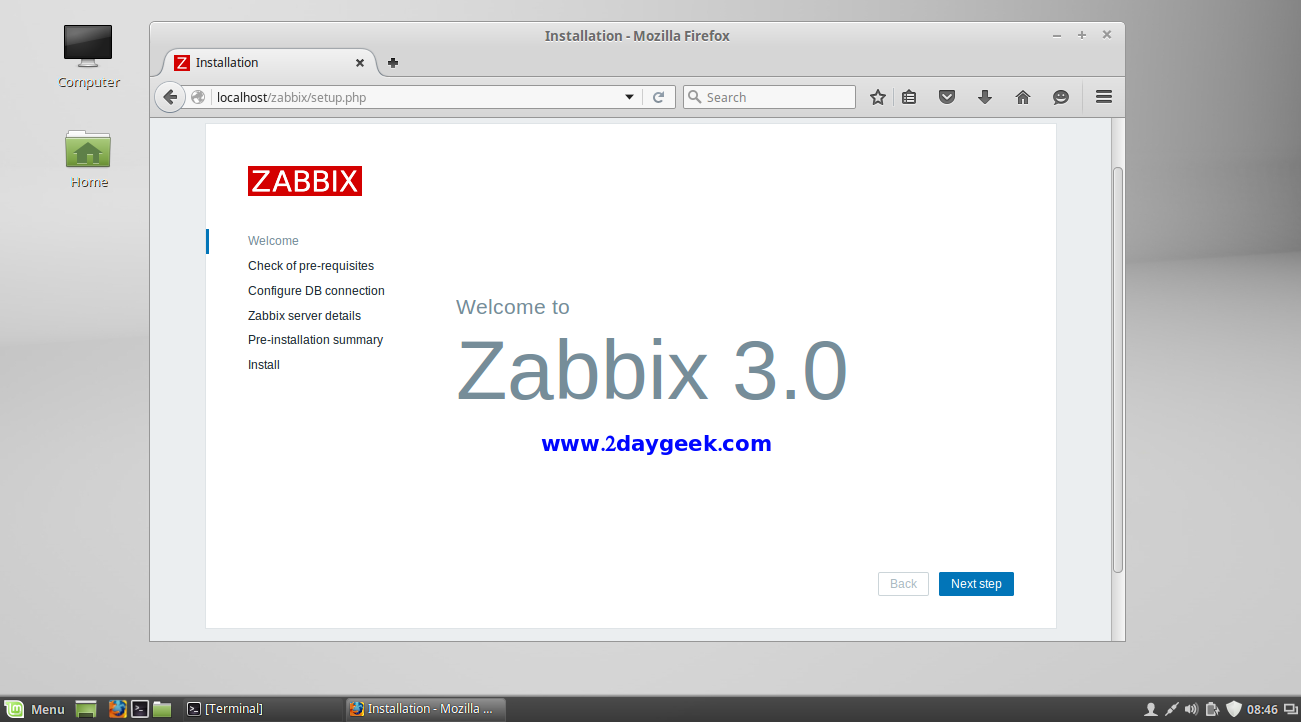
Checking all per-requisites packages which are available, then hit NEXT to continue.
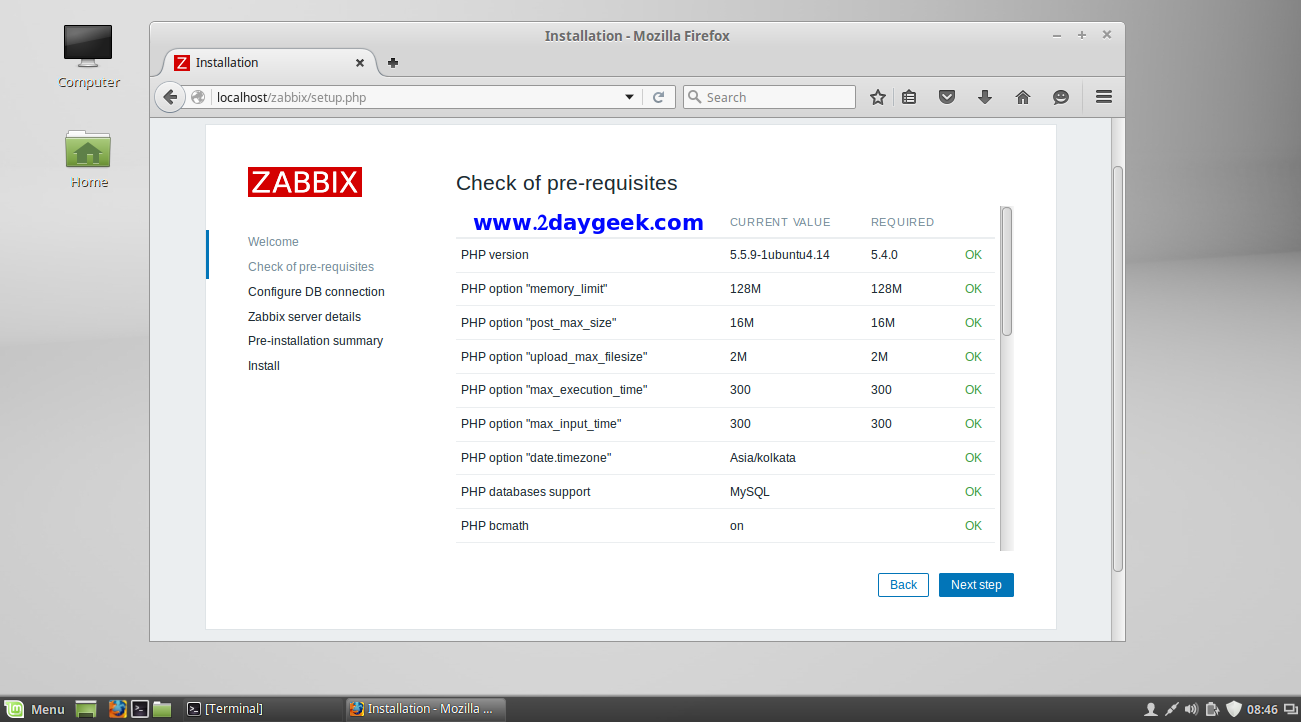
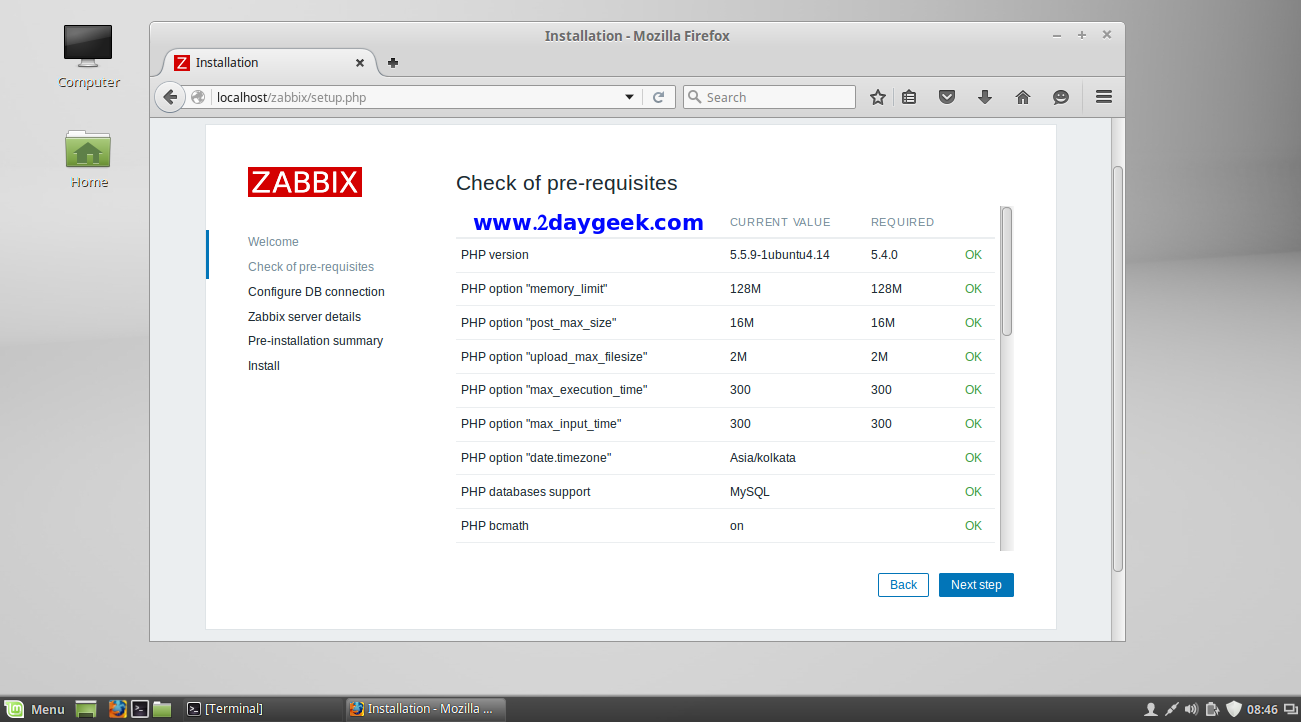
Enter Database details which you created also enter root database details, then hit Test Connection. If Test Connection is ok Click NEXT to continue.
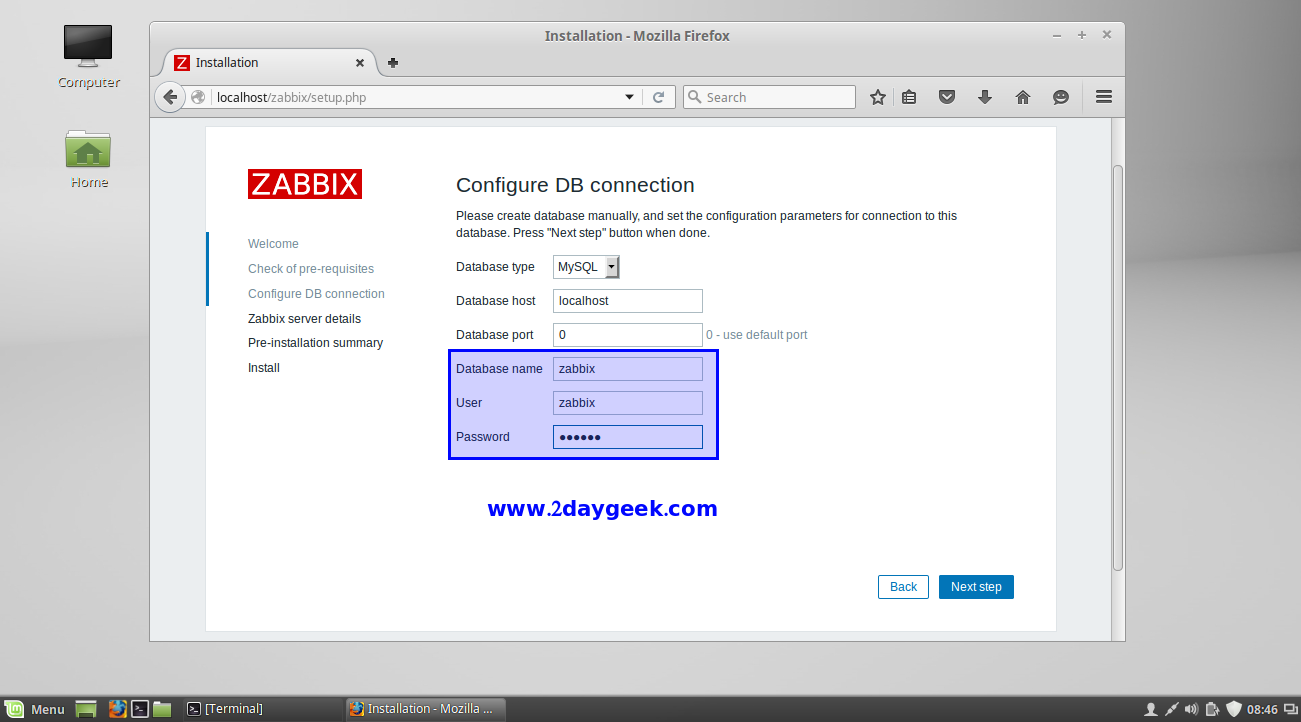
Enter Zabbix server details here, then hit NEXT to continue.
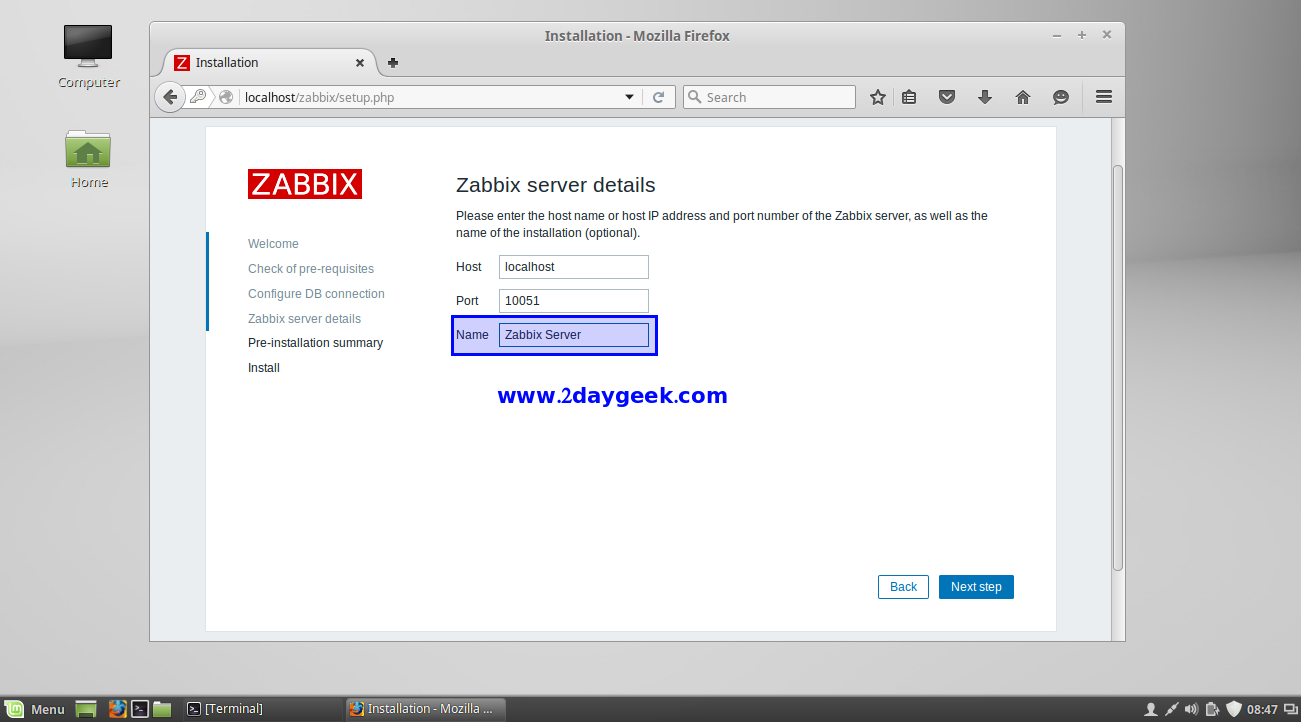
Check Pre-Installation Summary once, then hit NEXT to continue.
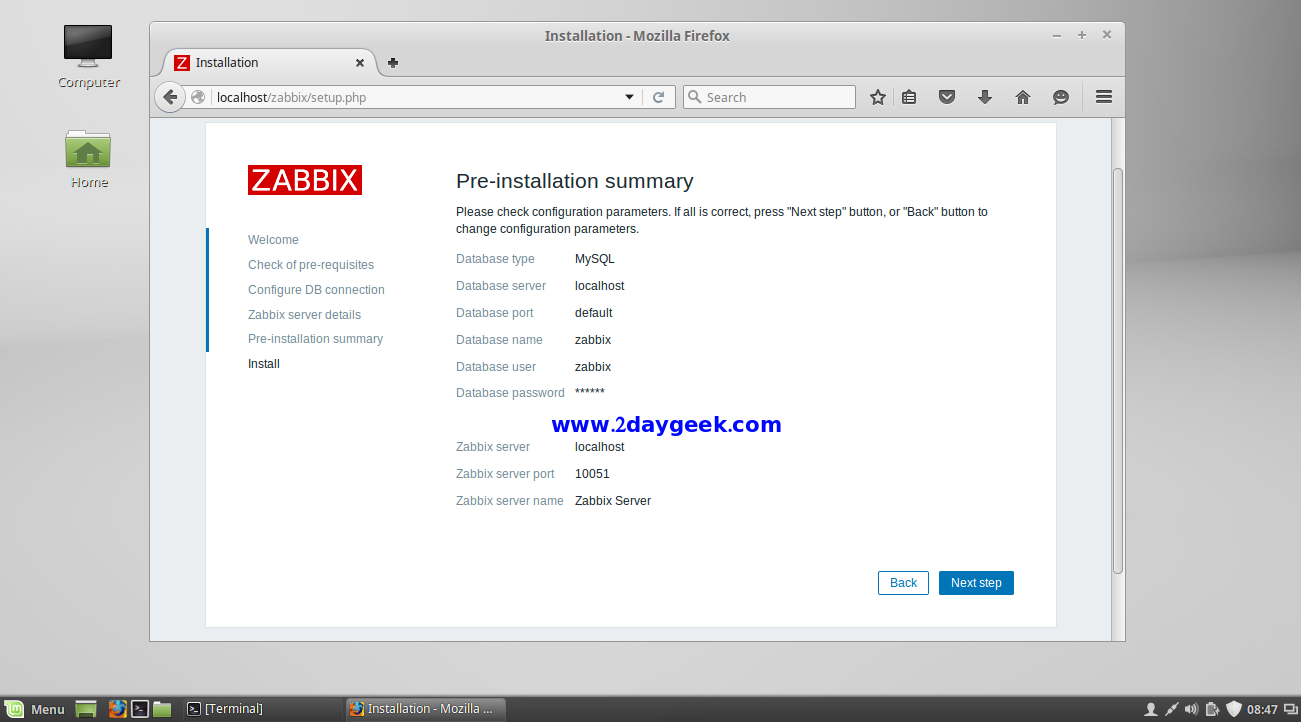
Click Finish to complete the installation.
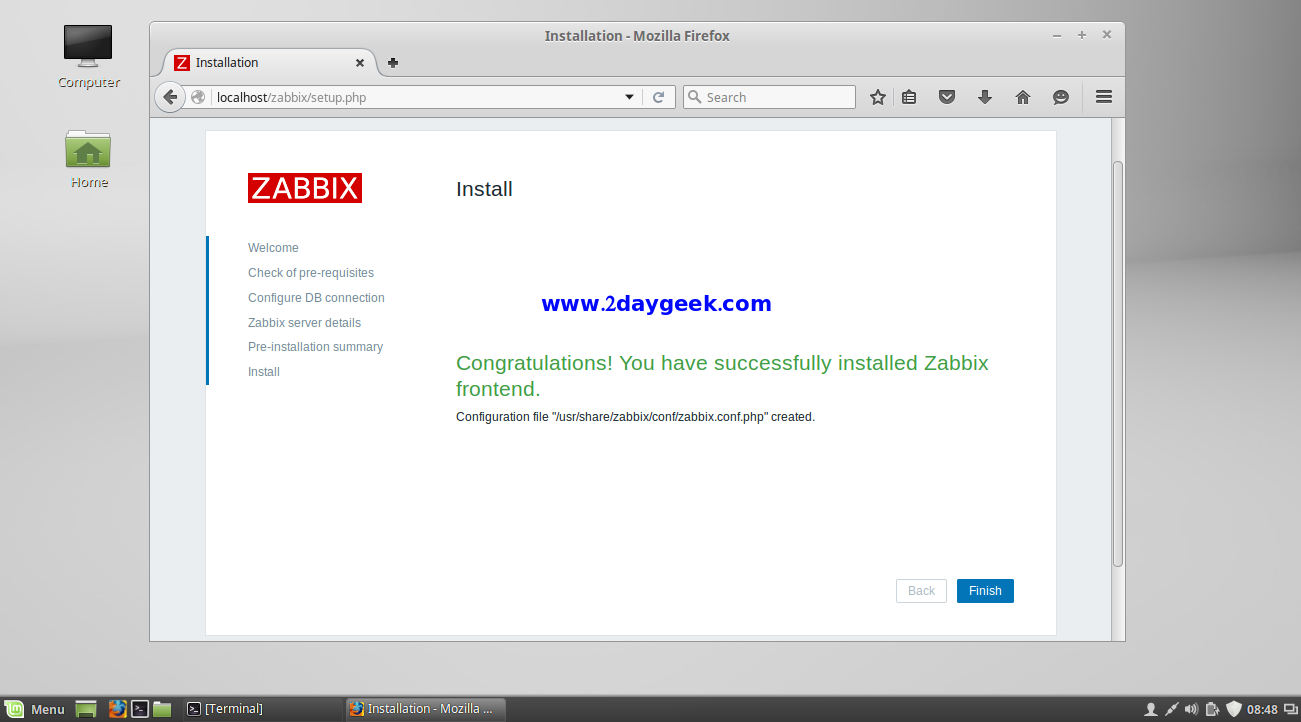
Login to Zabbix Web Interface, After hitting finish it will automatically redirect to login page. By default Username :admin and password Password : zabbix.
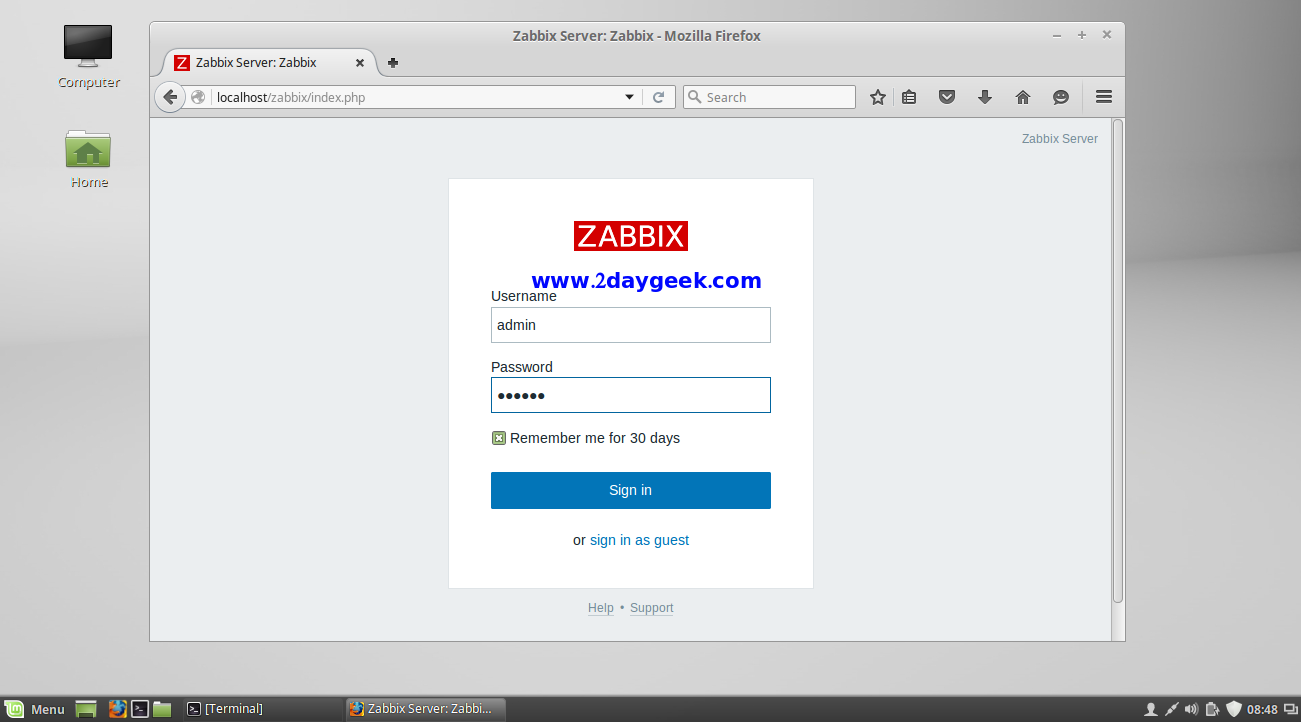
Got error message when trying to login. If so, reset the admin password
$ sudo mysql -p
mysql> use zabbix;
mysql> update zabbix.users set passwd=md5('newpass') where alias='Admin';
or
mysql> update zabbix.users set passwd=('newpass') where alias='Admin';
You have successfully installed Zabbix server. By default you will get this page after login.
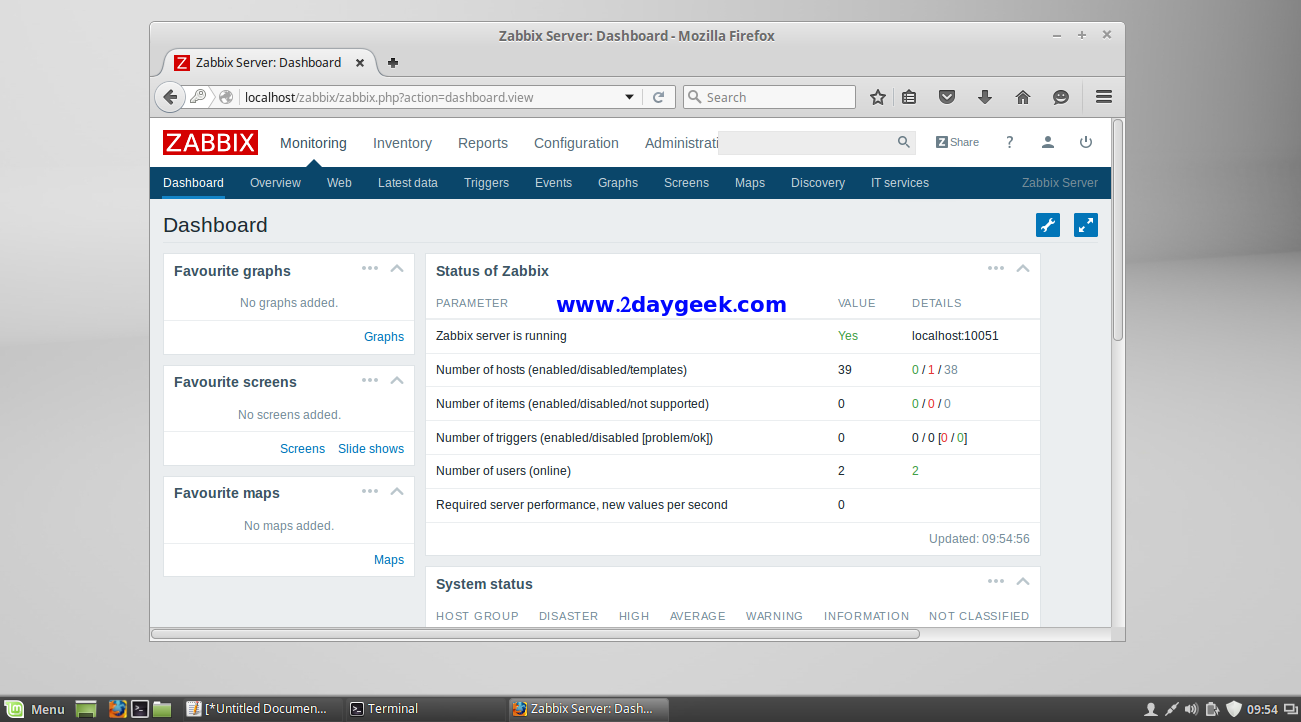
Checking zabbix server host : Configuration >> Hosts, By default zabbix server host added automatically but it’s not enabled. Just choose the zabbix server and select “Enable Selected” from drop down box, then hti Go to enable it.
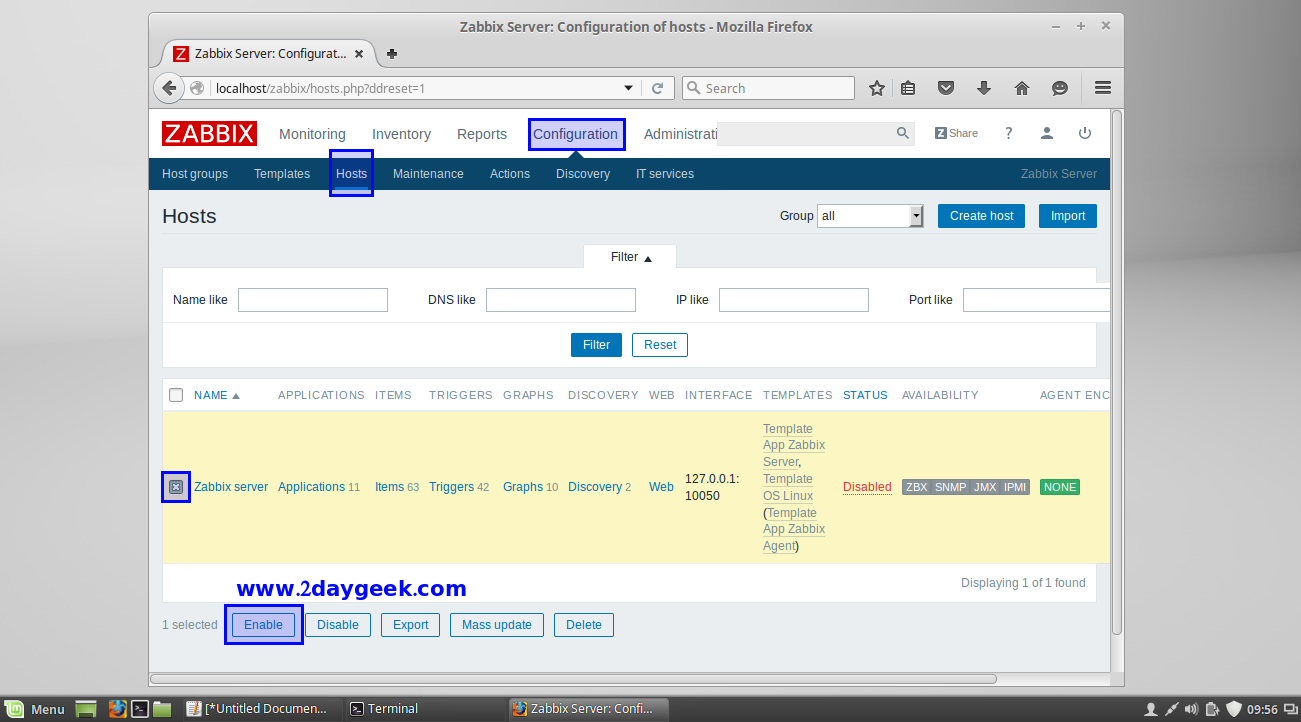
Now, you can see, Zabbix server monitoring got discovered.
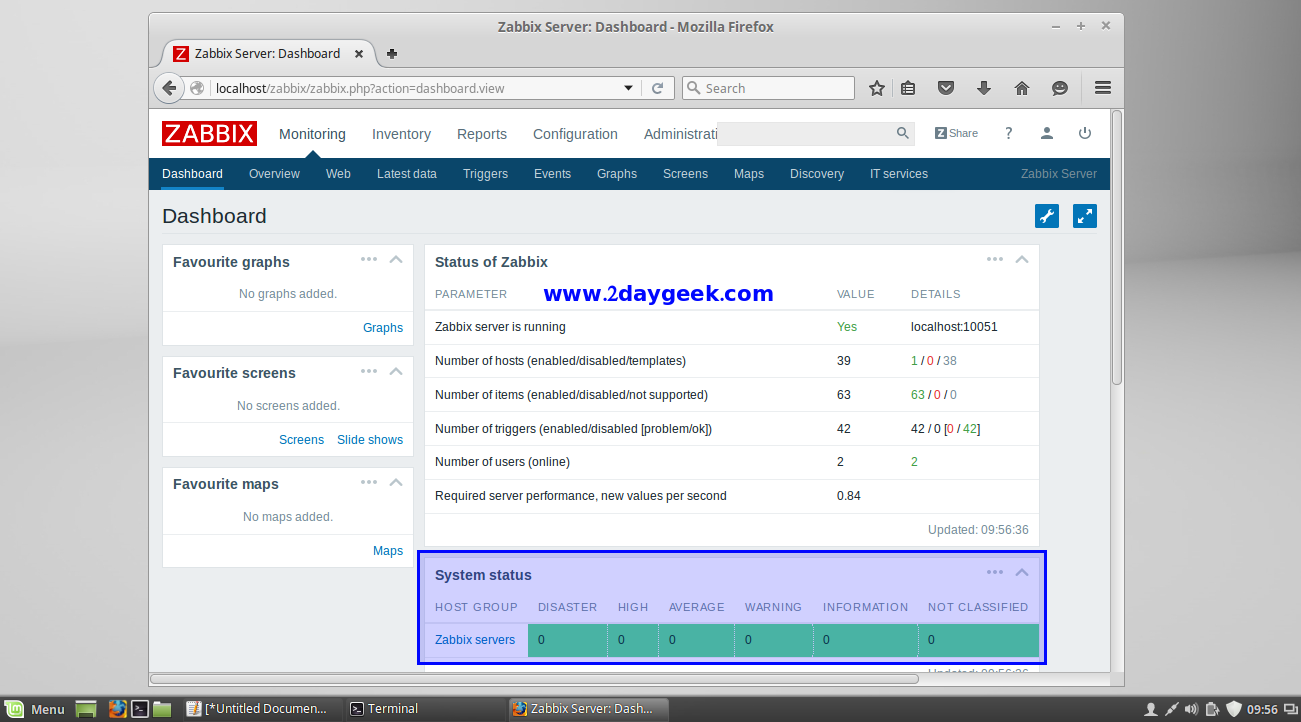
In this article we have clearly explained how to install Zabbix server 3.0 on Ubuntu, Debian & Mint Also rsefer the articles for Linux Remote Host adding & Windows Remote Host adding into Zabbix Server.
Post your valuable feedback/suggestions!! Thank you !!