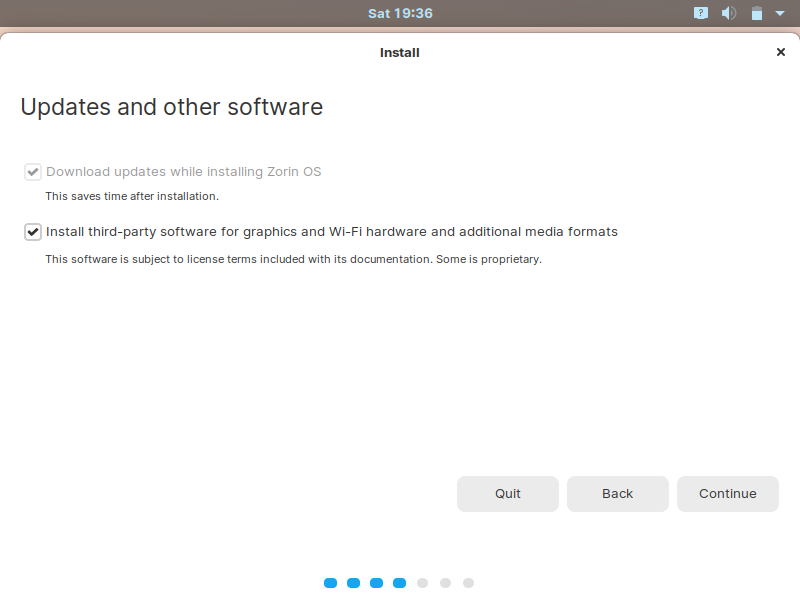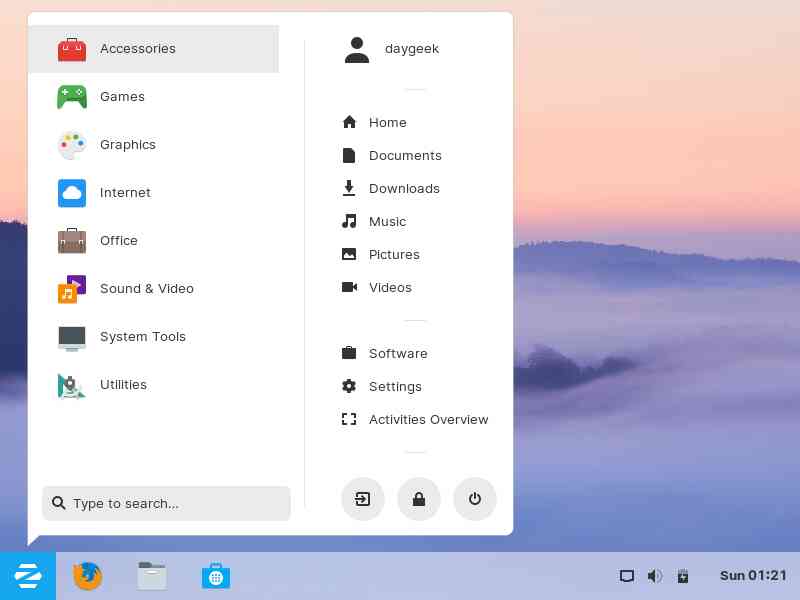Zorin OS community has proudly announced its next major version of Zorin OS 15 on June 05, 2019 with lots of improvements. It’s based on Ubuntu 18.04.2 LTS.
There are lot of performance improvements, Zorin Connect (Android sync notifications), New desktop theme, Touch Layout functions, Flatpak support, New System font and many improvements included in this release.
we had already wrote a detailed article about Zorin 15 release. Navigate to the below article to see what’s new in Zorin OS 15.
Zorin OS comes with four variants such as Core, Lite, Education & Ultimate which will built with different requirements.
This is the best suitable OS for beginners who are migrating from Windows to Linux Environment.
Lite & Education based on Ubuntu 16.04 LTS. Core & Ultimate based on Ubuntu 18.04.2 LTS.
- Core : Zorin OS Core bundle with all the essential features you need from your computer
- Lite : Zorin OS Lite bundle with most essential features of Zorin OS into a lightweight package that runs fast on even the oldest and lowest-spec machines.
- Education : Zorin OS Education helps prepare students with the skills they need to understand the world of today, and build their world of tomorrow.
- Ultimate : Zorin OS Ultimate lets you unleash the full potential of your computer. If you’re into business, multimedia or gaming you can rely on the vast array of software in Zorin OS Ultimate to get what you need done, also included Zorin Premium software & Support. It ships all the tools needed to run your business. You will find a wealth of software including apps for accounting, bookkeeping, database, retail, word processing, spreadsheets, Zorin Premium software & Support.
1) How To Create a Live USB?
Navigate to the corresponding url to create a live USB disk to install OS.
For Linux user:
- Create a bootable USB with Linux ISO image using dd command
- Create a bootable USB with Linux ISO image using Etcher Application
- Create a bootable USB with Linux ISO image using BootISO Shell Script
For Windows user:
2) Boot Your Computer with Zorin OS 15 installation media
Boot your computer with Zorin OS 11 installation media like (Burned USB or ISO image). After booting your system with installation media, it will display the below screen.
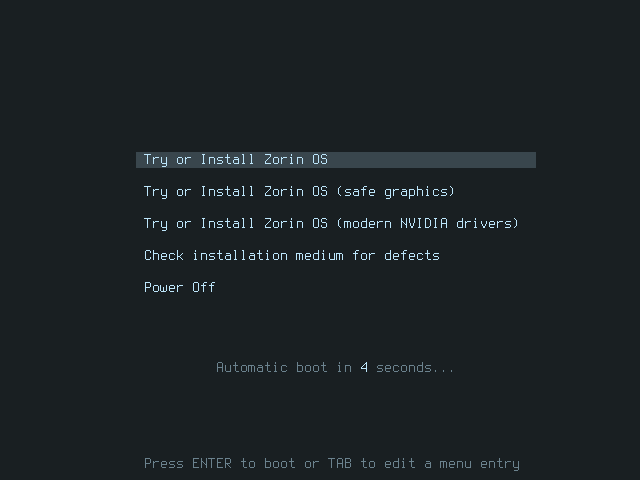
It gives you multiple options for Zorin OS 15 installation. I would suggest you to go with default option. I mean to say 1’st option.
Once you selected the option, it will display the Zorin OS logo.

3) Select Zorin OS installation
Choose Install Zorin button to perform Zorin OS 15 installation on your system.
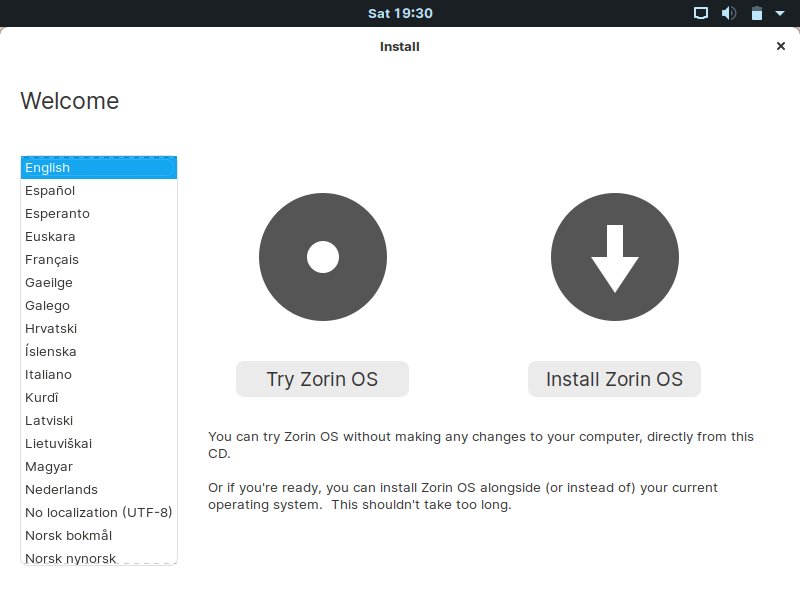
4) Select the Basic Requirements
Check and select the basic requirements such as keyboard layout (Choose your preferred Keyboard layout to set default one), software installation type. Once you have done then hit Continue.
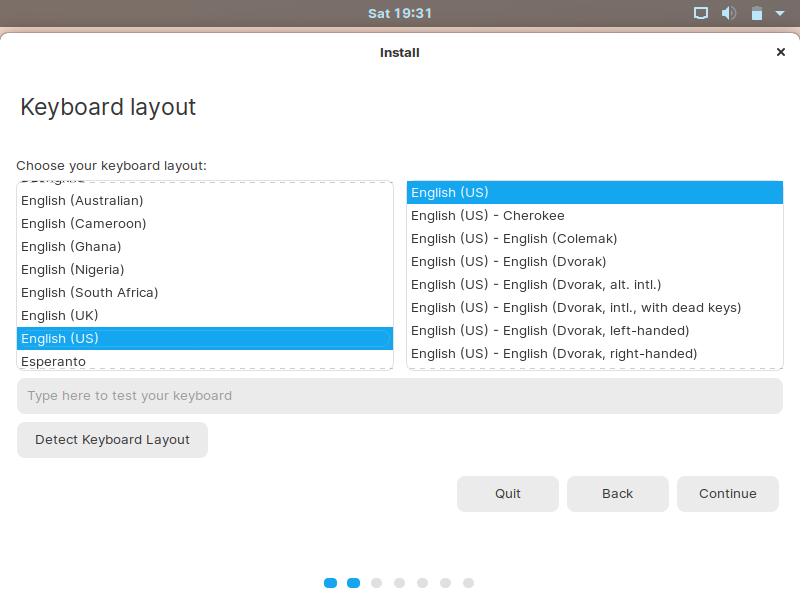
5) Choose Your Installation Method
For fresh installation choose “Erase disk and install Zorin OS “, then hit Install Now.
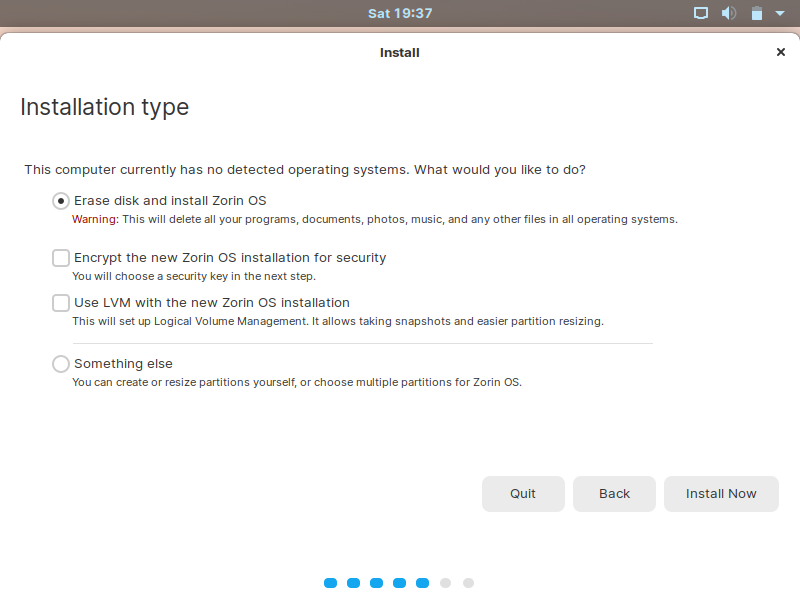
Write the changes to disk, then hit Continue.
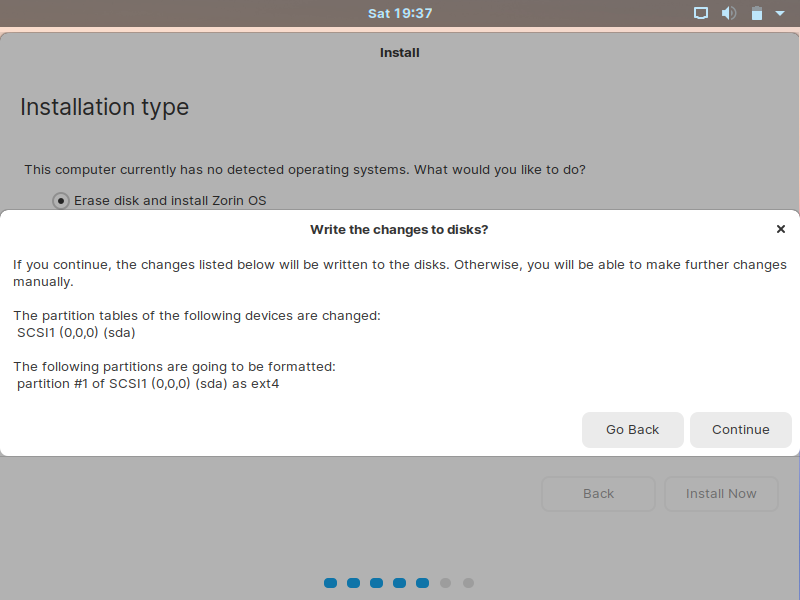
6) Date & Time Selection
Choose your location, then hit Continue. I will be selecting India as my location because I’m from India.
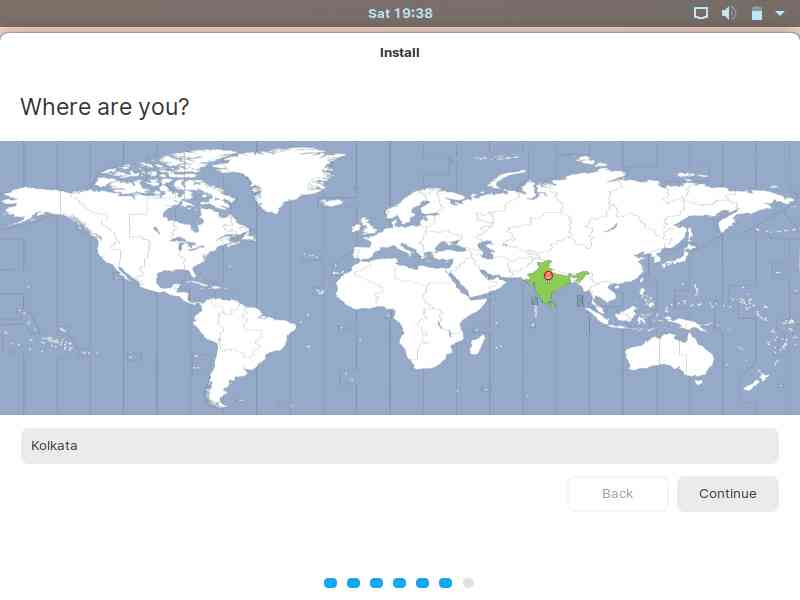
7) Personalize your installation
Enter the required details, then hit Continue.
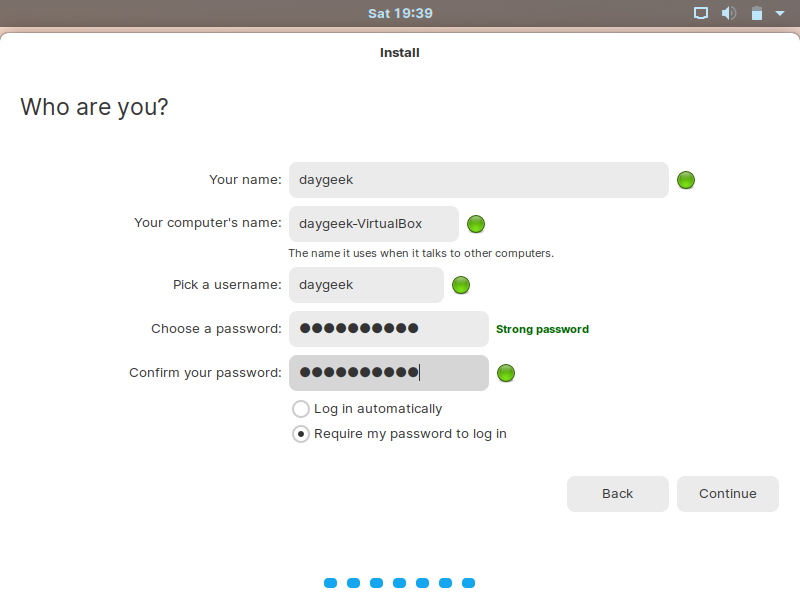
8) Installation is in Progress
Zorin OS 15 installation is in progress and it will take a while to complete.
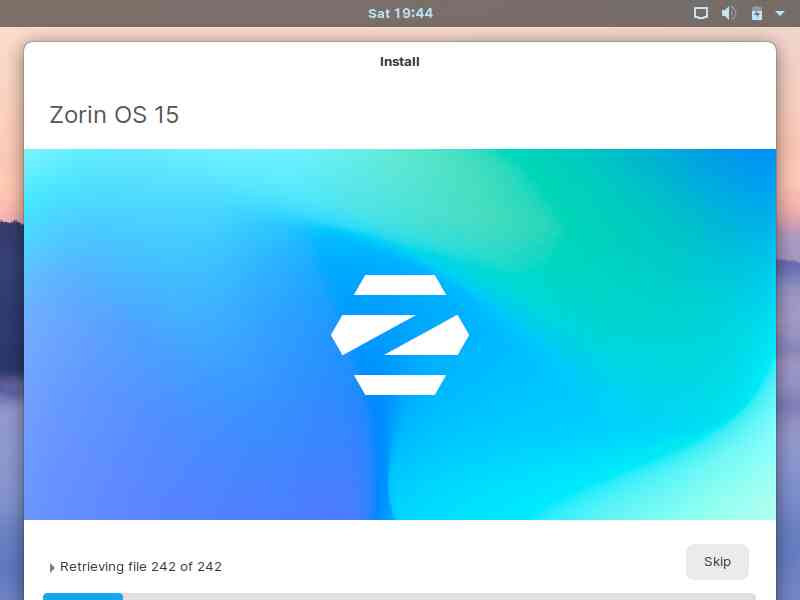
9) Installation is Completed
Zorin OS 15 installation is completed, then hit Restart Now.
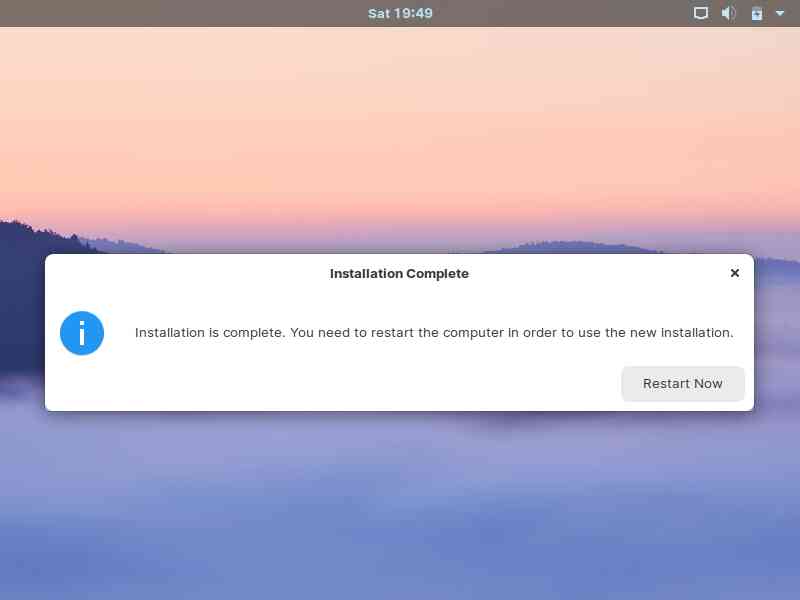
It will warn you when you hitting the “restart now” button. It says, “remove installation media, then hit ENTER”. By default, it will be removed automatically so, you need to worry about it. Simply hit Enter to proceed on this.
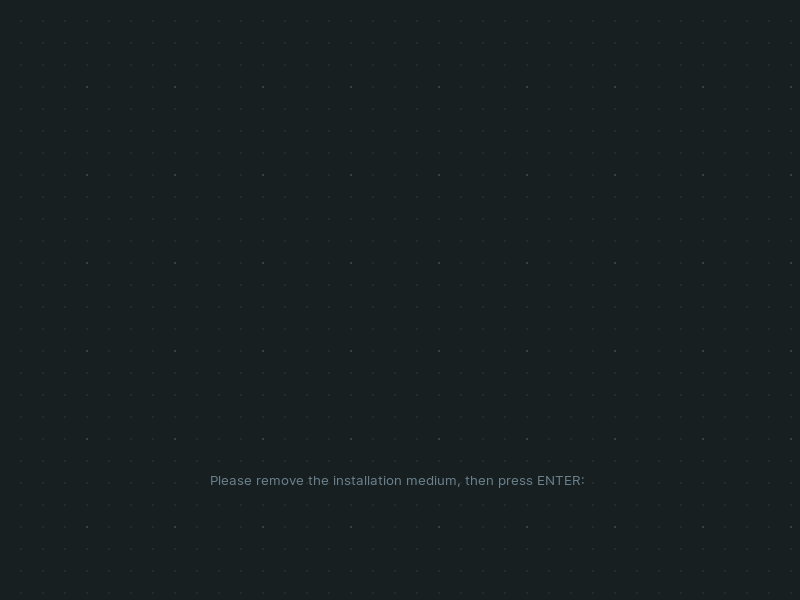
10) Zorin OS login screen
Zorin OS 15 login screen, Enter your password, then hit Sign in button.
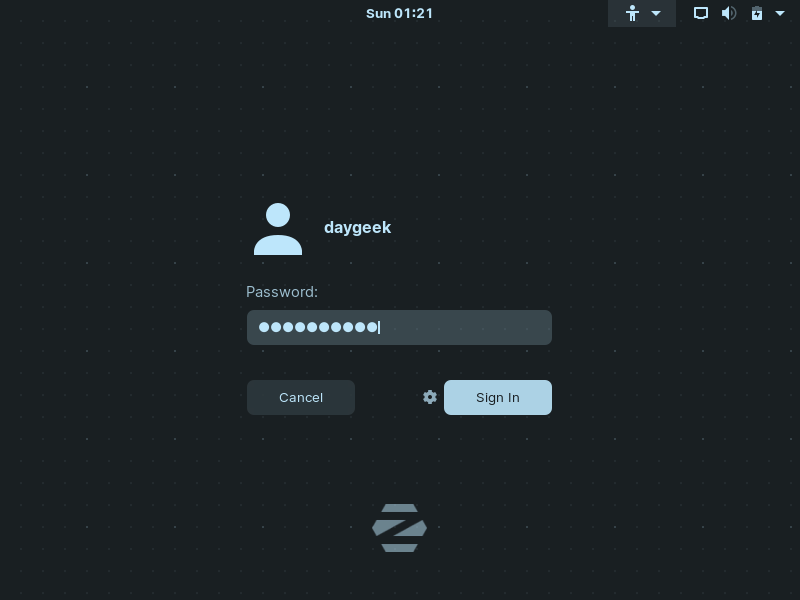
11) Zorin OS home screen
Zorin OS 15 home screen looks like below.
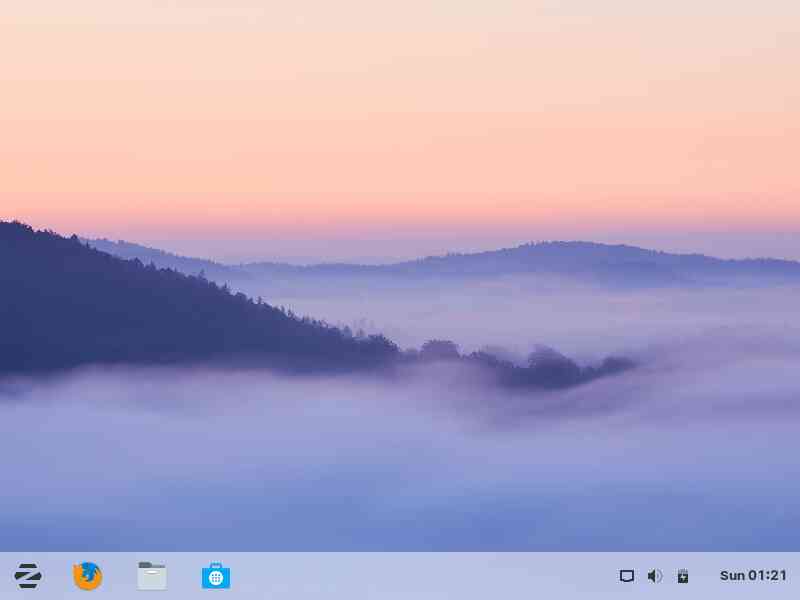
12) How To Check Zorin OS Installed Version?
You can check your Zorin OS installation version by navigation to Settings -> Details.
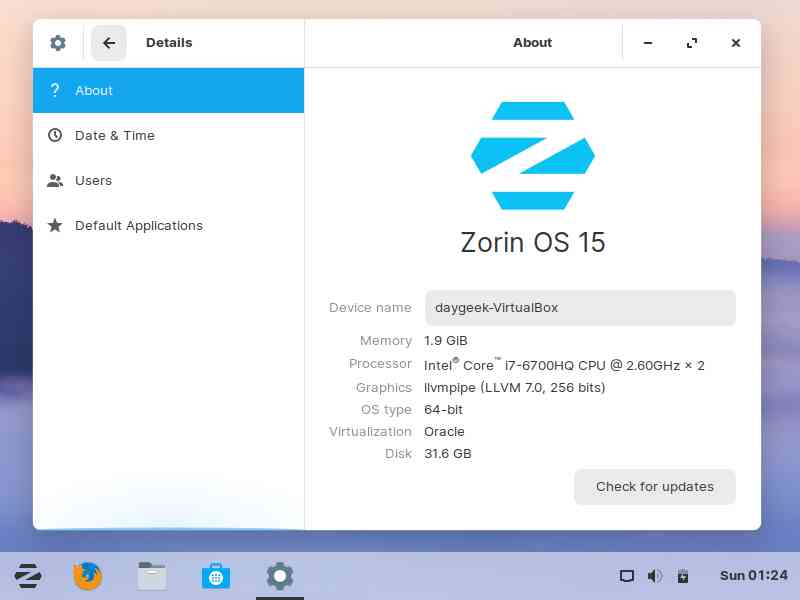
Zorin OS is a good choice for beginners who are migrating from Windows to Linux.