Every where we use single sign-on (SSO) which allow users to use same login credentials to access multiple applications.
What is adcli?
adcli is a command line tool that can be used to integrate or join Linux systems such as RHEL & CentOS to Microsoft Windows Active Directory (AD) domain. Once integrated the same AD login credentials used to access Linux system.
This tool allow us to perform many actions in an Active Directory domain from Linux box.
What is SSSD?
The System Security Services Daemon (SSSD) provides a set of daemons to manage access to remote directories and authentication mechanisms. It provides Name Service Switch (NSS) and Pluggable Authentication Modules(PAM) interfaces toward the system and a pluggable back end system to connect to multiple different account sources.
Note: Make Sure Linux machine is able to resolve Active Directory servers in order to join it.
Install the required packages
Use the yum command to install following required packages on system.
# yum install adcli sssd authconfig
Join Linux system to Windows domain
Everything in place before join the domain, run the following command and discover the AD domain. It will show some details about the AD domain.
# adcli info ad.2daygeek.com [domain] domain-name = ad.2daygeek.com domain-short = 2DAYGEEK domain-forest = ad.2daygeek.com domain-controller = vps-centos.2daygeek.com domain-controller-site = Chennai domain-controller-flags = pdc gc ldap ds kdc timeserv closest domain-controller-usable = yes domain-controllers = vps-centos.2daygeek.com [computer] computer-site = Chennai
Now, run the following command to join the Linux system to AD domain. By default, it prompts for the Administrator password and you can specify another user by adding -U option. Make sure, the mentioned user should have admin privilege.
# adcli join ad.2daygeek.com Password for Administrator@ad.2daygeek.com: ******
When you perform the above action, it configure /etc/sssd/sssd.conf, /etc/krb5.conf and /etc/krb5.keytab files automatically which used for authentication.
To verify list of keys held in a keytab file, run the following command. It lists the Kerberos principal and Kerberos tickets held in a credentials cache.
# klist -kte Keytab name: FILE:/etc/krb5.keytab KVNO Timestamp Principal ---- ----------------- ----------------------------------------- 6 10/05/17 11:29:44 host/ds-test.2daygeek.com@ad.2daygeek.com 6 10/05/17 11:29:44 host/ds-test.2daygeek.com@ad.2daygeek.com 6 10/05/17 11:29:44 host/ds-test.2daygeek.com@ad.2daygeek.com 6 10/05/17 11:29:44 host/ds-test.2daygeek.com@ad.2daygeek.com 6 10/05/17 11:29:45 host/ds-test@ad.2daygeek.com 6 10/05/17 11:29:45 host/ds-test@ad.2daygeek.com 7 11/04/17 19:34:49 ds-test@ad.2daygeek.com
Configure /etc/krb5.conf file to use AD domain.
# vi /etc/krb5.conf
includedir /var/lib/sss/pubconf/krb5.include.d/
[logging]
default = FILE:/var/log/krb5libs.log
kdc = FILE:/var/log/krb5kdc.log
admin_server = FILE:/var/log/kadmind.log
[libdefaults]
default_realm = AD.2DAYGEEK.COM
dns_lookup_realm = true
dns_lookup_kdc = true
ticket_lifetime = 24h
renew_lifetime = 7d
forwardable = true
[realms]
AD.2DAYGEEK.COM = {
kdc = vps-centos.2daygeek.com
admin_server = vps-centos.2daygeek.com
}
[domain_realm]
.ad.2daygeek.com = AD.2DAYGEEK.COM
ad.2daygeek.com = AD.2DAYGEEK.COM
Run the following command to set up the Name Service Switch (/etc/nsswitch.conf) and PAM stacks (/etc/pam.d/password-auth and /etc/pam.d/system-auth). This will enable “sss” authentication on required entries.
# authconfig --enablesssd --enablesssdauth --enablemkhomedir --update
The same has been validated using following command.
# grep sss /etc/nsswitch.conf passwd: files sss shadow: files sss group: files sss services: files sss netgroup: files sss automount: files sss
Finally configure the SSSD as follows.
# vi /etc/sssd/sssd.conf [sssd] services = nss, pam, ssh, autofs config_file_version = 2 domains = ad.2daygeek.com #debug_level = 9 [domain/AD.2DAYGEEK.COM] id_provider = ad #auth_provider = ad #chpass_provider = ad #access_provider = ad ad_server = vps-centos.2daygeek.com override_homedir = /home/%u default_shell = /bin/bash #ad_gpo_access_control = enforcing #debug_level = 9 [nss] #debug_level = 9 [pam] #debug_level = 9
Make sure sssd.conf is owned by root and file permissions should be 600.
# chown root:root /etc/sssd/sssd.conf # chmod 600 /etc/sssd/sssd.conf
Start the SSSD service and enable in boot.
# service sssd start # chkconfig sssd on
Use id command to verify the user’s uid and gid and their group information from Linux system.
# id Administrator uid=6819600500(administrator) gid=6819600513(domain admins) groups=6819600513(domain users),6819600512(domain admins),6819600520(group policy creator owners),6819600519(enterprise admins),6819600518(schema admins)
Just rename the smb.conf file and add below contents. Samba is an important component to integrate Linux Servers and Desktops into Active Directory environments.
# mv /etc/samba/smb.conf /etc/samba/smb.conf.bk # vi /etc/samba/smb.conf [global] workgroup = 2DAYGEEK password server = vps-centos.2daygeek.com realm = AD.2DAYGEEK.COM security = ads client signing = yes client use spnego = yes kerberos method = secrets and keytab log file = /var/log/samba/%m.log
If you modify anything on sssd.conf file, post modification run the following command once to take effect.
# service sssd stop ; rm -rf /var/log/sssd/* /var/lib/sss/db/* ; service sssd start
We have successfully joined our Linux system to AD domain but now every one can login to Linux machine using their AD login details. So, in next article will discuss how to allow only certain groups from AD.

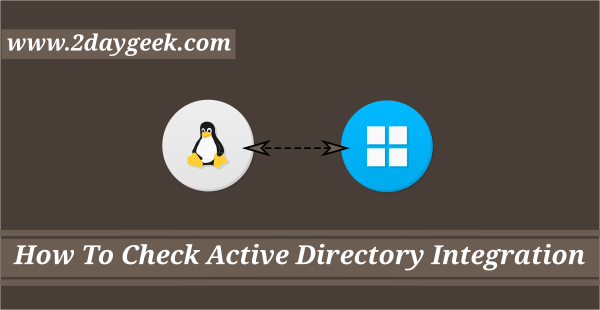
I found the steps here https://zmatech.com/how-to-join-rocky-linux-9-into-windows-active-directory/ are easier, no need to make any changes to /etc/krb5.conf or Samba conf files.
Hi @Shan,
Winbind is a legacy method for enabling AD bridging. However, I have tested ADCLI & sssd on RHEL 6 and need to test it again with RHEL 8 & RHEL 9 using REALMD & sssd.
At the end you mentioned “So, in next article will discuss how to allow only certain groups from AD.” but I can’t find that follow up.
Is it posted somewhere?
Hi Steven,
Sorry, we didn’t add the article yet. Will try to cover and post it soon.
The only problem with this, is that it uses the *old* way of joining a domain. When you use nslcd instead of samba/winbind, it works a lot easier and STAYS working.