‘usermod’ & ‘passwd’ commands are used to lock or unlock one user account at a time, but you may need to write some small shell scripts to perform this action on multiple user accounts.
In this tutorial, we will explain how to lock and unlock multiple user accounts simultaneously in Linux, using a shell script.
What is passwd command?
The passwd command is one of the most frequently used command by Linux administrator to update user’s authentication tokens in the /etc/shadow file by calling the Linux-PAM and Libuser API.
What is usermod command?
The ‘usermod’ command is often used by Linux administrators to modify a given user account information. It is primarily used to add a user to a specific group.
Creating shell scripts
We will create the following three shell scripts to lock and unlock multiple accounts at once.
- Create a script to lock users
- Create a script to check the status of locked or unlocked users
- Create a script to unlock users
Make a list of users that need to be locked or unlocked, and each user must be in a separate line.
$ cat user-lists.txt u1 u2 u3 u4 u5
1) Locking multiple users in Linux
Use the following shell script to lock multiple user accounts in Linux.
# user-lock.sh #!/bin/bash for user in `cat user-lists.txt` do passwd -l $user done
Set an executable permission to user-lock.sh file.
# chmod + user-lock.sh
Finally, run the script to lock the list of users available in the file.
# sh user-lock.sh Locking password for user u1. passwd: Success Locking password for user u2. passwd: Success Locking password for user u3. passwd: Success Locking password for user u4. passwd: Success Locking password for user u5. passwd: Success
2) Checking status of multiple locked users in Linux
Use the following shell script to check the status of the locked user accounts:
# vi user-lock-status.sh #!/bin/bash for user in `cat user-lists.txt` do passwd -S $user done
Set an executable permission to user-lock-status.sh file:
# chmod + user-lock-status.sh
Finally, run the script to check if all users have been successfully locked:
# sh user-lock-status.sh u1 LK 2019-06-10 0 99999 7 -1 (Password locked.) u2 LK 2019-06-10 0 99999 7 -1 (Password locked.) u3 LK 2019-06-10 0 99999 7 -1 (Password locked.) u4 LK 2019-06-10 0 99999 7 -1 (Password locked.) u5 LK 2019-06-10 0 99999 7 -1 (Password locked.)
If the output above shows 'LK' after the username, the user’s password is locked.
3) Unlocking multiple users in Linux
Use the following shell script to unlock multiple user accounts in Linux:
# user-unlock.sh #!/bin/bash for user in `cat user-lists.txt` do passwd -u $user done
Set an executable permission to user-unlock.sh file:
# chmod + user-unlock.sh
Finally, run the script to unlock the list of users available in the file:
# sh user-unlock.sh Unlocking password for user u1. passwd: Success Unlocking password for user u2. passwd: Success Unlocking password for user u3. passwd: Success Unlocking password for user u4. passwd: Success Unlocking password for user u5. passwd: Success
Once unlocked, run the following shell script user-lock-status.sh to check if all users have been successfully unlocked:
# sh user-lock-status.sh u1 PS 2019-06-10 0 99999 7 -1 (Password set, SHA512 crypt.) u2 PS 2019-06-10 0 99999 7 -1 (Password set, SHA512 crypt.) u3 PS 2019-06-10 0 99999 7 -1 (Password set, SHA512 crypt.) u4 PS 2019-06-10 0 99999 7 -1 (Password set, SHA512 crypt.) u5 PS 2019-06-10 0 99999 7 -1 (Password set, SHA512 crypt.)
If the above output shows 'PS' after the username, then the user’s password is not locked.
Conclusion
In this tutorial, you learned how to lock and unlock multiple user accounts simultaneously on Linux using the shell script.
If you have any questions or feedback, please leave a comment below.



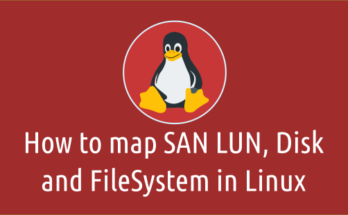
What do you mean under locked user in this article?
I expect when a user is locked it should not be able to login to the system in any way.
But with `-l` it locks only user’s password according to man page
“`
Note that this does not disable the account. The user may still be able to login using another authentication token (e.g. an SSH key). To disable the account, administrators should use usermod –expiredate 1 (this set the account’s expire date to Jan 2, 1970).
“`
I suggest to rename article to `Lock User Password`
Yes, you are right, will modify the article with detailed information.
Hi,
Pretty good and easy.
Thank you so much for the great topic
@Jalal, Welcome