As we all know that we can’t navigate inside a directory in Linux without CD command.
Yes that’s true but we have the Linux built-in command called shopt that help us to solve this issue.
If you are looking for an alternative solution then i would suggest you to go with bd command that allow us to Quickly Go Back To A Specific Parent Directory.
shopt is a shell builtin command to set and unset various bash shell options, which is installed. So, we no need to install it again.
And we can navigate inside a directory without CD command after enabling this option.
Let us see how to do this in this article. This is a small tweak but it’s very useful for newbies who all are moving from Windows to Linux.This won’t be much useful for Linux administrator because we are very much used to CD command for our day to day tasks.
If you are trying to navigate a directory/folder in Linux without cd command, you will be getting the following error message. This is common in Linux.
$ Documents/ bash: Documents/: Is a directory
To achieve this, we need to append the following values in a user .bashrc file.
What is .bashrc File?
The “.bashrc” file is a shell script which runs every time a user opens a new shell in interactive mode.
You can add any command in that file that you want to type at the command prompt.
The .bashrc file itself contains a series of configurations for the terminal session. This includes setting up or enabling: colouring, completion, the shell history, command aliases and more.
$ vi ~/.bashrc shopt -s autocd
Run the following command to make the changes to take effect.
$ source ~/.bashrc
We have done all the configuration. Simply do the testing on this to confirm whether this is working or not.
$ Documents/ cd -- Documents/ $ daygeek/ cd -- daygeek/ $ /home/daygeek/Documents/daygeek cd -- /home/daygeek/Documents/daygeek $ pwd /home/daygeek/Documents/daygeek
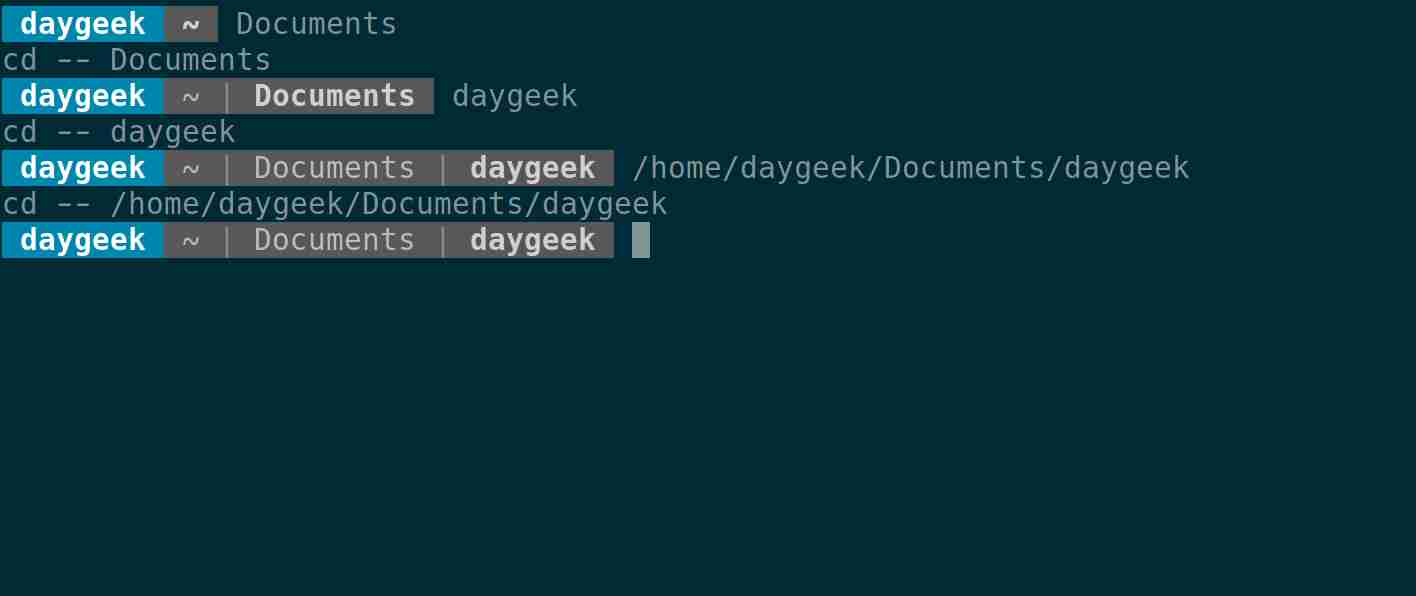
Yes, it’s working fine as expected.
However, it’s working fine in fish shell without making any changes in the .bashrc file.
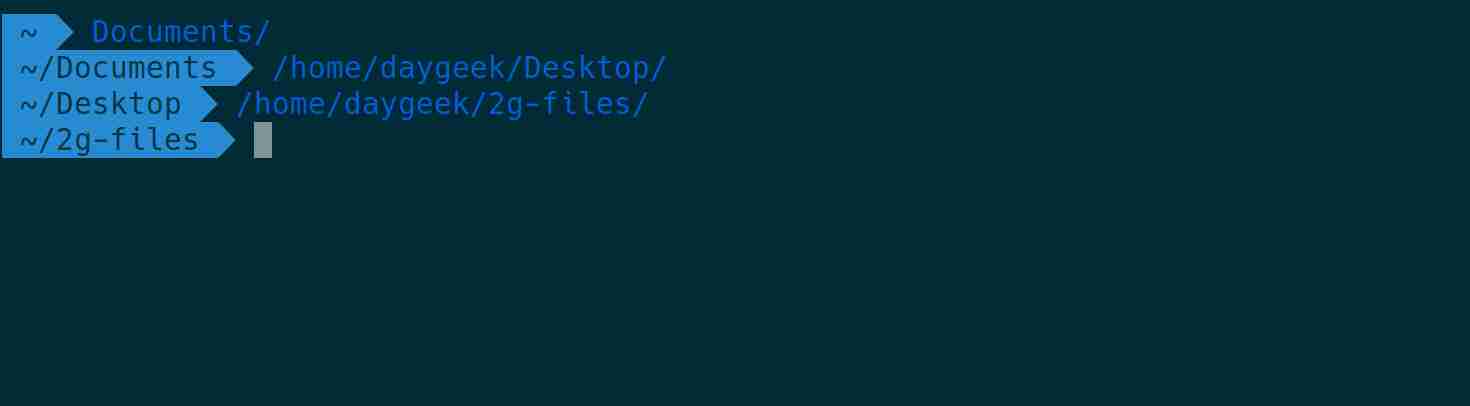
If you would like to perform this action as temporary then use the following commands (set/unset). This will go away when you reboot the system.
# shopt -s autocd # shopt | grep autocd autocd on # shopt -u autocd # shopt | grep autocd autocd off
shopt command is offering so many other options and if you want to verify those, run the following command.
$ shopt autocd on assoc_expand_once off cdable_vars off cdspell on checkhash off checkjobs off checkwinsize on cmdhist on compat31 off compat32 off compat40 off compat41 off compat42 off compat43 off compat44 off complete_fullquote on direxpand off dirspell off dotglob off execfail off expand_aliases on extdebug off extglob off extquote on failglob off force_fignore on globasciiranges on globstar off gnu_errfmt off histappend on histreedit off histverify off hostcomplete on huponexit off inherit_errexit off interactive_comments on lastpipe off lithist off localvar_inherit off localvar_unset off login_shell off mailwarn off no_empty_cmd_completion off nocaseglob off nocasematch off nullglob off progcomp on progcomp_alias off promptvars on restricted_shell off shift_verbose off sourcepath on xpg_echo off
I had found few other utilities, those will help us to navigate to a directory faster in Linux compared to cd command.
Those are pushd, popd, up shell script and bd utility. We will cover these topics in the upcoming articles.
Thanks for visiting our site.



