We had discussed this topic so many times. However, I will give a small introduction about it.
As of now there is no official Google Drive Client for Linux and we need to use unofficial clients.
There are many applications available in Linux for Google Drive integration.Each application has came out with set of features.
We had written few articles about this in our website in the past.
Those are DriveSync, Google Drive Ocamlfuse Client and Mount Google Drive in Linux Using Nautilus File Manager.
Today also we are going to discuss about the same topic and the utility name is ODrive.
What’s ODrive?
ODrive stands for Open Drive. It’s a GUI client for Google Drive which was written in electron framework.
It’s simple GUI which allow users to integrate the Google Drive with few steps.
How to Install & Setup ODrive on Linux?
Since the developer is offering the AppImage package and there is no difficulty for installing the ODrive on Linux.Simply download the latest ODrive AppImage package from developer github page using wget Command.
$ wget https://github.com/liberodark/ODrive/releases/download/0.1.3/odrive-0.1.3-x86_64.AppImage
You have to set executable file permission to the ODrive AppImage file.
$ chmod +x odrive-0.1.3-x86_64.AppImage
Simply run the following ODrive AppImage file to launch the ODrive GUI for further setup.
$ ./odrive-0.1.3-x86_64.AppImage
You might get the same window like below when you ran the above command. Just hit the Next button for further setup.
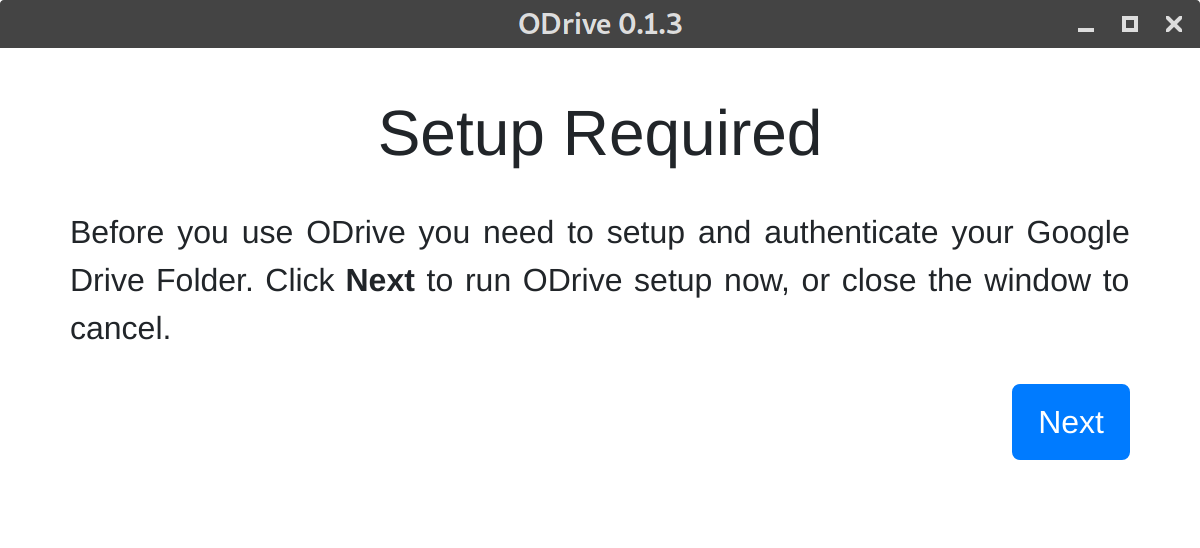
Click Connect link to add a Google drive account.
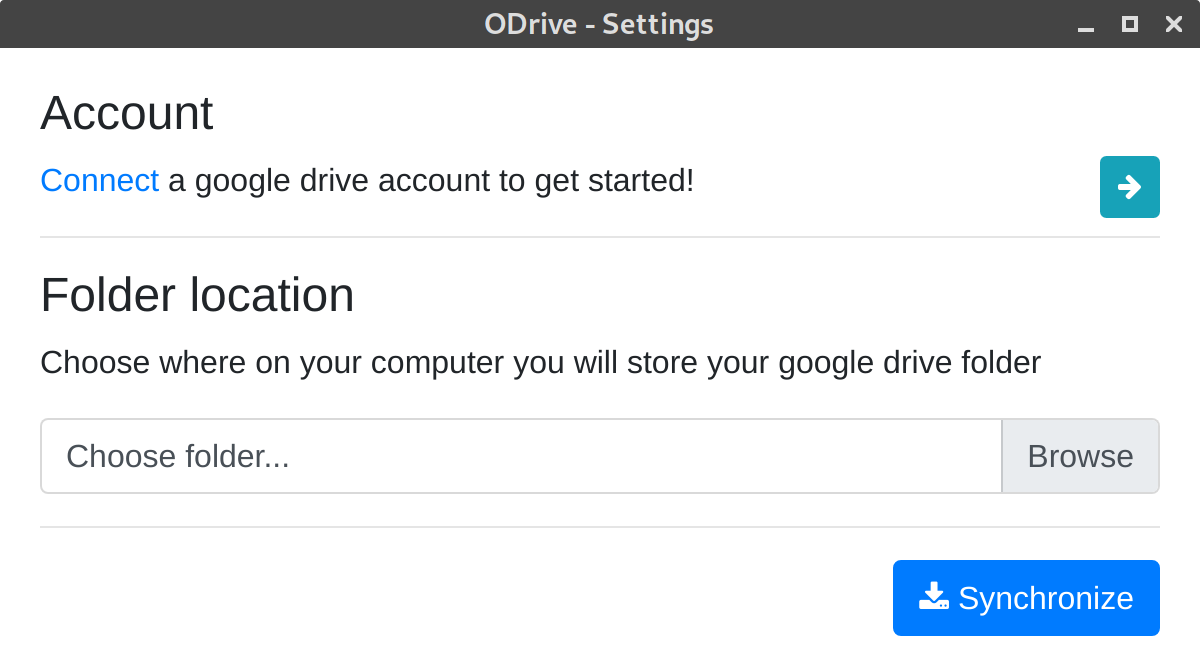
Enter your email id which you want to setup a Google Drive account.
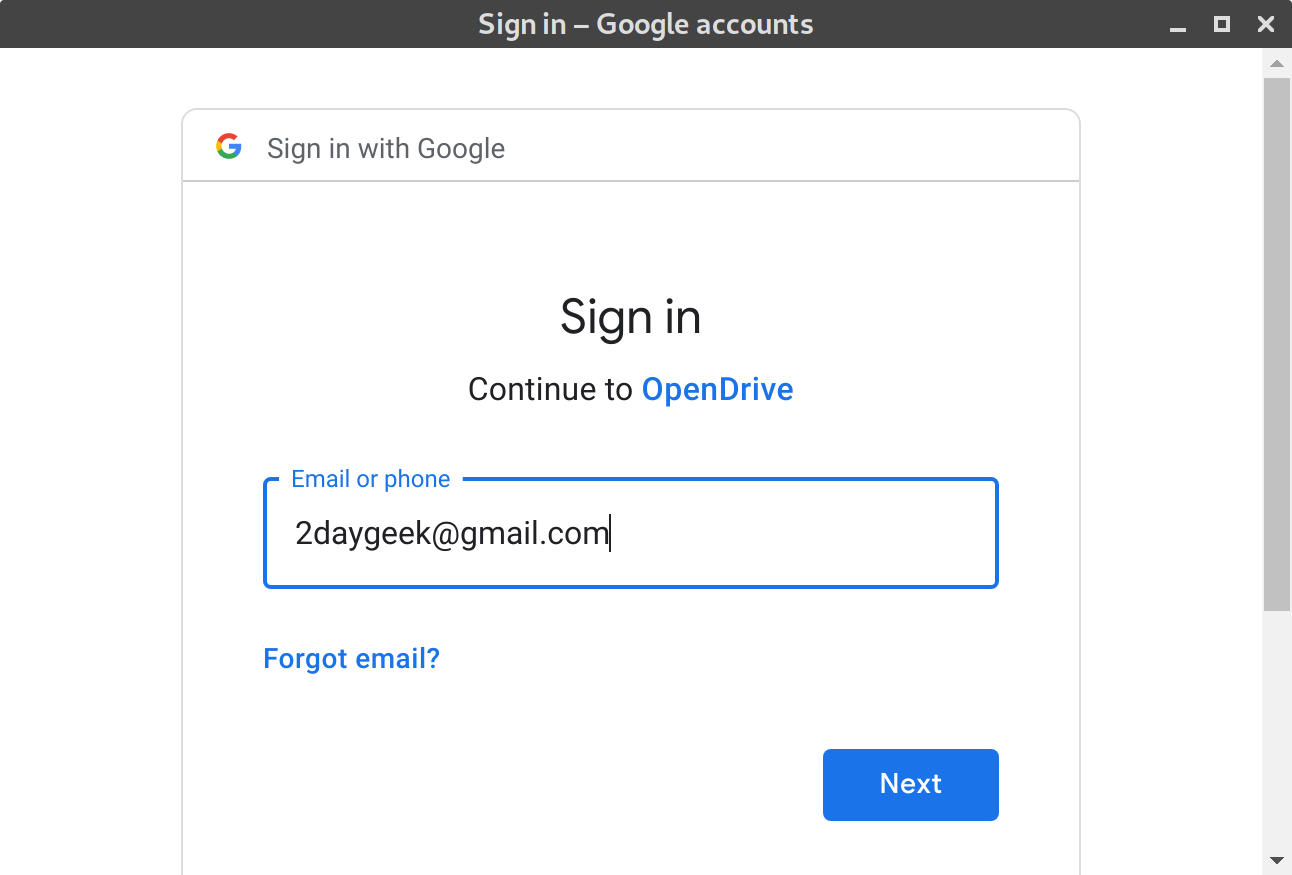
Enter your password for the given email id.
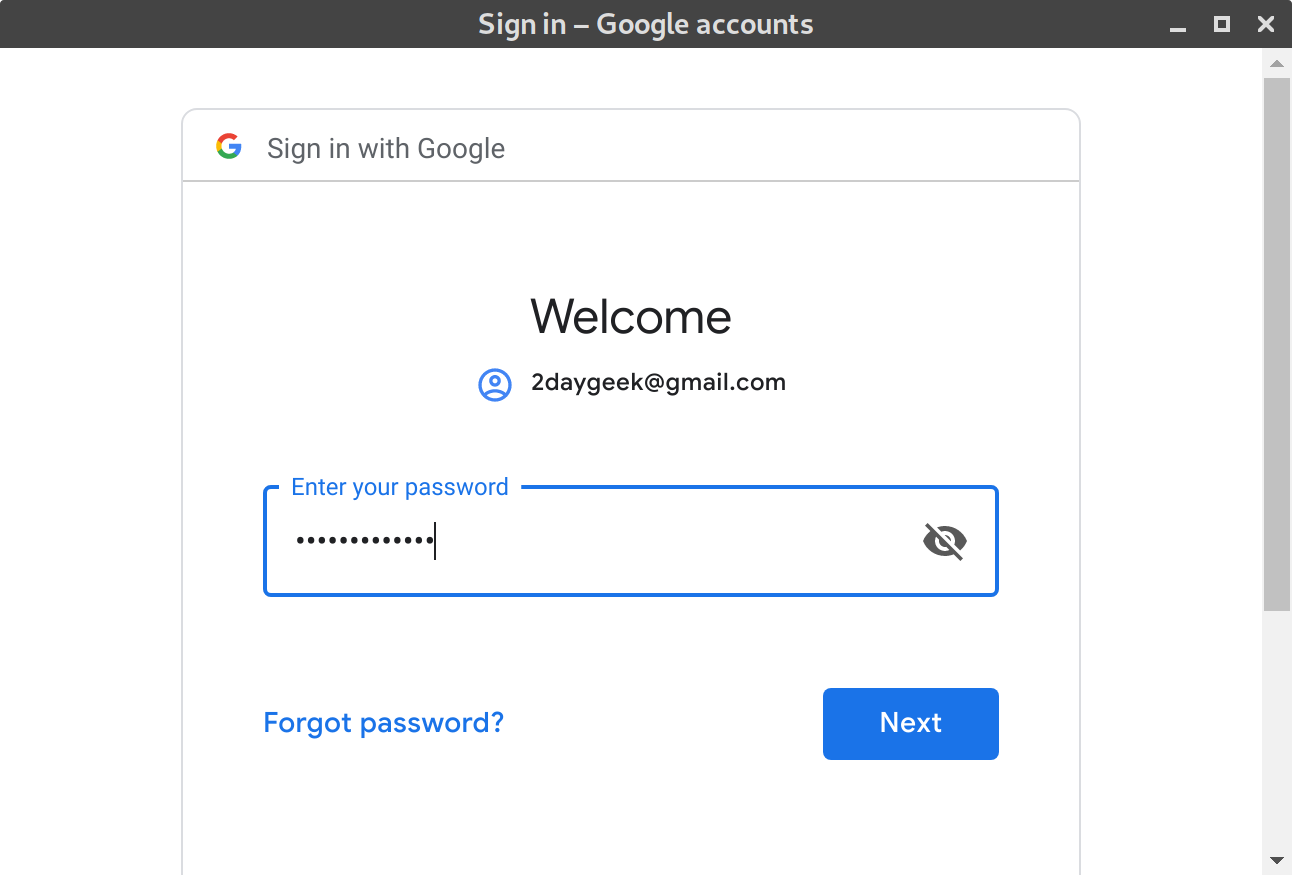
Allow ODrive (Open Drive) to access your Google account.
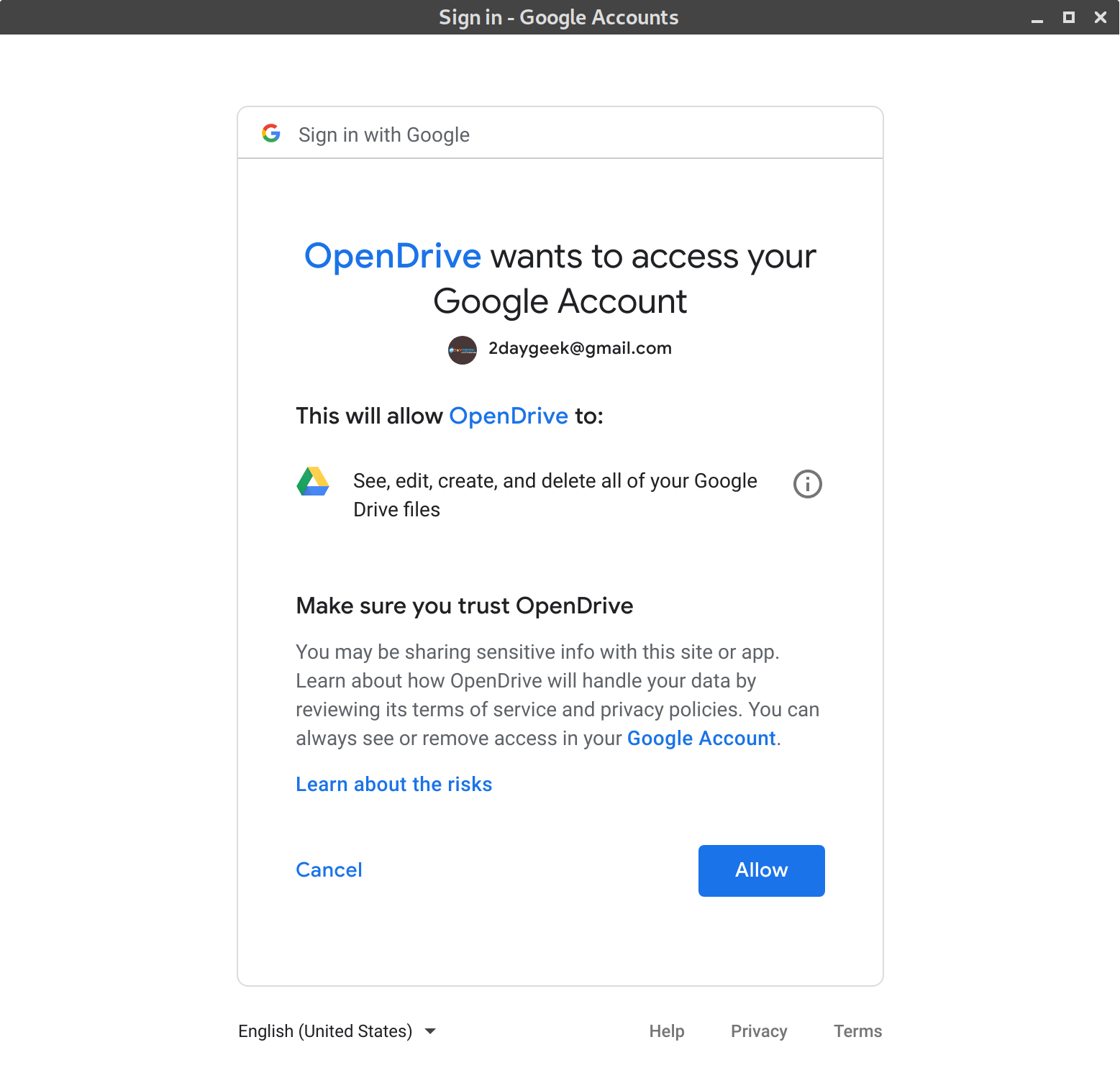
By default, it will choose the folder location. You can change if you want to use the specific one.
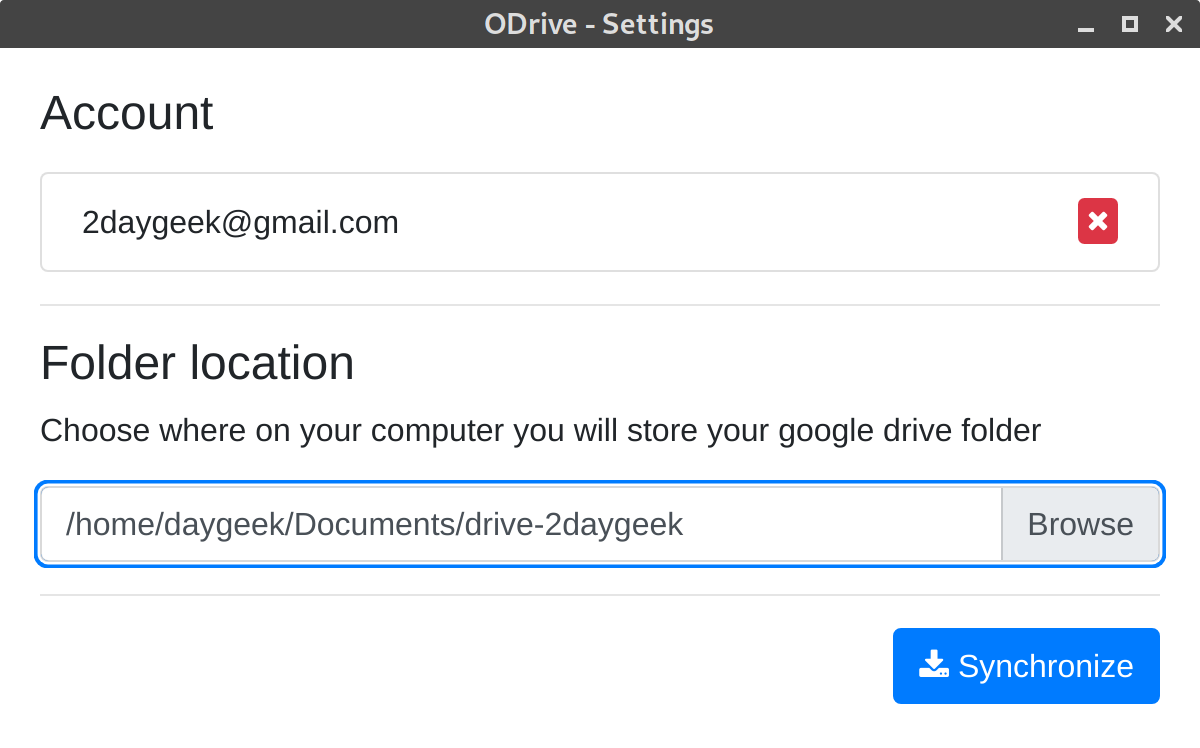
Finally hit Synchronize button to start download the files from Google Drive to your local system.
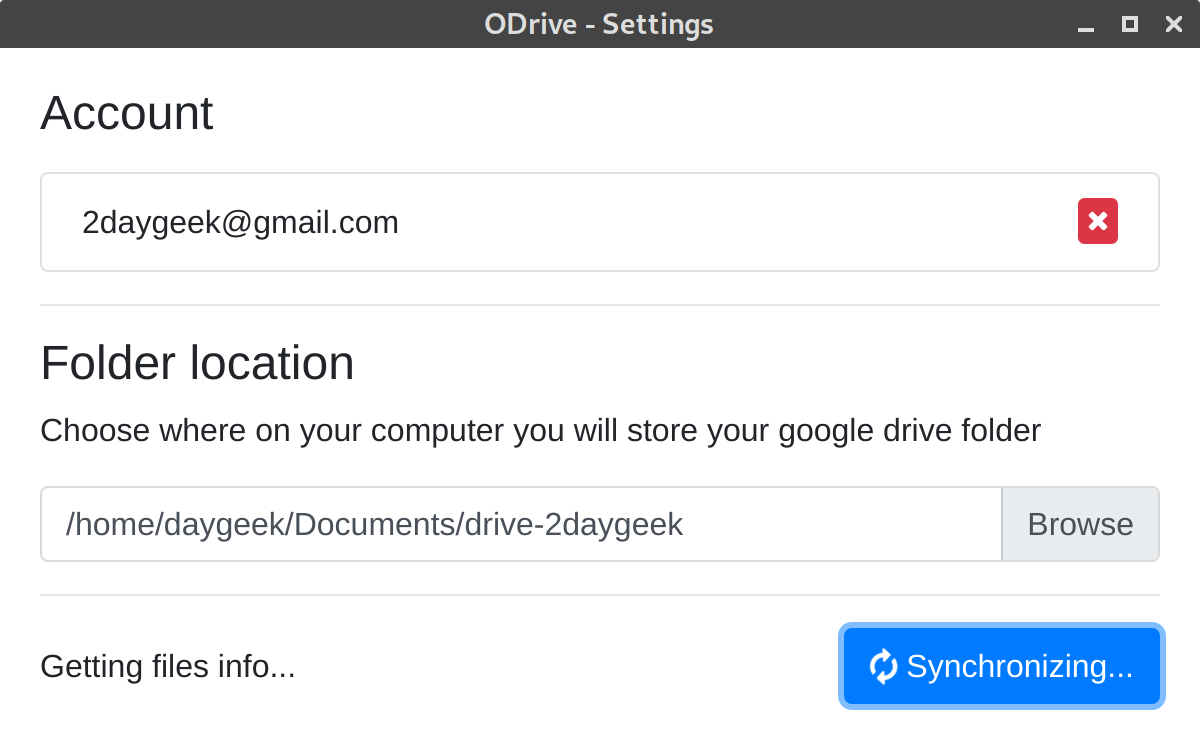
Once synchronizing is completed. It’s shows you that all the files that has been downloaded.
I have seen all the files were downloaded in the mentioned directory.
If you want to sync any new files from local system to Google Drive. Just start the ODrive from the application menu but it won’t actually launch the application. But it will be running in the background that we can able to see by using the ps command.
$ ps -df | grep odrive
It will automatically sync once you add a new file into the google drive folder. The same has been checked through notification menu. Yes, I can see one file was synced to Google Drive.
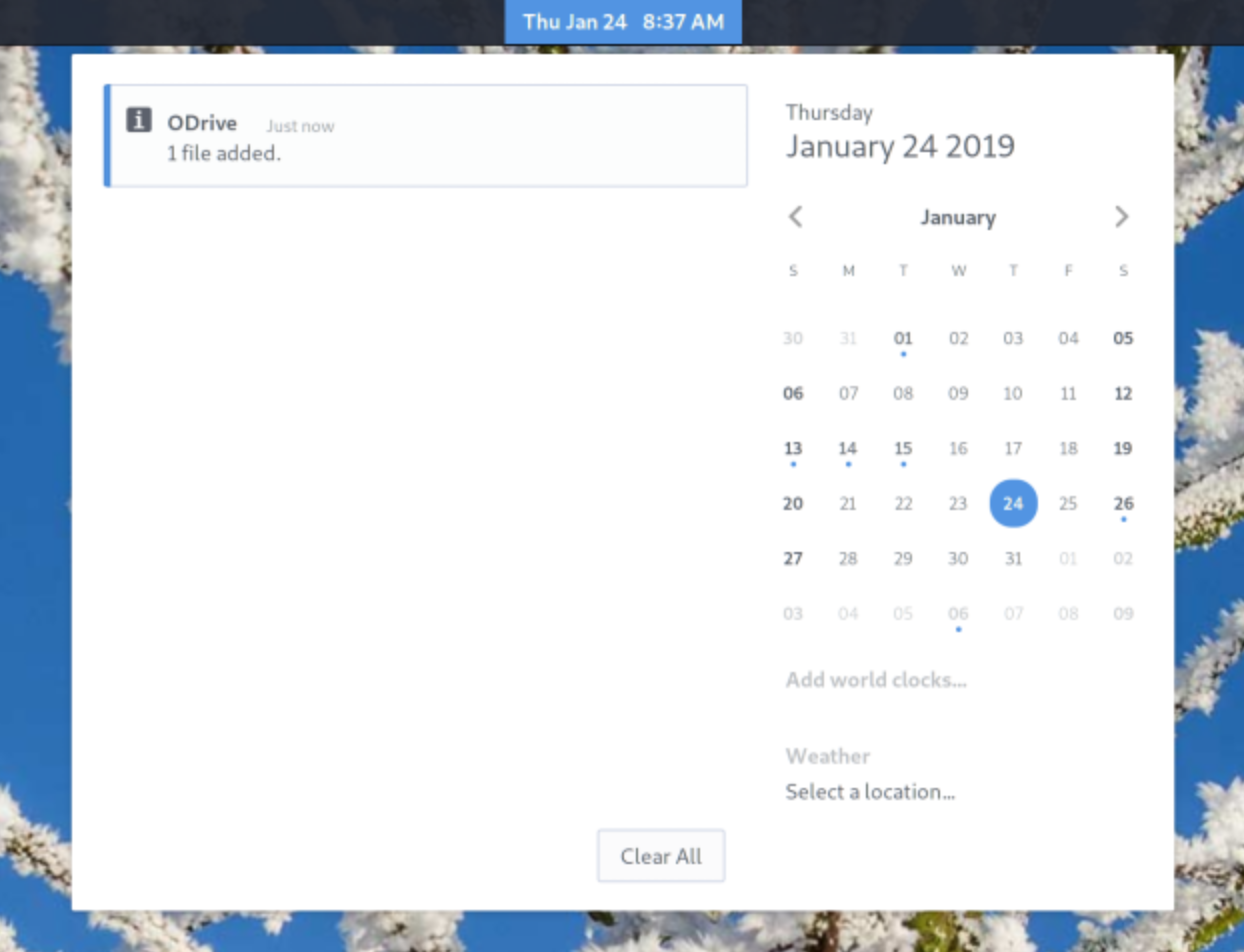
GUI is not loading after sync, and I’m not sure this functionality. I will check with the developer and will update this article based on his input.

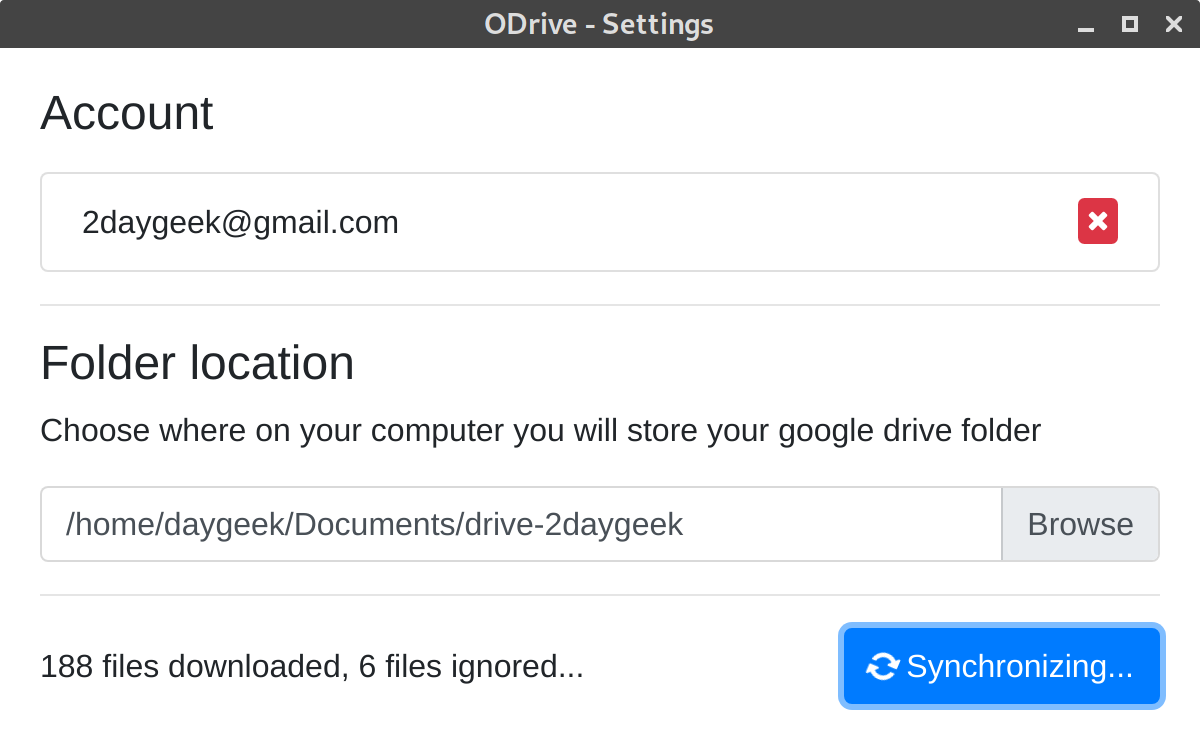
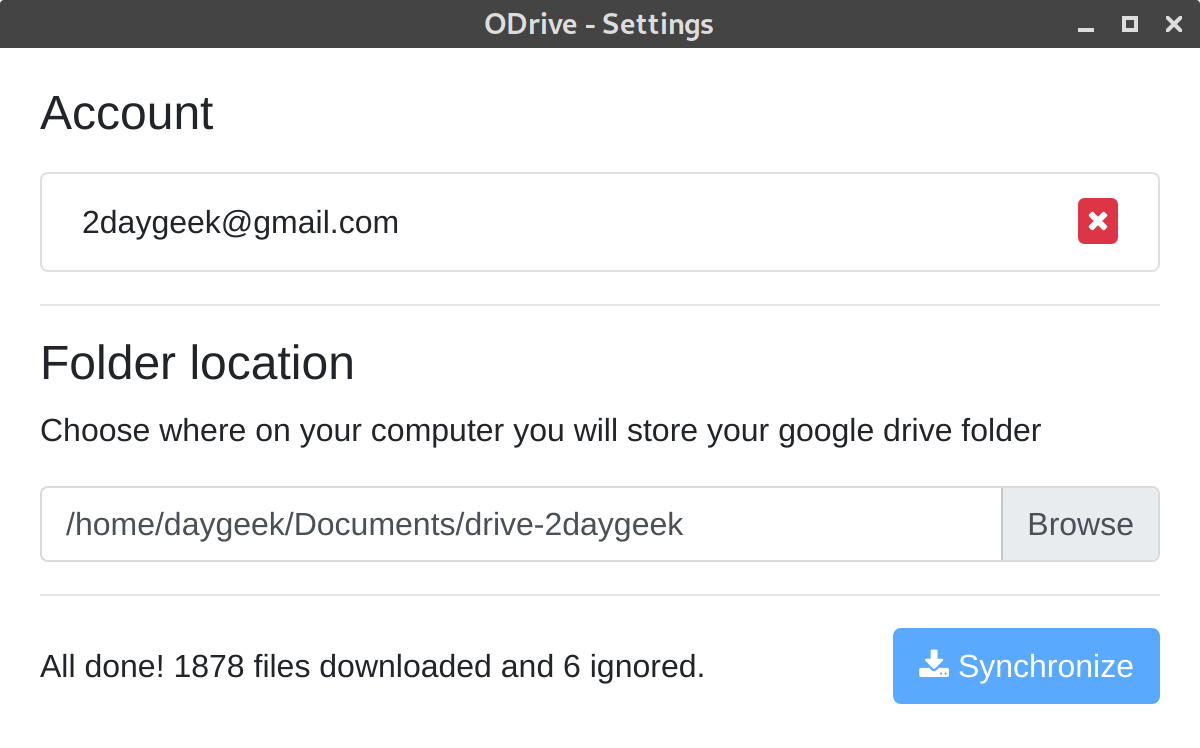
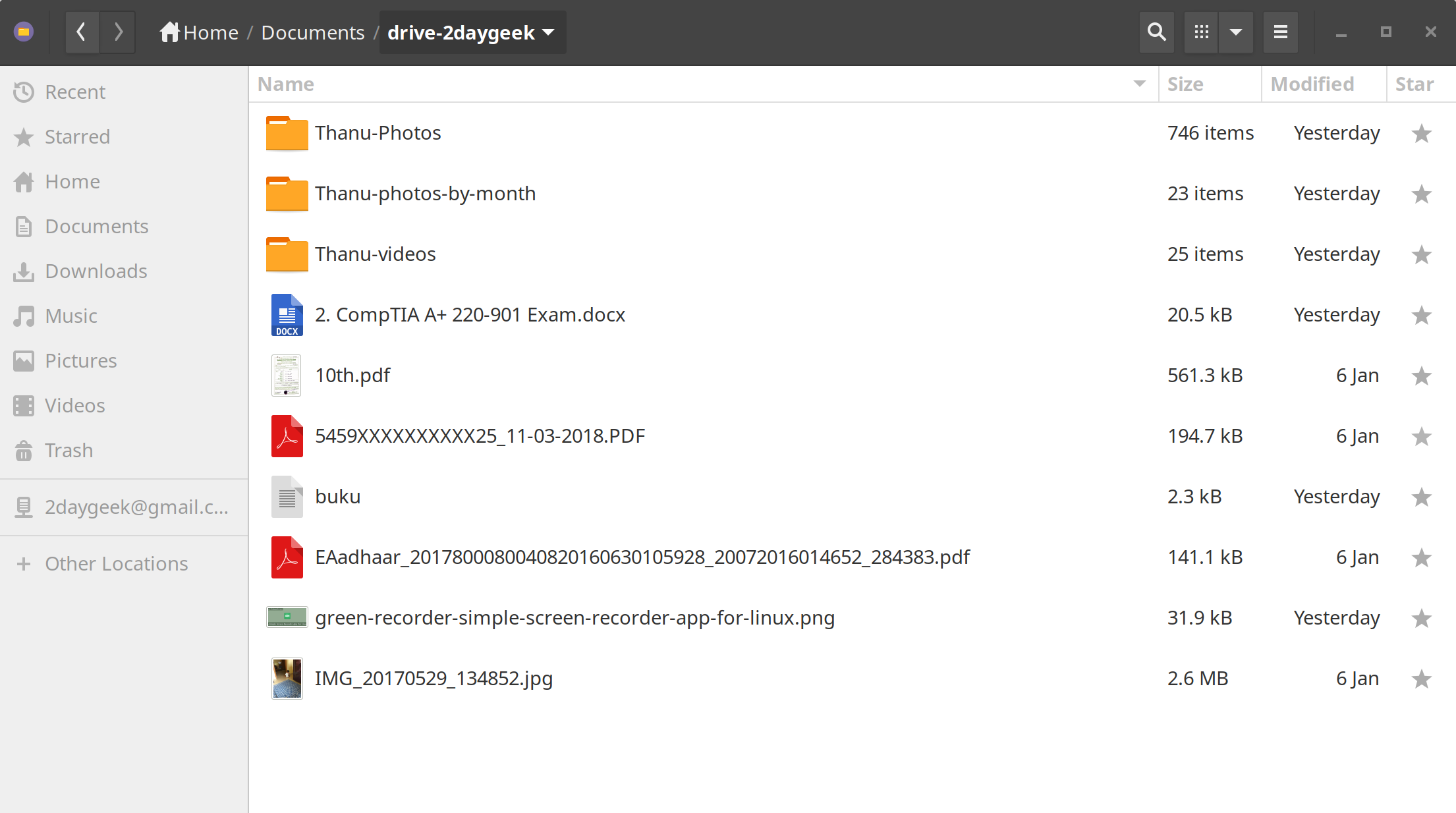

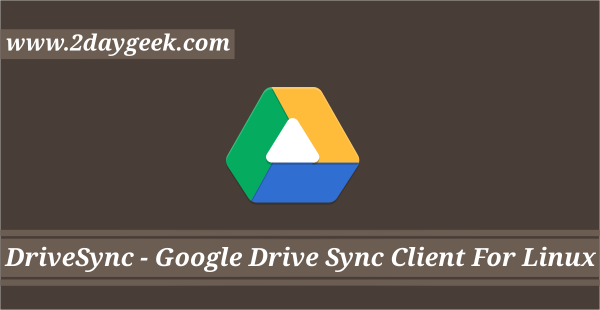
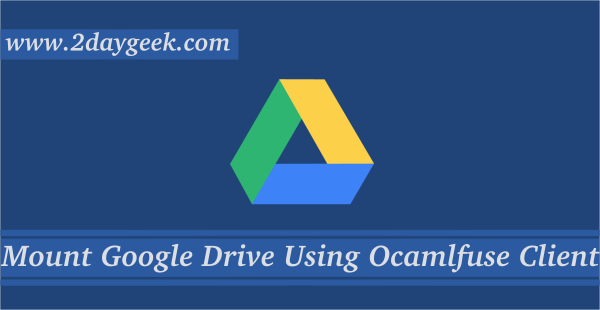
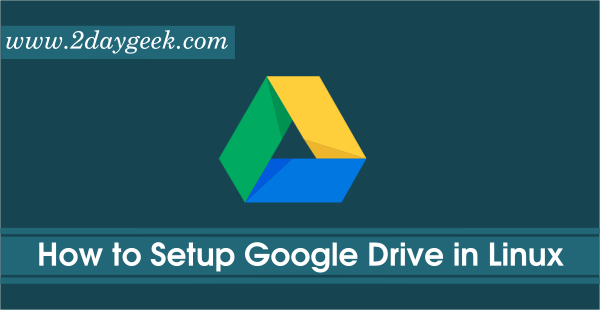
Hi, I have problems with sync: I have moved all my files on the Google Drive folder, to upload and have them availble everywhere (I have unlimited space on Google Drive). However:
1) during synincing it stopped several times (my suspect is that it stopped every time it had a directory level finished; to sync the “inner” files, it required to be relaunched. Very boring (because I have no idea about what it has uploaded and what it has not) but ok, I can accept it if there are no other choices
2) the problem is that now syncing does not work anymore; if I lounch it on the terminal, I get the following message: { Error: Cannot create a string longer than 0x3fffffe7 characters
at stringSlice (buffer.js:595:43)
at Buffer.toString (buffer.js:668:10)
at FSReqWrap.readFileAfterClose [as oncomplete] (internal/fs/read_file_context.js:48:23) code: ‘ERR_STRING_TOO_LONG’ }
I suspect that there is a file too big, but which one? How can I go on with syncing? Many files have not been uploaded yet! Thanks
Let me setup this on my test lab system and let you know the results.
When I open ODrive and I have to authenticate myself by google account, I’m told that my browser or my software is to old and unsecure.
There are no further actions possible
I have never encountered this problem, please provide me a screenshot for better understanding.