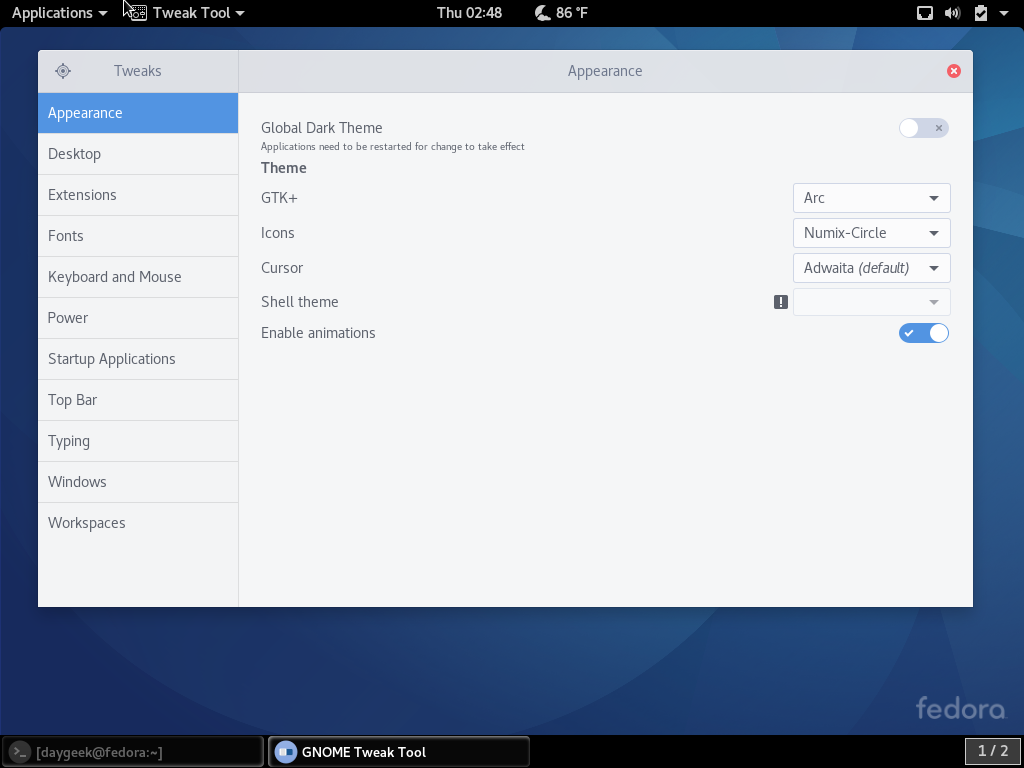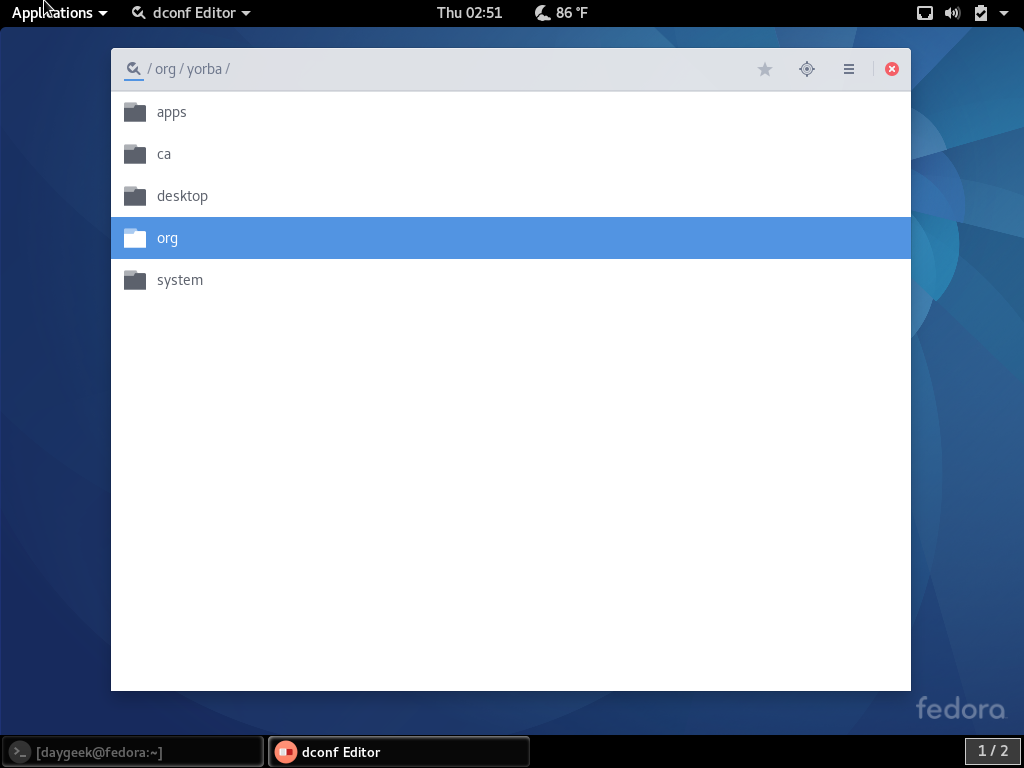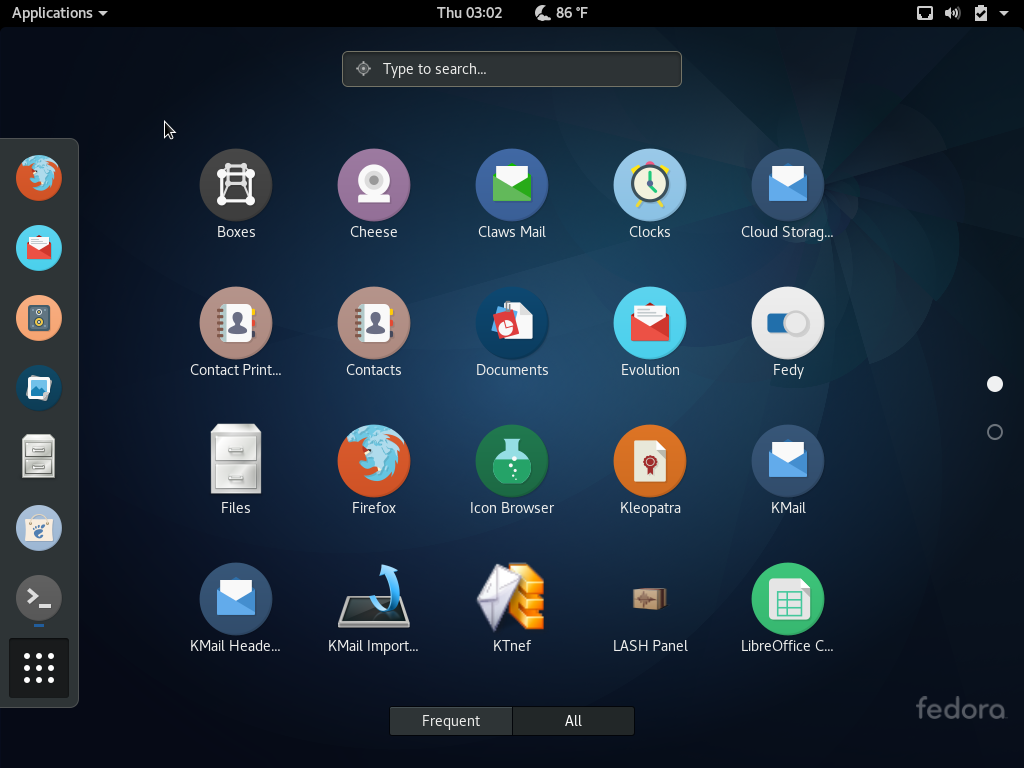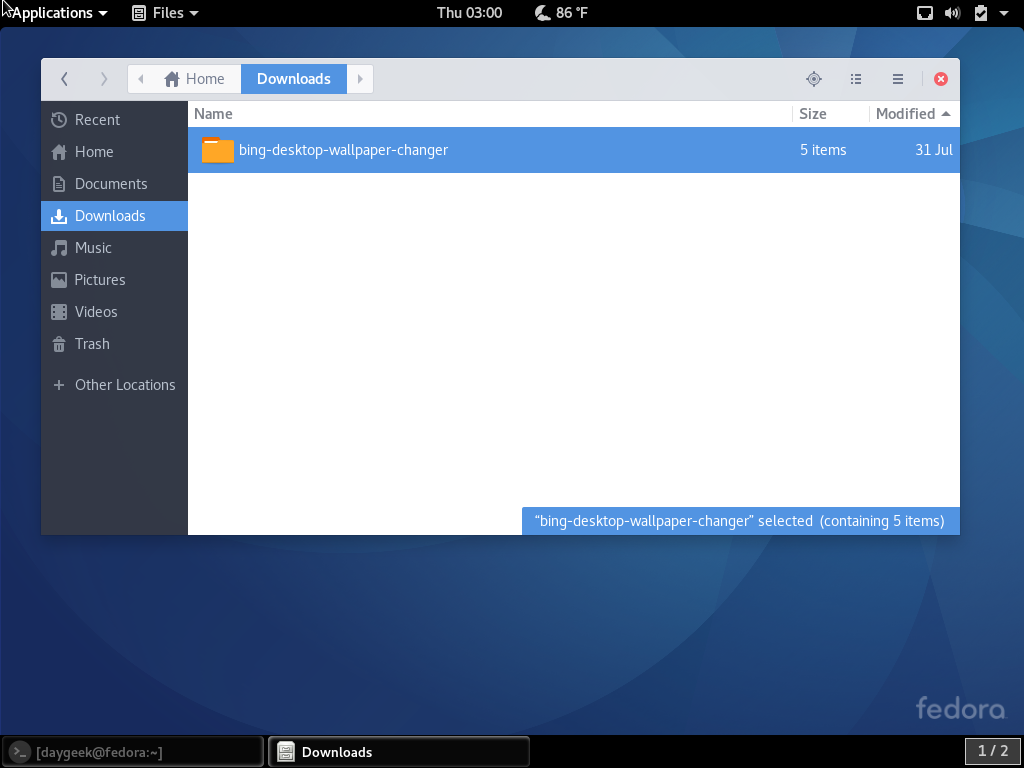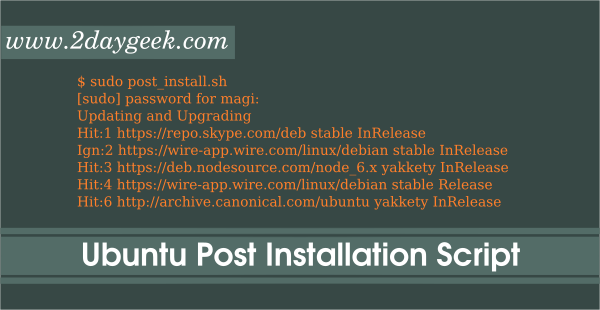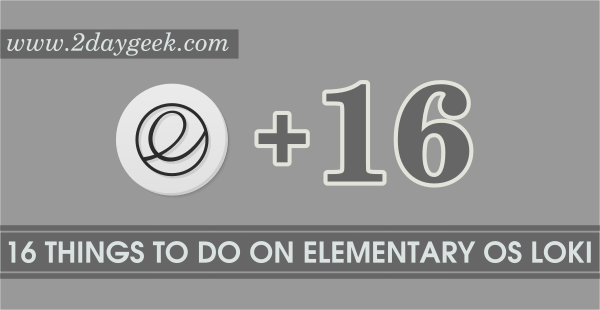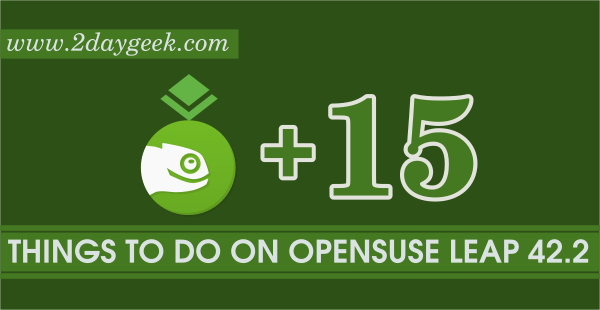Fedora 25 was out on November 22, 2016. we have already covered few topics about Fedora 25, such as What’s new & Fedora 25 upgrade. Whoever upgrading from previous version, they might have done the tweaks long back but whoever installed Fedora 25 freshly they want to tweak the system to work more efficiently (or avoid unnecessary delay on work).
Fresh installation of Fedora 25 comes with plain systems, it’s not enough to make your Desktop as a user friendly. We have to tweak & adjust some settings and install additional software’s to make your Desktop more easier as well as better for daily use.
1) Assign sudo privilege to User
Assign sudo privilege to User to perform administration activity.
# usermod -a -G wheel daygeek
2) Install Development Tools and Libraries
A compiler is a computer program (or a set of programs) that transforms source code written in a programming language (the source language) into another computer language (the target language), with the latter often having a binary form known as object code. By default it will not install, so i advise you to install for further software installation.
$ sudo dnf groupinstall 'Development Tools' $ sudo dnf groupinstall 'C Development Tools and Libraries'
3) Check for updates
Make sure your system upto date for better performance. How to check and do ? simply fire below command on your terminal to update your system packages to latest version. It will ask you to confirm for update, here you can see how much MB/KB going to upgrade, its purely depends on your system packages which you have installed.
[Updating system packages to latest version]
$ sudo dnf update
4) Install Gnome Tweak Tool & dconf editor
By default GNOME 3 settings and options are looking good but if you want make your desktop more beautiful. Better you can install Gnome Tweak Tool & dconf editor which will give lots of cool options to make your desktop more beautiful which was not there in GNOME Application.
[Install GNOME Tweak Tool & dconf editor]
$ sudo dnf install gnome-tweak-tool dconf-editor
5) Add GNOME Shell Extensions
Still you can avail lots of GNOME shell desktop extensions to make your system easier by adding more GNOME Shell Extension. How to do that ? Simply go to extensions.gnome.org and click the extension you want to install. You can activate/deactivate the extension by clicking on/off button.
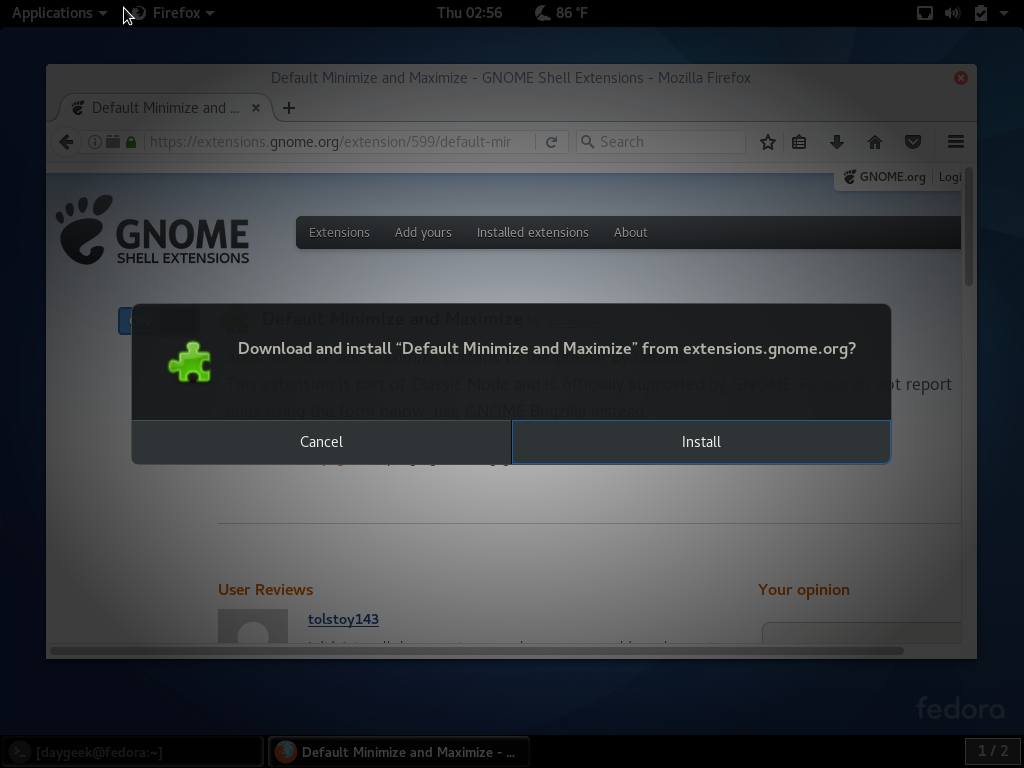
6) Install Icon Theme
Verity of Icon Theme is available for Linux Desktop, Choose the desired Icon Theme from below link for your Desktop and make your Desktop more elegant.
[ac-button size=”large” color=”gray” style=”flat” icon=”fa-link” url=”https://www.2daygeek.com/category/icon-theme/” target=”_blank”]Choose Best Icon Theme for Fedora 25[/ac-button]
7) Install GTK Theme
Bunch of Icon Theme is available for Linux Desktop, Choose the desired GTK/GNOME Shell Theme from below link for your Desktop and make your Desktop more elegant.
[ac-button size=”large” color=”green” style=”flat” icon=”fa-link” url=”https://www.2daygeek.com/category/gtk-theme/” target=”_blank”]Choose Best GTK Theme for Fedora 25[/ac-button]
8) Configure RPMFusion Repos
RPM Fusion provides additional software’s free & non-free that Fedora Project doesn’t want to ship due to varies reasons.
Free : Open Source Software’s which was not ship with Fedora project due to other reasons.
Non-Free : Redistributable software that is not Open Source and “no commercial use”. source-code is available for publicly to use.
[Install & Enable RPM Fusion Repository]
$ su -c 'dnf install http://download1.rpmfusion.org/free/fedora/rpmfusion-free-release-$(rpm -E %fedora).noarch.rpm http://download1.rpmfusion.org/nonfree/fedora/rpmfusion-nonfree-release-$(rpm -E %fedora).noarch.rpm'
[ac-button size=”large” color=”orange” style=”flat” icon=”fa-link” url=”https://www.2daygeek.com/install-enable-rpm-fusion-repository-on-centos-fedora-rhel/” target=”_blank”]RPM Fusion Repository[/ac-button]
9) Install Media Codecs
Entertainment is one of the important things for everybody now a days. Due to some reason multimedia codecs are not included in Fedora Official repository but you can install by adding RPMFusion repository, check Point No.6 for how to enable RPM Fusion Repository.
[Install media codecs]
$ sudo dnf install gstreamer-plugins-bad gstreamer-plugins-bad-free-extras gstreamer-plugins-bad-nonfree gstreamer-plugins-ugly gstreamer-ffmpeg gstreamer1-libav gstreamer1-plugins-bad-free-extras gstreamer1-plugins-bad-freeworld gstreamer1-plugins-base-tools gstreamer1-plugins-good-extras gstreamer1-plugins-ugly gstreamer1-plugins-bad-free gstreamer1-plugins-good gstreamer1-plugins-base gstreamer1
10) Install Flash player
By default Flash player wont comes with Fedora repository. Flash plugin mandatory to run/view flash media in web browser. You can download/install flash player by visiting adobe.com. Choose your architecture and download then install it.
Alternatively we can install via command line.
[Install Flash player for 32-bit system] $ sudo rpm -ivh http://linuxdownload.adobe.com/adobe-release/adobe-release-i386-1.0-1.noarch.rpm [Install Flash player for 64-bit system] $ sudo rpm -ivh http://linuxdownload.adobe.com/adobe-release/adobe-release-x86_64-1.0-1.noarch.rpm [Import adobe key] $ sudo rpm --import /etc/pki/rpm-gpg/RPM-GPG-KEY-adobe-linux [Install flash plugin] $ sudo dnf install flash-plugin alsa-plugins-pulseaudio libcurl