6) Enable Packman Repos
openSUSE ships with official repositories & components which will not included some important packages due to licensing and patent issues.
Packman is community repository offers various additional packages for openSUSE, especially but not limited to multimedia related applications and libraries.
It’s the largest external repository of openSUSE packages. Packman is comprised of the following four repositories.
- Essentials: provides codecs for audio and video player applications
- Multimedia: contains many more multimedia related applications
- Extra: additional non multimedia related applications, mostly network related
- Games: games packages
[Enable Packman repository]
$ sudo zypper addrepo http://ftp.gwdg.de/pub/linux/misc/packman/suse/openSUSE_Leap_42.2/ Packman-Repository
or
$ sudo zypper ar http://ftp.gwdg.de/pub/linux/misc/packman/suse/openSUSE_Leap_42.2/ Packman-Repository
Finally refresh the repository.
$ sudo zypper ref
[ac-button size=”large” color=”orange” style=”flat” icon=”fa-link” url=”https://www.2daygeek.com/install-enable-packman-repository-on-opensuse-leap/” target=”_blank”]Packman Repository[/ac-button]
7) Install Media Codecs
Entertainment is one of the important things for everybody now a days, due to some reason multimedia codecs are not included in openSUSE Leap Official repository but you can install by adding Packman repository, check Step-2.
[Install Media Codecs]
$ sudo zypper install k3b-codecs ffmpeg lame gstreamer-plugins-bad gstreamer-plugins-ugly gstreamer-plugins-ugly-orig-addon gstreamer-plugins-libav
8) Install Flash player
By default Flash player wont comes with openSUSE Leap 42.2 repository. Flash plugin mandatory to run/view flash media in web browser. You can download/install flash player by visiting adobe.com. Choose your architecture and download then install it.
Alternatively we can easily install adobe flash player from packman repository package.
$ sudo zypper in flash-player
9) Install bunch of software’s
openSUSE Leap offers wide range of software’s, we can install all required Application/software based on our requirements to run day to day operation without trouble.
Additionally we can install some other Apps which is not available in openSUSE Leap 42.2 & Packman repository, either Apps official repo or rpm package.
- Install Web Browsers
- Install Audio Players
- Install Video Players
- Install Image Editor
- Install Install Virtualbox
- Install pidgin IM Chat Client
- Install Bittorrent Client
- Install Office Suite
- Install FTP Client
- Install ClamAV
- Install LMD
- Install Bleachbit
- Install Download Manager
- Install Email Client
- Install Emulator
- Install firewall
- Install Twitter Client
- Install Ebook Reader
- Install Install Spotify
- Install Install Youtube-DL
- Install Skype
- Install Telegram
- Install Dropbox
- Install owncloud
- Install Web Server
- Install LAMP
- Install LEMP
10) Install other Desktop Environments
Are getting bored with your current desktop environment and want to play with new desktop environment ? don’t worry, openSUSE Leap 42.2 offers wide range of desktop environments, so choose the desired one and install it.
[Install Gnome Desktop] $ sudo zypper install -t patterns-openSUSE-gnome [Install MATE Desktop] $ sudo zypper install -t patterns-openSUSE-mate [Install Cinnamon Desktop] $ sudo zypper install -t patterns-openSUSE-cinnamon [Install KDE Desktop] $ sudo zypper install -t patterns-openSUSE-kde [Install XFCE desktop] $ sudo zypper install patterns-openSUSE-xfce [Install LXDE desktop] $ sudo zypper install patterns-openSUSE-lxde [Install Enlightenment desktop] $ sudo zypper install patterns-openSUSE-enlightenment
11) Set Up Your Online Accounts
You can integrate all the online accounts into Fedora system to access easier such as (Facebook, twitter, flickr, google & yahoo). You can do by navigating Show Applications (Menu) –> Settings–> Online Accounts.
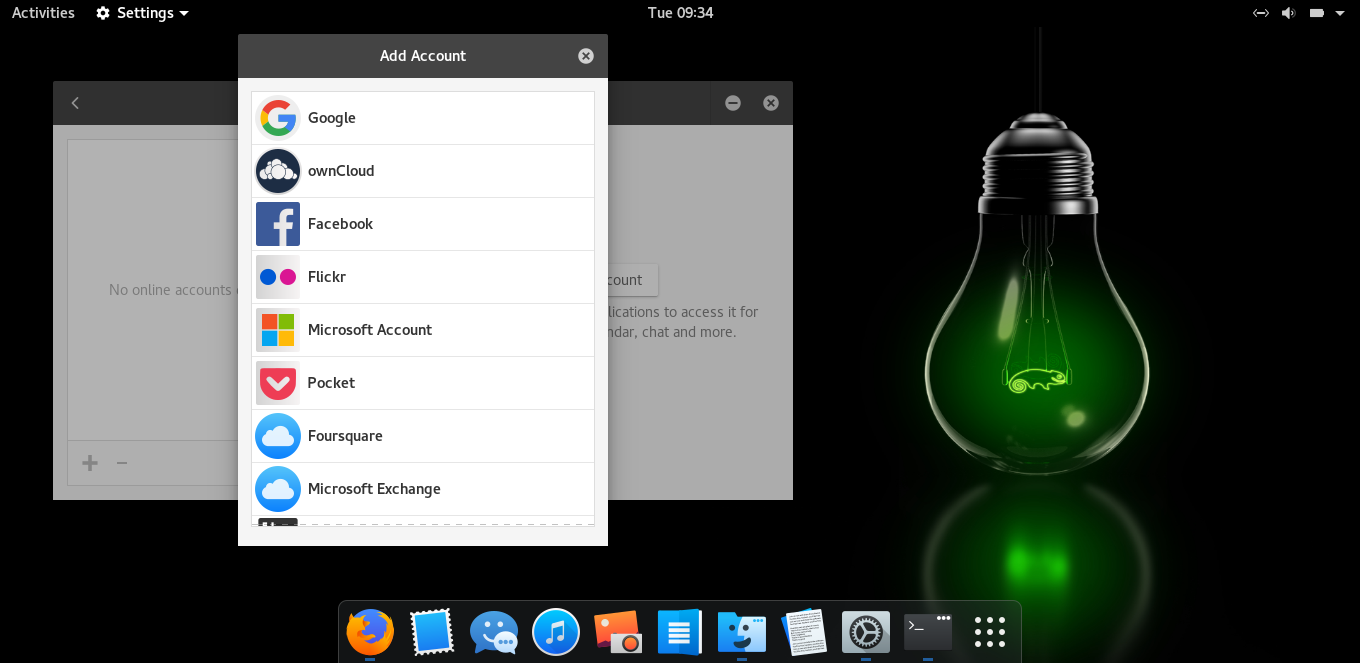
12) Install YaST
If you are not familiar in command line, i will advise you to install YaST which will help you to install, remove, update packages through Yum Extender GUI.
$ sudo zypper in yast2
13) Install Oracle JAVA & OpenJDK
JAVA is necessary to run certain programs in Linux and windows machine. We can install it using below article link.
[ac-button size=”large” color=”red” style=”flat” icon=”fa-link” url=”https://www.2daygeek.com/category/java/” target=”_blank”]How to install OracleJava & OpenJDK[/ac-button]
Also enable Java plugin support because Many web pages use Java applets for interactive content such as online games, WebEx (Online meeting), etc.,.
By default all the browsers disabled the plugin due to security issue and still you want to enable to access the trusted web sites.
We can enable it on browser by following below procedures. Make sure you system should have installed OpenJDK before proceeding to enable the JAVA Applet.
$ sudo zypper install java-1_8_0-openjdk java-1_8_0-openjdk-plugin
14) Install archive formats
Daily we will use archives for routine work, so install the archive utility which will work with all kind of archive formats.
$ sudo dnf install p7zip p7zip-plugins unrar
15) Install Bleach Bit (System Cleaner)
Bleach Bit is a free, open-source and easy to use disk space cleaner & privacy manager, not only clearing disk space apart from that it will Free cache, delete cookies, clear Internet history, shred temporary files, delete logs, and discard junk you didn’t know was there. Designed to work with Linux and Windows systems also clean a thousand applications such as Firefox, Internet Explorer, Adobe Flash, Google Chrome, Opera, Safari, and more.
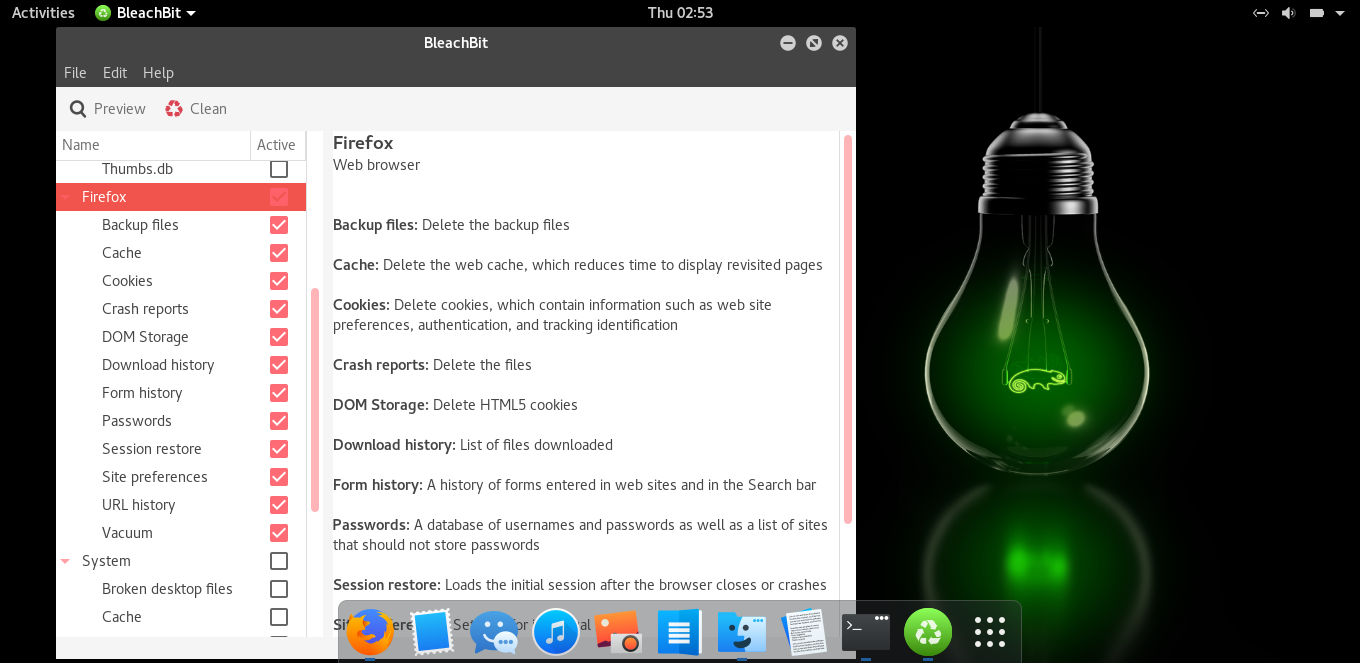
Now, you will feel, your openSUSE Leap 42.2 box become user friendly. What you are thinking ? Share your valuable commands in our comment section to improve our website quality…Stay tune with 2daygeek for latest LINUX GEEKS..)

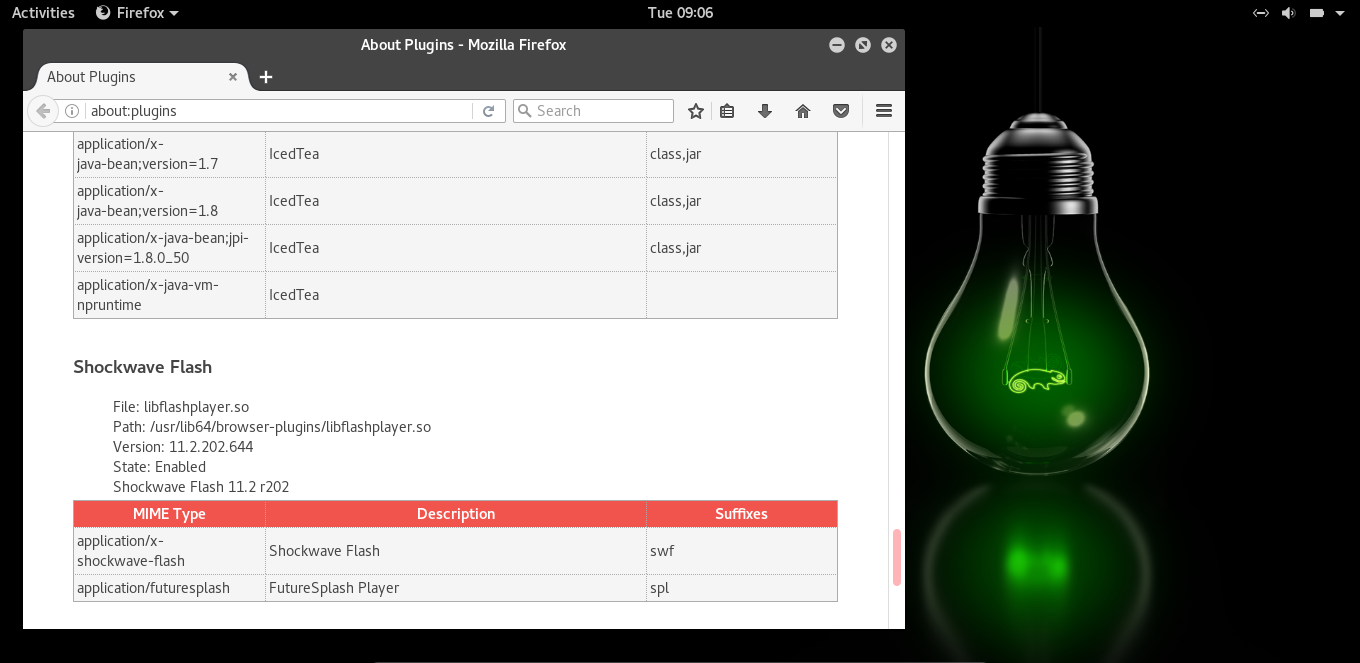
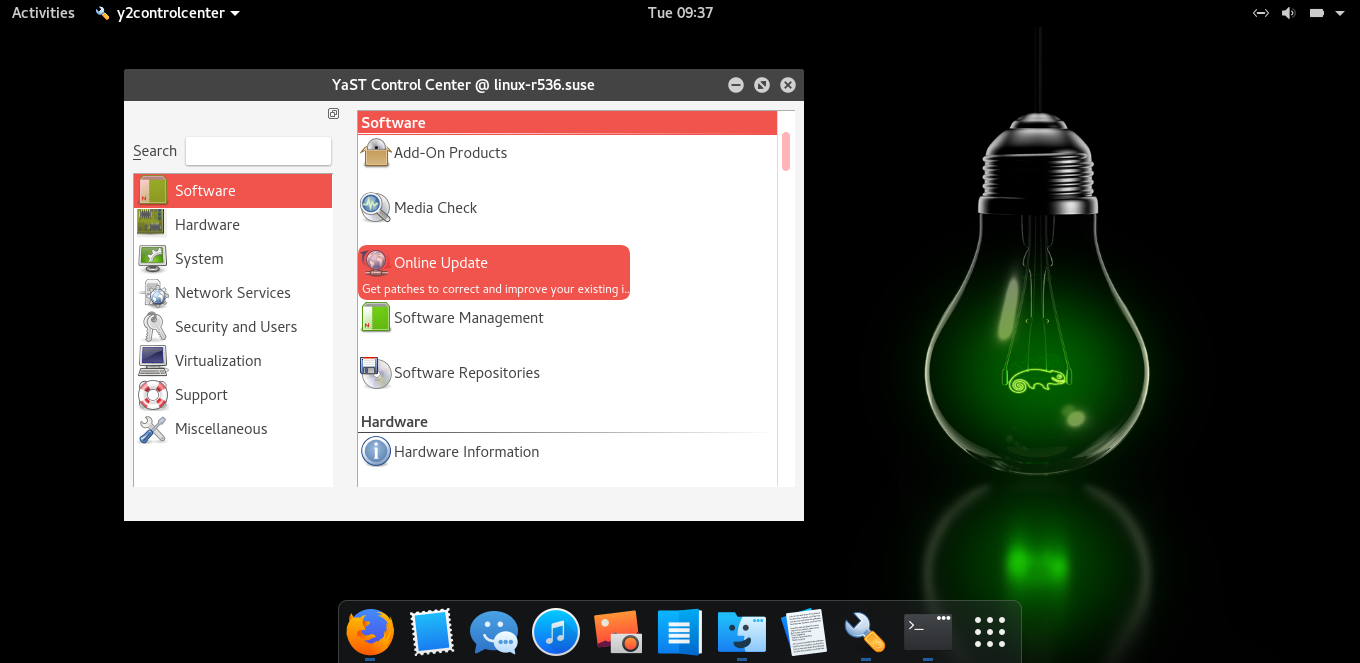
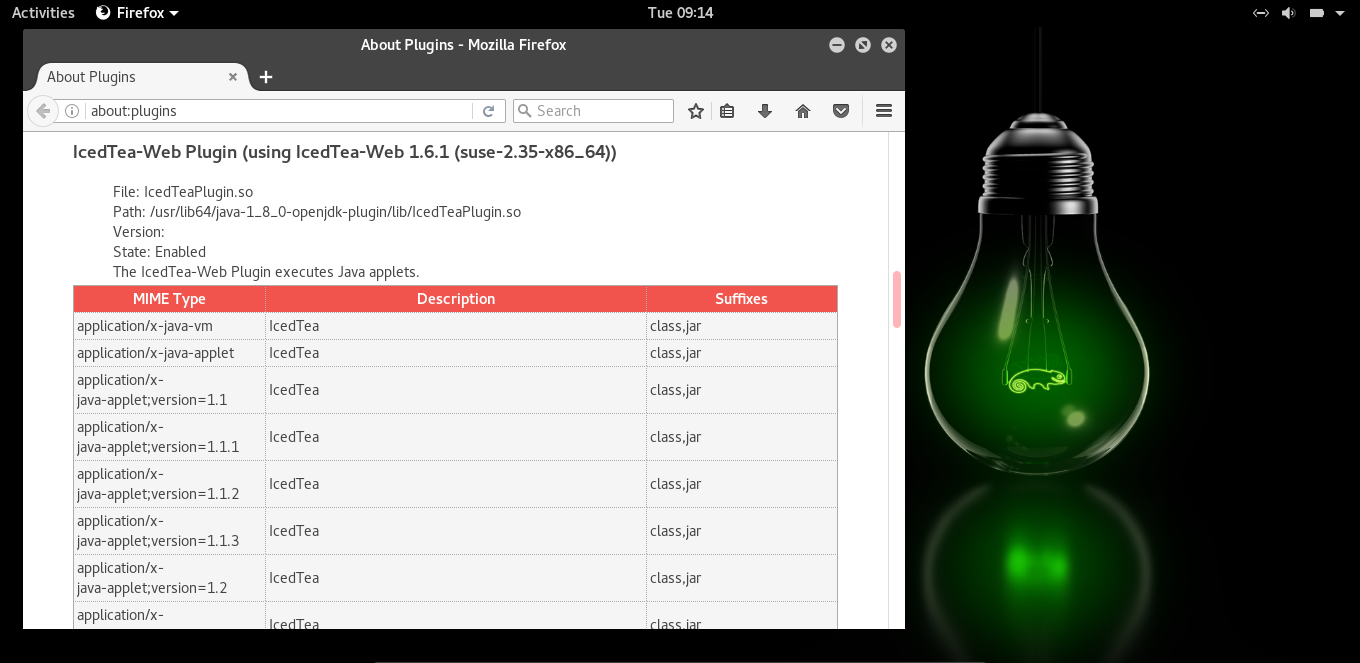
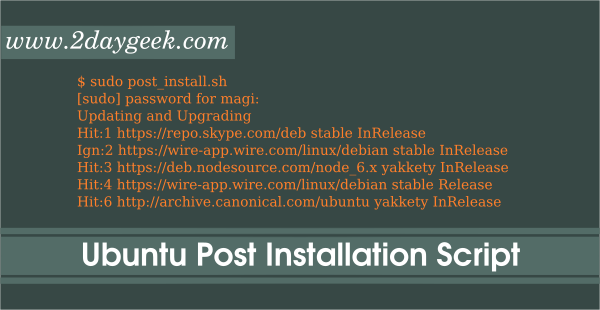
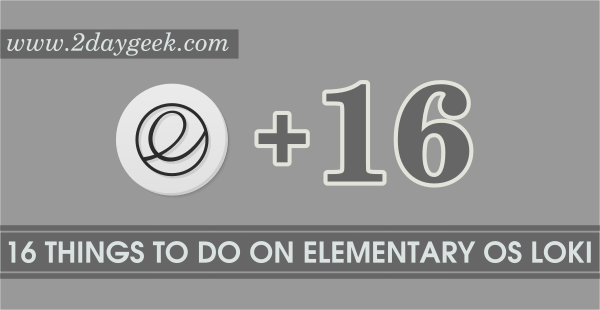
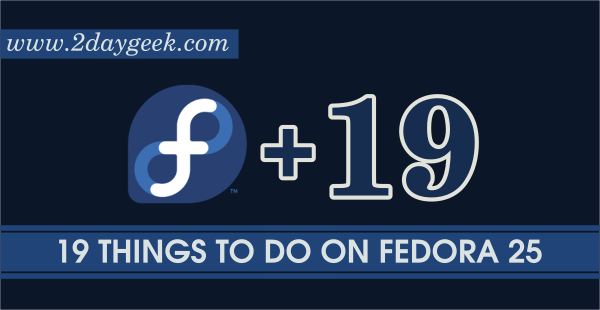
TMTVL,
I personally love Gnome3 because it’s similar to smart phone interface. Also Gnome performance for better then KDE, i have realized in many aspect.
My install of Gnome 3 lags more than KDE 5
Considering OpenSUSE teams up with KDE devs to make sure their KDE release is as good as can be, I find it odd that anyone would willingly run GNOME.
Gnome is lighter on the Mem Usage. KDE seems slow and I can’t figure out that stupid box on the desktop. (pointless)
Scott Allen,
You are right, thanks man.
I have always disliked KDE. Never could tolerate that “default box” that shows on the desktop. How dumb !!!