7) Install Synaptic Package Manager
If you are not familiar in command line, i will advise you to install Install Synaptic Package Manager which will help you to install, remove, update packages with GUI.
# Install Synaptic Package Manager #
$ sudo apt-get install synaptic
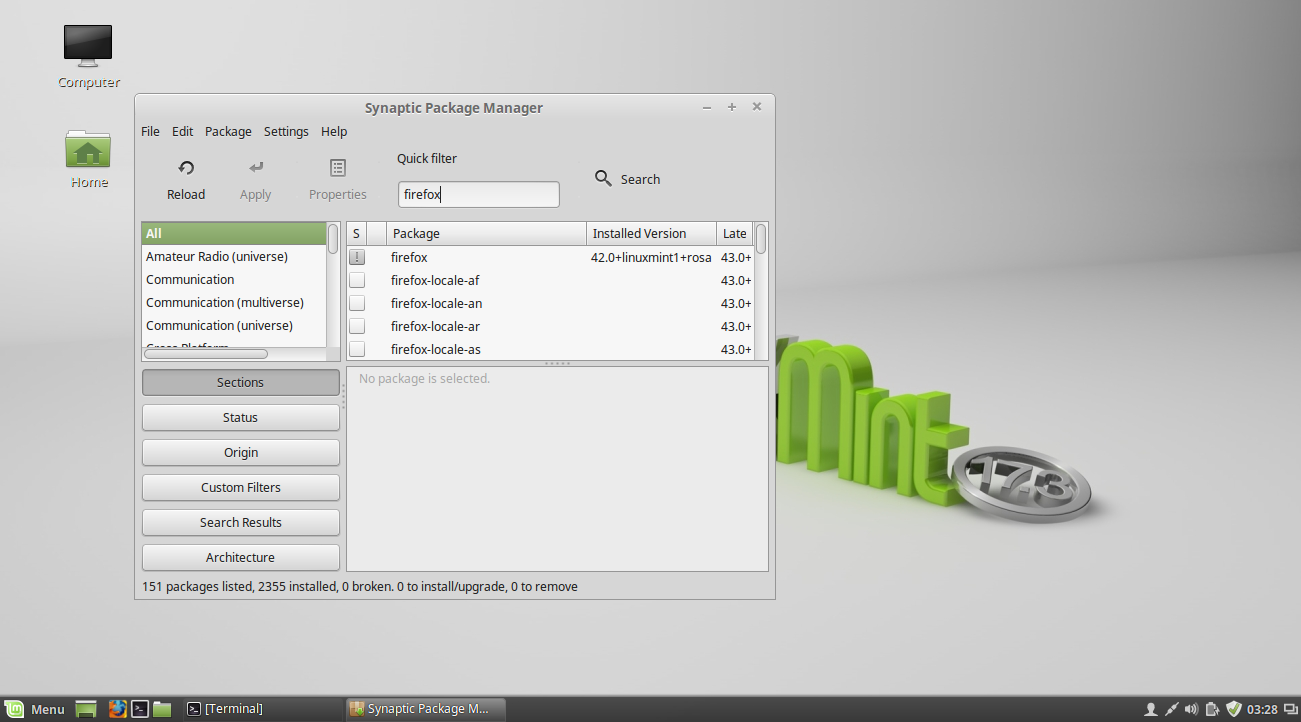
8) Install punch of Apps
Install punch of Softwares which is available in Mint Repository which is mandatory for daily activity. You can done this by navigating Menu >> Search “Software Manager” >> Open Software manager “Choose the Categories or directly search the package” to install.
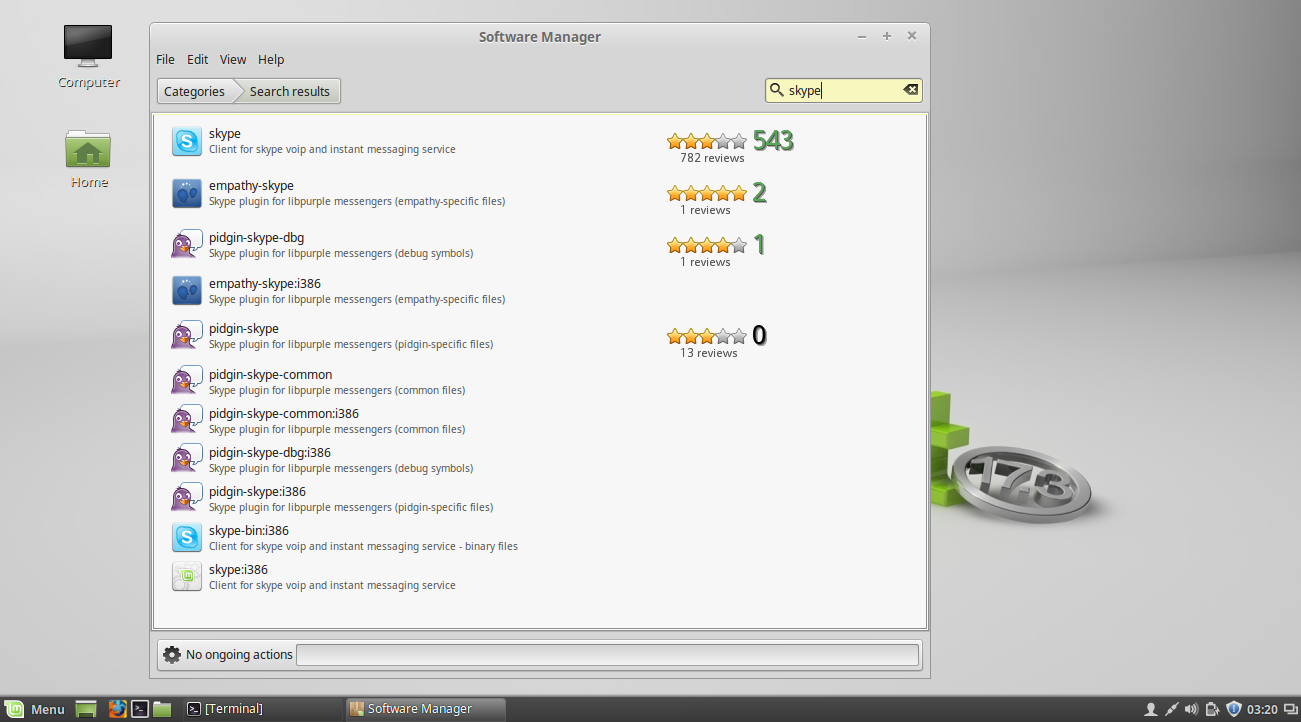
Alternatively we can install it by running below commands.
# Install VLC Media Player # $ sudo apt-get install vlc # Install gimp & inkscape # $ sudo apt-get install gimp inkscape # Install messanger # $ sudo apt-get install pidgin # Install qbittorrent # $ sudo apt-get install qbittorrent deluge # Install p7zip which will extracts all kind of archives # $ sudo apt-get install p7zip # Install Office suite # $ sudo apt-get install libreoffice # Install Filezilla FTP client # $ sudo apt-get install filezilla # Install Virtualization software # $ sudo apt-get install VirtualBox # Install dropbox desktop sync client # $ sudo apt-get install dropbox # Install steam for games # $ sudo apt-get install steam # Install wine to run windows program # $ sudo apt-get install wine # Terminal emulator for shell # $ sudo apt-get install terminator # Install Chat Client # $ sudo zypper install skyp




2 Comments on “Top-10 things to do after installing LinuxMint 17.3 to make user friendly”