3) Install Media Codecs
Entertainment is one of the important things for everybody now a days, due to some reason multimedia codecs are not included in openSUSE Official repository archive but you can install by adding Packman repository, check Step-2.
# Install Media Codecs # $ sudo zypper install k3b-codecs ffmpeg lame phonon-backend-vlc phonon4qt5-backend-vlc vlc-codecs # Remove below Media Codecs packages # $ sudo zypper remove phonon-backend-gstreamer phonon4qt5-backend-gstreamer
4) Install Flash player
By default Flash player wont comes with openSUSE repository. Flash plugin mandatory to run/view flash media in web browser. You can install flash player by running below command on your terminal.
# Install Flash player for 32-bit system # $ sudo rpm -ivh http://linuxdownload.adobe.com/adobe-release/adobe-release-i386-1.0-1.noarch.rpm # Install Flash player for 64-bit system # $ sudo rpm -ivh http://linuxdownload.adobe.com/adobe-release/adobe-release-x86_64-1.0-1.noarch.rpm # Import adobe key # $ sudo rpm --import /etc/pki/rpm-gpg/RPM-GPG-KEY-adobe-linux # Install flash plugin # $ sudo zypper install flash-plugin
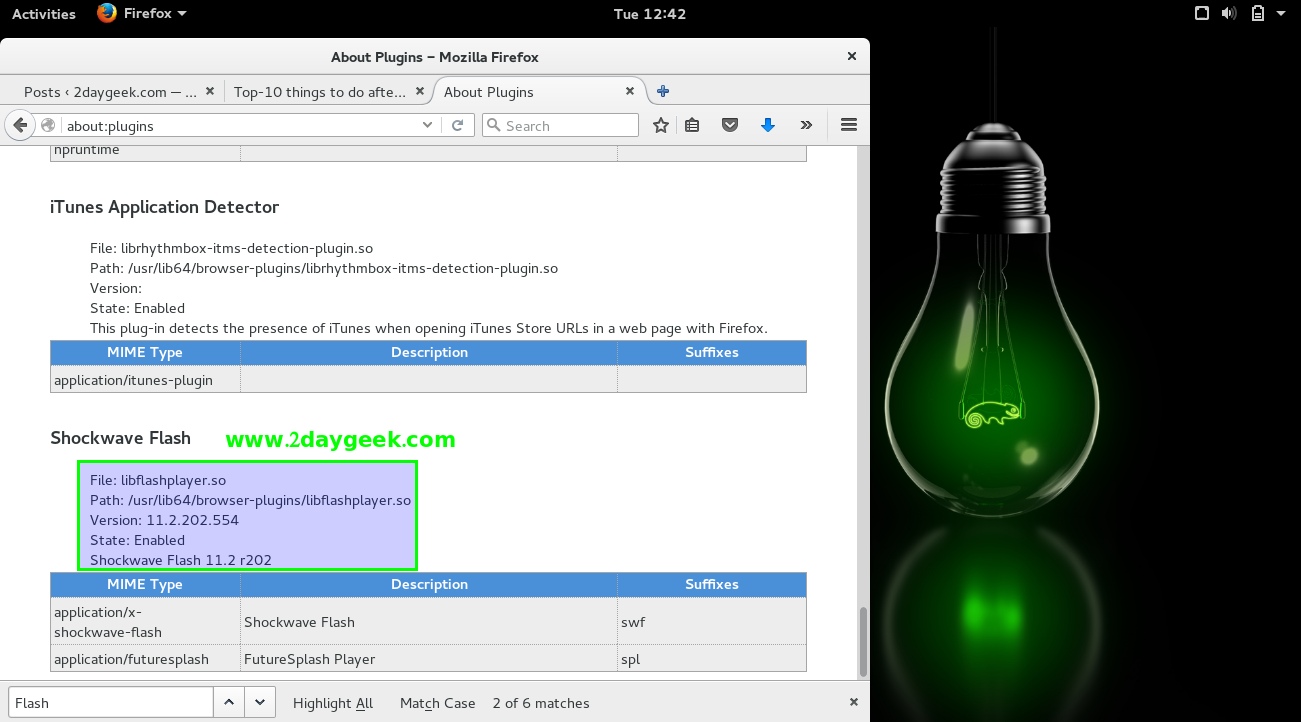

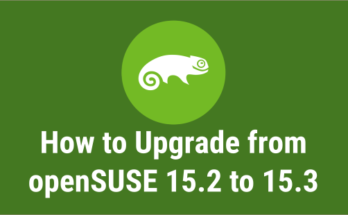


Most of those can be install in out-of-box through Yast > Online Update > Extra (top bar) > Install All Matching Recommended Packages …done!
goVEGAN
thank you so much, i use this tutorial for openSUSE leap 42.2, only change the version of packman.
GOD BLESS YOU 😀
I think ‘x264’ from packman repository is also an important multimidia decoder.
This one allows to see media in whatsap web, I think google music also uses it somehow. 🙂
thank you. it was very helpfull!!
You can simply disable the auto login by removing the username from below file (Make it empty).
# nano /etc/sysconfig/displaymanager
DISPLAYMANAGER_AUTOLOGIN=””
I have different desktops. How do I make mate the selected desktop at boot up. I have autologin which goes to KDE automatically.
[email protected]
you go to the kde system settings -> account details -> user manager then uncheck the highlighted autologin option then log in to the mate desktop, i am not sure where that login setting is but you would need to check that, then it would autologin in mate desktop
Thanks for jarring my memory. Yeah for some reason, KDE tends to flicker. Mate is rock solid. I just have to dig out my usual KDE apps instead of Mates standard apps. Thanks again.
Rod Donovan
Just great article and “well played”. Very helpful.
Welcome Mirza.
Fantastic tutorial! THanks
Welcome.
How can I install a 32bit media player with win32-Codecs to play wmv files?
Stefan,
The Below thread help you to solve your problem.
https://forums.opensuse.org/showthread.php/461366-win32-codecs-on-64-bit-system
Excellent stuff – thanks for this really useful page.how can i install whatsapp on opensuse leap42.1
Thank you so much. We have separately covered the topic, refer the below url.
https://www.2daygeek.com/install-whatsapp-on-ubuntu-centos-debian-fedora-mint-rhel-opensuse/
Excellent stuff – thanks for this really useful page.
Perhaps one last thing that would make it completely awesome for me, would be instructions for how to install Sun Java rather than openJDK. I am sure it is simple enough for me to figure that out though – and perhaps everyone else is happy with OJDK!
Best wishes!
@NeonCS,
Thanks for your prompt update which will give more energy to us. We have already covered the topic in separate article, anyhow what you instructed is good idea to add Oracle JAVA installation too. Will update the article accordingly.